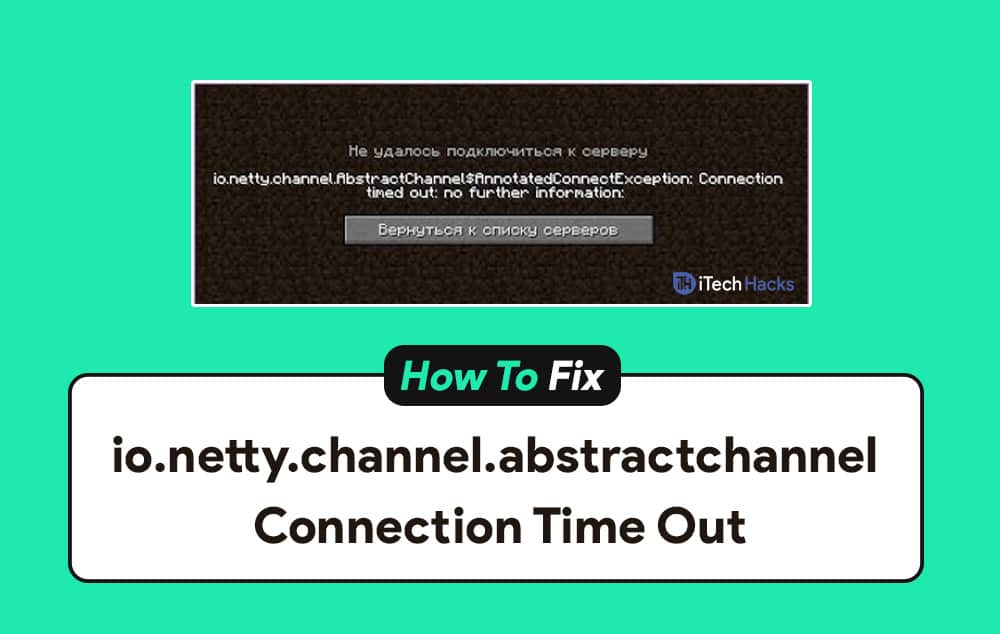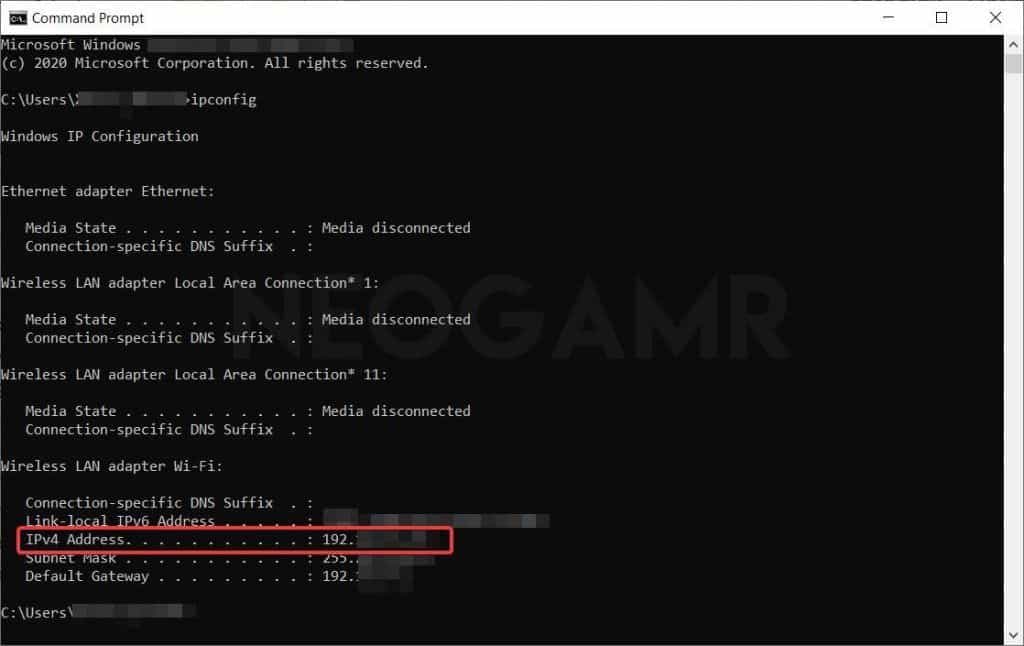- Minecraft users experiencing the "io.netty.channel.AbstractChannel$AnnotatedConnectException Connection timed out" error may find it challenging to connect to servers.
- Reasons for the error include issues like wrong IP address, outdated Java software, Windows Firewall settings, and incompatible software.
- Solutions to fix the error include adding Minecraft and JAVA to the firewall exception list, checking IP address and server port, restarting the modem, using a VPN, reinstalling Minecraft, and turning off Windows Defender and Firewall.
Minecraft server timed out? Unable to connect to the server because of the error “io.netty.channel.abstractchannel$annotatedconnectexception Connection refused No Further Information”. Well, We have also been through this situation before! But, with hours of google researches and self-testing, We came up with the five easiest steps to fix the Minecraft io.netty.channel.abstractchannel error completely.
Out of the 120 million monthly active Minecraft users, approximately 25% of users have reported facing an error while connecting to a Minecraft server. The error is displayed along with the ‘io.netty.channel.AbstractChannel$AnnotatedConnectException connection timed out‘ message. It is noticed in single-player as well as multiplayer servers.
What causes io.netty.Channel Time Out Error?
There are several reasons which can cause the io netty channel abstractchannel annotatedconnectexception error while trying to connect to a Minecraft server.
Some of the most prominent reasons include:
1. Wrong IP address
The IP address which is assigned to you by your ISP provider changes from time to time. Also, multiple users might be allocated the same IP address. As your IP address and the correct port are used to forward your connection to the server, you might face this error while trying to connect to a Minecraft server.
2. Outdated Java Software
Minecraft requires up-to-date Java software to work efficiently. If your Java software is outdated and the launcher is updated, it might conflict with certain game elements, causing this error.
3. Windows Firewall
Several Windows users observe that the Windows Firewall is blocking the connection to the Minecraft server. To resolve this, players must add Minecraft as well as JAVA to the exception.
4. Incompatible Softwares
Minecraft provides an official list of software that is not compatible with it. If you have this Softwares installed on your PC, you are bound to face this error while trying to connect to a server.
Now that you know about some of the most prominent reasons causing the io.netty.channel.AbstractChannel$AnnotatedConnectException error while trying to connect to a Minecraft server lets us look at some of the best methods you can use to fix it.
Also Read:
- Free Premium Minecraft Accounts & Passwords
- How To Add More RAM to Minecraft Server (3-Methods)
- How To Unban Someone on Minecraft Servers
- How to Download & Install OptiFine 1.14/1.15/1.16 Minecraft
Fix io netty channel abstractchannel annotatedconnectexception Error on Minecraft?
Just relax; by the end of this article, you will be able to fix this error completely.
Method 1: Add Minecraft and JAVA to the exception list on Firewall
For Minecraft:
Step 1- Go to the ‘Updates & Security’ window on your Windows PC.
Step 2- Go to ‘Windows Security‘ at the left of this window. Now, select the ‘Firewall & Network Protection‘ option.
Step 3- Search for the ‘Allow an App through Firewall‘ option. Click on the ‘Change Settings‘ option and select Yes.
Step 4- Next, select the ‘Allow another app option‘, browse the game installation directory folder, and choose the launcher executable.
Repeat step 4 but this time, go to the directory folder where you have the Minecraft servers installed.
Step 5- Open the Minecraft servers folder maxwell.
For JAVA:
Execute steps 1, 2, and 3. In step 4, instead of clicking on Allow another app, scroll down to the list of Java Platform SE Binary.
Here, allow all the Java Platform SE Binary options both by Private and Public networks.
Now, launch Minecraft on your Windows PC and check if the error has been fixed.
Method 2: Add the IP address and Server Port.
Step 1- Search for ‘Command Prompt‘ on your PC and right-click on its icon. Then, select the ‘Run as Administrator option from the drop-down box.
Step 2- Type ‘ipconfig‘ and hit Enter. Then, note down your ‘IPV4 Address‘.
Step 3- Navigate to Minecraft Servers folder >> Maxwell >> MinecraftServer and open the ‘Server Properties‘ text document. From here, note down the ‘Server Port.’
Step 4- Launch Minecraft and select the ‘Play Multiplayer‘ option. Then, select the server you want to join by clicking on it and selecting ‘Edit‘ from the options.
Step 5- In the ‘Address‘ section, you need to enter the IPV4 address noted from step 2 and the port number from step 3.
Step 6- Click on ‘Done‘ and then click on ‘Refresh.’ Once done, check if the error has been fixed. If not, go ahead with the next method.
Method 3: Restart your Modem and use a VPN.
Several Minecraft players who were facing the io.netty.channel Error on Minecraft has reported that restarting the modem and using a VPN can fix the error.
Thus, you can try restarting your modem and use a trusted VPN to access the Minecraft servers.
Method 4: Reinstall Minecraft.
Suppose none of the above-listed methods help you in fixing the io.netty.channel Error on Minecraft, you can try uninstalling and reinstalling Minecraft on your device.
But, we are sure that either of the above-listed methods will fix the error on your device.
Method 5: Turn Off Windows Defender and Firewall
This is a pretty useful way to access any server or software that Windows is not allowing. We have found in the past that this single trick and fix any of the server timeout problems.
Step 1: Go to Control Panel and tap on the Windows Firewall.
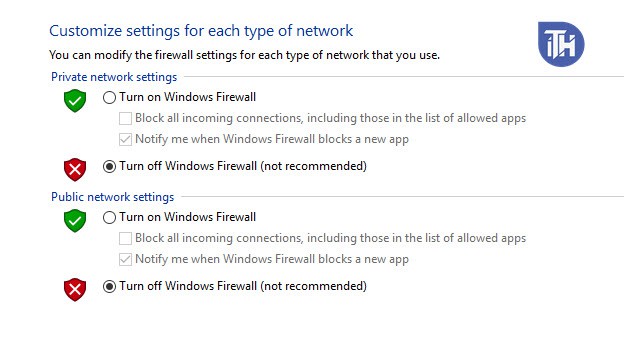
Step 2: There you will get to see many options on the left side of the screen. Just click on the “Turn Windows Firewall on or off“.
Step 3: Turn it off and try to connect to the server again. Once it connected, Make sure to Turn the Windows Defender On.
Some Frequently Asked Questions include: FAQ
Q1. What is io.netty.channel.AbstractChannel$AnnotatedConnectException Error on Minecraft?
This error is basically a time out an error that occurs while players try to connect to a Minecraft server.
Q2. What causes io.netty.channel Error on Minecraft?
There are several reasons which can cause this error on Minecraft. Some of the most frequently observed reasons include IP address issues, Firewall issues, Outdated JAVA software, etc.
Q3. How to fix io.netty.channel Error on Minecraft?
As this error is not very common, very few people know the methods which can be used to fix it. However, you can use the above-listed methods to fix the io.netty.channel Error on Minecraft.
Conclusion:
This is all you need to know about the io.netty.channel.AbstractChannel$AnnotatedConnectException Error on Minecraft 2022. We have also provided a detailed guide, which you can use to fix this error. The steps involved in these methods are easy to understand and execute. Suppose you have any questions or know of any such useful method to fix the io.netty.channel error on Minecraft, then please let us know about it in the comments section below.