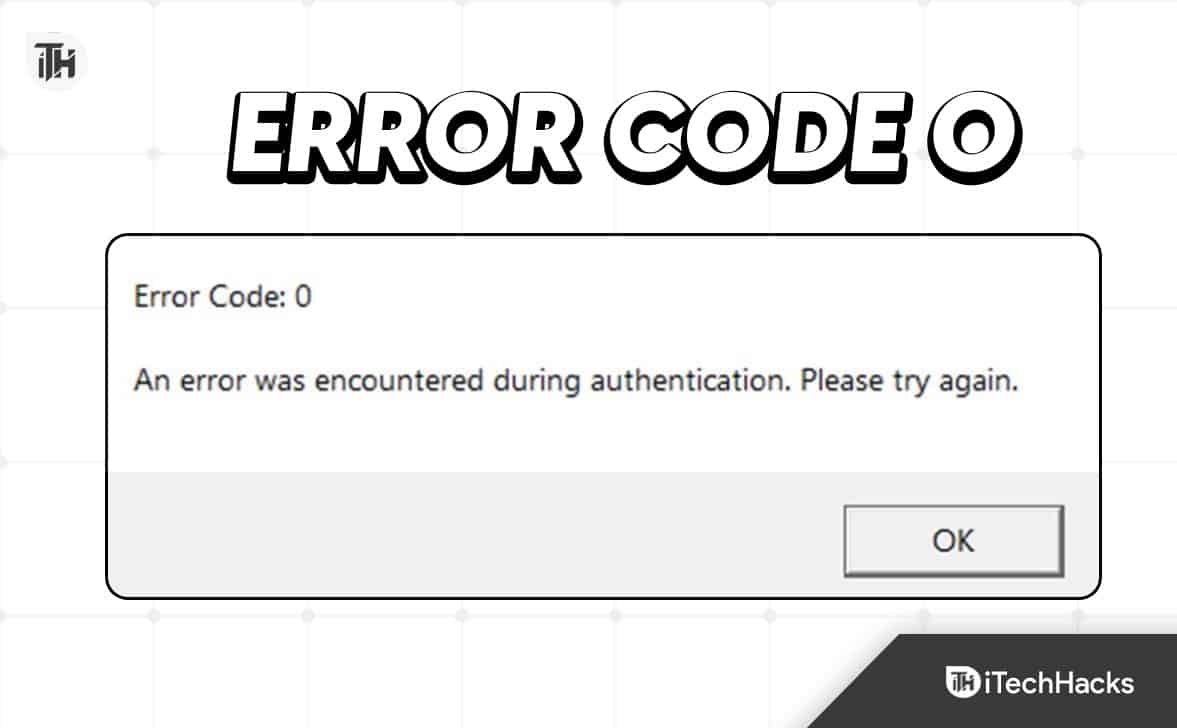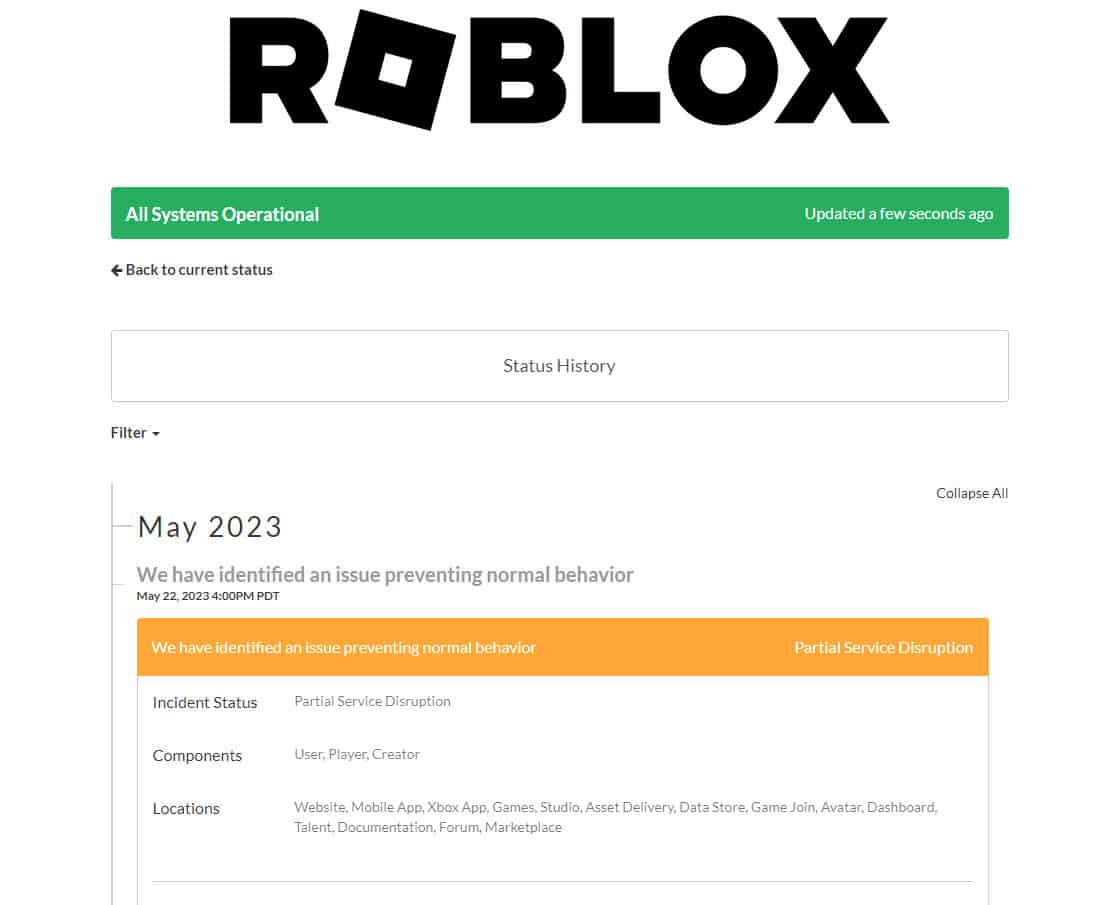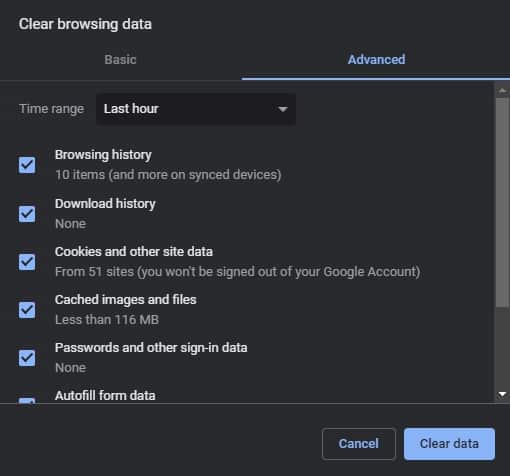- Roblox's complex system may encounter errors like Error Code 0, or the "Authentication Failed Error," disrupting the gaming experience.
- Causes of Error Code 0 include unauthenticated accounts, third-party software interference, server issues, and network problems.
- Solutions to fix Authentication Failed Error on Roblox include checking server status, verifying internet connectivity, clearing cache/cookies, restarting the device, disabling third-party antivirus/firewall, resetting router/modem, flushing DNS cache, updating Roblox client, avoiding unauthorized modifications, and contacting Roblox support if issues persist.
Its online gaming platform provides users with a wide selection of games and experiences. Roblox, like any complex software system, sometimes encounters errors that can interrupt your gaming experience. In this article, we have mentioned how to troubleshoot Error Code 0, also known as the “Authentication Failed Error.”
What causes the Error Code 0?
Roblox’s Login Error Code 0 or Authentication Failed Error usually occurs when your account isn’t authenticated. It is possible for third-party software to cause this error, as well as server problems and network issues.
If you encounter an “Authentication Failed Error,” you may be unable to log into your Roblox account, preventing access to your favorite features and games. Nevertheless, there are solutions to this problem, which can be frustrating.
Fix Error Code 0 Roblox “Authentication Failed Error”
So, here are some fixes that have the potential to resolve the error code 0 Roblox “Authentication Failed Error.” Therefore, let’s get started with the fixes:
Fix 1: Check Roblox Servers
In order to begin troubleshooting, it’s crucial to determine whether any technical problems have occurred with the Roblox servers. If there is a reported server outage or maintenance, please go to the Roblox Status website or official social media channels to check.
Fix 2: Verify Internet Connectivity
Well, it is crucial to ensure that your internet connection is stable and working properly. Restart your router or modem if necessary to ensure a more reliable connection. So, you can also connect directly to the router via an Ethernet cable.
Fix 3: Clear Roblox Cache and Cookies
In order to resolve authentication issues, it may be necessary to clear the Roblox cache and cookies. To remove the browsing history for Roblox, visit your browser’s settings and click the ‘clear browsing data for Roblox‘ button. In the Roblox app settings, clear its cache if you are using it.
Fix 4: Restart Your Device
Many temporary glitches can be resolved with a simple restart. To determine whether the error persists, reboot your device and attempt to log into Roblox again.
Fix 5: Disable Third-Party Antivirus/Firewall
In some cases, overprotective antivirus software can affect Roblox’s authentication process. If the error persists, disable these security measures temporarily. Once you’re done, re-enable them.
Fix 6: Reset Router/Modem
It might be helpful to reset your router or modem if you are experiencing network issues. Moreover, you can reset the device by pressing the reset button on it or by consulting its manual for detailed instructions. Once you have reset Roblox, reconnect to your internet network and try to log in again.
Fix 7: Flush DNS Cache
Resolving domain name resolution issues by flushing the DNS cache is possible. So, to flush the DNS cache, you need to perform the guidelines given below:
- Initially, open Command Prompt using admin rights.
- After that, type ipconfig /flushdns and press Enter.
Fix 8: Update Roblox Client
Roblox is not compatible with older versions of the client. Make sure you’re using the latest version. It is possible to encounter authentication errors and compatibility issues when using an outdated version. Visit the Roblox website to download the latest version or check the Roblox client settings.
It is possible to experience authentication issues and compatibility problems if you modify Roblox files or use unauthorized plugins. You should only use the official Roblox client and avoid making unauthorized changes.
Fix 10: Contact Roblox Support
You may need to contact Roblox support if the “Authentication Failed Error” persists after trying all the troubleshooting steps mentioned above. However, if you are experiencing a problem, you should go to the Roblox support website and provide detailed information about what you are experiencing. Hopefully, their support team will be able to assist you in resolving the issue.
Sum Up
So, that’s all our team has for you on how to fix Error Code 0 Roblox “Authentication Failed Error.” We hope that this guide has helped you. For more info, comment down and let our team know if you have any queries regarding the topic.
READ NEXT:
- How To Turn Off Safe Chat In Roblox 2024
- How to Open Multiple Game Instances at Once on Roblox
- Roblox Decals IDs & Spray Paint Codes 2024 (Working)
- How To Drop Items In Roblox (3 Methods)
- How To Get Voice Chat on Roblox | Enable Spatial Voice
- How To Get Headless In Roblox | How Much Does Headless Cost?