Adobe Flash Player is a useful program that enables you to view multimedia contents, stream audio and video, create eye-catching presentations, and execute rich Internet applications. Unfortunately, despite the downward tendency in using Adobe Flash Player, its vulnerabilities continue causing concerns. So, users have to disable Adobe Flash in their browsers from time to time to avoid plugin crashes and other undesired consequences of the program’s malfunctioning. Still, there are times when we need to re-enable the program.
Want to know how to enable Adobe Flash Player in your browser? You can do it quickly with help of RocketFiles.
Install Updates
It’s not a secret that buggy files often cause lots of problems. So, to ensure smooth operation of your Adobe Flash Player, you need to make sure your program is properly installed. Moreover, take care to install updates to your program in a timely manner. Windows 8 and 10 users may relax and let the system do the job. It will search for and download the latest updates to Adobe Flash and get them installed onto your computer. Those on earlier versions will need to install the new updates manually.
Enable Adobe Flash Player in Internet Explorer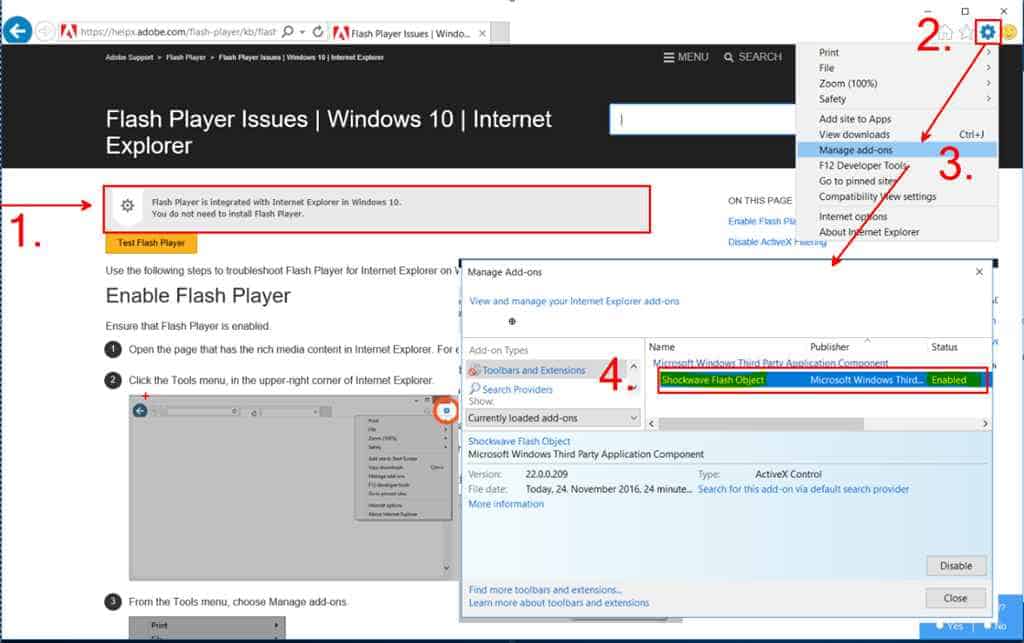
If you use Internet Explorer as your main browser, you can do the following to enable Adobe Flash:
1. Access “Settings.”
2. From the Settings menu, select “Manage Add Ons” option.
3. Then, navigate to “Toolbars and Extensions.” Enable Shockwave Flash Object is activated.
Also Read: How To Fix “Rats webGL Hit a Snag” in Chrome Browser 2019
Enable Adobe Flash Player in Mozilla Firefox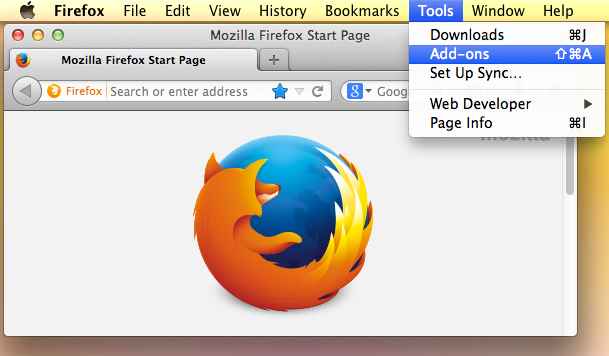
Mozilla Firefox users can do the following to enable their player:
1. Open Mozilla and head to the browser’s main menu.
2. From the menu, select “Tools” and then “Add Ons.”
3. Enable any of the available options: “Ask to activate,” “Always activate,” or “Never activate.”
Enable Adobe Flash in Opera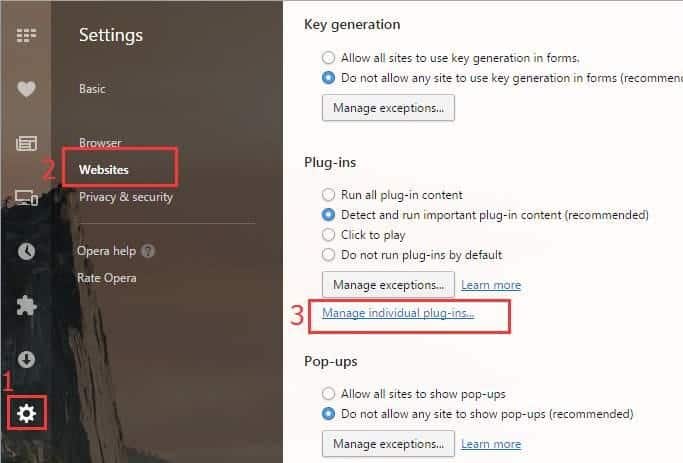
If you want to either activate Adobe Flash in Opera, you’ll need to:
1. Open the Settings page and type Flash in the search field.
2. Click the “Settings” button on the left-side menu bar.
3. Select the “Manage Individual Plugins” option under the “Plugins” category.
4. Enter the website domain and then select “Allow.”
Those using Opera 45 or later versions may use the left sidebar to navigate to the Exceptions page.
As you see, above is a very brief tutorial on how to enable Adobe Flash Player in the browser you find most convenient. If you’re using a less popular browser or need specific details we haven’t provided in our article, feel free to consult the full tutorial that can be found on Rocketfiles.com.

