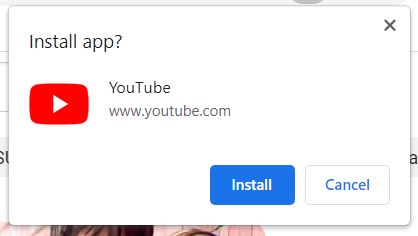- Mac users cannot download direct YouTube desktop apps, so they have to use workarounds like the web app or third-party tools
- Method 1: Use YouTube's Web App through Google Chrome to play videos on MacBook
- Method 2: Install YouTube App using a third-party tool called WebCatalog, allowing access to YouTube as a natural application on MacBook
When it comes to watching videos, Android and iPhone users make up for the most of YouTube viewership. Further, it is widely acknowledged that smartphone video streaming apps are the most popular. Surprisingly, Mac users cannot download any Google desktop apps. All you can do is head to the website, fire up a browser, and start playing the videos. Nevertheless, there are workarounds that will allow you to download YouTube app on a Mac.
How to Download YouTube App on MacBook?
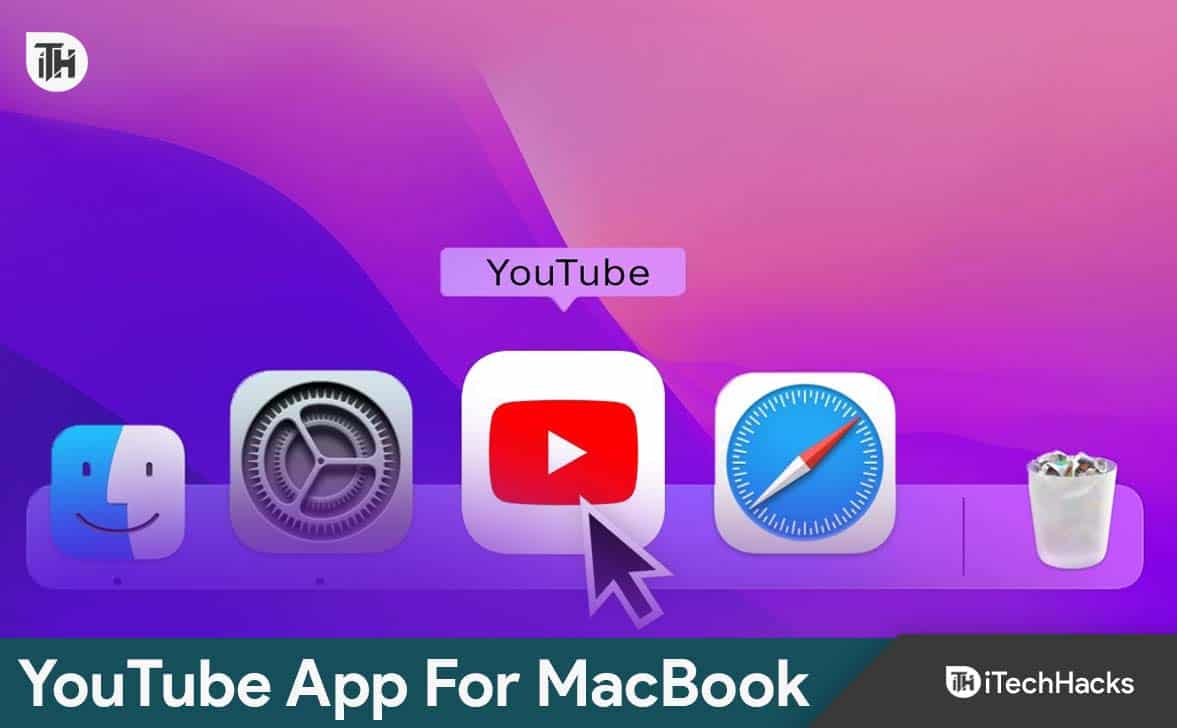
At the time of writing, there’s no direct or native YouTube app on MacBook that you can download from the AppStore. Further, even the AppStore says that the YouTube app is only for iPhones, iPad, and Apple TV. So, there’s no way you can download YouTube on MacBook using the standard methods.
However, using some tips and tricks, we have found out two methods that can actually be a workout. So, here they are:
Method 1: Use YouTube’s Web App
If there’s no direct method of downloading YouTube app on MacBook, there’s always the YouTube web app that works flawlessly using Chrome. If you want to download it, follow these steps:
- Open Google Chrome.
- Now go to www.youtube.com.
- When the website opens, in the top right corner of the Address Bar, you will see a Download button. Click on that.
- From the pop-up that appears, click on Install.
Now the YouTube app will be installed on your MacBook. However, if you don’t feel that this is a native application, follow the other method.
Method 2: Install YouTube App Using a Third-Party Tool
If the above method doesn’t suit your needs, your next best bet is to download an actual YouTube app for MacBook. However, this method can be accomplished with the help of a third-party tool named WebCatalog. Follow these steps to do the same:
- Go to this website and download WebCatalog for Mac.
- Once you have downloaded and installed WebCatalog on your Mac, open it.
- Go to the Catalog tab on the left, and click on YouTube.
- In the next window, click on Install.
Now you can access YouTube as a natural application on your MacBook.
How to Uninstall YouTube Web App?
If you feel that the second method is worth your time and effort and now you want to uninstall the YouTube web app from Chrom, you can do it by following these steps:
- Cope and paste this: chrome://apps into the Chrome address bar.
- Right-click on YouTube and click on Remove from Chrome.
That’s it. Now you have successfully uninstalled the YouTube app from Google Chrome.
The Bottom Line
Well, that’s all we have here about how you can install the YouTube app for MacBook. We hope this guide has helped you. Aside from the Youtube app, there’s not even a Netflix app that downloads and works on a MacBook, so don’t be disheartened by your purchase. If you have any doubts, make sure to leave a comment down below.
RELATED GUIDES:
- How To Watch YouTube Without Ads
- Fix YouTube Picture in Picture (PIP) Not Working on iPhone
- How to Force YouTube Desktop Mode on Safari for iPhone and iPad
- How To Fix Netflix or YouTube Not Working On Android 13
- YouTube com/Activate 2023 | Guide to YouTube Activation
- How to Clear YouTube Watch or Search History on App/PC