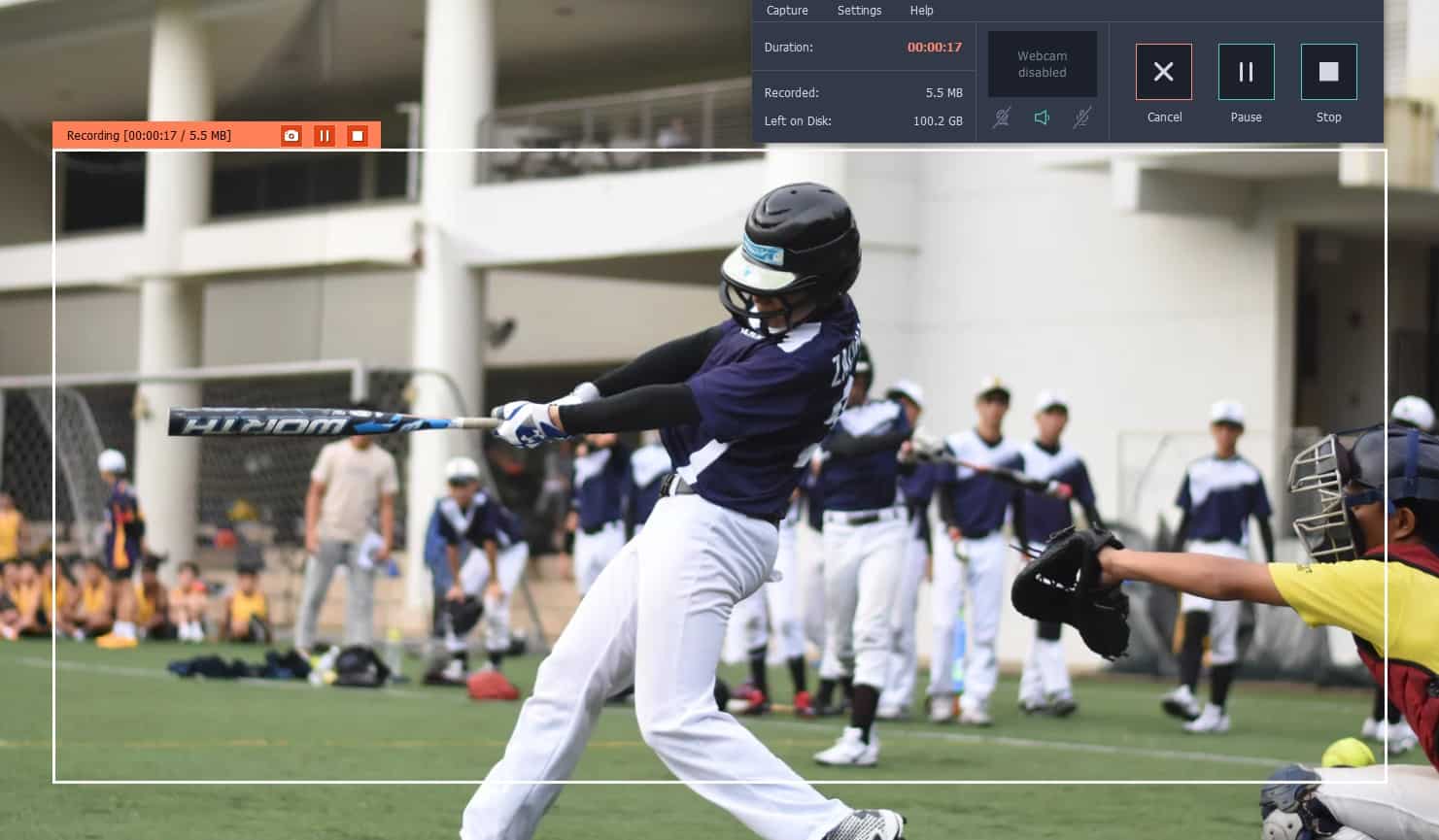- Movavi Screen Recorder for Mac allows users to download streaming videos effortlessly, ensuring high-quality recordings and no loss of video quality during saving.
- The tool can easily export saved videos to other devices, convert them to popular formats, and also download audio for streaming videos on Mac.
- With features like the alarm clock timer and easy-to-follow steps for recording, Movavi Screen Recorder is a highly recommended software for Mac users seeking to download streaming videos.
There are a number of reasons why one might need a screen recorder for their PC. One such reason is to record the videos which are being played on the PC. Most of the websites which stream the TV shows, movies, online, do not provide with an option to download these videos.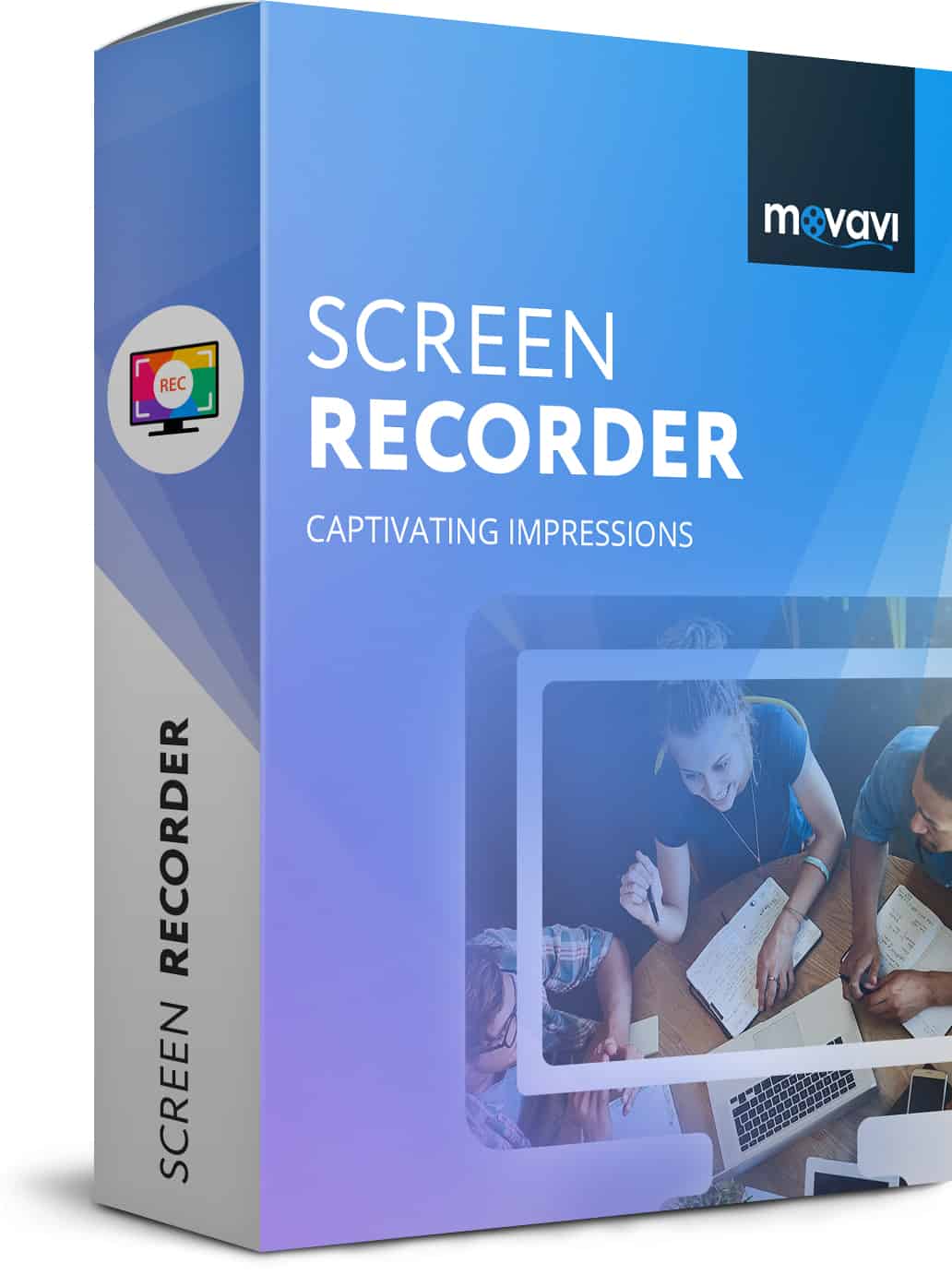
Thus, the only resort for all the PC users is to record the videos while streaming it on their PC. One such useful tool for downloading the streaming video on Mac is Movavi Screen Recorder. Using this tool, you can record videos in high-quality and effortlessly.
Some of the most interesting features of Movavi Screen Recorder for Mac are:
#1 It can directly download the streaming video on your Mac.
#2 While saving the recorded videos, we did not face any quality loss, which is very common with other similar tools for Mac.
#3 The saved videos can be easily exported to other devices. You can also convert these videos in any popular format.
#4 This tool not only downloads the streaming video but also the audio for the streaming video on Mac.
#5 You can use the alarm clock feature as a timer so that you need not wait until the entire video is downloaded. The recording will start when you set the timer and will end at your specified time. This makes downloading the streaming video on Mac much more efficient.
How to Record Streaming Video on Mac?
There are certain steps to be followed to download streaming video on Mac. They are listed below.
Step 1- First, you need to download the tool on your Mac. You can do it from here: download streaming video on Mac
Step 2- Once the files are downloaded, install this tool on your Mac by following the on-screen instructions.
Step 3- Now, open the website from where you wish to download the streaming video on your Mac. Launch the installed tool and draw the capture frame on your screen depending on the area of the screen you wish to download.
Step 4- When you are all set, click on ‘Rec‘ to start recording after which, you will have 5 seconds to start streaming the video which you wish to download on your Mac.
Step 5- To manage the recording, you can use the Pause, Stop and Cancel option. Once completed, your downloaded video will be saved in the MKV format by default.
That’s it! This is all you need to do to download the streaming video on your Mac.
Other useful features of Movavi Screen Recorder for Mac are:
#1 You can use it as a Video Editor to add numerous effects, enhance the image quality, and support a wide range of formats.
#2 It can also be used as a Video Converter to convert the downloaded videos to more than 180 supported formats. This conversion takes place rapidly without using a lot of time.
#3 Apart from a Video Editor, one can also use this software as a Photo Editor.
Also Read: Movavi Video Converter Review: Amazing Video Converter of 2018
Conclusion:
This is one of the best software which you can have on your Mac. It provides with top-notch performance and a wide range of features to help the users in a number of ways. We highly recommend this software for all the Mac users who wish to download the streaming videos on their Mac. All the features of this tool are entirely free to use, which makes it much more recommendable. Even the Windows users use this app for performing similar functions on their Windows PC.
If you have any doubts regarding Movavi Screen Recorder, then please let us know about it in the comments section below.