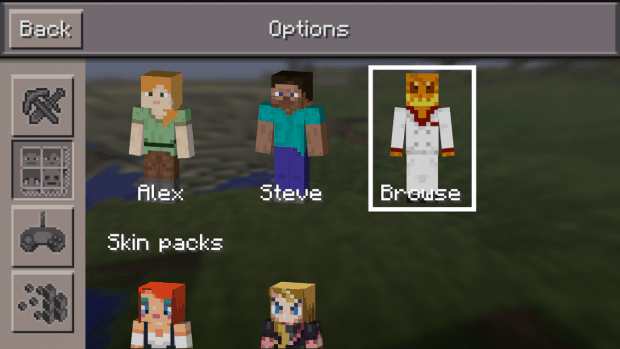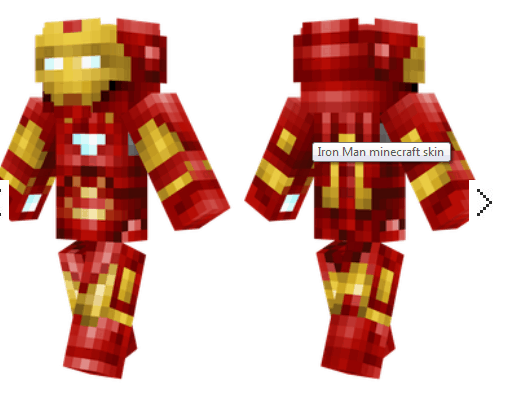- Changing custom skins in Minecraft Pocket Edition is a great way to personalize your gaming experience and stand out from other players.
- To find unique skins, search the web for "custom skins for Minecraft PE" on reliable websites like Skins4minecraft for TV-themed or popular character skins like Homer Simpson or Iron Man.
- Use the PocketTool App to easily download and change custom skins in Minecraft Pocket Edition, following simple steps to install and apply the skin of your choice.
As you play one of the most popular games Minecraft, you may feel like changing boring default skins to something more interesting and exciting. Indeed, changing your skin is a great way to differentiate yourself from other games. Your skin in Minecraft is also a way to express oneself, emphasize one’s mood, or challenge the entire gaming community.

Those playing Minecraft Pocket Edition also got an excellent chance to boast of their unique customs skins in-game. Unfortunately, many gamers tend to find themselves perplexed when trying to change their skins. The very process of obtaining and putting skins in the game is not that difficult. Still, it can seem quite baffling for those who never dealt with all that skin stuff in Minecraft PE before. The point is that, by default, you have to get skin files onto your device prior to selecting them in-game. Still, as it has been noted, it is not a big deal. Just follow several easy steps to get a stunning skin to your phone or iPad.
Looking for Skins
Finding a skin of your liking is pretty easy. Suffice it to search the Web for “custom skins for Minecraft PE” and you will be instantly provided with a list of countless websites ready to cater to your every whim. Yep, there are a plethora of resources that are at your service when it comes to downloading and installing custom skins. Still, it is necessary to remain vigilant and always be mindful of cheaters eager to avail themselves of the resources of your computer. So, make sure to use only reliable and reputable websites prior to downloading anything from them.
Skins4minecraft is one of such trustworthy sites you can use to land a truly unique skin that can rock the world of Minecraft. Didn’t you know that currently, TV SKINS are considered to be the height of Minecraft fashion? All those superheroes fascinate and captivate spectators and make them want to look like them. Why not? Suffice it to download the skin of your favorite movie and TV show character and get it imported in-game.
Who does not like the Simpsons? Sure, everybody like the Simpsons! They are a classic! Check out the skin of Homer Simpson, the main character of the legendary in the animated television series. We bet that this skin will guarantee you tons of attention and fascination from other players.
So, if you want to look gorgeous, fun, and conspicuous, visit skins4minecraft and get the fabulous skin of Homer Simpson downloaded.
Changing Skins with the Help of PocketTool App
You are encouraged to avail yourself of PocketTool App. Navigate the Google Play Store to find and subsequently download this soft if you use Android. If you are an iOS user, then, get to the App Store to obtain PocketTool App. The given application will make the process of downloading and adding custom skins to the game more convenient.
Have you already decided what skin to download? If you haven’t yet, then, you may want to explore more options… What about Iron Man? Sure, this superhero immortalized at the pages of Marvel comic books is just impossible not to notice. He fascinates the beholders with his inherent formidability, power, and grandeur. He evokes fear, owes, and admiration. It is just what you need in Minecraft! Try on the skin of this superhero and have all your enemies defeated!
Just download the skin in PocketTool App. Then, open PocketTool once you’re done with downloading the skin of your choice. Finally, select the “Install Downloaded Content” option.
Your next step will be installing the skin within the PocketTool app. You will see two tabs named “Skins” and “Textures “. At first, you will need to access the “Skins” and click and hold the skin you desire to apply. Afterward, you will be presented with a pop-up message prompting you to confirm that you want to install the chosen skin.
Navigate back to the main page of PocketTool and select “Change Textures/Skin.” To change the skin you are using presently, you will need to click and hold the skin you want to apply. Once again, you will see a message prompting you to confirm that you want to switch to the new look.
Also Read: Premium Minecraft Accounts & Passwords 2018
At the top of your screen, you will see the option “Apply Changes” that should be selected. Once you are done, it will be necessary to reinstall the game in order to let changes come into effect. Therefore, don’t be surprised or shocked when your device will ask you to uninstall Minecraft. All your existing worlds will remain intact. So, don’t be afraid of reinstalling Minecraft prior to opening a new game. When you are finally through with that, you may continue exploring the fascinating world of Minecraft with the new look.