- Canva is a versatile graphic design platform for creating various graphics like social media posters and presentations with ease using templates and elements.
- Canva app is now available for Windows 11, allowing users to download and install it for easy access to graphic design tools.
- System requirements include Intel i3 7th gen or AMD Ryzen 3 1000 processor, Windows 11 OS, 1GB RAM minimum, DirectX Version 9, and x86 or x64 architecture.
Canva is a popular graphic designing platform that allows users to create graphics, including thumbnails for Youtube, social media posters, presentations, and various others. Canva makes it easier for everyone to create stunning graphics even without having much knowledge about them. You can use templates and different elements given on the Canva to create a design that you would like to.
Previously, the app version was only available for mobile, and PC users could only use the web version. However, the app version is now available for PC users, and you can now download Canva for Windows 11 and install it on your PC.
Canva For Windows 11 Download 2024
If you have been a Canva user for a while now, you may want to install the app and access it easily. If you have been looking forward to downloading and installing Canva for Windows 11, this article will help you. In this article, we will be discussing how you can download and install Canva for Windows 11.
What Are The System Requirements To Install Canva?
Every software has particular system requirements that your PC must meet to run the software without any issue. Similarly, Canva also has specific system requirements, which your PC must fulfill to use Canva. Following are the system requirements to install Canva on Windows 11.
- Processor- Intel i3 7th gen or higher. AMD Ryzen 3 1000 or higher.
- OS- Windows 11
- RAM- 1GB minimum and 4GB recommended
- DirectX- Version 9 minimum required. The recommended version is Version 11
- Architecture- x86 or x64
Download And Install Canva For Windows 11
There are two ways to download and install Canva for Windows 11. You can either download and install the Canva for Windows 11 from the Microsoft Store, or you can download the application from the official website and install it on your PC. We will be discussing both the ways to install Canva for Windows 11.
Downloading Canva From Microsoft Store
To download and install Canva from the Microsoft Store, follow the steps given below-
- In the Start Menu, search for Microsoft Store and open it.
- Now in the search bar, search for Canva and open the Canva from the search result.
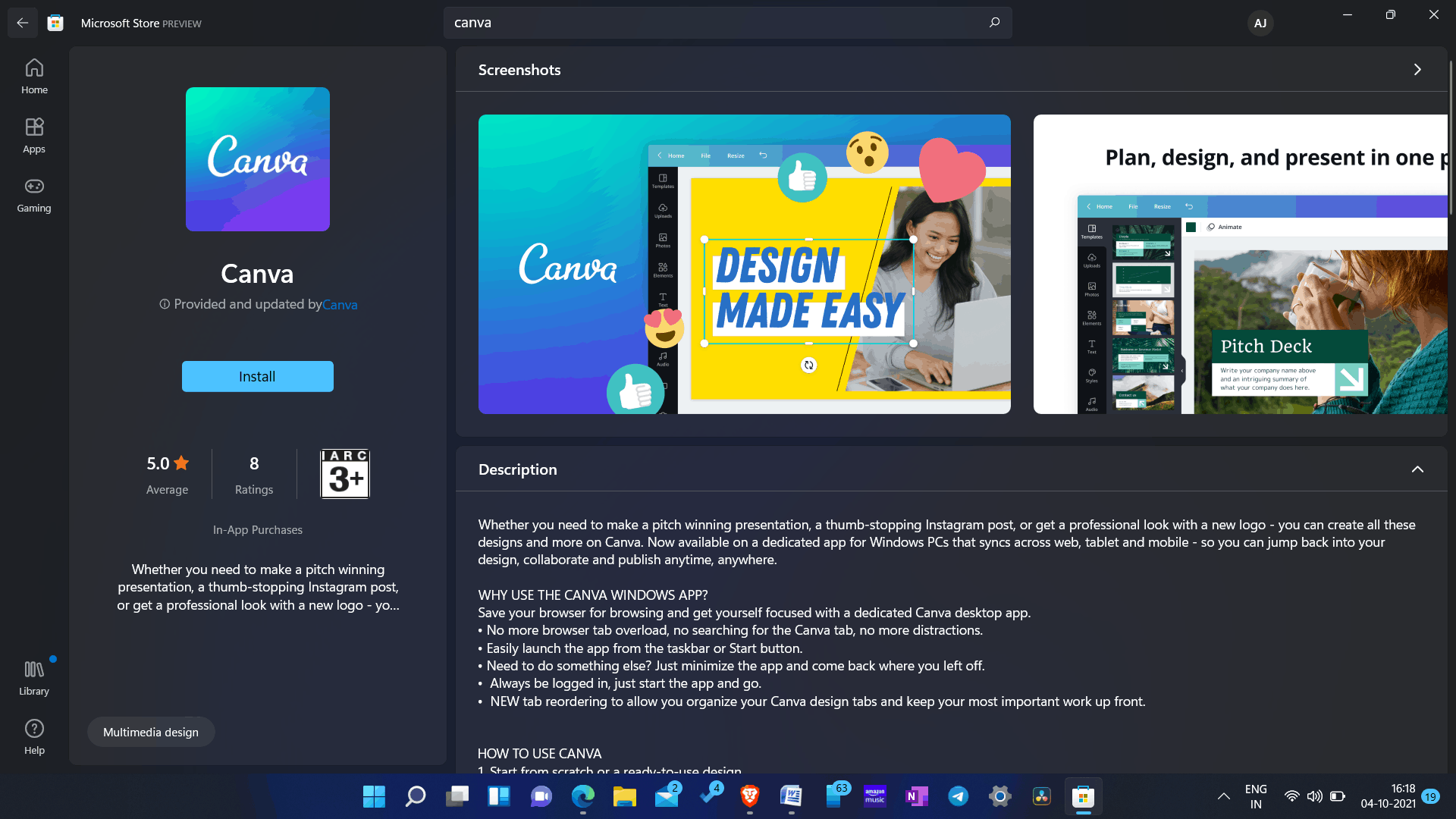
- Click on Install to download and install Canva on your PC.
Download Canva From The Official Website
If you don’t want to download and install Canva from the Microsoft Store, you can download it from the official website. To download Canva from the official website, follow the steps given below-
- Open the browser on your PC, and head to the official site of the Canva. You can either click on this link to head to the download page for Canva.
- Click on Start Download to download the Canva for Windows 11 on your PC.
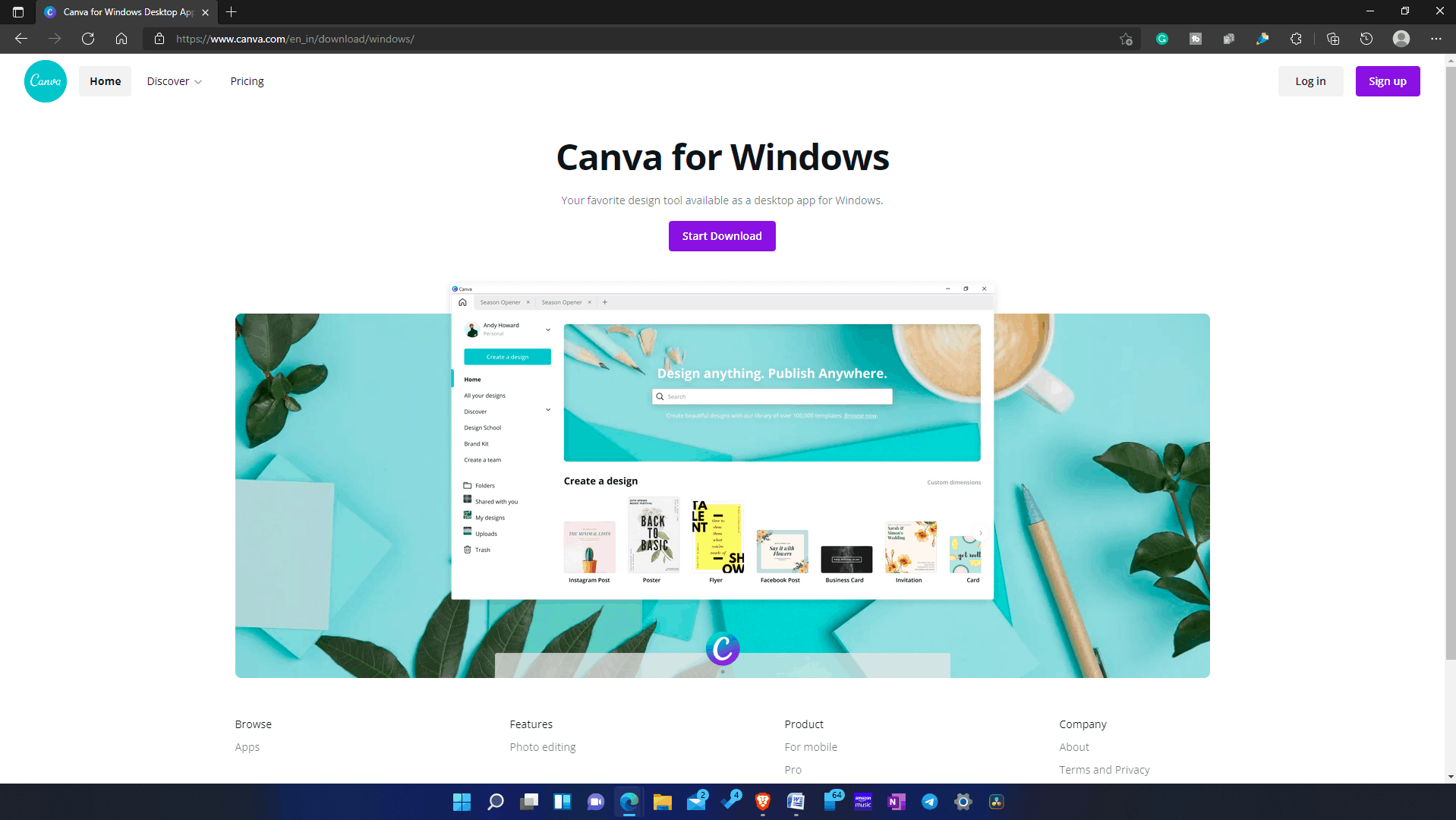
- The application will be downloaded on your PC. Double-click on the file to run the setup.
- Now follow the on-screen instruction to install the Canva on your PC.
Features Of Canva For Windows 11
There are various features of Canva for Windows 11, which makes it better than other graphic designing software. Given below are a few features of the Canva for Windows 11-
- There are various templates that you can use to design and edit photos.
- You can select from various presets depending on what type of image you are looking for.
- Select a variety of elements and templates to make your graphics beautiful.
- It is free to use; however, there is a paid version of the app available.
- Images and designs are saved on the cloud, so you can access them and edit them from any of your devices.
- You can also create a free team with the people you know to help you edit your work.
- You can use Canva for everything related to designing and graphics, including Instagram stories, Facebook posts, and cover, Twitter banner, Youtube thumbnails, cards, invitations, collages, photo editing, and much more.
RELATED GUIDES:
- Windows 11 Won’t Boot? Ways To to Get PC Boot Again
- How To Fix Filmora X Not Working In Windows 11
- DirectX 12 for Windows 11 (64-Bit) Free Download and Install
The Verdict
This is how you can download Canva for your PC. Following the above steps, you will be able to download and install Canva on your PC. You can also use the web version if you prefer to, but using the desktop version of Canva will be an ideal choice if you use the software quite frequently.



Hi
This best app for graphics design with Canva.
thanks