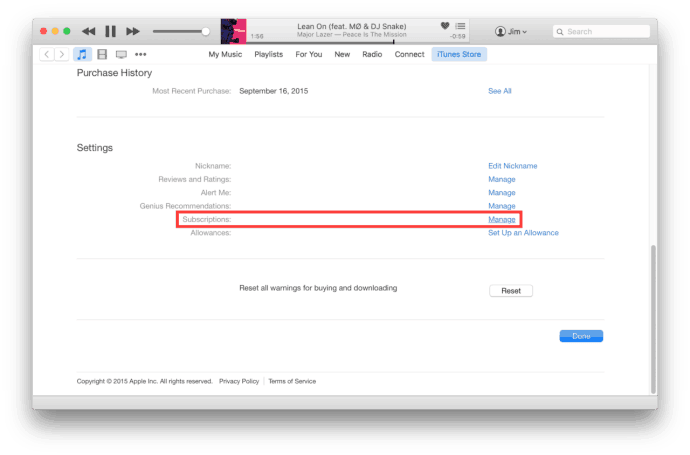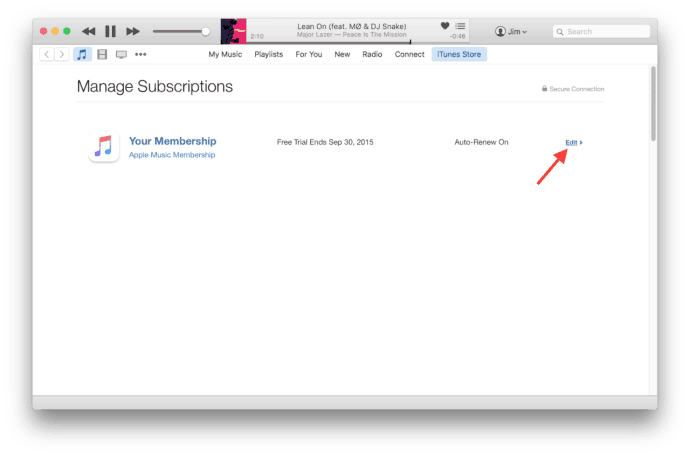- Apple Music offers a 3-month free trial that automatically charges $9.99/month after the trial period, prompting users to cancel before being billed.
- Instructions are provided on how to cancel Apple Music subscription on various devices like iPhone, iPad, and through iTunes on Mac or PC.
- By following clear steps, users can navigate settings within the Apple Music app to cancel their subscription or access their Google Pay account to manage and cancel subscriptions.
If you are searching for ways to cancel the free Apple Music trial subscription then you have landed to the right blog post. If you signed up for a free Apple music trial and now don’t want to pay the premium for their music services then you need to follow the below steps in order to save your money before they deduct from your cards. You can easily cancel the subscription via your iPhone, iPad, MacBook.
Apple Music is a popular music streaming service that offers a three-month free trial for all new subscribers. Many people sign up to use the music app’s free trial. However, for other reasons, most people decide not to continue the Apple Music Trial and want to end it before the free trial. Apple Music charges $9.99 per month, and a family subscription is $14.99.
So, if you don’t want to continue using this music streaming app, then you can cancel the free Apple Music Trial. If you don’t know how to do and what to do then do not worry, we are here with a solution. Here we will explain to you how you can cancel the subscription to a free trial in Apple Music. Check out the full article and follow the given steps.
Millions of iOS users have signed up for this free trial service. There are other similar music apps like Amazon Music and Spotify, which are growing faster than Apple Music. However, still, Apple Music has strong followers with more than 60 million subscribers. To stay in strong competition with Amazon Music, and Spotify, Apple has doubled the free trial for students from 3 months to 6 months. After the free trial, the students need to pay $4.99 per month instead of $9.99 per month.
Now, let us check how you can cancel the Free Apple Music Trial.
How To Cancel Your Free Apple Music Trial Subscription
First, learn how to get apple free music subscriptions on all iOS devices.
- Start by turning on your new iPhone and completing the initial setup process, including logging in with your Apple ID.
- Find the Apple Music app on your home screen. It’s the icon with a music note. If you can’t find it, swipe down on the home screen and use the search bar to locate it.
- Sign In to Apple Music: If you’re not already signed in, the app will prompt you to log in with your Apple ID and password. This is the same ID you use for other Apple services.
- Select the Free Trial Option: Tap on the free trial option. You’ll be presented with different subscription plans. Choose the one that suits you best. Remember, you can change or cancel your plan later.
- Confirm Your Subscription: You may need to confirm your subscription choice and agree to any terms and conditions. This step might also involve verifying your payment information, even though you won’t be charged during the free trial period.
- Once you’ve completed these steps, you can start enjoying Apple Music. You’ll have access to the entire Apple Music library, personalized recommendations, and other features.
Cancel Apple Music Trial Subscription on iPhone, iPad
You can directly cancel your Apple Music Subscription from your iPhone, iPad, or iPod touch. While doing this, you don’t need to use iTunes on a Mac or PC. To cancel the subscription directly from iOS, go to Settings > App and iTunes Store > Click on Apple ID at the top of the menu. Make sure the Apple ID is the one with which you want to cancel the Apple Music Free trial. If it’s not that ID then Sign Out and Log in with the correct one. Now, click on View Apple ID and enter the password when it asks.
Follow the steps and cancel the free music trial on Apple.
- Open Apple Music App: Launch the Apple Music app on your iPhone.
- Go to Account Settings: Tap on the account icon, usually located in the top right corner of the screen.
- Navigate to Subscriptions: In the account settings, find and tap on ‘Subscriptions’ or a similar option.
- Cancel Trial: Find the Apple Music subscription and select ‘Cancel Trial’ or ‘Cancel Subscription’. Confirm your decision to cancel.
- Confirmation: After canceling, you should receive a confirmation notice. Your access to Apple Music will continue until the end of the current billing cycle or trial period.
Now, check out how to cancel the free music service on iTunes.
Cancel AutoPay for Apple Music Subscription via Google Pay
Step 1: Open Google Pay App
- Launch Google Pay: On your device, open the Google Pay app. Make sure you’re logged in with the account used for your Apple Music subscription.
Step 2: Access Subscriptions
- Navigate to Payments: In the Google Pay app, look for a menu or section labeled ‘Payments’, ‘Subscriptions’, or something similar.
- Select Subscriptions: Within this section, find and select the ‘Subscriptions’ option. This will display all the subscriptions linked to your Google Pay account.
Cancel Apple Music Trial Subscription on iTunes
To cancel your free trial of your Apple Music subscription on iTunes, follow the given steps.
- First of all, install iTunes and sign in with the Apple ID which has Apple Music free trial
- Now, click on the user account at the top right side
- In the drop-down menu choose Account Info
- Enter your account password
- On the Account Info page, scroll down the page till you see the “setting” part
- There search Subscriptions and then click on “Manage“
- Now, click on the “Edit” button which is at the right side of your Subscription
- Search for “Automatic Renewal” and click on the “Off” button.
- It will ask you “Are you sure you want to turn off auto-renewal”? Click on OFF
- That’s it! it is done.
Since you’ve canceled your Apple Music subscription, rest assured that Apple will no longer charge you. However, once the three-month free trial expires, you will lose access to most songs. If you’re looking to cancel your Apple Music subscription, simply follow the steps provided. We’ve outlined an easy-to-follow process to ensure a hassle-free cancellation of your subscription.

Conclusion:
We would like to say that Apple Music is really a good music streaming platform for all iOS lovers but there are some pros and cons you need to consider before paying the premium. Do consider its alternatives as well and choose the right one for you. We hope, you are now able to cancel the free apple music trial with the help of this article and it was helpful for you. If you do so, you can share this article with all your friends. It will help us to grow more and we will reach out to as many people as possible. Cheers!
ALSO READ:
- 8 Ways to Fix Apple Music Replay 2024 Not Working or Showing Up
- How to Find Apple Music Replay 2025
- How to Download Apple TV or Apple Music on Windows 11
- How to Fix Apple Music This Song is Not Available in Your Country or Region
- How to Stop Apple Music from Automatically Playing
- How to Get Apple Music Premium Free for Lifetime iOS