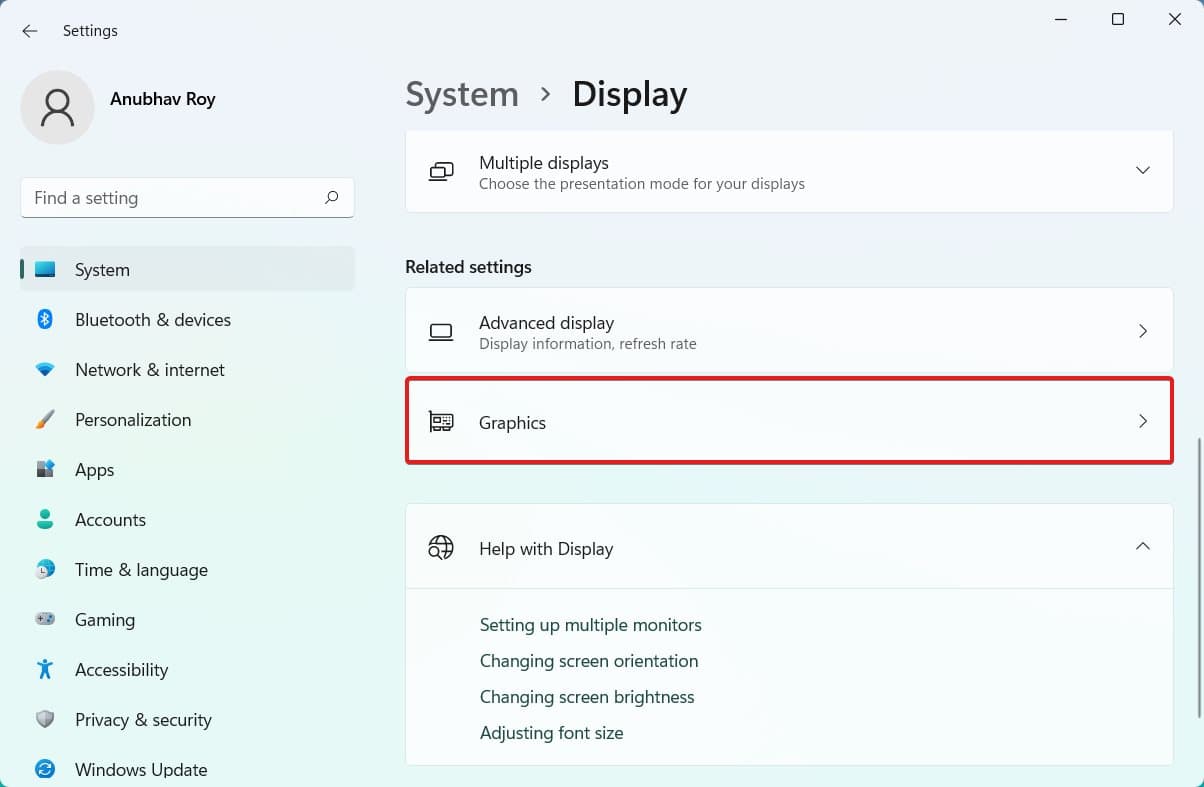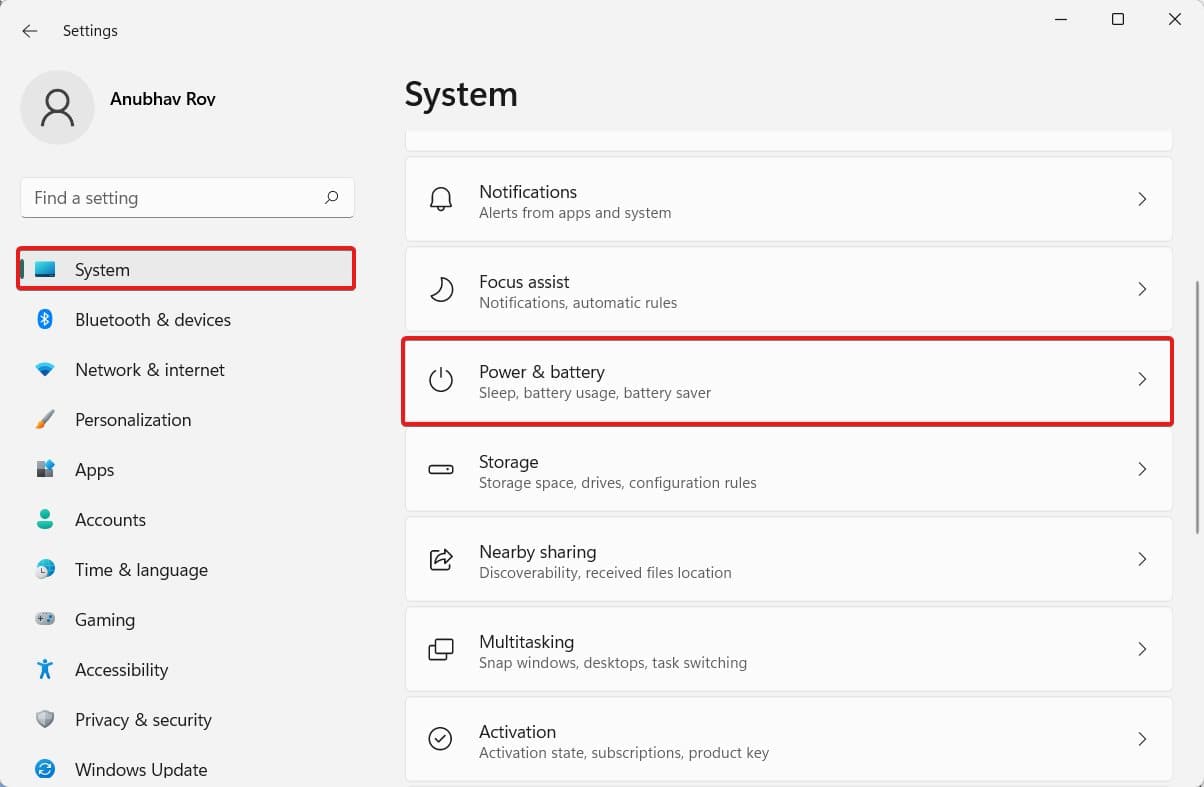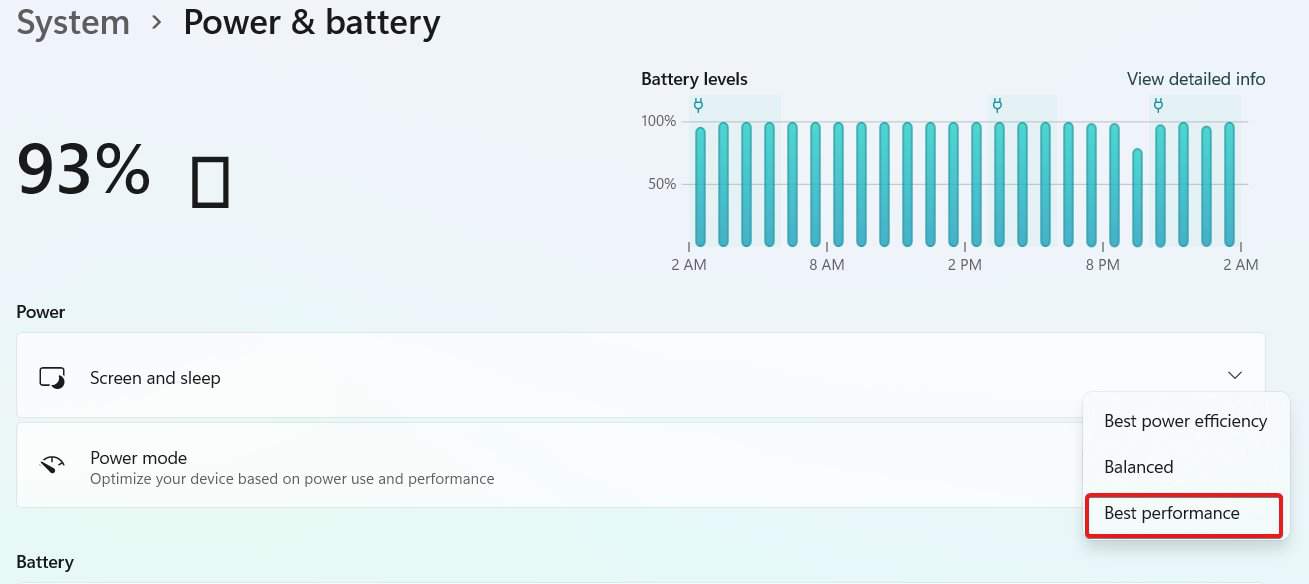- Baldur's Gate III, a highly anticipated game, is facing issues where it won't launch or load on PC after purchase, causing frustration among users.
- Reasons for the game not launching include slow internet, outdated drivers, incompatibility with hardware or operating system, interference from background applications, and missing/corrupted game files.
- Solutions to fix the issue include checking system requirements, switching to a dedicated GPU, running the game as an administrator, updating GPU drivers, disabling app overlays, changing power options settings, and uninstalling/reinstalling the game if necessary.
Baldur’s Gate III is the successor to the extremely successful Baldur’s Gate II. While the game is very anticipated, users, after purchasing the game, are frustrated because Baldur’s Gate 3 won’t launch or not loading on PC. This comes as a surprise because even after staying in Beta form for more than 2 years, the game is quirkily filled with issues. One such issue is Baldur’s Gate 3 won’t launch or not loading on PC. If you are facing the same issue, here’s our guide to help you fix it.
Why Won’t Baldur’s Gate 3 Launch on Startup?
Baldur’s Gate 3, like every other RPG, is plagued with errors. One of the most unfortunate errors is the inability to launch the game. The players, when trying to open it, say that Baldur’s Gate 3 won’t launch or not load on PC.
The problem is that the game won’t launch or not loading. If the game won’t load, what’s the point of buying the game? As a result, the problem needs to be sorted.
What Causes Baldur’s Gate 3 To Not Load 2024?
There can be many reasons why Baldur’s Gate 3 won’t launch. The first issue can be the internet. If the internet is extremely slow or not working, it can lead to Baldur’s Gate 3 won’t launch. Next comes outdated drivers.
If you haven’t updated the drivers for a long time, then you will need to update them. Other than this, there can be plenty of other issues that will get unlocked as long as you follow the steps outlined in this guide. Below are a few reasons why the Baldur’s Gate 3 not Launching:
- The game might not be compatible with your hardware or operating system.
- Background applications, especially third-party software or overlays, could interfere with the game’s startup process.
- Missing or corrupted game files can halt the launch sequence, resulting in the game failing to start.
- The game may not launch due to hardware limitations if your PC doesn’t meet the minimum system requirements.
Ways to Fix Baldur’s Gate 3 Won’t Launch on Steam
If Baldur’s Gate 3 won’t launch or not loading, there are plenty of things you can do and proceed accordingly.
- Stable Internet Connection – Check your Internet speed here.
- Try Launching by Disabling Firewall.
- Check for Game Updates on Steam.
- Try Launching by Disabling Antivirus.
Fix 1: Check Baldur’s Gate 3 System Requirements
The first step in fixing Baldur’s Gate 3 won’t launch is to check whether your PC is capable of running the game or not. If your PC is not capable of running the game’s there’s no point in doing hard work.
This is because the game is new, and there’s no news of low-performance mods available to download. We will show you the minimum system requirements and the recommended system requirements.
Minimum System Requirements to Run Baldur’s Gate 3
The minimum system requirements are the absolute minimum that is required by a PC to run it. With minimum requirements, a game is able to run at Low graphics quality at 1080p.
- Operating system: Windows 10 64-bit
- Processor: Intel Core i5-7600 or AMD Ryzen 5 1500X
- Memory: 8GB RAM
- Graphics: NVIDIA GeForce GTX 970 or AMD Radeon RX 570
- Disk Space: 60GB of free hard disk space
Recommended System Requirements to Run Baldur’s Gate 3
Recommended system requirements are the system specifications that are capable of running the game in the best quality with UHD graphics. Usually, options like High, Very High, and even Ultra are unlocked when your PC meets the recommended requirements criteria.
- Operating system: Windows 10 or Windows 11 64-bit
- Processor: Intel Core i7-8700K or AMD Ryzen 7 3700X
- Memory: 16GB RAM
- Graphics: NVIDIA GeForce RTX 2060 or AMD Radeon RX 5700 XT
- Disk Space: 60GB of free hard disk space
If your PC has any of the following configurations, you can easily run Baldur’s Gate 3. Even after having these configurations, if you are unable to launch Baldur’s Gate 3, follow up with the next fixes.
Fix 2: Switch To The Dedicated GPU
Every system has two types of GPU: a dedicated GPU and an integrated graphics. When buying your PC, you must have seen the label that says Nvidia RTX2060 inside or Radeon RX5300. This is known as dedicated GPU, and they help in primarily in gaming and content creation. On the other hand, there’s an integrated GPU that is bundled along with the processor. They go by the name Intel Iris or Intel UHD 630 Graphics.
If your system requirements are according to the game’s requirements, then you can go ahead and first check whether your game is running with the integrated GPU or dedicated GPU. Games are usually supported by a dedicated GPU. If that’s not happening, then Baldur’s Gate 3 won’t launch and not even load. Here are the steps to make sure of this:
- Click on the Windows button.
- Open Settings.
- Check the left panel, you should be in the System tab.
- Click on Display.
- Next, scroll down a bit and click on Graphics.
- Now, find Baldur’s Gate 3 in the apps section.
- Click on Options.
- Choose your Dedicated GPU – High performance.
That’s it. Now your preferences have been saved to use the Dedicated GPU when running games from Steam. Try opening Baldur’s Gate 3 and check whether it is able to launch or not. If not, follow up with the next fix.
Fix 3: Run The Game As An Administrator
While your PC is capable of running Baldur’s Gate 3, sometimes your PC is not able to allocate the necessary resources. In that case, you would need to run the game as an Administrator. In this case, we are using Steam as our game client because almost every user purchases games through Steam. Here are the steps you need to follow:
- Right-click on Steam from your desktop.
- Switch to the Compatibilty tab.
- Tick mark Run this Program As an administrator.
- Click on OK.
Now, run Steam and then open Baldur’s Gate 3. Check whether the game is able to run successfully. If doing this doesn’t help, then do the same process with Baldur’s Gate 3 program shortcut. Also, you can right-click on Baldur’s Gate 3 and then click on Go to File Location. Now, run that as an Administrator.
Fix 4: Update GPU Drivers
If you have been using your PC for a long time, chances are that you have overlooked your Graphics drivers. These drivers regularly need to be updated in order to be eligible to play the latest and upcoming games. If you haven’t updated your Graphics driver for a long time, then it is probably the time now to update it. Follow these steps to update it:
- Right-click on the Windows button and type dxdiag in the search box.
- Press Enter.
- Switch to Display 2 tab and see your graphics driver name.
- Now, go your manufacturer’s website and download the latest driver and proceed with the installation.
Depending on your system, you will either have Nvidia or AMD. We have given the links to both the driver download pages. Select your Model Number accurately and download the driver. If you download incorrect drivers, they will not install. When you are done, launch Baldur’s Gate 3 and check whether it is launching or not.
Fix 5: Disable App Overlays
Overlays are display process that appear on a running application. Sometimes, these display processes take away required memory to allocate it to the demanding app and that causes issues like Baldur’s Gate won’t launch. One of the most common application doing is Steam itself. Here are the steps to disabel Steam overlays:
- Open Steam from the desktop.
- Now, click on Library.
- Right-click on Baldur’s Gate 3.
- From the drop-down menu, click on Properties.
- Switch to the General Tab and untick Enable Steam Overlay.
- Save it.
Now, launch Baldur’s Gate 3 and check whether the game is able to launch or not.
Fix 6: Change Power Options Settings
Sometimes, all the fault is related to the power management settings on your PC. Usually, your PC, by default, applies the most power-efficient settings to run the PC based on your daily usage. This is mainly seen on laptops. As a result, any software or program is unable to draw the maximum required power from the processor and GPU. Adjusting the power options is the only way out, and here are the steps:
- Press Windows + R keys together to open the Run dialog box.
- Type: powercfg.cpl and press Enter.
- Choose High Performance.
Occasionally, the High-Performance mode might not be available on all PCs depending on their processor and drivers. As a result, follow these steps instead:
- Click on the Windows button.
- Click on Settings, and now you should be in the System tab.
- Scroll down and click on Power and Battery.
- Click on the toggle beside Power Mode.
- Choose the Best Performance from the list.
That’s it. Now, your power mode has been adjusted, and Baldur’s Gate 3 should be able to run perfectly. However, in rare cases, if not, follow up with the next fix.
Fix 7: Uninstall and Reinstall The Game
If all the options have failed, the last option you have is to uninstall and then reinstall the game. Since you have already purchased and installed the game, you already know how to remove it and then install it again. Nevertheless, here are the steps:
- Open Steam.
- Go to Library and then click on Games.
- Right-click on Baldur’s Gate 3 and click on Manage.
- Click on Uninstall.
- Once done, restart your PC.
- Now, open Steam.
- Open Libary and select Baldur’s Gate 3.
- Click on Install.
When done, the game should launch perfectly without causing any problems.
The Bottom Line
Well, that’s all we have here about how you can fix if Baldur’s Gate 3 won’t launch or not loading. We hope this guide has helped you. If you still have any doubts or queries, make sure to comment below so that we can help you.
ALSO READ: