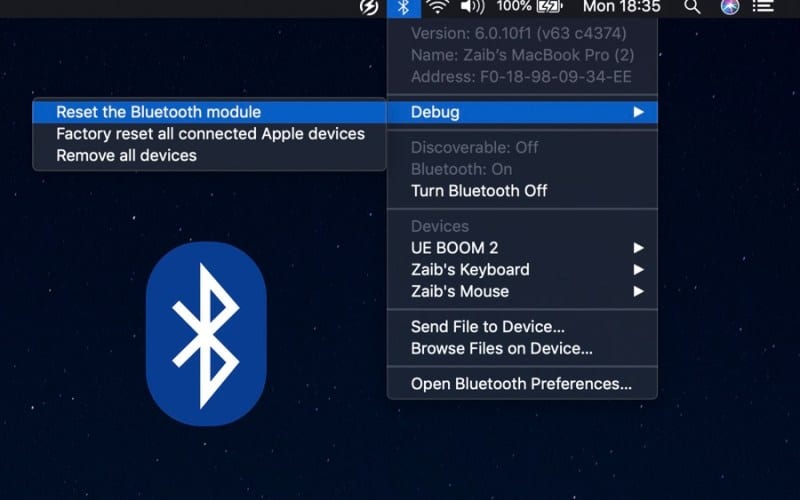- Check power and battery: Ensure the Apple Magic Mouse is charged and try reconnecting it to your device to resolve any issues with functionality.
- Pair correctly with Mac: Turn off Bluetooth, remove the Magic Mouse pairing, then reconnect it to your Mac by following the step-by-step instructions provided.
- Reset Bluetooth module: Reset the macOS Bluetooth module by following specific steps based on your Mac version to potentially resolve any ongoing issues.
Many times Apple Magic Mouse may not work correctly and it might get frustrating sometimes. If you have been facing an issue with your Apple Magic Mouse and are looking for ways to fix it, this article will help you with it.
Fix Apple Magic Mouse Not Working
In this article, we will be discussing how you can fix Apple Magic Mouse not working.
Check Power And Battery
Firstly, you should check whether the mouse is charged or not. If the Magic Mouse is out of battery, you may also face problems with the Apple Magic Mouse. Try charging your Apple Magic Mouse, and then try using it with the device.
Ensure Apple Magic Mouse Is Paired To Your Mac
If the Apple Magic Mouse is not paired correctly to your Mac, you may also face a problem with it. Firstly, you should try turning off and on the Bluetooth and pairing the Apple Magic Mouse again to your Mac. To do so, follow the steps given below-
- Head to the Apple Menu and then click on the System Preferences. In the System Preferences, click on Bluetooth.
- Please turn off the Bluetooth and then turn it on again after a few minutes.
- Click on the Cross icon (x) present right next to the Magic Mouse. You can either right-click on the Magic Mouse and click on Remove.
- After doing so, turn off the Magic Mouse and then turn it on.
- When you turn on the Magic Mouse, you will see it listed here.
- Click on Connect button right next to the Magic Mouse to connect your mouse to your Mac.
Reset The Bluetooth Module
If Apple Magic Mouse is not working, then another thing that you can try doing is resetting the macOS Bluetooth module. If you are on any Mac version other than the Monterey, then you can follow the steps given below-
- Firstly, hold down the Shift + Option.
- On the menu bar, click on the Bluetooth icon.
- Next, click on Reset the Bluetooth Module.
In the macOS Monterey, this menu is removed. If you are on macOS Monterey, you will have to reset the Bluetooth Module from the terminal. To do so, follow the steps given below-
- Open the Terminal app on your Mac.
- In the Terminal app, type the following command-
- sudo pkill bluetoothd
- You will be asked to enter the password. If any device is disconnected, you will have to reconnect it to your PC.
Replace Your Magic Mouse
If the issue is still not solved then you may have to replace the Magic Mouse. After some time, the performance of the mouse will start to degrade. The clicks of the Magic Mouse are limited to 100,000 clicks, and after reaching that many clicks, the performance will lessen and you may start facing problems with it. If you have tried all the above methods, and still the Magic Mouse is not working then it may be time to replace it.
RELATED GUIDES:
- How To Block No Caller ID Calls on iOS 15
- How To Clean Your iPhone Charging Port Easily
- How To Turn Off Silent Mode Without Switch in iOS 15
Conclusion – Apple wireless mouse not working
If you are facing issues with the Apple Magic Mouse, then try following the steps given in this article. We have discussed all the troubleshooting steps to fix Apple Magic Mouse not working. Following the above steps, you will be able to fix issues with the Apple Magic Mouse.