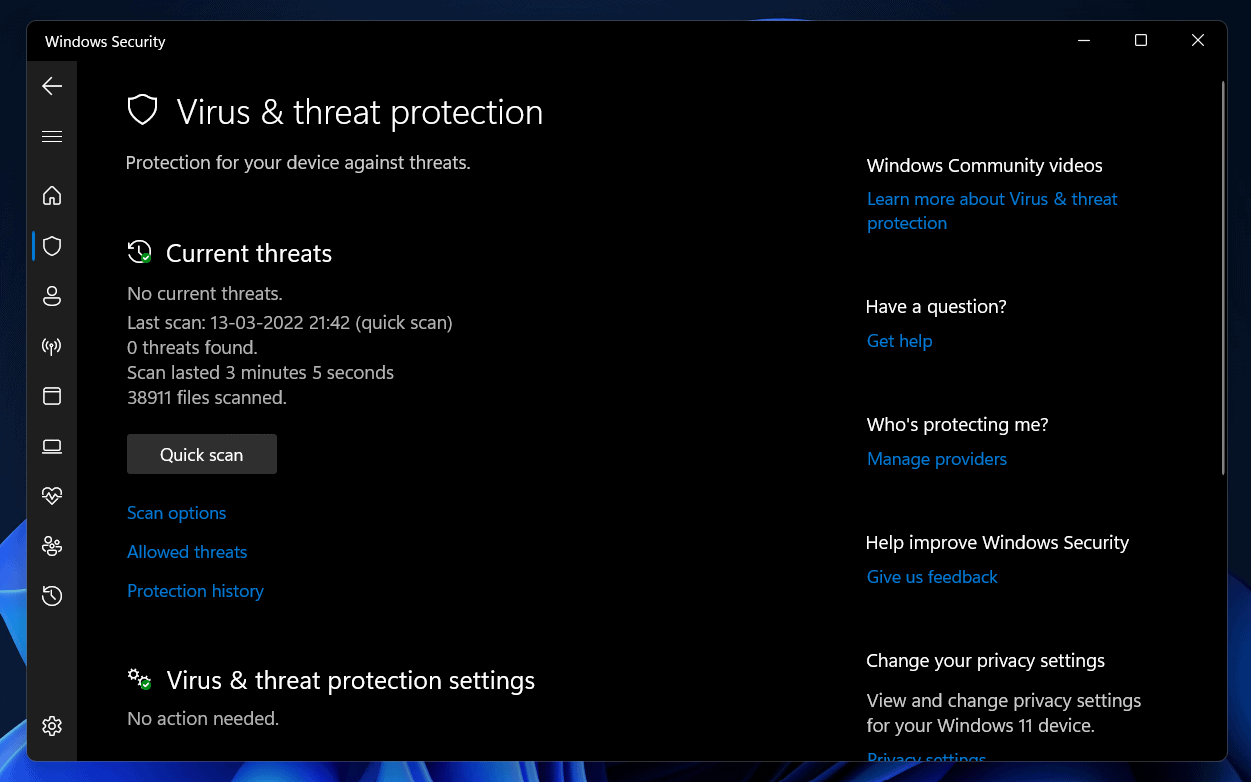- Use Task Manager to check background processes, including Aggregator Host.exe using high CPU resources on Windows 11
- Perform SFC scan to ensure Aggregator Host.exe is safe, no malware present in the process
- Run DISM scan and antivirus scan, verify file location in Task Manager to confirm Aggregator Host.exe safety in Windows 11
Users often use task Manager to inspect programs running in the background. Using the Task Manager, you can check all the processes running in the background and even terminate any tasks that are no longer being used. When looking through all of your background processes, you may notice that specific programs consume most of your system’s resources. This is normal if some programs/processes occupy a significant portion of your system’s resources.
Still, sometimes random processes may also consume higher CPU resources. Aggregator host.exe is a process that many individuals have observed taking a significant amount of CPU resources.
AggregatorHost.exe Windows 11 – Safe, or is it a Virus?
This guide will assist you if aggregatorhost.exe displays some unusual behavior. In this article, we shared whether aggregatorhost.exe is safe to use on Windows 11 or not.
Run SFC Scan On Your PC
You should try running the SFC scan on your PC to check if the aggregator host.exe is safe or not. To run the SFC scan on your PC, follow the steps given below-
- Press the Windows key on your keyboard to open the Start Menu. In the Start Menu, search for CMD. Right-click on the Command Prompt from the search result and click on Run as Administrator to open the Command Prompt with administrative privileges.
- In the Command Prompt, type the command SFC /scannow and hit Enter to run the command.
- Wait for the process to complete, and then restart your PC once the process has been completed.
If the aggregator host.exe is still running, the process is safe, and no malware has infected it.
Run DISM Scan
Another step to ensure if aggregator host.exe is safe in Windows 11 is by running the DISM scan. To run DISM scan on your Windows 11 PC, follow the steps given below-
- Open the Start Menu and search for Command Prompt.
- From the search result, right-click on Command Prompt, and then click on Run as administrator.
- Now in the Command Prompt, type and execute the following commands one by one-
-
- DISM /online /Cleanup-Image / ScanHealth
- DISM /Online /Cleanup-Image /RestoreHealth
- Wait for the process to complete, and then restart your PC.
Perform Antivirus Scan
You should try performing the antivirus scan on your PC to check if aggregator host.exe is safe in Windows 11 or not. If you use any third-party antivirus software on your PC, try using it to perform the antivirus scan. If you don’t have any third-party antivirus, you can use Windows Security to scan your PC for the virus. Given below are the steps to scan your PC for viruses using Windows Security-
- Press the Windows key on your keyboard, and in the Start Menu, search for Windows Security. Hit Enter on your keyboard to open the Windows Security.
- On the Windows Security app window, click on Virus & threat protection.
- Next, click on Scan Options.
- Now, select Full Scan and click on the Scan Now button to scan your PC for the virus.
Ensure The Location Of the File Is Correct
To ensure the aggregator host.exe is safe in Windows 11, check whether the location of the file is correct or not. To do so, follow the steps given below-
- Open the Task Manager on your PC by pressing the Ctrl + Shift + Esc key combo.
- Head to the Processes tab in the Task Manager, and search for Aggregator host.exe process.
- Right-click on the process, and then click on Open file location.
- Ensure the location of the file is C:\Windows\System32
- If the file location is as mentioned, that means the process is safe.
Final Words
If you encounter abnormal functionality of the aggregatorhost.exe, you should check whether the process is safe. To check whether aggregatorhost.exe is safe in Windows 11 or not, you can follow the steps mentioned in this article.
RELATED GUIDES: