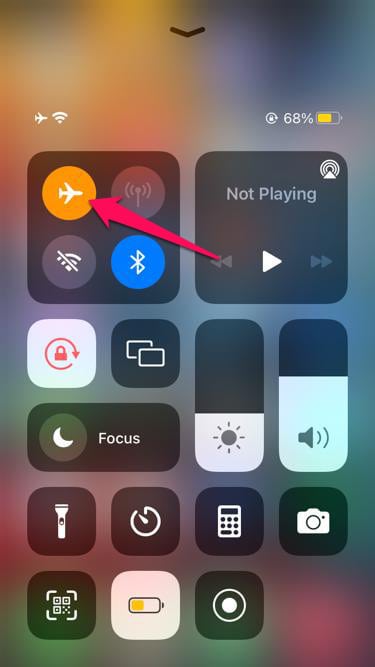- WhatsApp is a popular messaging platform used by everyone globally, but it can get stuck on connecting on iPhones, causing frustration.
- Reasons for WhatsApp being stuck can range from internet issues to large file downloads; fixing methods include restarting the phone, checking internet speed, toggling airplane mode, and enabling Background App Refresh.
- Users can also check WhatsApp servers status, disable low power mode, and offload the app if necessary to troubleshoot the issue and resume normal messaging functionality.
The presence of different instant messaging platforms is overwhelming these days. Amidst this, iMessage is also ruling among iPhone users. Still, the whole world is not using iMessage, but the entire world is using WhatsApp. As a result, WhatsApp stands as the undisputed king of instant messages. Unfortunately, when WhatsApp gets stuck on connecting on iPhone, it can be intimidating.
Why WhatsApp Stuck on Connecting on iPhone?
There can be many reasons for WhatsApp being stuck on connecting on iPhone. Sometimes, there is a problem with the internet, while other times, the WhatsApp servers might be down. Other than this, it is also possible that someone has sent you a large video file that is being downloaded hence stopping your WhatsApp from connecting. Whatever the reason might be, we will help you fix it for whatever it takes.
How to Fix WhatsApp Stuck on Connecting on iPhone?
Restart your iPhone
The first and the easiest way to fix WhatsApp stuck on connecting on iPhone is to restart your phone. By restarting, you are allowing WhatsApp to use the necessary resources that it was earlier not getting. You can try a hard restart if you have already tried a simple restart.
For this, press and hold the power button for 10 seconds and the phone will restart itself. When this is complete, check whether WhatsApp is working or not.
Check Your Internet Connection
Most of the time, when WhatsApp is stuck on connecting to an iPhone, the main problem that surfaces is that of slow internet. If your internet connection speed is slow, you will face countless issues with not only WhatsApp but also Instagram and other social media platforms.
First of all, go to the Speedtest website and check your internet connection speed. If it is below 5 Mbps, you need to bump up the speed. While there are some ways to improve internet speed, you should contact your ISP right away. If internet speed is not your concern, follow up with the next fix.
Toggle AirPlane Mode
The next way to fix WhatsApp not connecting to the iPhone is by toggling airplane mode. The Airplane mode simply disconnects your phone completely from signals in and out while keeping your phone completely offline.
Toggling this acts like a reset for all network components, thus restoring internet connection and making WhatsApp work faster. Doing this has always fixed WhatsApp’s stuck-on connecting issues. However, if you have already tried this before, moving on to the next fix is better.
Check for Background App Refresh
If you have used an Android phone below, you might know that background data plays an important role, and it also helps with WhatsApp and Instagram background data usage. This data usage also helps retrieve data and makes it available for you when you are away.
The same thing goes with the iPhone as well. However, you should have turned on data for Background App Refresh to work. If Background App Refresh is turned off on your iPhone, WhatsApp getting stuck on connecting is normal. Here are the steps to check and, if disabled, enable background refresh on iPhone:
- Open Settings on your iPhone.
- Tap on General.
- Scroll down and tap on Background App Refresh.
- Check whether it is on or not. If not, turn it on.
- Now, again, scroll down and check whether the toggle beside WhatsApp is turned on.
That’s it. Now open WhatsApp and check whether it is still stuck on connecting or not.
Check WhatsApp Servers
Just like any other social media or instant messaging platform, WhatsApp also relies on its servers to perform and work accurately. However, when these servers are down or not online, WhatsApp can get stuck on Connecting for a long time. During this time, you won’t be able to use any feature of WhatsApp, whether it be sharing or viewing status or sending messages.
An easy way to check WhatsApp servers is by going to the WhatsApp page of DownDetector. Here, you will get the analysis and graph of WhatsApp server status. If you see the graph pointing high, you can rest assured that you are not alone in facing the problem. If the graph does not report any problem, follow up with the next fix.
Check for Low Power Mode
Usually, iPhone users enable low power mode on their phones to save battery. iPhones, in general, are notoriously known for their battery. So, now you know. But this low-power mode considerably reduces your iPhone’s abilities. This includes data usage. Now, if data usage is limited, WhatsApp can get stuck on connecting at any time.
If low power mode is enabled, you can see the battery icon is yellow in color. If that’s the case, here are the steps to disable it:
- Open Settings.
- Tap on Battery.
- Toggle Low Power mode.
Now, your WhatsApp should start working normally. If not, the next will help you for sure.
Offload WhatsApp
If none of the above methods have till now to fix WhatsApp stuck on connecting on iPhone, possibly offloading WhatsApp will definitely do the trick. If you have been using an iPhone for a long time, you already know that offloading removes everything, so try out everything before you do this; otherwise, all of your data will go, and you will have to log in again. With that being said, here are the steps:
- Open Settings.
- Tap on General.
- Look for iPhone Storage and tap on it.
- Now, you will see the list of installed apps. Find WhatsApp and tap on it.
- Click on the Offload App.
- Close everything or come back to the home page
- Open WhatsApp after a few minutes.
Now, when you log in, you should start receiving all messages one by one, and the problem of getting stuck when connecting should be resolved.
Well, that’s all we have here about how you can fix WhatsApp stuck on connecting on iPhone. We hope that you are now able to fix your problem.
ALSO READ:
- How to Edit WhatsApp Messages After Sending on Android and iPhone
- Create Fake Screenshots for Facebook, Chats, WhatsApp | Make a Fake
- Top 5 Ways to Delete WhatsApp Messages Permanently
- How to Make Your WhatsApp Account with USA (+1) Number
- WhatsApp Web Keeps Logging Out? Here’s How to Fix
- How to Fix WhatsApp Profile Picture Blurry
- How to Fix WhatsApp Not Loading on iOS, iPhone