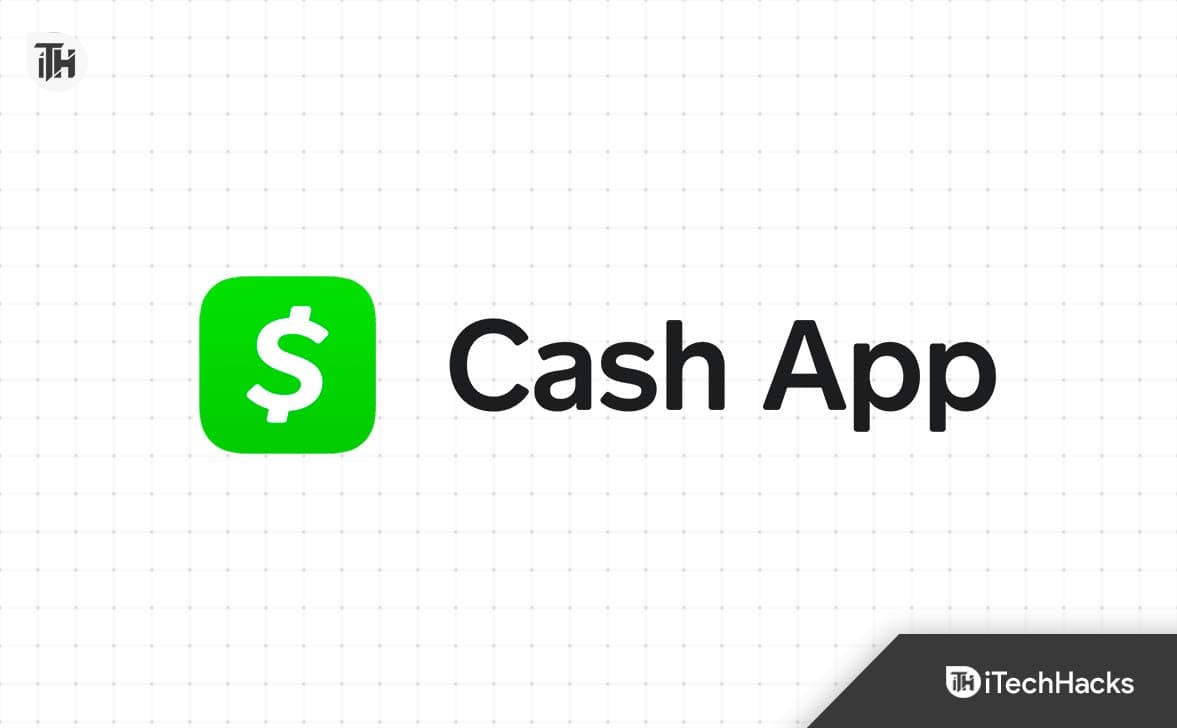- Cash App users may face issues unlocking their card due to various reasons such as slow internet connection or being away from their default location.
- Solutions include checking for app glitches, verifying the PIN, clearing Cash App cache, updating the app, or contacting customer support.
- Users can also change their card unlocking PIN, use a VPN if necessary, or uninstall and reinstall the Cash App for resolution.
As the name suggests, the Cash App lets you transfer and receive cash. However, sometimes, while using, you may encounter that the Cash App won’t let you unlock the card. If that’s the problem you are facing as well, look no further. In this guide, we will help you fix if Cash App won’t let you unlock card. Let’s get started.
Why Cash App Won’t Let You Unlock Card?
There can be many reasons the Cash App won’t let you unlock your card. For instance, your internet connection can be slow, and that will lead to you being unable to unlock card in the Cash App. Further, it is possible that you are away from your default home location and that’s why the Cash App is not allowing you to view your card. Other than this, you might be entering the wrong PIN, for which you can reset your PIN easily by following this guide.
Including these, any other problem can also lead to card unlocking issues. Nevertheless, whatever the reason might be for Cash App to not let you unlock card, we will help you fix it.
How to Fix Cash App Won’t Let You Unlock Card 2024
1. Possibly an App Glitch
While it is rare, it is possible that the Cash App is experiencing a glitch. This glitch has been seen before. So, if it is happening again, this should not be a matter of concern. While there are simple ways to know whether the problem is yours or the app’s. The best way to know this is by going to Cash App’s status page. Here’s the link to it. If you see everything is green, possibly the fault is with your device. In that case, follow up with the next fix.
2. Check For The PIN
It is possible that you might be entering an incorrect PIN. If that’s the case, your Cash App won’t let you unlock your card. Because that’s what the PIN is made for – to avoid unauthorized access.
Now, to fix this problem, close the app, wait for some time, and rethink about the PIN. The numbers on the numpad keep changing rapidly to avoid PIN theft. Therefore, when you have thought about the PIN, enter it carefully, and you should be able to log in and view your Cash App card successfully. However, if this is not helping, follow up with the next fix.
3. Location Issue
The next reason for the Cash App not allowing you to unlock card is possibly because of Location restrictions. The Cash App is an extremely secure and safe platform that allows only the designated owner to operate their account.
In fact, the owner should be situated in their house or somewhere nearby. Or anything that you cannot count for too far. For instance, you are in another state then you might not be able to unlock card because Cash App may suppose that you are someone else. If that’s the case, stop using Cash App for now and then use it when you reach your home.
4. Update Cash App
The next best option to fix if Cash App won’t let you unlock card, is to update the app. Sometimes, all the fault can be attributed to the app glitches. And that can either by fixed by updating or the company itself. Since you are doing the process yourself, it is better that you update it first. If you are not aware, here are the steps to update Cash App:
For Android:
- Open PlayStore.
- Search for Cash App.
- You will see two options: Uninstall and Update.
- Tap on Update, and the app will be updated to the latest version.
For iOS Devices:
- Open App Store and search for Cash App.
- Again, tap on Update.
In both cases, if an update is not available, you can follow up with the next fix.
5. Clear Cash App Cache
The next option is to clear the app cache if you are not able to unlock card on the Cache app. Supposedly, the problem is being caused by the corrupt cache and not the server. You should also note that clearing the cache helps but does not log out in Android. However, in the case of iPhone, you will be logged out. With that being said, here are the steps to follow:
For Android:
- Press and hold the Cash App.
- Now, tap on App Info or the (i) button.
- Scroll down and tap on Storage Usage.
- Now, tap on Clear Cache.
- If you wish, you can also clear the data but then you will have to log in again.
6. Uninstall and Reinstall Cash App
Uninstall and reinstalling the Cash App is the next big solution you can perform that will fix your problem to unlock your card. You can follow the same steps as you did while updating. However, we recommend that after uninstalling, wait for a few minutes before you install it again.
When everything is complete, open the Cash App and check whether you are able to unlock your card or not. If the problem still persists, follow up with the next fix.
7. Change Your Card Unlocking PIN
The card unlocking PIN in the Cash App is also known as the Security PIN. This PIN, when entered correctly, allows you to access your card and unlock it for online or merchant use. However, if you are not able to unlock the card in the Cash App, it is best to reset or change your PIN. The next steps will help you do it, and keep in mind that the steps are synonymous for iPhone and Android:
- On your Android or iPhone, open the Cash App.
- Next, tap on your Profile Icon.
- Now, in the Profile menu, tap on Privacy & Security.
- Now you will see Change Cash PIN. Tap on it.
- You will be asked to enter your registered mobile number and email ID.
- Now, you will receive a One Time Passcode on both your email and phone number. For instance, on phone number you will receive 123 and on email you will receive 456.
- In the next step, enter both and change your PIN.
Now, log into Cash App again and check whether you are able to unlock your card or not. if not, follow up with the next fix.
8. Try Using a VPN or Stop It Completely
Sometimes, a VPN is the only option you can use if you are currently out of your home location. However, this VPN can also create a problem for you if you use it regularly. Interestingly, if you are far from your home or country, using a VPN will mimic your location thus letting you log in successfully.
However, if you are currently at your home location and using a VPN for security purposes, you better turn it off and then try again.
9. Contact Cash App Customer Support
If none of the fixes prove to be helpful, the last option you have is to contact Cash App customer support. They will be able to identify your problem and solve it easily.
However, keep in mind that this is not an instantaneous process. You might have to wait for more than 6 hours to get in touch with them. After that, you will receive an email on your registered email ID. When they contact you, tell them your complete problem, and you should get the solution soon.
ALSO READ:
- How to Access Cash App Without Phone Number Or Email 2024
- How to Track your Cash App Card Delivery in 2024
- Top 7 Ways to Fix Cash App Notification Won’t Go Away
- Cash App Session Error Domain 400? Here are 10 Ways to Fix
- How to Pay with Cash App via Scanning QR Code | Cash App Scan to Pay
- How to Fix Cash App Session Error Domain 503
- How to Fix Cash App Not Working on Android, iPhone, Web