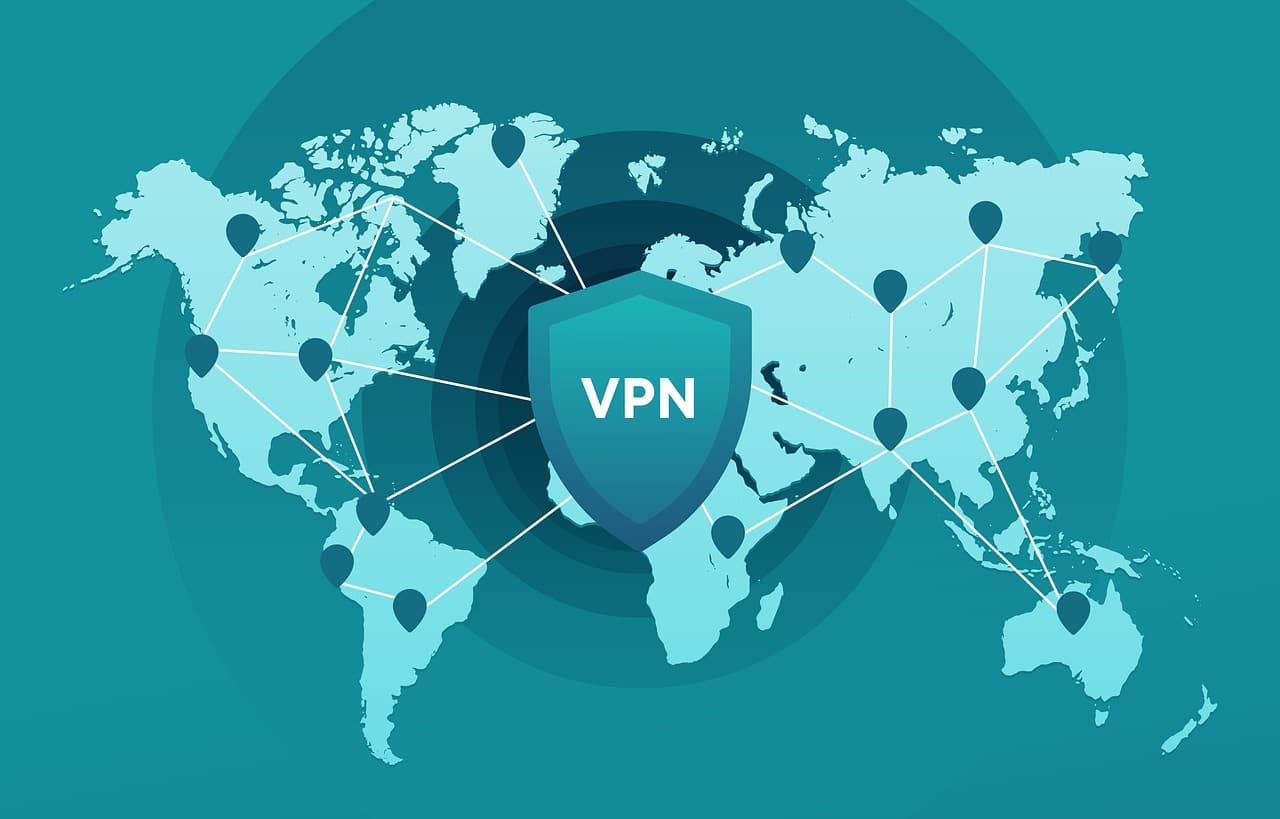- "Disconnected from server" error may occur in COD Modern Warfare 3 during the beta phase, particularly for PC users through Steam.
- Various connectivity issues such as server crashes due to high player volume, ISP connection problems, or slow network speeds can lead to this error.
- To resolve the issue, players can check for server problems, change regions on PC, address local network issues, use a VPN to bypass server errors, and manage firewall settings appropriately.
Players may experience the “Disconnected from server” error during their gameplay of Call of Duty: Modern Warfare 3 (MW3) during its second beta phase. PC users who attempt to play Activision’s new multiplayer shooter title through Steam will experience this issue.
Many players have been attracted to Modern Warfare 3 because of its redeveloped maps, game modes, movement mechanics, and gunplay mechanics. There are bound to be some quirks in an online multiplayer game despite all the developers’ efforts.
To provide a smoother experience later on, Sledgehammer Games can identify and address such issues during the beta phases. Yes, there are many users who reported that the COD Modern Warfare server disconnected issues. But don’t worry, as we have some fixes to this issue. Therefore, let’s get started with the guide.
What are the Causes for Modern Warfare Server Disconnected Error?
There are a number of possible reasons behind the server disconnected error when playing or updating Call of Duty Modern Warfare. This game is commonly affected by the following connectivity issues.
- With millions of players worldwide, COD Modern Warfare is one of the most popular games. Occasionally, this huge number of gamers attempting to access servers simultaneously may cause a server crash. Usually, this happens when an update is released or when new content and features are added to the game.
- If you get the “Server Disconnected” message despite there being no known server problems. There is a possibility that there is an issue with the connection to your ISP, resulting in the “You have been disconnected from the Call of Duty Modern Warfare servers.” error.
- You can also lose connection to game servers when you have a slow or intermittent connection. If you are having problems with your PC or console’s connection, you can run a speed test.
- There have been reports of firewalls or security software interfering with gameplay within Call of Duty games.
How to Fix The Modern Warfare Server Disconnected Error
Here are some crucial methods that you can try in order to resolve the Server Disconnected Error in the Modern Warfare server:
Check For Known Server Problems
The majority of connection issues in Modern Warfare are a result of server issues. It’s important to check the official Activision server status if you’re having trouble updating Call of Duty Modern Warfare.
Twitter users can also follow Activision’s official Twitter account. Another option is to use an outage monitoring service such as DownDetector.com.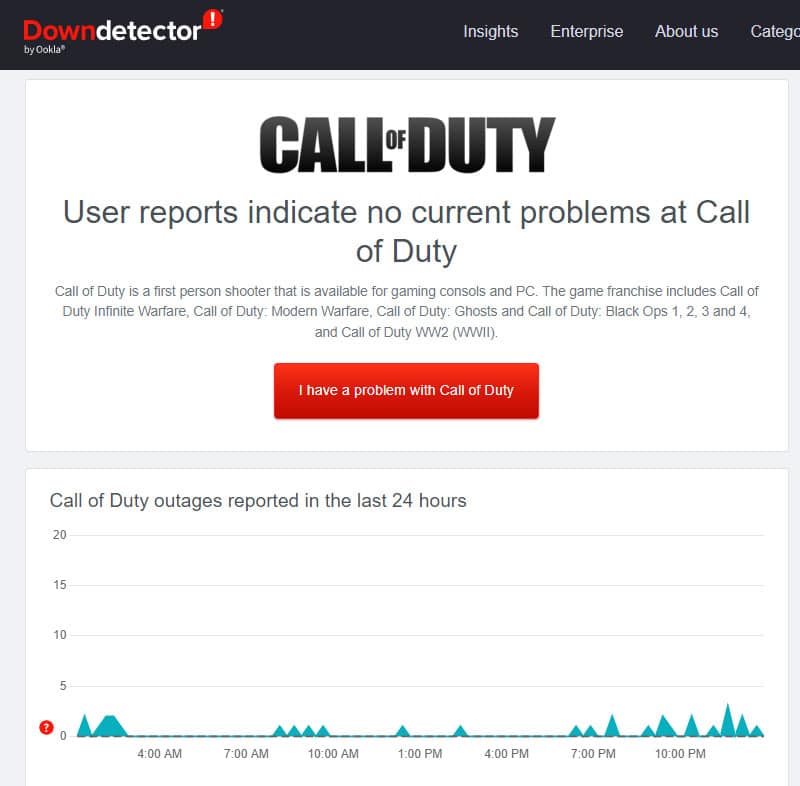
There might be a known server problem going on, so you will have to wait until it is resolved. Updates are usually handled quickly by Activision, so it is likely that the problem will be resolved quickly.
Change The Region
On a PC, you can try switching to a different region if you get a server disconnected error when playing Modern Warfare. Here are the steps to switching regions:
- Launch the Blizzard Launcher.
- Navigate to the Blizzard Battle.net menu.
- Choose Call of Duty Modern Warfare.
- To change your region, click the Globe icon.
- To find the best region for you, you can switch between different regions.
- You may need to close the Blizzard menu to see if the problem has been resolved.
Check For Local Connection Issues
Your problem may be caused by a problem with your local network if there are no known server outages or maintenance at the moment. You can check if your router’s connected devices have internet connections or if you have another device that’s connected to it.
When playing Modern Warfare, you should also consider the possibility that an intermittent or slow connection is responsible for the server disconnecting error.
To check how fast or slow your connection is, run a speed test on your PC or console. Normally, the problem occurs when the speed test result falls below 5Mbps. If you want to minimize the chances that your local internet connection causes server disconnected errors, there are a number of ways that you can do that.
One way to improve your wifi or wireless setup is to use a wired connection. You should close any Internet-using programs if you play on a PC.
You may also be facing this problem just because there are some peer-to-peer programs in the background consuming lots of data. Ensure that you are only running the Modern Warfare game on your computer. On a PS4 or Xbox, try disabling other devices from your modem or router.
Try Using a VPN
By using a VPN, you can bypass server errors. You may be experiencing the Server Disconnected error if the region where you are automatically playing has some server issues or if there are too many players on the server that it cannot accommodate.
VPNs allow you to play games in another region by choosing a different server. Alternatively, if COD servers are refusing to connect due to your IP, you can use a VPN to fix the problem. When using VPNs, ping is always an issue. Therefore, we recommend you play on a ping-reduced server with a reliable VPN.
Checking Your Firewall
It might be that your firewall prevents the game from connecting to the internet if you are not able to play. At the start of the game, Windows Defender should pop up to notify you. Here’s how you can fix the problem if you still need to get this pop-up.
- Search for Windows Defender Firewall in the start menu.
- Go to Advanced Settings > Outbound Rules.
- On the list, you will find Call of Duty Modern Warfare.
- From the menu on the right, select Properties.
- Check the Allow Connection box.
Make sure you have administrator permissions so you can perform this task.
READ MORE:
- How To Fix DirecTV Error Code 775 Issue Quick and Easy Fix
- Fix Throwing Knives are Broken and Not Working in COD MW2
- Fix Your Profile Was Signed Out Error COD MW2 Warzone 2.0
- Fix COD MW2 Dev Error 11153 and Dev Error 6036: Status Installing Stuck Glitch
- How to Fix Dev Error 11152 in COD MW2 & Warzone 2
- How To Fix COD Modern Warfare Install Suspended PS4 Error