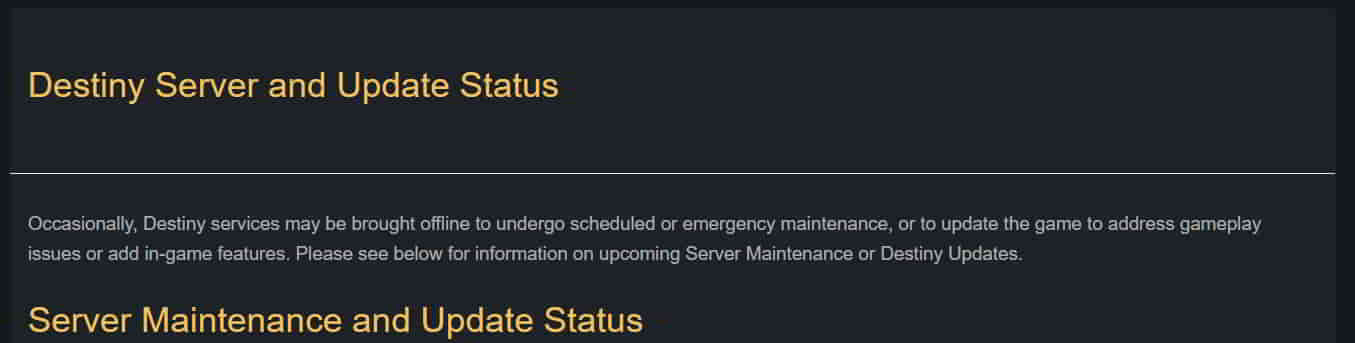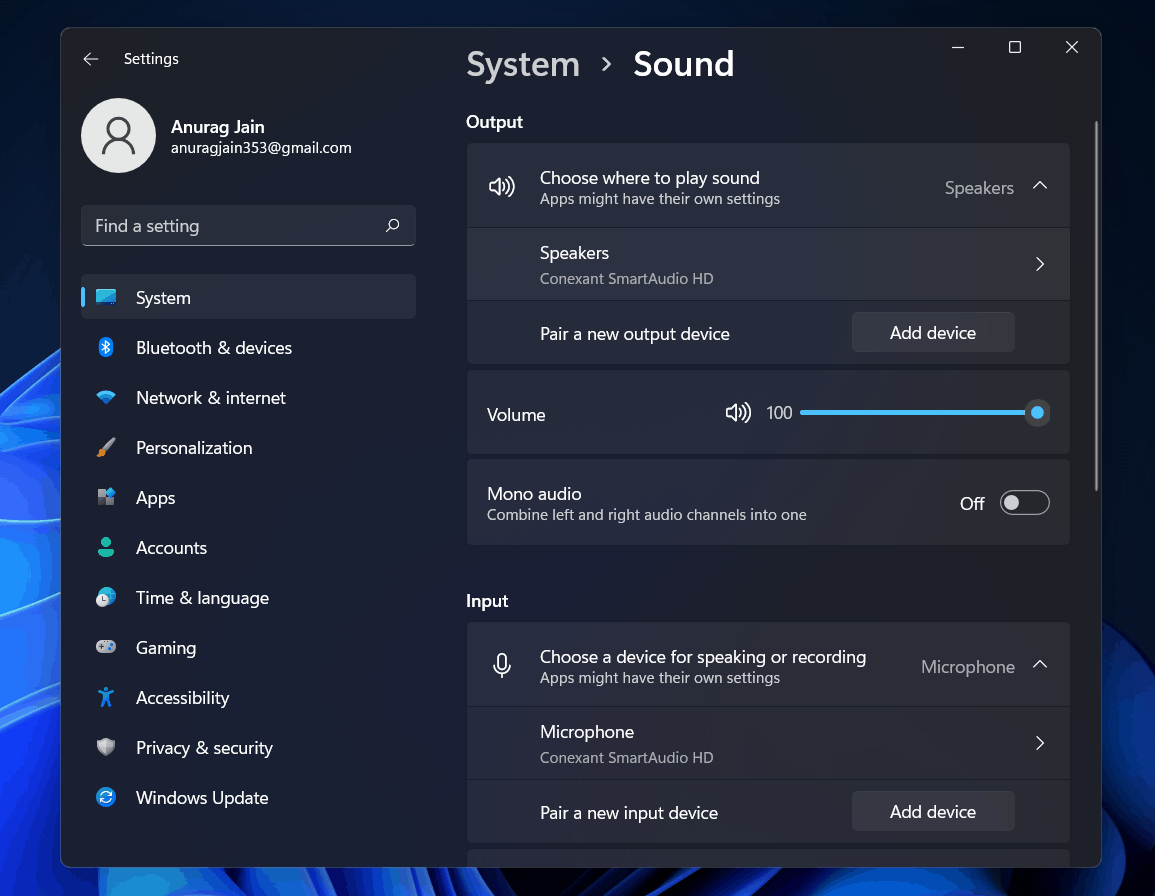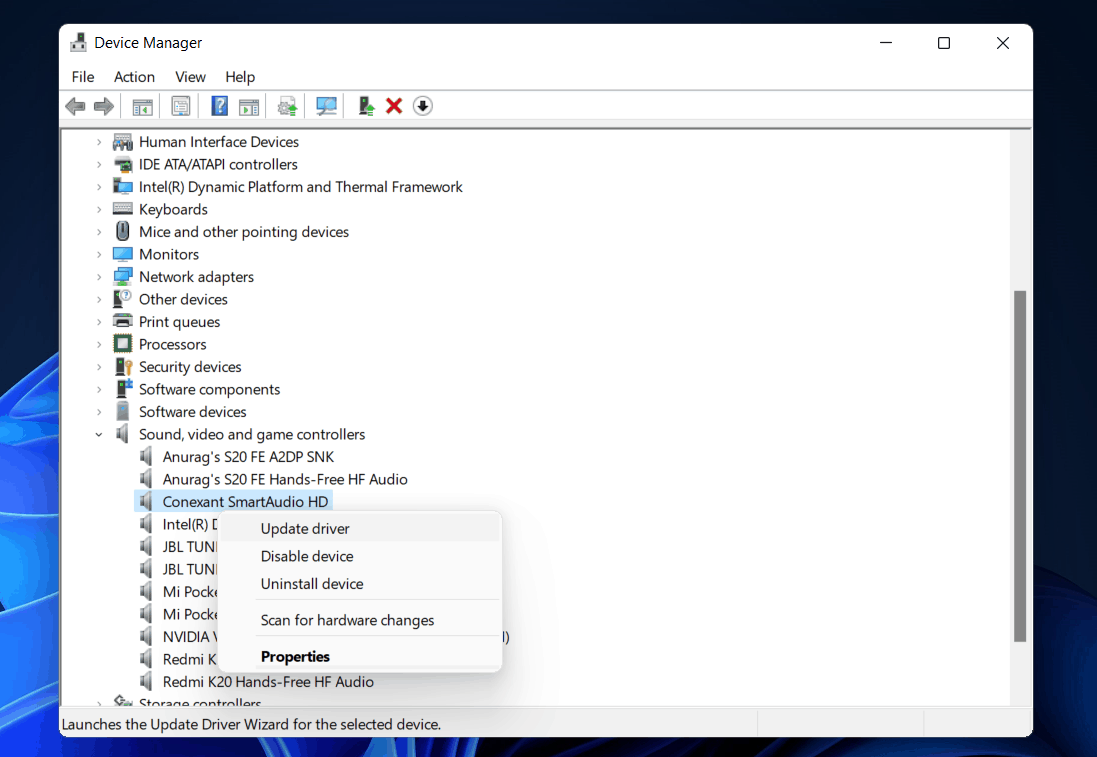- Voice chat issues in Texas Chain Saw Massacre game can be caused by game bugs, compatibility issues, and technical glitches
- Solutions include restarting the game, checking for updates, selecting proper sound output, and checking for game audio-specific patches
- Additional steps involve checking server status, adjusting sound settings on Windows 11 PC, checking sound settings on console, updating audio drivers, and force restarting the game
Are you facing the the voice chat issues while playing The Texas Chain Saw Massacre game? In the world of gaming, talking with others is super important, but sometimes, tech problems can make things scary for the wrong reasons. No worries! This easy guide is here to help you understand why the “Voice chat not working” problem happens and give you simple solutions to get back to chatting with your game buddies. Let’s fix this issue and get back to the fun and fear of the game, together!
Why Texas Chain Saw Massacre Voice Chat Not Working?
The game’s voice chat malfunction can stem from various factors, including game bugs, compatibility issues, and technical glitches. Effective troubleshooting begins with identifying the possible causes before proceeding to the solutions.
- Restart the Game: Sometimes, a simple game restart can resolve minor glitches. Close the game completely and relaunch it to see if the voice chat issue persists.
- Check for Game Updates: Developers frequently release updates to address bugs and improve game performance. Ensure you have the latest version of The Texas Chainsaw Massacre installed.
- Select the Proper Sound Output: Verify that your headphones or speakers are selected as the default sound output device on your computer or console. Incorrect settings can lead to voice chat problems.
- Check for Game Audio-Specific Patches: Developers often release patches targeting audio-related issues. Look for any game-specific audio patches that might address the voice chat problem.
Voice Chat Not Working on Texas Chain Saw Massacre Game: Quick Fix
1. Check Server Status
Visit the official game website or the community forums to see if there are any updates or announcements about server disruptions. If the servers are undergoing maintenance or facing issues, it could be the reason behind the voice chat problem. Waiting for the servers to stabilize is often the best course of action in such cases.
- Visit the here.
- Look for any announcements about server problems or maintenance.
- If the servers are indeed having troubles, you might need to wait until they’re back up and running smoothly.
2. Check Sound Settings on Windows 11 PC
If you are using an external audio device like a speaker or headphone, and you do not hear any audio from them, you should ensure that you select the audio device as the output for audio. Before that, ensure the audio device is connected to your PC. If the device is connected properly and you are still facing the issue, then you can follow the steps given below-
- Open the settings of your PC from the Start menu.
- In the system section in settings, click on the sounds option.
- Here you will see two sections, output, and input.
- You can select the output device for your PC and adjust your device’s volume in the output section.
- You can also add a new output device for the audio output of your PC.
3. Check Sound Settings on Console
Console users like PS5, Xbox etc can encounter voice chat issues too. By verifying and adjusting your audio settings, you’ll enhance the chances of seamless communication with your fellow gamers. Adjusting microphone sensitivity ensures your voice is clear and easily heard.
- Navigate to your console’s settings menu.
- Look for the audio settings.
- Confirm that your audio output and input devices are correctly selected.
- If there’s an option for microphone sensitivity, adjust it so that you’re heard loud and clear.
4. Update Audio Drivers
If the Texas Chain Saw Massacre Game Voice Chat Not Working on your PC, it can probably be because of outdated audio drivers. You can try updating your audio drivers and then check if you still face the issue or not. To update the audio drivers, follow the steps given below-
- Click on the start icon to open the start menu. In the start menu, search for device manager and open it.
- You will see a list of all the hardware and peripherals in the device manager.
- You have to scroll down to find the sound, video, and game controllers option.
- Double-click on it to expand it.
- Here you have to update the drivers of your audio card.
- Select the audio device, and then right-click on it. Then click on update driver to update the driver of the audio card.
- Do this for all the audio devices individually.
- Once done, restart your PC, and you may no longer face the issue.
If that doesn’t help you find the correct driver for the audio device you use, you can prefer using third-party apps to find the drivers. You can either go to your sound card manufacturer’s website and search for your audio card model, and you will find the driver for it. If you are using a laptop, you can head to the website of your laptop and search for your laptop. You will find all the drivers for your laptop there and not just audio drivers.
5. Force Restart The Game
The game’s voice chat feature might also not work due to minor bugs problem on the system. We suggest that the users should force restart the game to check whether the issue is resolved or not. Many players have tried this step, and they were able to fix the problem. You have to follow the steps which are listed below to do this.
- The users will need to open the Task Manager on the system.
- After it, go to the Process Tab.
- Select the Task which is related to The Texas Chainsaw Massacres.
- Right-click on any of them and select End Task.
- Keep doing this for all the processes.
Conclusion:
There you have it, fearless gamers! We’ve journeyed through the twists and turns of troubleshooting The Texas Chainsaw Massacre’s voice chat glitch. Remember, while navigating a virtual horror world is scary fun, battling tech gremlins shouldn’t be part of the thrill. With these step-by-step solutions, you’re armed to overcome voice chat issues and get back to strategizing, teaming up, and maybe letting out a few screams – all while having a blast in the haunting universe of the game.
ALSO READ: