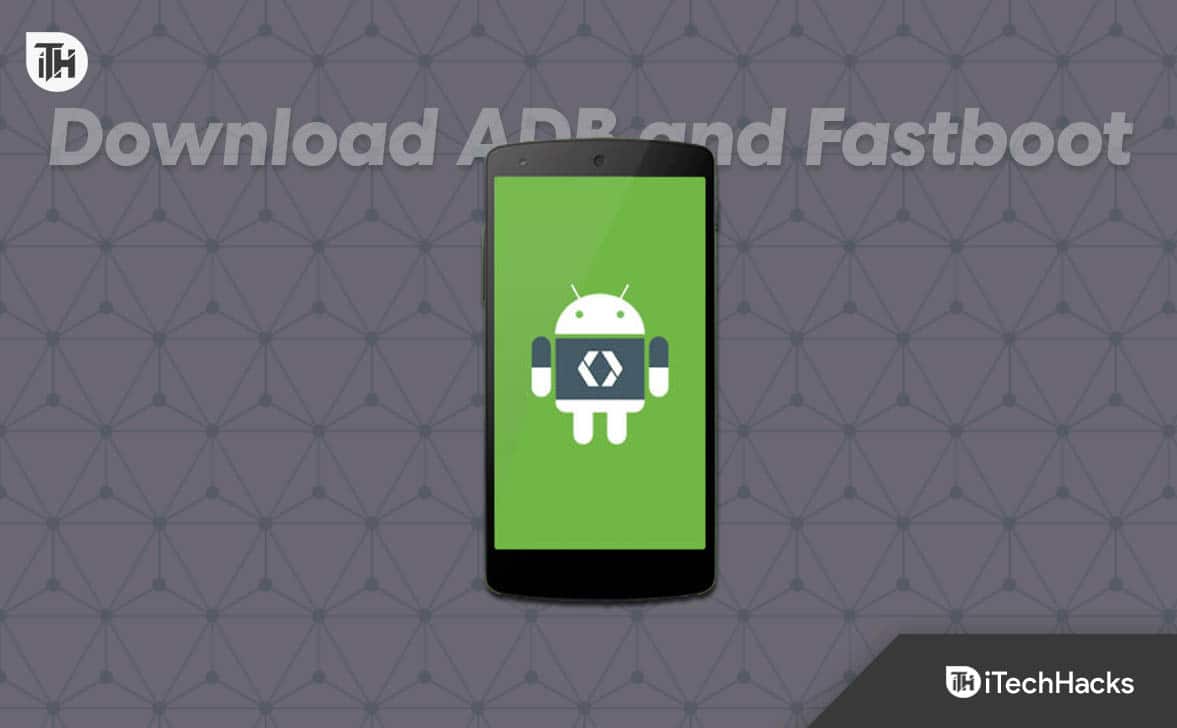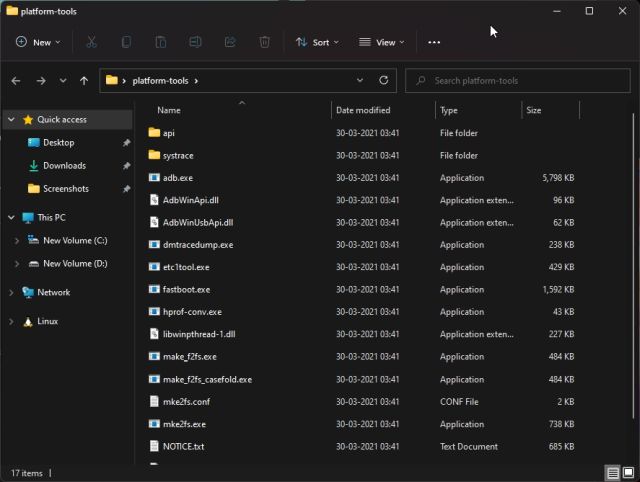- Android OS is popular for its customizable features and user-friendly options, allowing users to modify files on their devices easily.
- ADB Fastboot is a method to execute commands via PC for tasks like flashing firmware and unlocking bootloaders.
- Users can download and install ADB and Fastboot tools on Windows 7, 8, 10, and 11 to connect and manage Android devices efficiently by following specific requirements and steps.
The Android operating system is widely used across smartphones, tablets, smartwatches, smart TVs, and more, making it the most popular OS in the world. The customizable features and user-friendly options are the two main reasons for its widespread popularity. The Android ecosystem allows users to customize, install, and modify various files on their devices. One such method to execute commands via PC is ADB Fastboot.
This article will guide you on downloading and installing ADB and Fastboot on Windows 7, 8, 8.1, Windows 10, and Windows 11.
We all know that Android OS devices are easily customizable with the advantages of flashing custom firmware, installing custom recovery, flashing custom modules, unlocking the bootloader, flashing root access, and so on. If you’re new to flashing a third-party firmware or unlocking the bootloader, it’s better to use the PC’s ADB Fastboot (Platform Tools) to run commands to the connected Android device easily. ADB driver is also a necessary part of Android development.
What is ADB?
Android Debug Bridge (ADB) is a client-server program that allows users to easily connect an Android device and a Windows computer using the USB driver. As mentioned above, ADB is an important part of the Android Software Development Kit (Android SDK).
You can run an ADB command on your Android device via the Platform Tools using a computer to transfer files, install or uninstall apps, flash firmware, unlock the device bootloader, and more. It basically makes it easy for you to complete the required development work or even test some aspects on the Android handset.
What is Fastboot?
Fastboot is a protocol that usually upgrades the flashable file system on Android devices. This tool works as an alternative method to the recovery mode for implementing updates and installations. Whenever your device boots in the Fastboot mode, you can easily modify or tweak system image files from the PC via a USB connection.
These days most Android devices do support Fastboot mode and Google made it easy for users and developers to use the Android SDK Platform Tools to get the combined benefit of ADB and Fastboot.
Download and Install ADB and Fastboot on Windows 7, 8, 8.1, 10 and 11
The ADB and Fastboot tools are compatible with all Windows 7 / 8.1 / 8 / 10 versions for both the 32-bit and 64-bit. Now, you can follow the requirements and installation guide below.
Requirements:
- You require a Windows computer and a USB data cable to connect your Android device.
- Make sure to Turn On USB Debugging mode on your phone.
- Open the Settings app on your phone.
- Go to the About Phone section.
- Tap on Build Number 7 times continuously to get a successful message that says, ‘You are now a developer.’ It means you’ve enabled Developer Mode on your device.
- Now, go back to the Settings menu again, and tap on Developer Options.
- Make sure to Turn On the Developer Options toggle at the top.
- Then Turn On the USB Debugging toggle. If prompted, select Allow USB Debugging, and tap on OK.
- Download and Install the latest USB Driver on your PC. Just run the installer program and follow the on-screen prompts to complete installing.
- Download the Android SDK Platform Tools on the PC.
- Charge your mobile device more than 50% to prevent shutdowns.
Download ADB and Fastboot Tools
ADB and Fastboot drivers for Windows, Linux, macOS: v31.0.2
- For Windows: Download Link
- For Linux: Download Link
- For macOS: Download Link
15 seconds ADB Installer
-
- v1.4.3: Download Here
We regret to inform you that there are no updates available for the 15 seconds ADB installer at this time. It is not advisable to use this installer on newer devices. We would like to express our gratitude to XDA Senior member Snoop05 for sharing this information on XDA.
-
- Minimal ADB and Fastboot Tool:
- Version 1.4.3 (Latest): Download Here | Portable Version
- Version 1.4.2: Download Here
- Version 1.4.1: Download Here| Portable Version
- Version 1.4: Download Here
- Version 1.3.1: Download Here
- Version 1.3: Download Here
- Version 1.2: Download Here
- Version 1.1.3: Download Here
- Minimal ADB and Fastboot Tool:
Steps to Install ADB and Fastboot on Windows
Now, you’re ready to get into the file copying or transferring process to your Android device via a computer with the help of ADB commands. So, without further ado, let’s proceed.
- First, connect your Android device to your computer using the USB cable properly.
- We assume you’ve already installed the Android USB Driver on your system. If not, do it now. [Important]
- Obviously, you’ve enabled USB Debugging too. If not, do it right now. [Important]
- Next, you have to extract the downloaded ADB and Fastboot Tools on your PC to a suitable place like the desktop screen or inside any folder/drive.
- Open the extracted Android SDK Platform Tools (ADB and Fastboot Tools) folder.
- Press and hold the Shift key + mouse right-click on an empty space inside the folder.
- It’ll open a context menu and you’ll have to select Open PowerShell window here. (On some PCs, it’ll look like Open command window here)
- If prompted, click on Yes to open the command window.
- Now, you’ll need to input the following ADB command and hit Enter to connect your Android device in the ADB Mode:
adb devices
- Once you can see a specific device ID on the command prompt window, that means your device is successfully connected in ADB mode.
- Now, you can proceed with your respective ADB commands, whatever you want to run.
Please be aware that if the connection is lost, you should re-enable the USB Debugging feature on your device and reconnect it using the USB data cable. Then, retry the Android SDK Platform Tools steps with the command line “adb devices” to ensure the mode is correct.
ALSO READ:
- How to Fix ADB_Vendor_Keys Not Set Error
- How to Copy a File from the Computer to Android with ADB Push
- Fix App Not Installed As Package Appears To Be Invalid
- How to Download Threads Videos (4 Ways)
- Download Nothing Phone (1) Ringtones and Notification Sounds
- How To Download DirectX 11 For Windows 11/10