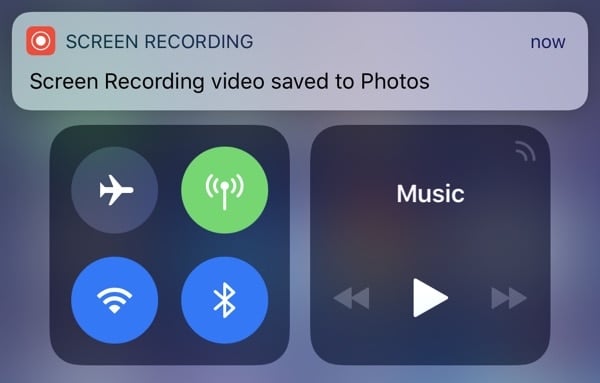- Screen Recorder feature is highly anticipated by YouTubers, gamers, and bloggers on Apple iPhones, and it is finally available in iOS 11 update.
- To enable Screen Recorder in iOS 11, users can follow a step-by-step process including accessing Settings, Control Center, and customizing controls to add the Screen Recording feature.
- After successfully enabling Screen Recorder, users can start recording their screen activity by tapping the icon in the Control Center and finalize the recording by tapping the red button.
In Short Hacks: Screen Recorder is one the most awaited features that almost every YouTuber, Gamer, Blogger are looking in Apple iPhones from a long while. And Finally, Screen Recording Feature is coming in iOS 11 Update. And in this article, we have shown you a complete process step by step to enable “Screen Recording Features” for iOS 11. enable Screen Recorder

Today at 4 A.M (IST) I got a popup on my iPhone.
iOS 11 brings hundreds of new features to iPhone and iPad including an all-new app store, a more proactive and intelligent Siri, improvements to the camera, photos and augmented reality technologies to enable immersive experience. iOS 11 is also the biggest release for iPad ever and adds powerful new multitasking features,…
iOS Screen Recording apps record every activity observed on the screen of your Android device and stores it as a video format. You can upload this video to any website or share it with your friends using social media sites such as WhatsApp, Messenger, etc. There are many apps which will work for the rooted Android devices but, there are very few apps which do not require root access to perform their function.
How To Enable Screen Recording in iOS 11
Step 1: Before getting started. I would let you know that The iOS 11 update is officially coming for iPhone 5s – iPhone X. So if you own an iPhone 5S then wait for few more days it will come on your iOS device too.
Step 2: First, Open Settings > Control Center > Customize Controls.
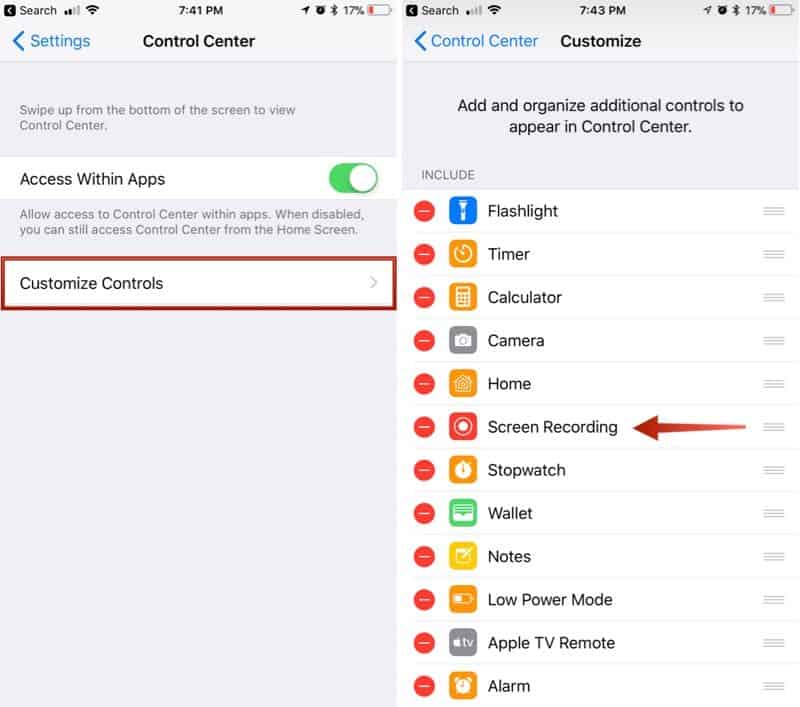
Step 3: Follow the screenshots for a quick start. Now, Tap the [+] button next to “Screen Recording” to add it to the “Include” section.
Step 4: You have successfully Enable the Screen Recorder app on your iPhone.
Step 5: Now Here you need to start the recording your screen activity
Step 6: Open up the ‘Control Center’. Tap the icon for screen recording. It’s two nested circles. (Follow the Screenshots)
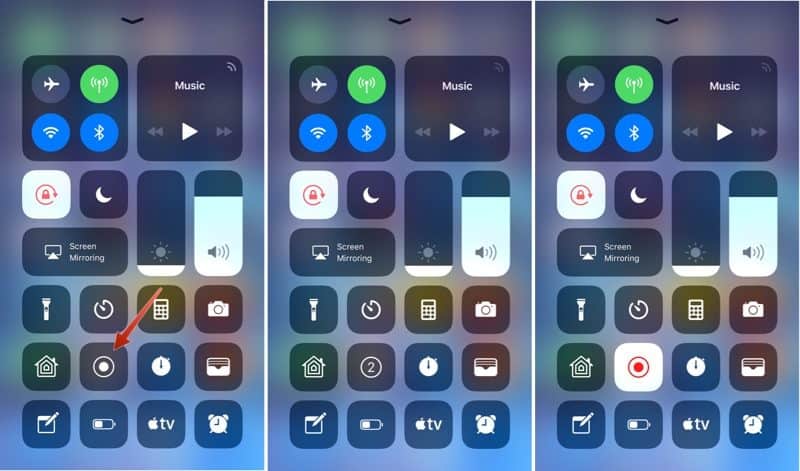
Step 7: Hola! Your iPhone inbuilt Screen Recorder is Activated and Start Recording your Screen Play within 3,2,1 Start Countdown.
Step 8: Now all if you need to Edit your recorded video then again Open Control Center and Tap on the “RED” Button to Stop and Finalize the video.
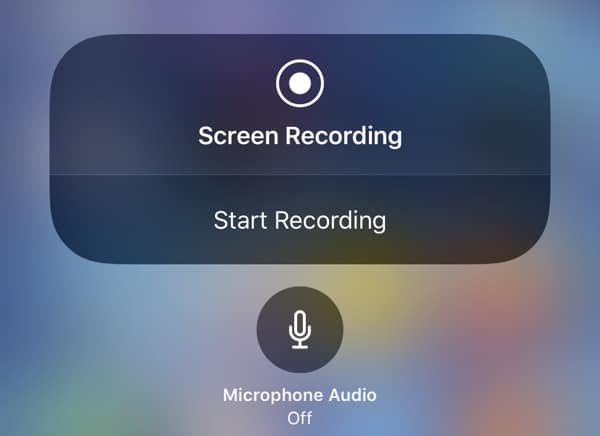
Wrap up: So This all about “Screen Recording on iOS 11”. By this way, you can easily record your iPhone Screen: Gameplay, Video, Tutorial without installing any 3rd party screen recorder app on your 1st class iPhone. Feel free to ask any question over this topic. And Don’t forget to share it with your iOS user friends.