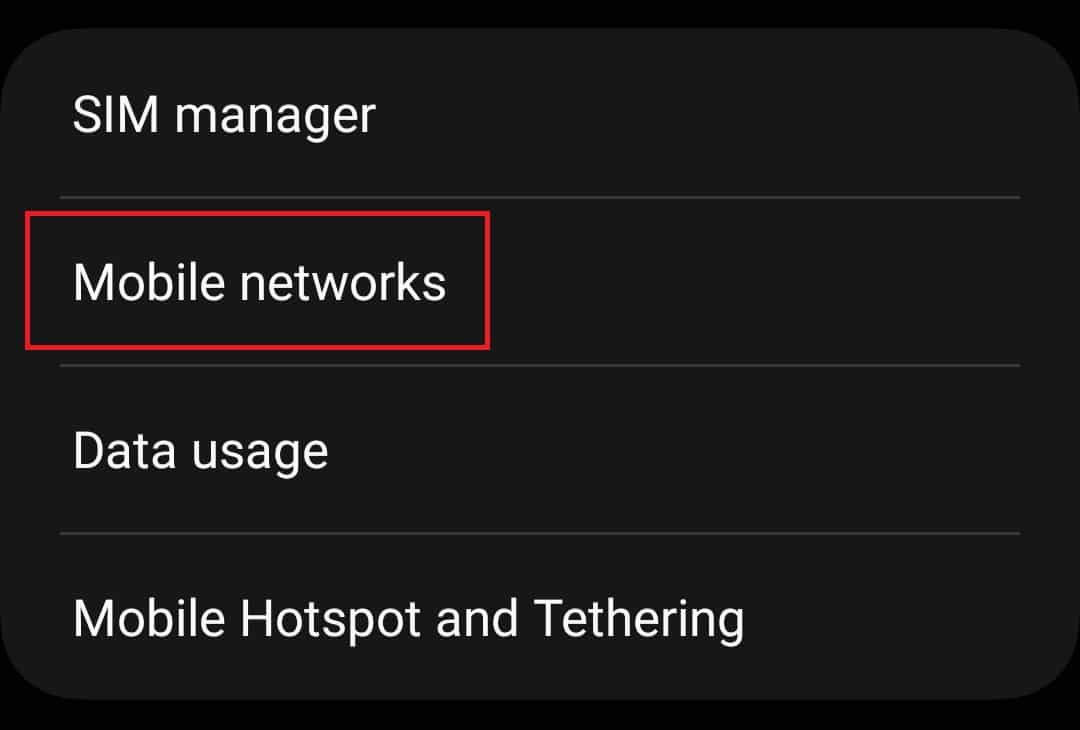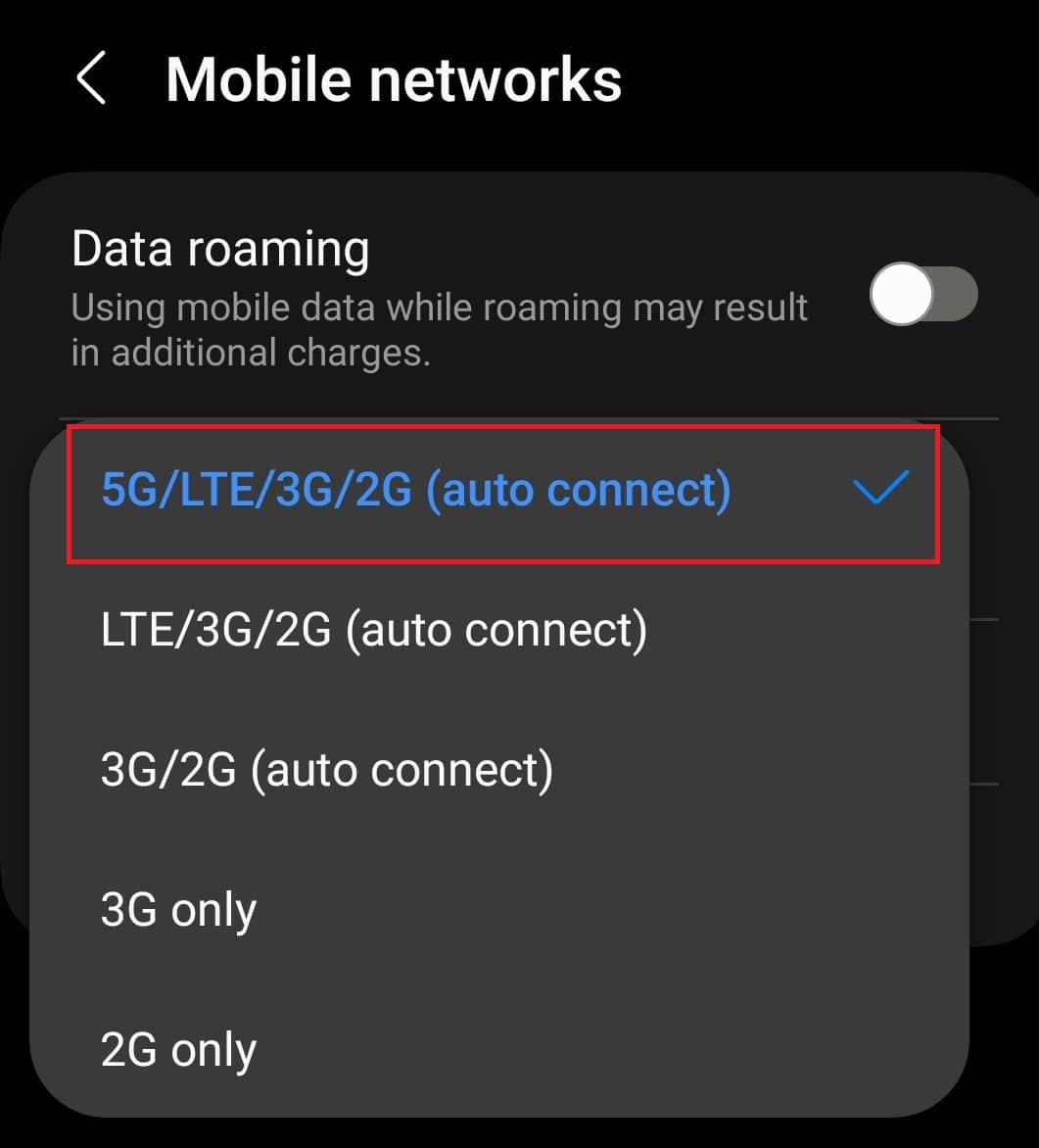- 5G offers high-speed internet, low ping, smooth gaming, and faster downloads, becoming a popular upgrade from 4G.
- To fix 5G not showing up on Android, ensure your phone is 5G-enabled with compatible bands, check for 5G coverage in your area, and switch network mode to 5G/LTE.
- Update your Android firmware, reset network settings, restart your phone, or reinsert your SIM if 5G connectivity issues persist.
5G has started rolling out for various carriers across the world. With 5G, you can access high-speed internet with high upload and download speeds and low ping. 5G ensures smooth gaming, streaming without buffering, better VR/AR content, and faster downloads and uploads. In recent times 5G has become a new trend, and why shouldn’t it be as it is an upgrade over the traditional 4G network?
Though 5G is available globally, people face problems with 5G connectivity on their Android phones. To use 5G, your phone must connect to the 5G network.
Fix 5G Not Showing Up on Android Devices
If 5G is not showing up on your Android device and you are looking for ways to fix it, then this article is all you need. Let’s discuss how to fix 5G not showing up on Android.
Ensure You have A 5G Phone
Before you can use 5G, you need to ensure that your phone is 5G enabled. Well, it’s not just about 5G but also how many 5G bands are on your device. Some bands may be supported in your city while others may not, and if your phone does not have the 5G band supported by your carrier, then you won’t be able to use 5G on your Android phone.
Many phones come with 2-3 5G bands which means they are technically 5G, but you may only be able to use 5G if the 5G bands of your carrier in your city are supported on your phone. You must have an Android phone with at least 7-8 5G bands. If you have a 5G phone but still, 5G is not showing up on Android, then you can move to the next step in this article.
Ensure Your Area Has 5G Coverage
5G still needs to be made available in many regions. You must check whether your career has 5G in your area. To do so, you can visit the official website of your career, and you will find the option there to check whether that career has 5G coverage in your area. Some career provides 5G only on an invite basis, so you should also check whether your career provided has invited you to join the 5G network. You will generally get a message if 5G has come to your area and when you can use 5G on your device.
Set The Network To 5G
If you use an Android phone, you can switch between 5G, 4G, 3G, and 2G. Ensure you have set the network mode to 5G on your Android phone. Given below are the steps to do so-
- Open the Settings app on your phone.
- Here, tap on the Connections option.
- In the Connections section, tap on Mobile Networks.
- Next, tap Network Mode and select 5G/LTE/3G/2G (Auto Connect).
Note– The above steps are for Samsung devices and can vary for other smartphone manufacturers.
Update Your Android Device’s Firmware
You must install the latest firmware updates on your Android phone to use 5G. If updates are available, then that might be the reason behind 5G not showing up on your Android phone. You can update your device’s firmware by following the steps given below-
- Tap on the Settings icon to open the Settings app.
- Scroll down to the Settings app, and then tap on Software Update.
- Now, tap on Download and install to check for updates.
- Install the available updates, and then you can use 5G.
Reset Network Settings
If you are still unable to use the 5G on your Android phone, then you can try resetting the network settings. This can be done by following the steps given below-
- Firstly, open the Settings app on your phone.
- Now, tap on the General Management option.
- Next, tap on the Reset option.
- From all the options, tap on Reset Network Settings.
- Tap on Reset Settings to confirm resetting the network settings.
Restart Your Phone
If you face issues with 5G on your device, try restarting your phone. It may be a bug causing issues with 5G, and restarting your device should fix it. Turn off your phone, wait a few seconds, and then power on your phone. This should fix the issue, but if you still face it, try the next step in this article.
Reinsert Your SIM
If 5G is not showing on your Android phone, then you try reinserting the SIM on your phone. Given below are the steps to do so-
- Firstly turn off your phone.
- Now, insert the SIM ejector tool into the hole in the SIM tray and push to remove the SIM tray.
- Take out the SIM and clean it with a cloth.
- Insert the SIM back into the SIM tray and put the SIM tray into the slow.
- Turn on your phone, and you should be able to use 5G now.
Conclusion
Everyone wants to enjoy the speed of 5G, but the road to it is complex. You must ensure your phone supports 5G, but that’s not all. Many users have said 5G is not showing up on their Android phones, and if you are one of those, then the steps in this article should fix the issue.
RELATED GUIDES: