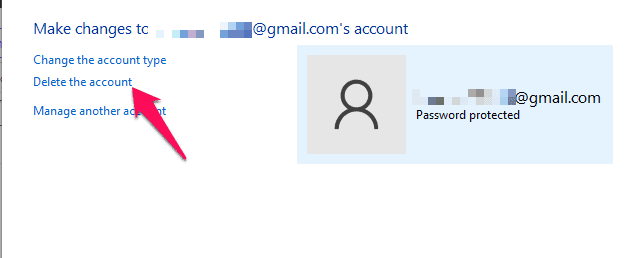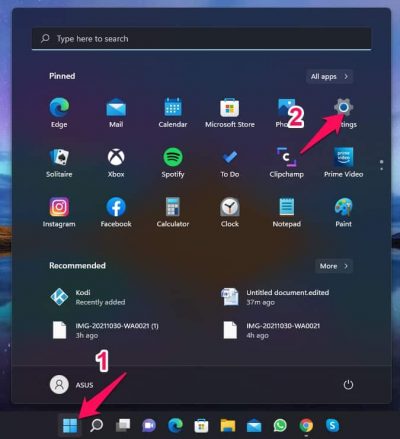- Multiple user accounts on Windows 11 can be helpful, but deleting a user profile can be necessary for various reasons.
- To delete a user profile, you can use Control Panel by accessing User Accounts and selecting the account to delete.
- Alternatively, you can delete a user account using the Settings option in Windows 11 by navigating to Accounts, selecting the user account, and clicking on Remove Account and Data.
You can create multiple user accounts on a single Windows 11 device. Multiple user accounts on Windows are a great help when multiple people use a single PC. It doesn’t only make your work easier but also offers all the users some privacy. But what to do if you no longer want to keep different user accounts on your device? In this post, we will know how to delete a user profile in Windows 11.
Delete User Profile in Windows 11
Deleting a user profile means resetting custom settings and preferences to default. It’s very easy to delete a user profile on Windows 11. Here is how you can do it:
Delete User Account using Control Panel
- Open Control Panel and click on User Accounts.
- Click on Remove User Accounts.
- Select the user account you want to remove and click on Delete the account.
- Finally, select Delete Files > Delete Account.
Delete User Account using Settings
- Click on Start and open Settings.
- Navigate to the Accounts tab and click on Family & other users.
- Select the user account you want to delete.
- Click on Remove beside Account and Data and follow the instructions on the screen.
Wrapping Up
This was all about deleting a user profile in Windows 11. We hope that the steps mentioned above were able to help you. If you still have any issues, feel free to drop a comment below.
RELATED GUIDES: