- WhatsApp offers a desktop app for messaging, calls, and file sharing, but many users face issues with the QR code not loading or working
- Troubleshooting methods include restarting the app, checking internet connection stability, disabling VPN, updating the app, and reinstalling the application
- Using the built-in WhatsApp scanner, ensuring a stable internet connection, and turning off VPN can help resolve the QR code loading issue, with updating or reinstalling the app as potential solutions.
WhatsApp is a cross-platform centralised messaging and voice-over-internet service offered by Meta Platforms. It now offers a dedicated app for desktops to exchange messages, make voice and video calls, share files, etc. All you need to do is download the WhatsApp desktop app and scan the QR code using the WhatsApp app on your smartphone. But recently, many people have been complaining about WhatsApp QR code not loading or working. If you are among those, keep reading to know how to fix this issue.
This issue mainly occurs due to a bad internet connection. However, many other reasons can cause this issue. Many users said that the QR code doesn’t load, and some say that even after scanning the code, their chats don’t appear on the screen. So without any further ado, let’s get started with the troubleshooting methods to fix it.
Fix WhatsApp QR Code Not Loading or Working
The WhatsApp QR code only works with the scanner built into the WhatsApp app. If you are trying to scan that QR code with a third-party scanner, it won’t connect Messenger with your device. Below are some troubleshooting methods that may help you fix this issue:
Restart the Application
Restart the Whatsapp Desktop app before starting with the troubleshooting methods mentioned below to solve this issue. In addition, restarting the app can help get rid of minor bugs and errors.
Check Your Internet Connection
You need a good internet connection to use the Whatsapp Desktop app. Make sure your internet connection is stable, as it could be why you are facing this issue. Perform a speed test to check if your Wi-Fi is working correctly or switch to mobile data. If you’re using a VPN, disable it.
Disable VPN
Update the Application
If you are still facing the problem, check if you are using the latest version of the WhatsApp desktop app or not. If not, update to the latest version and check if the issue is fixed or not. Updating the app will resolve minor bugs and errors automatically. You can download the latest WhatsApp desktop version from the Microsoft store or WhatsApp’s Official Website.
Reinstall the Application
If none of the above-mentioned troubleshooting methods were able to help you, reinstall the application. Sometimes the problem persists within the app’s core files that can not be resolved manually.
Wrapping Up
This was all about how to fix the WhatsApp QR code not loading or working. We hope the troubleshooting methods mentioned above were able to help you. Still, if you have any issues, feel free to drop a comment below.
RELATED GUIDES:



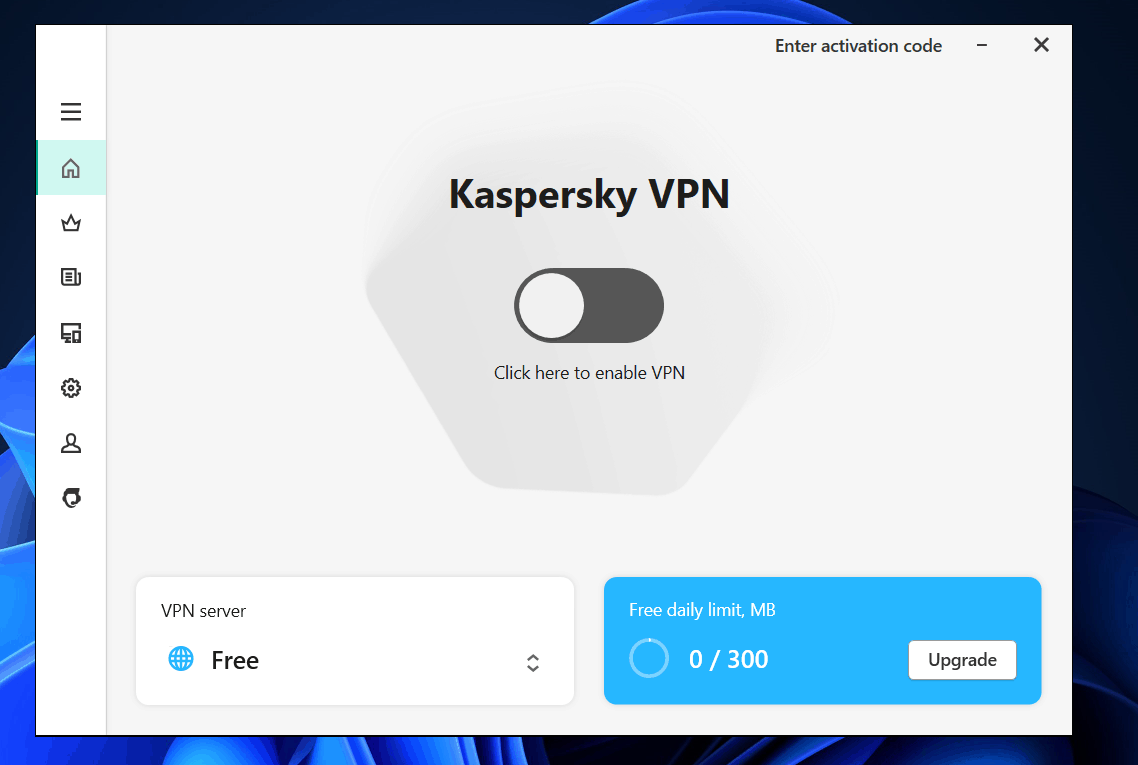
Thanks