- Microsoft Teams users may encounter the login errors CAA20003 or CAA2000C, often due to authorization issues.
- To fix these errors, users can adjust date and time settings, disconnect and reconnect email accounts, or try logging in using incognito mode.
- Detailed steps are provided to troubleshoot and resolve these Microsoft Teams errors, ensuring smooth usage of the platform.
Microsoft Teams is quite a popular video chat app from Microsoft. Though the app is quite robust, users may sometimes face certain errors when using the app. Many users have reported facing Microsoft Teams error CAA20003 or CA2000C whenever they try to use the app. These are login errors that users can encounter due to authorization issues with the server, device, or even the software. When you face this error, you should check the date and time settings or try disconnecting your email address.
Fix Microsoft Teams CAA20003 Or CAA2000C Error
However, if that still doesn’t help, you should try logging in using the Incognito mode. Given below is the complete guide to help you fix Microsoft Teams error CAA20003 or CAA2000C.
Fix Date And Time Settings
You may not be able to use Microsoft Teams due to incorrect dates and times. You are most likely to face Microsoft Teams error CAA20003 or CAA2000C due to incorrect date and time. Try setting the correct date and time, and then see if you face the issue or not. To fix the date and time settings, follow the steps given below:
- In the Start Menu, search for Settings and open it.
- Click on the Time & Language on the left sidebar of the Settings. Now, on the right side, click on Date & Time.
- Now enable the toggle for Set time automatically and Set time zone automatically.
This will set the date and time automatically from the internet. With this setting turned on, your PC will automatically recognize the time zone you are in, and it will set the date and time accordingly. If you want, you can set the time manually; you can do it as well.
ALSO READ: How To Fix Error Code 0x8007007f On Windows 11
Disconnect And Reconnect Your Email Account
If fixing the date and time didn’t help, you should try disconnecting your email account and reconnecting your email account. To disconnect and reconnect your email account, follow the steps given below-
- Open the Settings app on your PC. The keyboard shortcut to open the Settings app is Windows + I.
- On the left pane, click on Accounts.
- Here, on the right side, you will see an option called Email & accounts.
- Select your Email, and then click on the arrow next to it.
- Now, click on the Manage button.
- You will see the Account settings window pop up. Click on Delete account from this device to delete your account. You will be asked to confirm deleting your account. You may have to enter verify it is you before you can delete your account.
- Once done, head back to the menu of the Accounts section.
- Click on Access work or school and then remove the email account as you did above.
- After doing so, reconnect your account again in the same way.
This should fix the issue for you, and you should be able to use Microsoft Teams without facing the error CAA20003 or CAA2000C.
ALSO READ: How To Fix Feature Update To Windows 10 Error 0x80080008
Try Logging In Using The Private Mode
If any of the above steps didn’t help, you should try logging in to Microsoft Teams using incognito mode or private mode. You should open your browser on your PC and then turn on the private/incognito mode. You should then visit the official website of Microsoft Teams. Here login to your account, and you should see if it works or not.
You should now be able to log in to Microsoft Teams and use the platform. If it still doesn’t work, then probably there’s something wrong with the server. You should wait for some time and then try logging in again when the servers are up again.
ALSO READ: Microsoft Office 2019 Free Download Full Version
FAQs
What Is Microsoft Teams Error Code CAA20003 Or CAA2000C?
These are login errors that you may encounter due to authorization issues on the server, device, or software. Users are expected to see this error when they are unable to login into their Microsoft Teams account.
How Do I Fix Error Code CAA20003?
Fixing the error code CAA2003 is easy. You can fix it by changing the date and time settings, and sometimes reconnecting your email address may also fix the issue. We have discussed the detailed guide to fix the error code CAA20003 above, so you can follow the steps above to fix the error you are facing.
Conclusion
These were some ways to help you fix the Microsoft Teams Error Code CAA20003 or CAA2000C. Following the above steps, you will be able to fix the issues that you were facing with the Microsoft Teams.


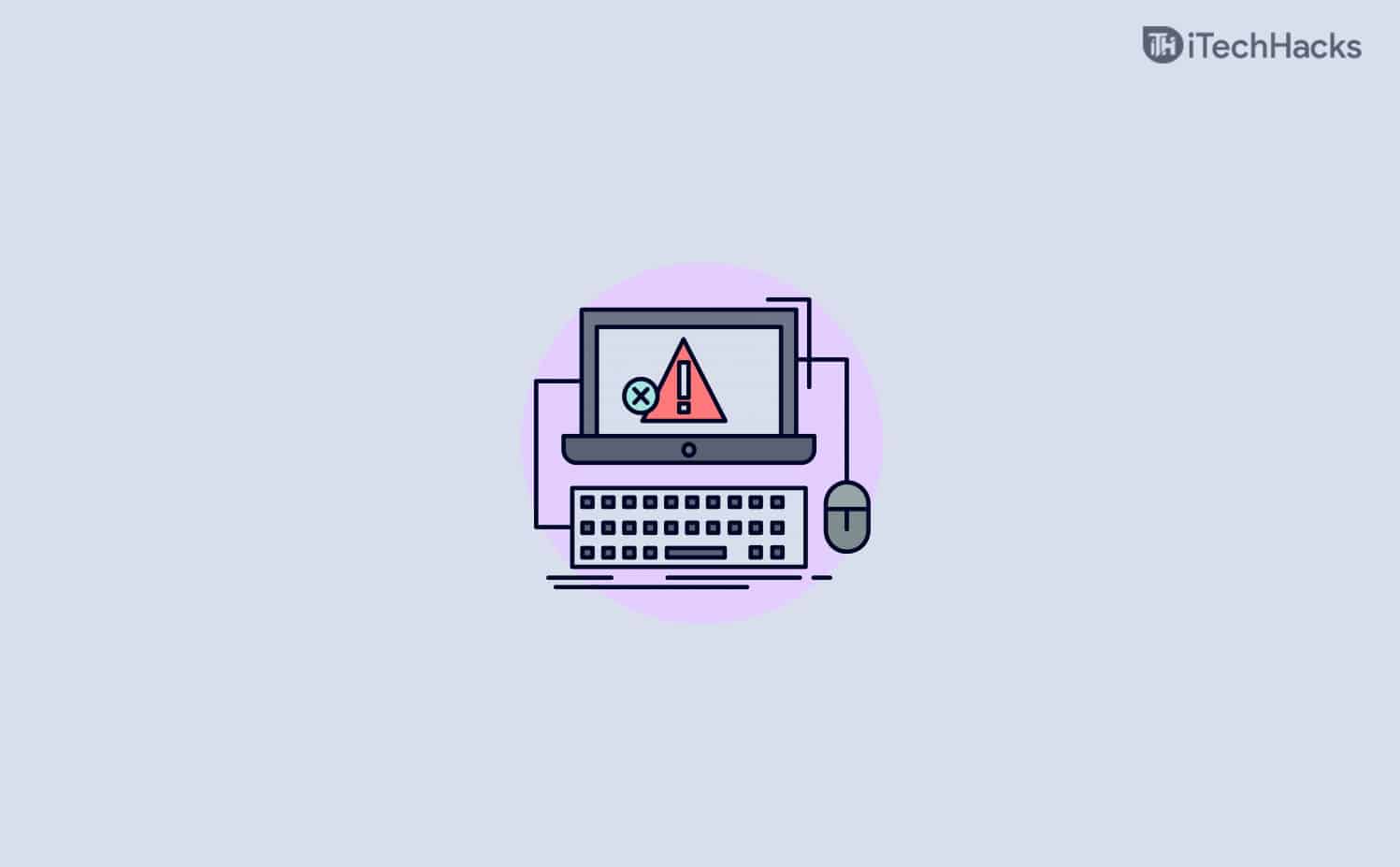

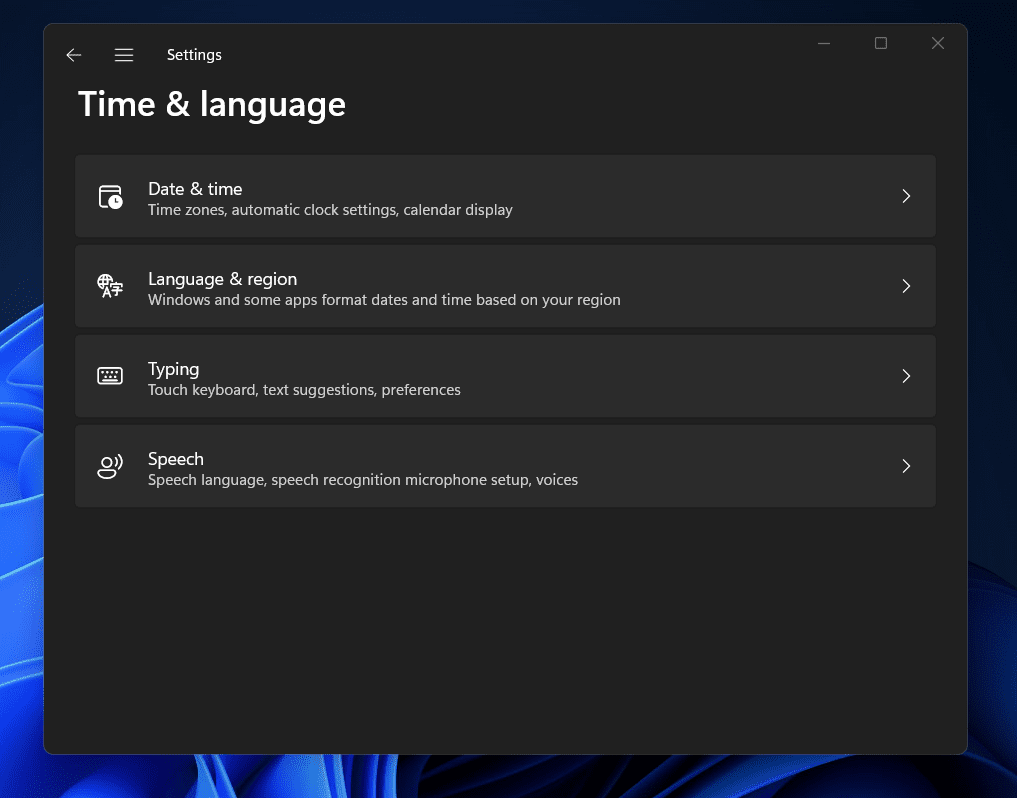

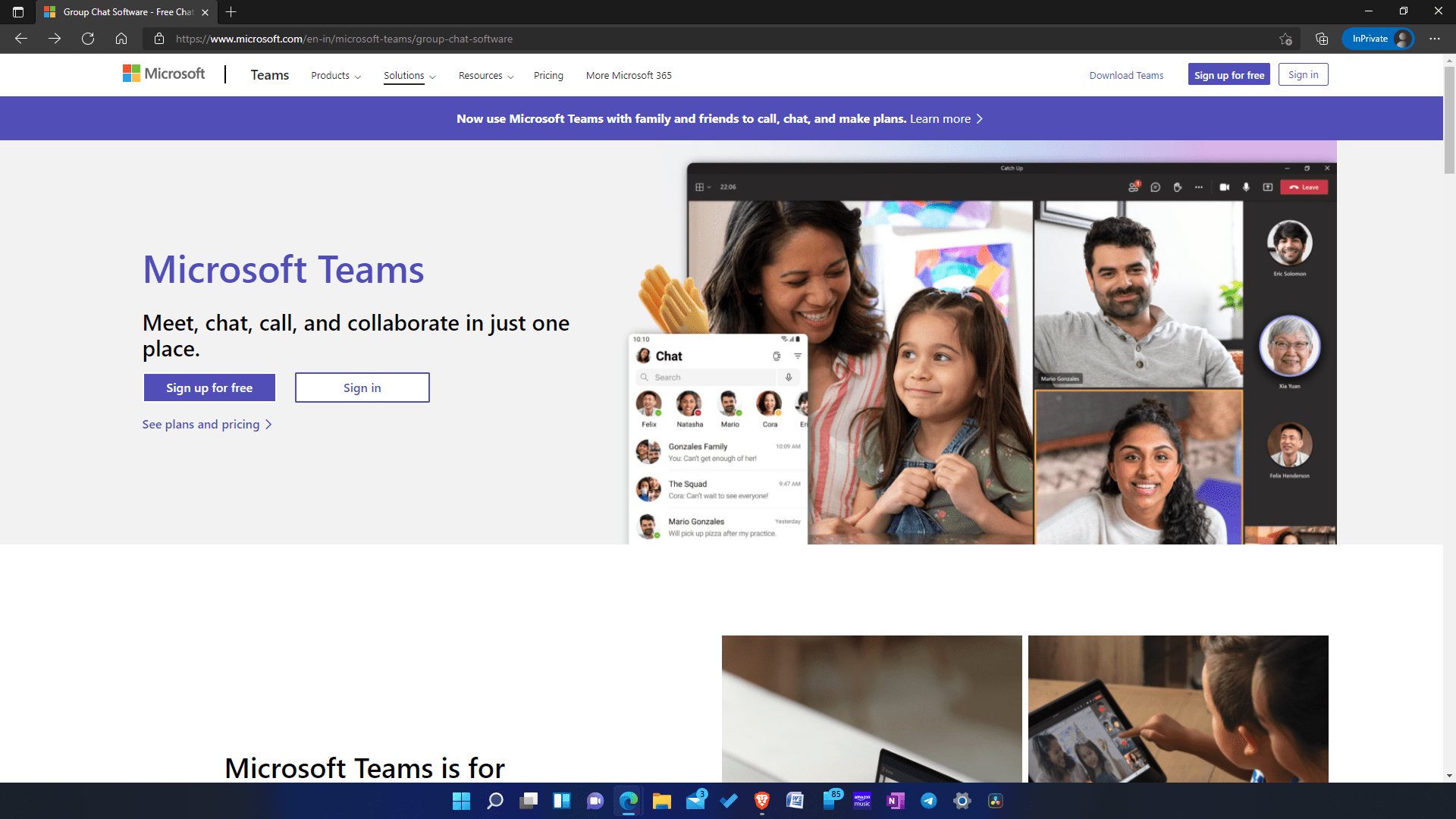
I also encountered this problem when I changed my Microsoft account password while using my wife’s computer. The problem started when I failed to notice that she is connected to a VPN where the timezone is different. The next day, I was not able to log in anymore to my Outlook account. I thought something happened to my account or it was hacked. But when I tried to log in using Chrome in Incognito mode, I was certain that my account was still safe. So, I just tried to remove my Microsoft account from my computer and tried to reconfigure it again. Viola! Everything was restored.