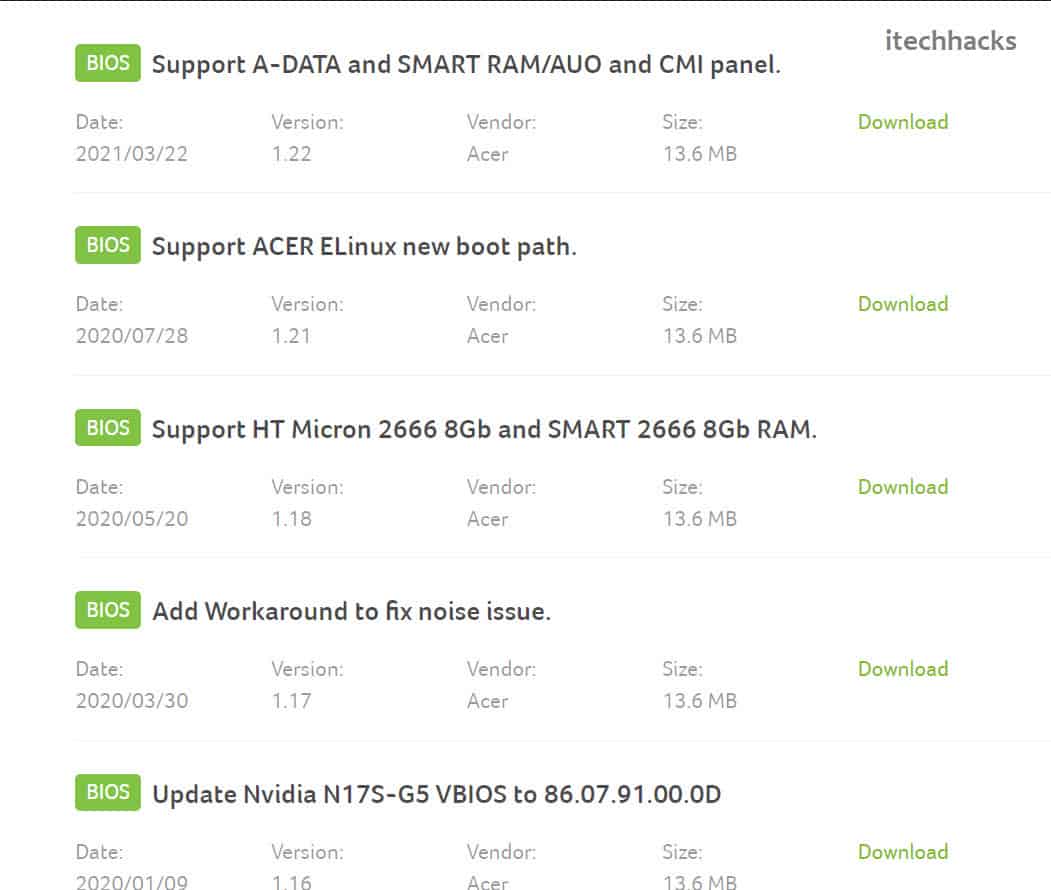- Outdated drivers can cause issues on your PC, so updating them in Windows 11 is crucial for system functionality.
- Update drivers through Device Manager by searching for it in the start menu, expanding hardware lists, and selecting 'update driver' to search automatically or update from storage.
- Use Windows Update to check for optional driver updates, or consider third-party software like Driver Booster, download from official websites, or scan for updates and choose what to update.
Drivers are an essential component of the system, and you will have to update them to ensure the proper functioning of your system. Outdated drivers on your PC can cause many problems and can make it difficult for you to use the device. Many times updating drivers can be the solution to the issues you face with your device. Updating drivers in Windows 11 is no different than Windows 10. If you want to know how you can update drivers in Windows 11, then this article will help you with that.
How to Update Drivers On Windows 11
Let’s discuss how you can update drivers in Windows 11.
Update Windows 11 Drivers Through Device Manager
The very first method to update drivers in Windows 11 is through the device manager.
- Open the start menu search for device manager and open it.
- The device manager will show the list of all the hardware and peripherals connected to your device.
- Double-click on individual hardware to expand the list of devices.
- Now right-click on the device and then click on update driver. You will get a prompt asking whether you want to search automatically for the drivers or whether you want to update the drivers from the driver file on your storage.
- You can select the search automatically option if your PC is connected to the internet. This will find the driver for the device from the internet and update it.
- You will have to do this individually for all the hardware on your PC.
- Once that is done, restart your PC, and the drivers will be updated.
Spend some time and learn How to Check and Update BIOS on Windows PC/Laptop.
Updating Windows 11 Drivers Through Windows Update
Windows update also brings driver updates. If you want to update drivers on your PC, then you can check for Windows updates. Follow the steps given below to update drivers in Windows 11 through Windows update.
- Press the Windows + I key combo on your keyboard to open the settings on your PC.
- Head to the Windows Update section in the settings.
- Click on check for updates to check the Windows update.
- Wait for your PC to complete checking for the updates.
- Here you will see an optional updates section. The optional updates section is where you will get the driver updates for your PC.
- Click on the optional updates, and then download and install all the driver updates from here.
- After you have installed the update, restart your PC.
Use Third-Party Software
If you are unable to update the drivers through the above methods, then you do have the option to update drivers in Windows 11 through third-party software. There are various third-party software that you can prefer to use if you want to update the driver. You can use tools like Driver Booster and DriverPack Solutions to update the drivers.
The process to update drivers on Windows 11 using this third-party software will be the same. To use DriverPack Solution or Driver Booster to update drivers on your PC, follow the steps given below-
- Download either Driver Booster or DriverPack Solution from their official website.
- After downloading the setup file on your PC, install it. You can use either of the software, and the process will be the same.
- After you have installed the software on your PC, run it. You will be asked to scan your PC for any driver updates.
- The software will scan for the driver update, and you will be prompted to download the drivers and update them.
- You can select the drivers you want to update. After you have updated the drivers, restart your PC, and the changes will be made to your system.
Download Drivers From The Official Website
The last way to download the drivers is through the official website of the OEM. For this method, you will have to know the brand and the model of the hardware/peripheral your computer has. It can be easy for laptop users because they can get all the drivers from the official website of their laptops.
However, if you are using a PC, you will have to search for the drivers from the official website individually. For instance, you will have to search for the graphic drivers from the official website of your graphic card manufacturer. Similarly, you will have to get the driver for the motherboard from its official website, and the same goes for other drivers.
This can be a bit lengthy process, and many times you may or may not get the drivers you require. Many PCs come with their own driver updater software which you can also use to update drivers on Windows 11.
Benefits of Updating Drivers in Windows 11
It is always important to check if drivers have been updated or if they were installed correctly on a PC. Drivers can assist in the resolution of compatibility issues as well as the recognition of devices on your system. Some of the most typical errors and fixes of updating your driver are listed below.
- Headphones Not Working In Windows 11
- Audio Recording Problem
- Windows 11 Refresh Option in Context Menu
- Windows 11 PC Compatibility Improved
- Video Driver: Windows 11 Detecting Second Monitor
- Display Issues on a Computer Monitor.
- Repair any hardware that is not working properly.
- Desktop Keeps Crashing Fixes
Final Words
These are some of the methods for updating drivers in Windows 11. Following the steps outlined above, you should be able to update your PC’s drivers without difficulty. Let us know in the comment if you know of any such amazing way to update drivers.