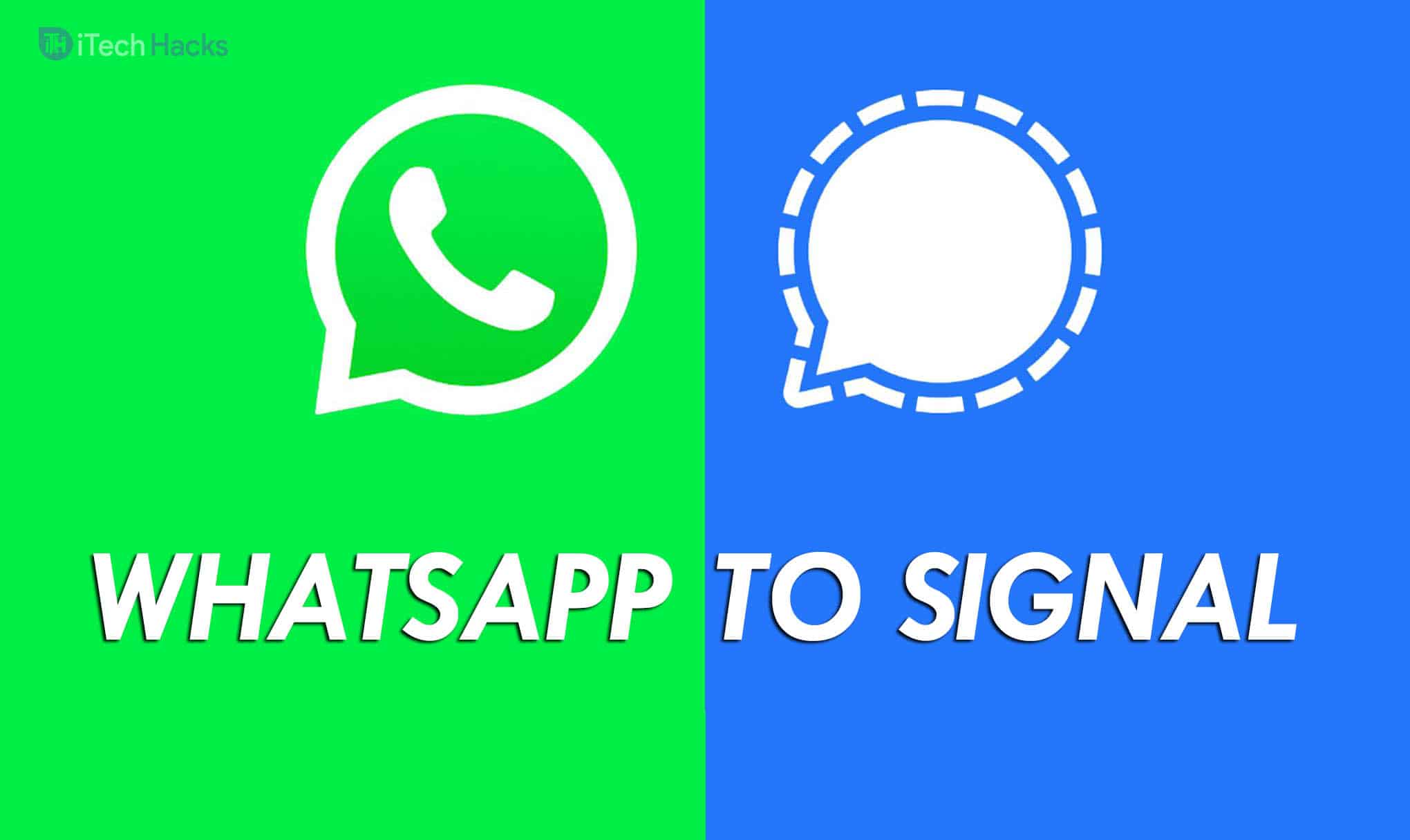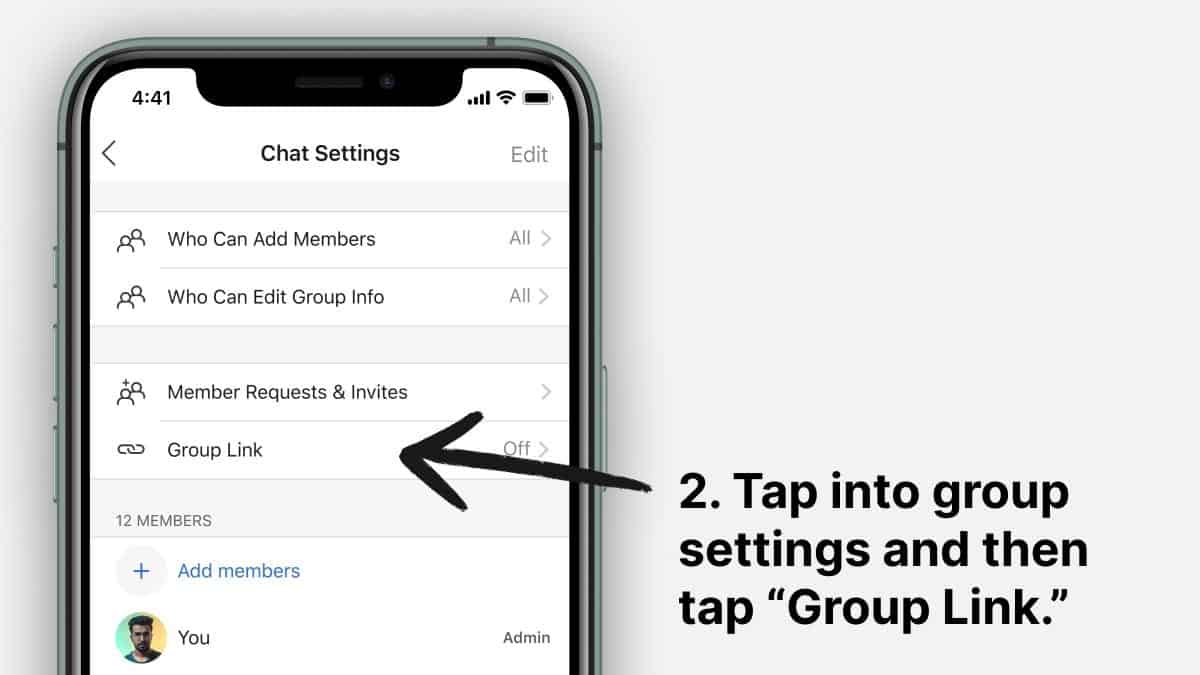- Migrating WhatsApp chats to Signal involves exporting chats with or without media to Signal, as there is no direct transfer method available
- To transfer personal chats, export WhatsApp chats and manually share them to Signal; for group chats, create a group on Signal and share the group link in WhatsApp
- By following these steps, users can successfully transfer their WhatsApp chats to Signal and continue communicating securely.
Migrating from WhatsApp to Signal is not a difficult task. But, leaving behind all your data which includes your chats and media on WhatsApp is a difficult task. Since WhatsApp and Signal are two totally different platforms, there is no direct method to transfer all your WhatsApp data to your Signal account.
However, there is a method that you can use to preserve your personal chats and access them on Signal.
READ: How to Use Signal Desktop App 2024: Chrome, macOS, Windows
How to Transfer WhatsApp Chats to Signal Messenger
As we mentioned above, there is no direct method available to transfer all your WhatsApp data to your Signal account. But, you can export a copy of your chats with or without media to Signal. Follow the steps listed below to do so!
Step 1- Open a chat on WhatsApp that you wish to transfer to Signal.
Step 2- Tap on the vertical dots and click on the ‘Export chat‘ option from the drop-down box.
Step 3- You will be asked if you wish to include the media. Select yes if you wish to export the media along with the chat. Otherwise, click on the other option.
Step 4- Now, check if Signal appears in the list of options to which you can export your chat. If yes, click on it. If not, save your chat in the storage of your device.
Step 5- Now, manually share this chat that you have just saved to Signal.
This is how you can transfer all your WhatsApp chats and access them anytime on Signal.
How to Transfer WhatsApp Group chats to Signal
You can use the same method as listed above to transfer your group data to Signal. However, if you wish to send new messages through Signal, follow the steps listed below.
Step 1- Launch Signal on your smartphone and tap on the three vertical dots. From here, create a group.
Step 2- Give a name to your group and add contacts to it.
Step 3- Now, open the group and tap on the three vertical dots and go to Settings >> Group link.
Step 4- Here, turn on the toggle for Group Link and then tap on the ‘Share’ option.
Step 5- Launch WhatsApp and go to your group chat. Here, paste the group link and send it.
Using this link, all the participants of your WhatsApp group can access the group you have created on Signal, thereby transferring your group chats to it.
ALSO READ: How to Download Research Papers/Journals for Free
Conclusion:
This is how you can transfer your WhatsApp personal and group chats to Signal. You can now start sending and receiving messages securely from your friends and family on Signal. If you know of any better method to transfer WhatsApp chats to Signal, then please let us know about it in the comments section below.