Listening to music has become a part of people’s daily routine. They love to listen to music while traveling, when they are free, when they are sad or happy etc. People like to share their favorite songs or playlists with their friends and family. Also, they find it interesting to dedicate songs to other people by sending them those specific songs. Let’s learn how to transfer media like songs and videos from iOS to Android?
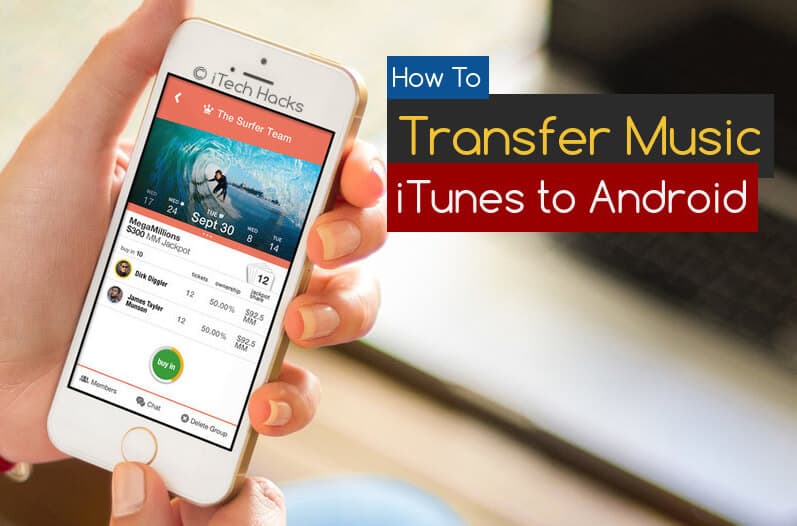
It seems to be a boon for them if they can share their songs or playlists without any difficulty and that too very quickly. Transferring music files from an Android device to another Android device is an easy task. Also, transferring music files from an Apple device to another Apple device can be done without much difficulty.
But the problem arises when one wishes to transfer music files from an Apple device’s (iOS) music player ‘iTunes‘ to an Android device. There is no option such that these music files can be transferred from iTunes to Android device without any third party program and a third storage device, for example, a PC or a laptop. Using these third-party programs or a storage device is not a rocket science.
Also Read: Top 10 Best iCloud Bypass Activation Tools Free Download
How To Transfer Media Files From iTunes to Android
Anyone who knows proper steps can do it quickly without any efforts. So let’s take a look at the steps and third-party programs required to transfer music files from iTunes to an Android device.
#1 Use a PC or a laptop: Transfer Music/Videos from iPhone to Android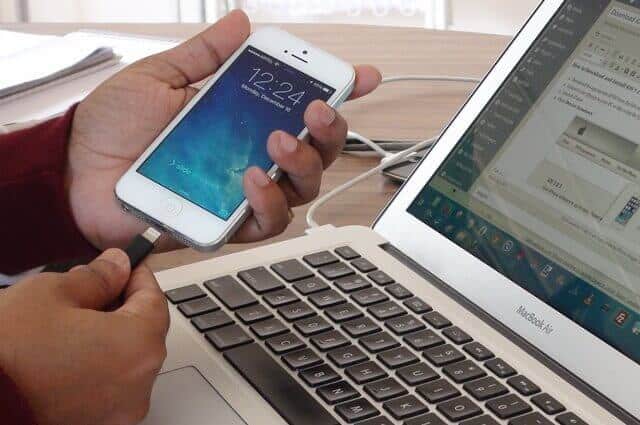
This is the easiest method amongst the other methods. All you need to do here is, connect your Apple device to whichever storage device you are using at first. Then, transfer the desired music files to the PC or laptop. Once the music files are transferred to the PC or laptop, you can connect your Android device to it an again transfer it to your Android device using a USB cable. Also, you can use third-party sharing apps to transfer those music files from your PC or laptop to your Android device.
Also Read: Android Secret Codes | Hidden Codes | Dialer Codes (Updated List)
#2 DoubleTwist Music Player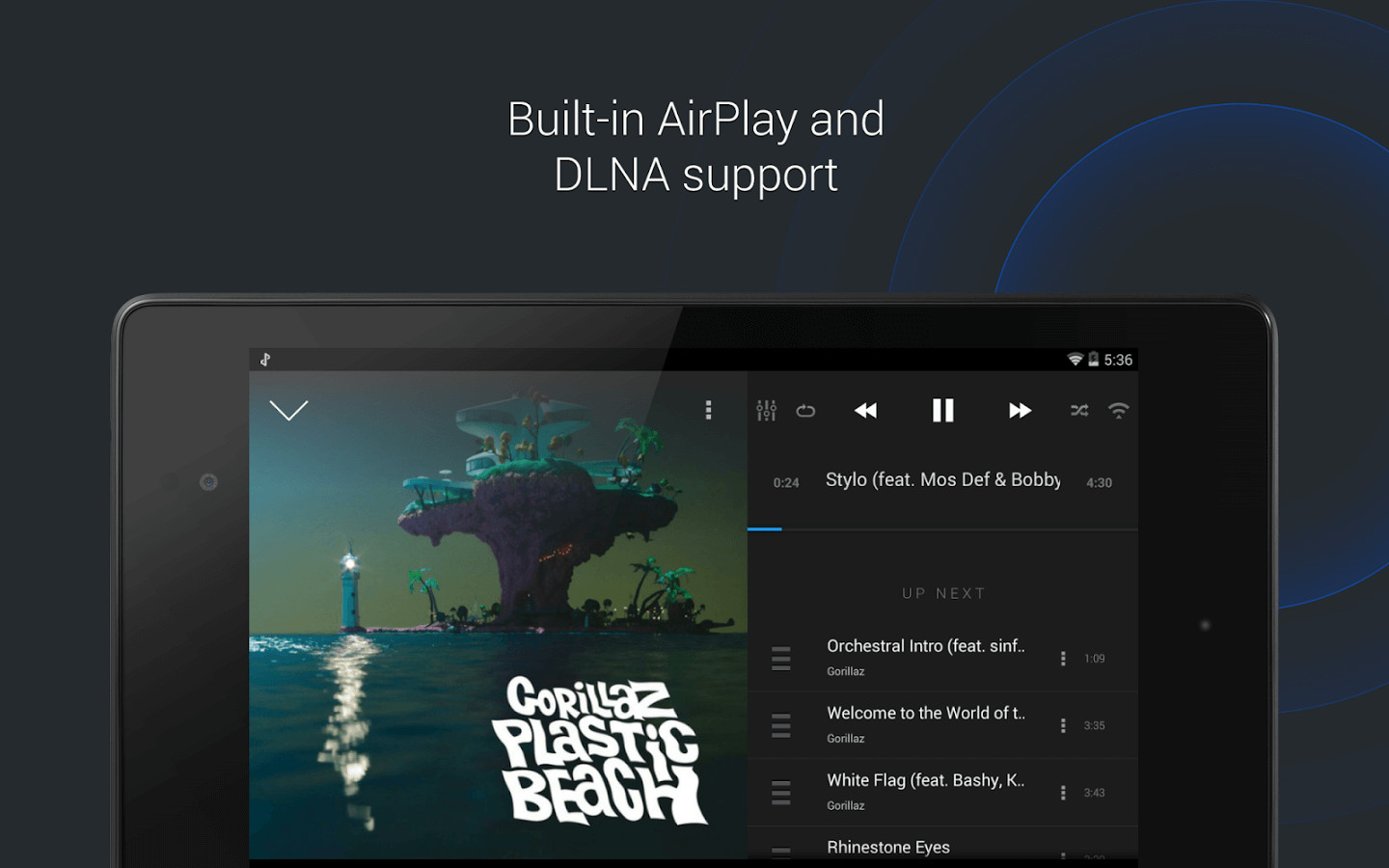
You can sync your Android device using this app. But, you will need a PC or a laptop too. There are two different options available to sync your Android device. You can either connect your device to your PC or laptop use a USB cable or wirelessly via AirSync over WiFi.
i) Via USB cable: First of all, download the DoubleTwist software on your PC or laptop. Then, connect your Android device to the PC or laptop using the USB cable and enable the ‘mass storage’ option or else you won’t be able to see your device to be ‘connected’. As soon as your device gets connected, the selected music files will automatically get synced to your Android device.
ii) Via AirSync: DdoubleTwist Airsync is available on Google Play Store for Rs. 50 at this moment.
DdoubleTwist AirSync users will still require Double Twist app on their Android device and its software downloaded on the PC or laptop.
- The only precaution here is to ensure that both the Android device and the PC or laptop are connected on the same Local Area Network (LAN).
- Then, launch the doubleTwist app on your Android device, navigate to the settings and enable AirSync.
- Then, tap on ‘set up AirSync’ option to configure Airsync connection. You will notice a 5-digit passcode here, make a note of this passcode.
- Launch DoubleTwist on your PC or laptop.
- You will notice your device’s name along with AirSync logo under devices.
- Tap on your device’s name and enter the 5-digit passcode you recently made a note of to start the pairing process.
- Once pairing is done, you can start transferring music files from your PC or laptop to your Android device wirelessly via Airsync.
Also Read: Download Snapchat++ IPA for iOS 11, iPhone, Android, PC
#3 Make use of Google Play Music
Google Play Music is a music streaming service/cloud storage. Hence, you can add your music files to your cloud using its computer tool and then easily play it on any compatible device.
All you need is an internet connection and set ‘iTunes’ as the default file folders for uploading.
#4 Sync iTunes to Android – Pro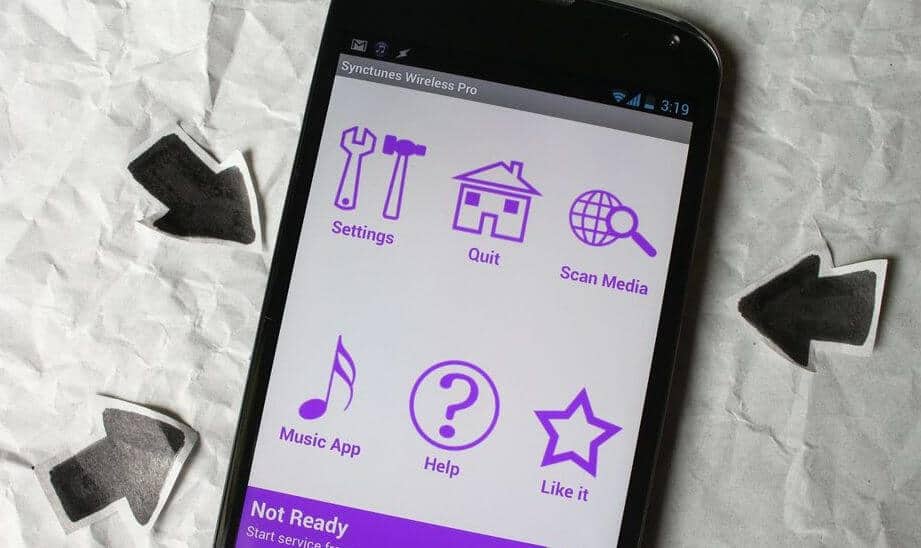
This app is available for 200 INR on Google Play Store as of now. The free version has a limitation of only 100 songs and one playlist at a time. The paid version removes these limitations.
Download the app on your Android device and its software on your PC or laptop.
- Launch the app on your Android device and copy the IP address located at the bottom of the screen.
- Then, initiate the software on your PC or laptop and paste the IP address there.
- Now, select the music files you want to sync on your Android device from the list and click on ‘start sync‘ when done.
- A window showing the list of files to be synced will appear, click ‘yes‘ to continue.
- A notification dialog will pop, once the syncing is finished.
Also Read: How To Recover Permanently Deleted Files from Computer (All Windows)
Wrap Up: So these are the steps that will make transferring music files from iTunes to Android devices much easier. How To Transfer Music from iTunes to Android 2019, If you have any queries, then post them in the comment box. iTech Hacks shall get back to you as soon as possible. Is it helpful? If it then doesn’t forget to share this with your other friends and circle too. You may never know that your share may be proven useful for many of the users out there.

