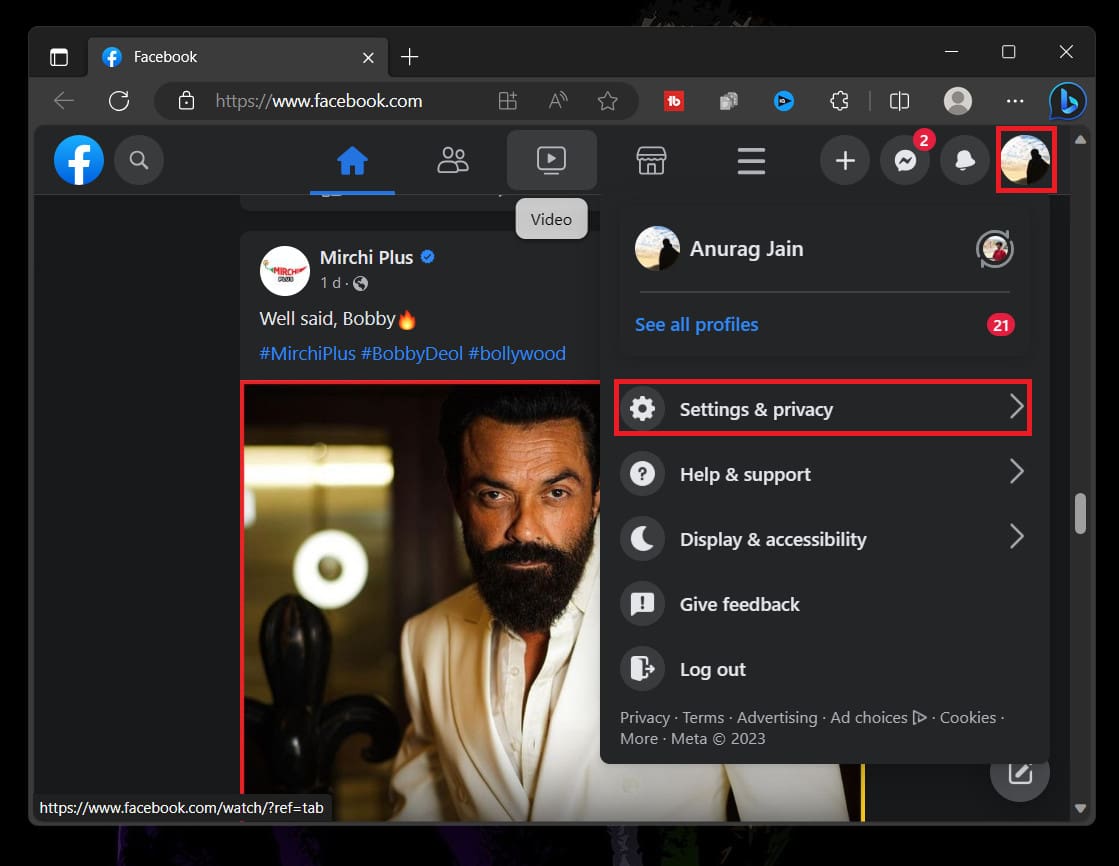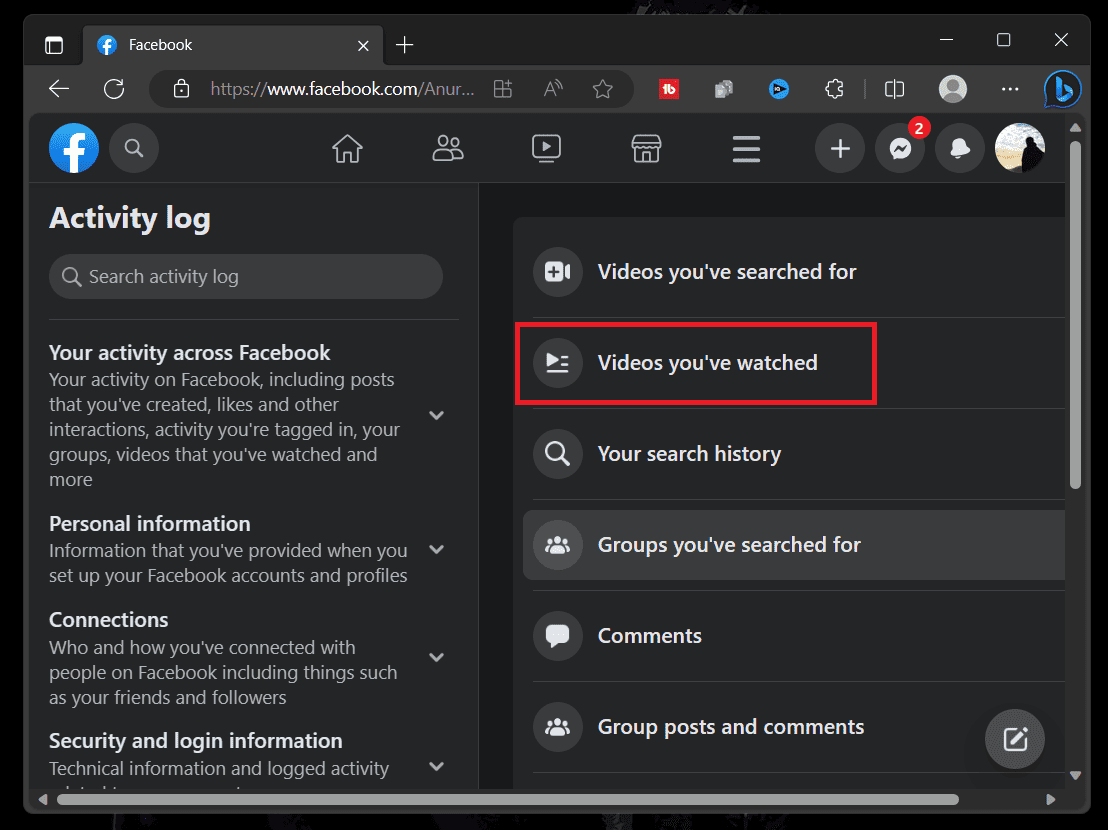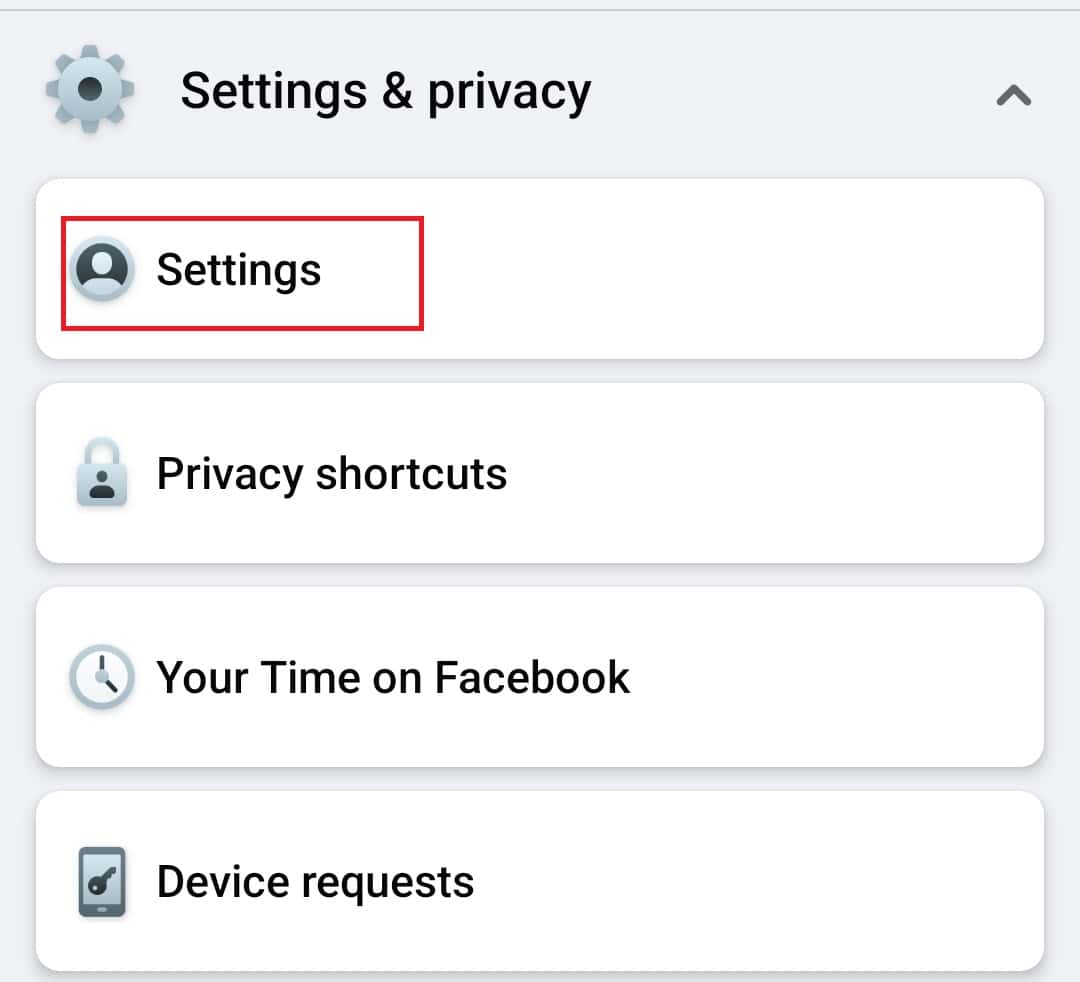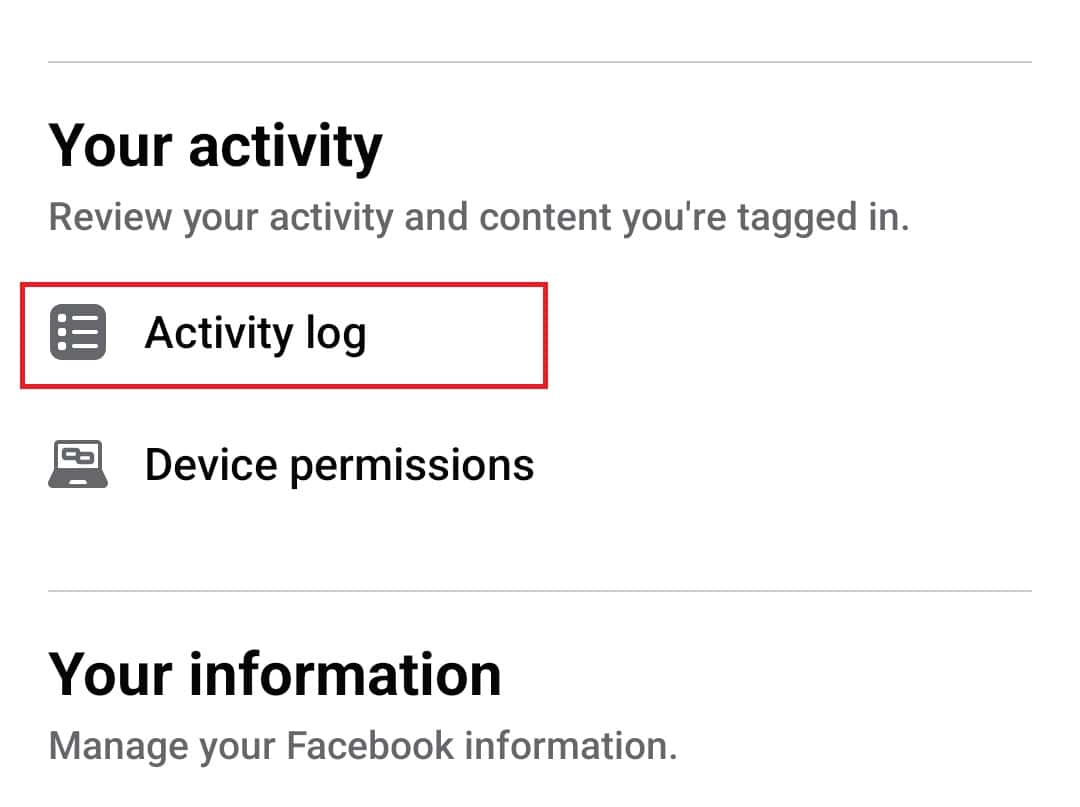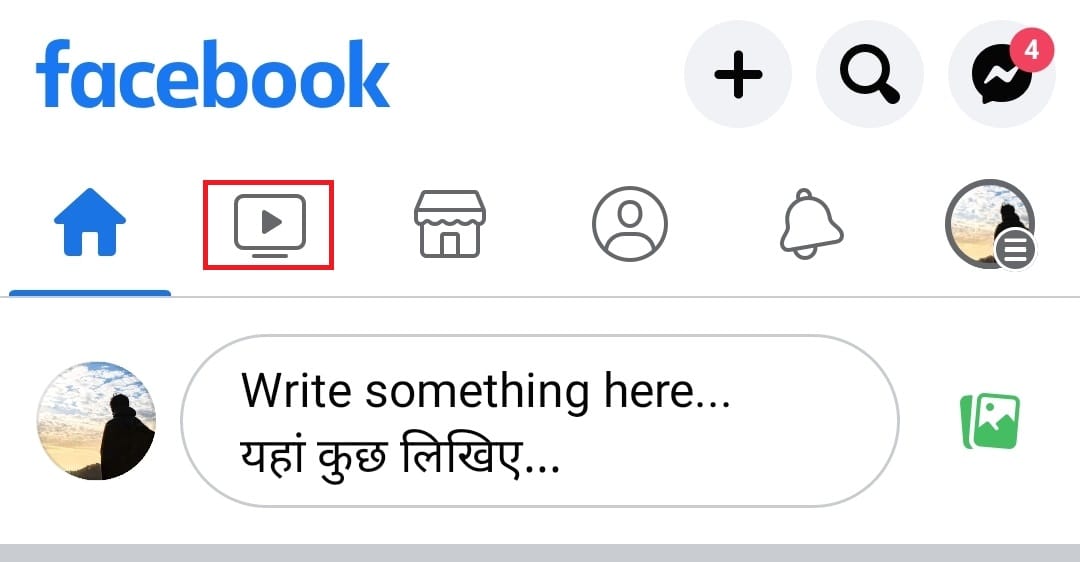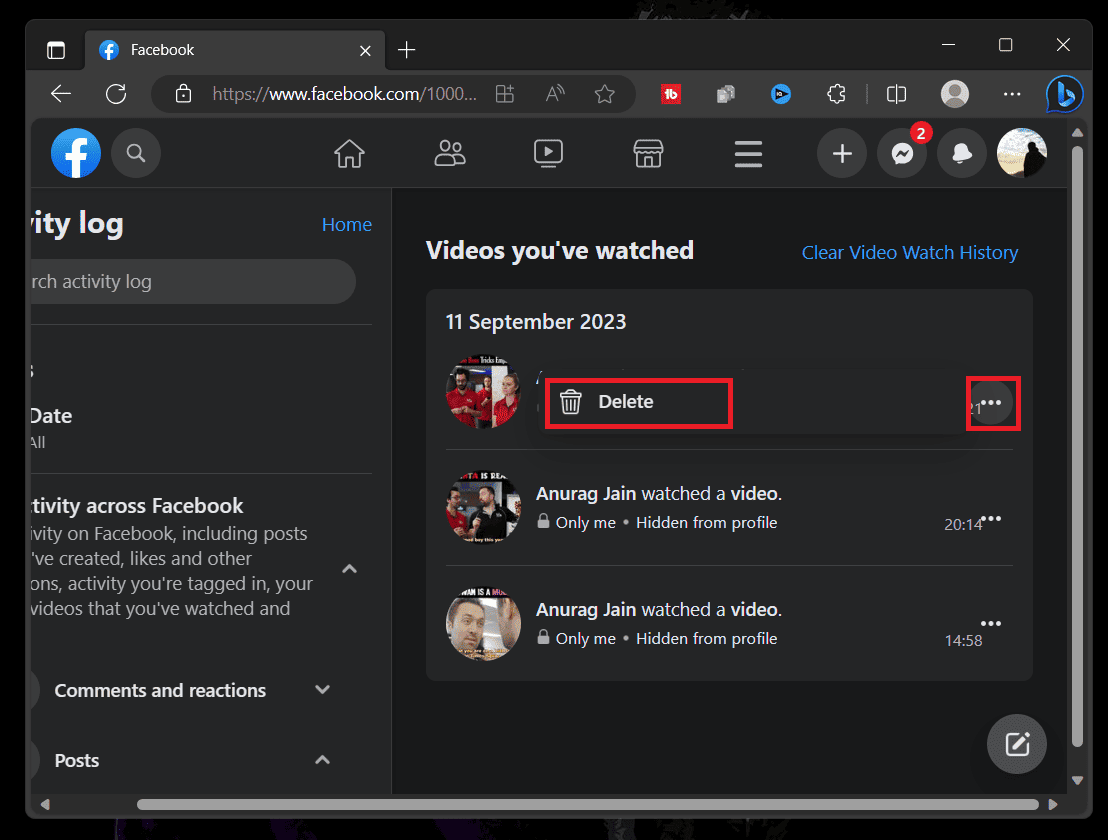- **How to Watch Recently Watched Videos on Facebook**
- On a PC, go to Facebook’s website, log in, click on your profile, go to "Settings & Privacy," then to "Activity Log," and select "Videos you’ve watched" to see your recently watched videos.
- On a mobile device, open the Facebook app, click on your profile, go to "Settings & Privacy," then "Settings," and navigate to "Activity Log." Tap on "Posts," then "See More," and select "Videos you’ve watched."
Facebook is the most popular social media platform, with a wide variety of exciting features and content for its users. One such feature is the interesting video content it offers its users. New videos pop up on your news feed every time you refresh the Facebook Watch feed.
If you like a video on Facebook or want to watch the same video again later, you can add it to your saved videos. However, finding it again once the feed refreshes can be a real challenge if you forget to save the video. But this does not mean that the video has been lost forever. This article will guide you on how to watch recently watched videos on Facebook. Since every video you have watched recently is saved in the ‘Videos you’ve watched’ section on your Facebook profile.
How to Watch Recently Watched Videos on Facebook Through on PC?
If you wish to watch recently watched videos on your PC, you will have to use the Facebook website for that. Here’s how you can do it-
- Open the browser on your PC and visit the Facebook site.
- Log in to your Facebook account with your username and password.
- Click on the Profile icon at the top right corner, and then click on Settings & Privacy.
- Next, click on Activity Log.
- In the Activity log, select Videos you’ve watched.
- Now, a list of all the videos you have watched recently will be displayed. You can easily watch any video by clicking on it.
How to Watch Recently Watched Videos on Facebook on Mobile/Tablet?
There are three ways to see videos you have watched recently on Facebook on a mobile or tablet. You can do it from the Settings of the Facebook app, through the Video feed, or with the Facebook Lite app.
1. Watch Recently Watched Videos on Facebook through Settings
You can navigate to the Settings of the Facebook app on your device and then watch recently watched videos on Facebook from there. The steps given below discuss how you can do that-
- Open the Facebook app on your phone/tablet.
- Tap on the Profile icon.
- Scroll down to Settings & Privacy and tap on it.
- Next, tap on the Settings option.
- Under the Your Activity section, tap on Activity Log.
- Tap on Your Activity across Facebook.
- Tap on the option Posts and then on See More.
- From the list of options, tap on Videos you’ve watched to access your recently watched videos on Facebook.
2. Watch Recently Watched Videos on Facebook through the Video Feed
If you use Facebook on your iOS mobile device or an iPad, you can follow the steps given further to watch the recently watched videos on Facebook on your mobile app.
- Open the Facebook app.
- Tap on the Video icon on the top bar.
- Next, tap on the Search icon.
- You will get the feature Videos you’ve watched.
- This will show you all the videos you have watched recently, and you can watch a particular video by tapping on it.
3. Watch Recently Watched Videos on Facebook Lite App
Facebook Lite is a commonly used app version of Facebook that uses less data and works fine on low-spec devices. You can watch the recently watched videos on the Facebook lite app by following the steps given below:
- Open the Facebook Lite app.
- Tap on the hamburger menu from the top-right corner of the screen.
- Select Settings & Privacy from the menu and then choose Settings.
- Scroll down to Your information section and tap on the Activity log.
- Under the Logged Actions and Other Activity section, tap on the View Logged Actions option.
- Tap on the Filters at the top left corner.
- In the Filters, tap on Categories.
- Select Videos you’ve watched.
- Now, you can see all the videos you watched on Facebook under the dates.
How To Delete Watched Videos on Facebook
If you wish to delete watched videos from your Facebook watch history, follow the steps given ahead:
1. Using Facebook Website
- Head to the Facebook website on your browser on your PC.
- Click on your profile picture from the list of options, and select Settings & Privacy.
- Next, tap the Activity Log button.
- Select Videos You’ve Watched from the list of options.
- Click on the three dots icon next to the video and click on Delete to delete the watched video from the list.
- You can select the Clear Video Watch History option provided in the top right corner to remove the whole video watch history.
2. Using the Facebook App on Mobile/Tablet
- Open the Facebook app on your mobile or tablet.
- Head to the Facebook Menu.
- Tap on Settings & Privacy and then tap on Settings.
- Under the Your Activity section, tap on Activity Log.
- Tap on Posts, and then tap on See More.
- Look for the Videos You’ve Watched option and then tap on it.
- Find the video you want to delete and tap on the three dots next to the video.
- Tap on Delete to remove the video from the list.
- Tap on Clear Video Watch History to delete the entire video watch history on Facebook.
Conclusion
Facebook has a ‘Videos you’ve watched’ section to help you watch recently watched videos on Facebook. This eradicates the problem of your recently watched videos being lost forever on the platform. You can easily use this feature if you have lost any video due to the profile being refreshed just moments ago or wish to see a video from some time before. The article above discusses how you can watch recently watched videos on Facebook and clear your watch history.
READ MORE:
- Top 10 Ways to Fix Facebook Marketplace Not Working
- How to Unrestrict a Facebook Account with 3 Easy Ways
- Fix: Facebook Dating Won’t Let Me Swipe & Not Working
- 11 Ways to Fix Facebook App that Won’t Open, Doesn’t Work on Your iPhone
- Top 6 Ways to Fix ‘No Data Available’ on Facebook
- Top 10 Ways to Fix Facebook Marketplace Not Working