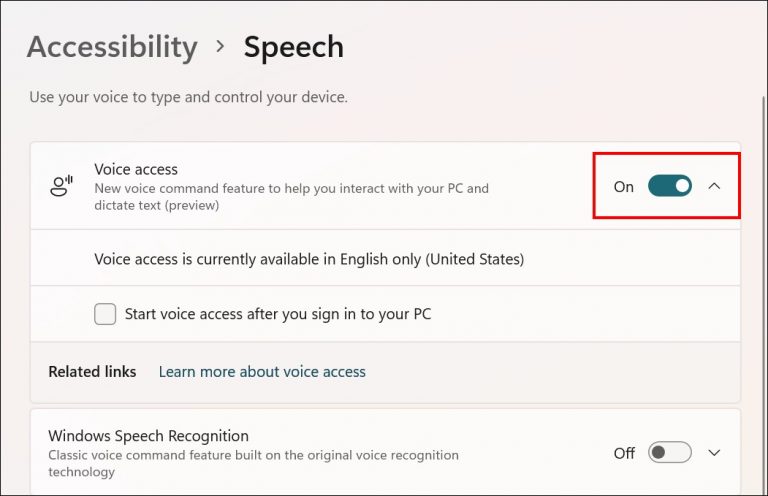- Windows 11 introduces a new feature called Voice Access, allowing users to operate their computers using voice commands.
- To enable Voice Access in Windows 11, users can easily set it up through the Settings app by selecting the Speech option under Accessibility.
- The Voice Access feature is currently available in English (United States), and users can download the offline language pack to utilize this feature effectively.
Windows 11 introduces plenty of new features as well as a fresh new look. Microsoft announced a new feature called Voice Access with Windows 11. Users can use their voices to access and use their computers with this feature. You can teach your PC some useful commands to make it more accessible.
Enable & Use Voice Access in Windows 11
In this article, we’ll share how to enable and use voice access in Windows 11.
Enable Voice Access In Windows 11
You can easily enable voice access on Windows 11 PC using the Settings app. To set it up, follow the steps given below-
- Open the Settings app on your PC by pressing the Windows + I key combo.
- In the Settings app, head to the Accessibility section from the left sidebar.
- On the right side of the Accessibility section, click on the Speech option that you will find under the Interaction.
- On the next screen, enable Voice Access This will turn on voice access in Windows 11 PC. If you want to start the voice access feature only after you have signed in, then check the checkbox for Start Voice Access After You Sign In To Your PC.
Voice Access feature is currently available in English (United States) and you will have to download the offline language pack to get ahead with it. To do so, click on the Download button from the top bar to download and install the offline language pack on your PC.
Conclusion
Here, we’ve explained how to use voice commands in Windows 11 and how to enable them. To help you use your voice to control your PC, we’ve provided a list of Microsoft-shared voice commands.
RELATED GUIDES: