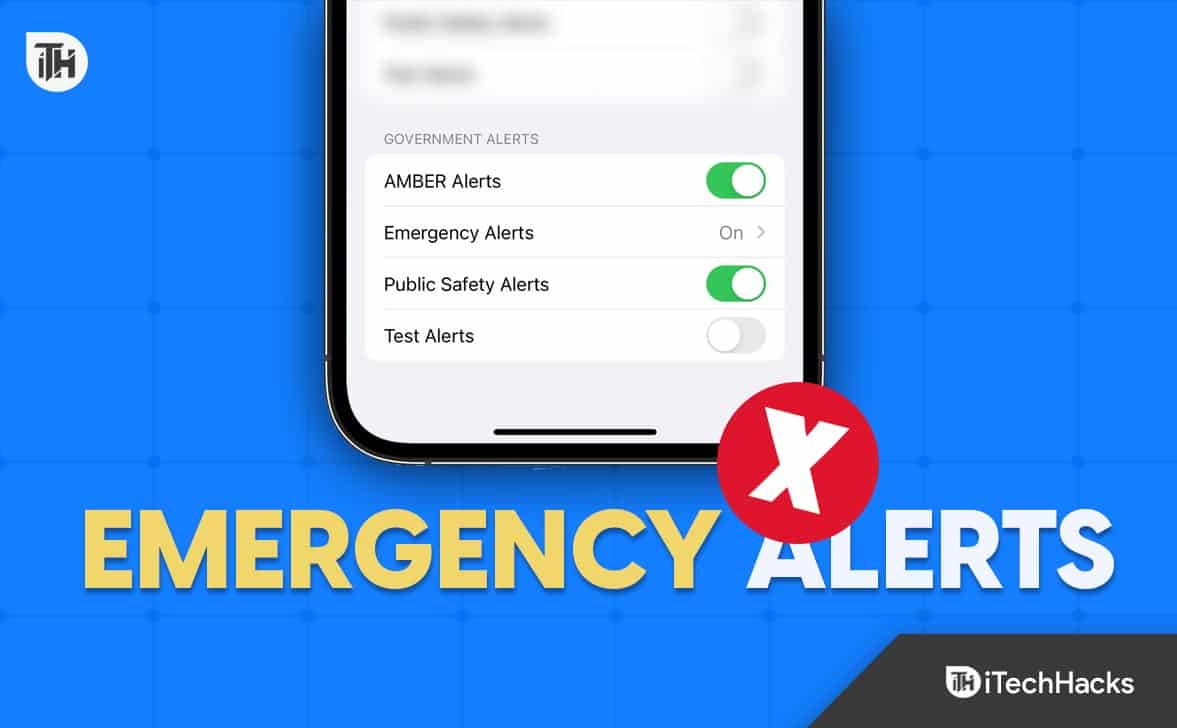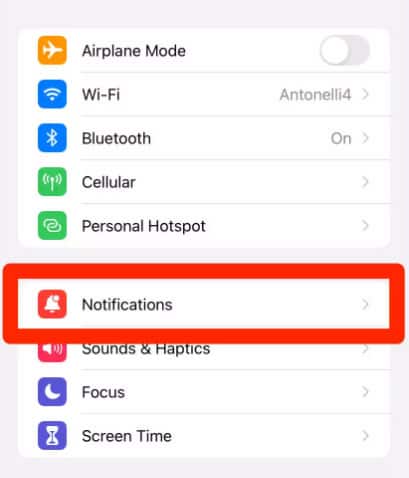- Emergency alerts on iPhones are vital for public safety, providing warnings for severe weather, natural disasters, or national security crises.
- Three types of emergency alerts exist: Presidential Alerts, Imminent Threat Alerts, and AMBER Alerts, each serving different purposes and sent to all wireless devices in the affected area.
- To disable emergency alerts on your iPhone, navigate to Settings, then Notifications, and toggle off the specific alerts you want to disable, ensuring to only turn off alerts that may cause inconvenience.
Emergency alerts are an essential feature on iPhones, providing necessary details to keep people safe in emergency situations. Yet, the loud and jarring sounds that come with emergency alerts can occasionally be disturbing, particularly when they occur at inappropriate times. Luckily, it will likely turn off emergency alerts on your iPhone without compromising your safety. This article will show you how to turn off emergency alerts on your iPhone.
What Are Emergency Alerts?
Well, before hanging off emergency alerts, it is crucial to understand what it basically means. So, emergency alerts are messages sent to your iPhone to warn you of coming danger, such as severe weather, natural disasters, or national security crises.
However, these alerts are part of the Wireless Emergency Alert (WEA) system that authorized government agencies, such as FEMA, the National Weather Service, and local law enforcement broadcast. Emergency alerts are sent directly to your iPhone, even on silent mode, to ensure you receive them promptly.
They are escorted by a loud, attention-grabbing sound, making them hard to miss. Nevertheless, Emergency alerts are essential for ensuring public safety, but they can be inconvenient and disruptive, mainly when they occur at inappropriate times.
Types of Emergency Alerts
So, there are three types of emergency alerts that you can receive on your iPhone. These include:
- Presidential Alerts: These are the most severe type of emergency alert, and the President of the United States issues them. These are sent to all wireless devices in the affected area, regardless of whether you opt-in or out of receiving WEA alerts.
- Imminent Threat Alerts: Imminent alerts are sent when there is an imminent threat to life or property, such as a tornado or a missile attack. These alerts are sent to all wireless devices in the affected area, regardless of whether they are opted in or out of receiving WEA alerts.
- AMBER Alerts: These alerts are always sent when a child is abducted and in danger. However, AMBER alerts are sent to all wireless devices in the affected area, containing information about the abducted child and the suspect.
Steps to Switch Off Emergency Alerts on iPhone UK/USA
Now that you understand the types of emergency alerts, let’s examine how to turn them off on your iPhone.
- Open Settings on your iPhone.
- Tap on Notifications.
- Scroll Down and Tap on Government Alerts.
- Toggle Off the Types of Alerts You Want to Disable – Presidential Alerts, Imminent Threat Alerts, and AMBER Alerts. Toggle off the types of alerts you want to disable.
- Tap Done to save your changes.
It is important to note that turning off emergency alerts on your iPhone can put you at risk, particularly during severe weather or national security emergencies. Hence, it is advisable only to turn off alerts that can be a nuisance or distraction. Also, you can receive emergency alerts silently, without the simultaneous loud sound, by turning off the sound toggle for each type of alert.
How to Turn Off Emergency Alerts for a Specific App
Apart from the WEA system, there are some apps that also have emergency alert features that can also be turned off. For example, the American Red Cross has an app that sends alerts during natural disasters or other emergencies. So, to turn off emergency alerts for a specific app, follow these steps:
- Open Settings on your iPhone.
- Tap on Notifications.
- Scroll down and locate the app that sends emergency alerts.
- Tap on the app to open its notification settings.
- Toggle off the Emergency Alerts switch.
- Tap Done to save your changes.
Again, it is essential to note that turning off emergency alerts for any particular app can put you at risk, particularly during emergencies. Thus, only turning off alerts likely to be a nuisance or distraction.
Wrap Up
Emergency alerts are an important feature on iPhones that keep people safe in emergencies. Nonetheless, the loud and jarring sounds that come with emergency alerts can be disturbing, especially when they start making disturbances at inconvenient times. If you want to turn off emergency alerts on your iPhone, follow the above steps. So, that’s how to turn off emergency alerts on iPhone. I hope that this guide has helped you. For more info, comment below and let us know.
ALSO READ:
- How to Fix iPhone 14 Pro and 14 Pro Max Won’t Turn On
- Activate eSIM in iPhone 14: Using Dual SIM with an eSIM
- How to Add Google Search Bar to Home Screen on iPhone
- Download Broken Screen Wallpapers For iPhone
- How to Fix CTV App Not Working on Smart TV, Roku, FireStick, iPhone, Android
- How To Turn On/off Apple iPhone 14 Pro Dynamic Island
- How To Fix SOS Only Issues on iPhone
- How to Fix Apple iPhone 14 and 14 Pro Stuck on Apple Logo