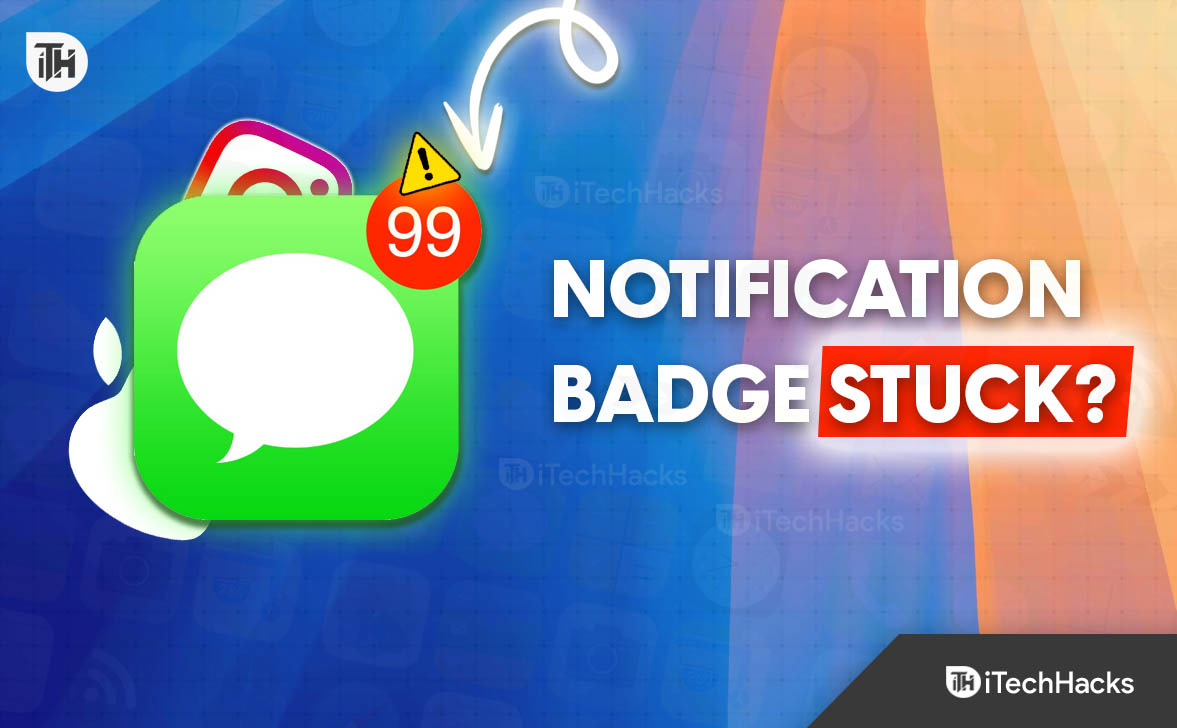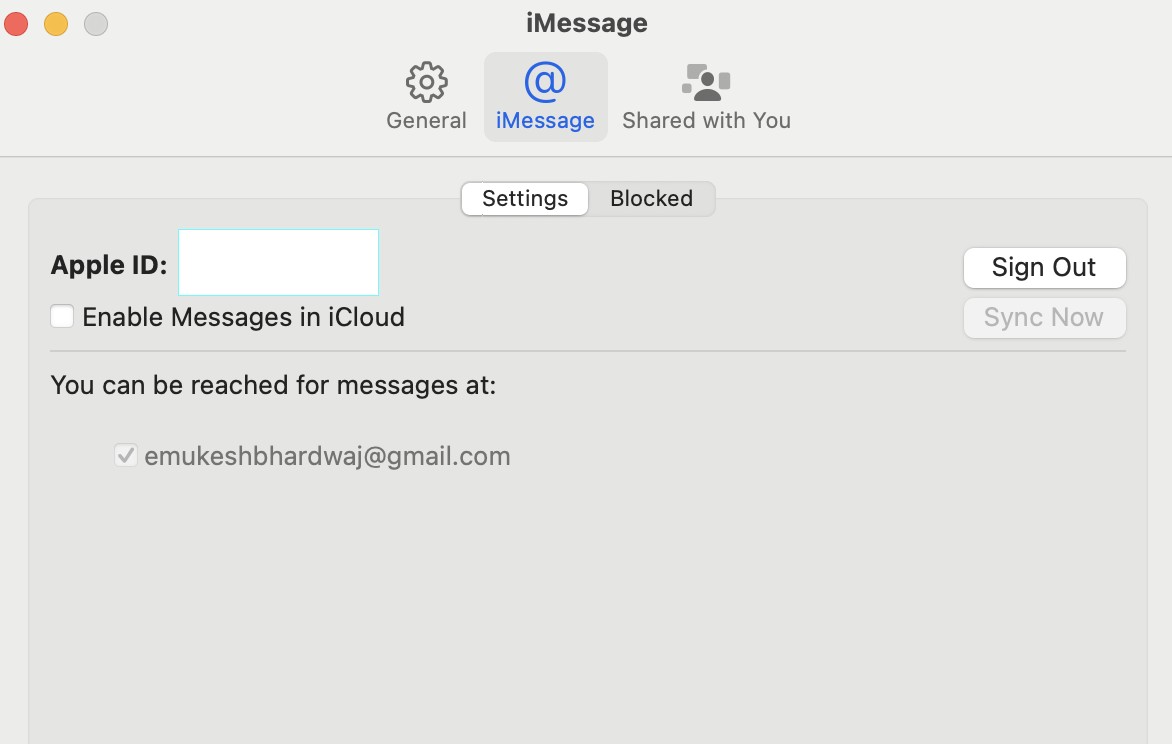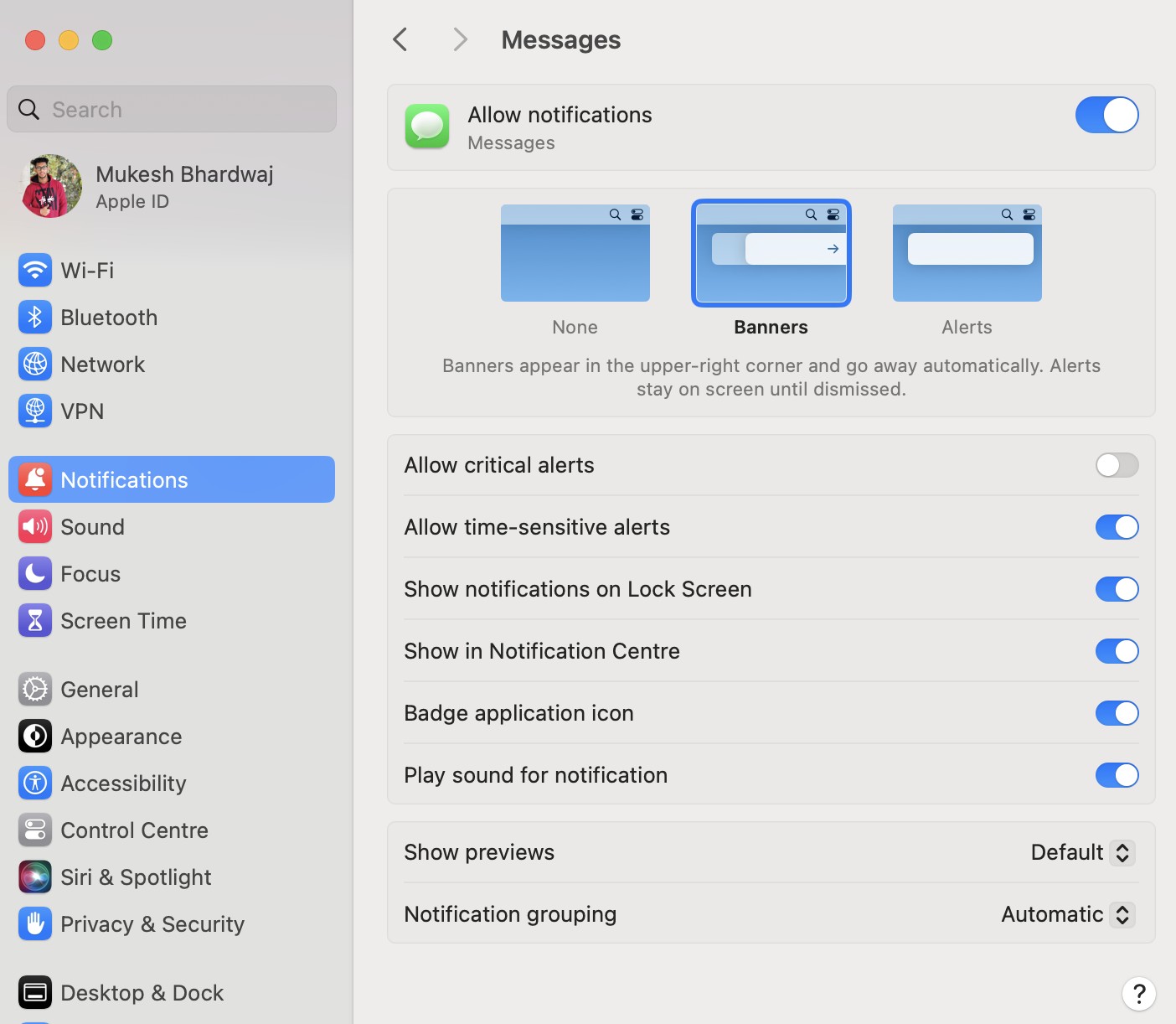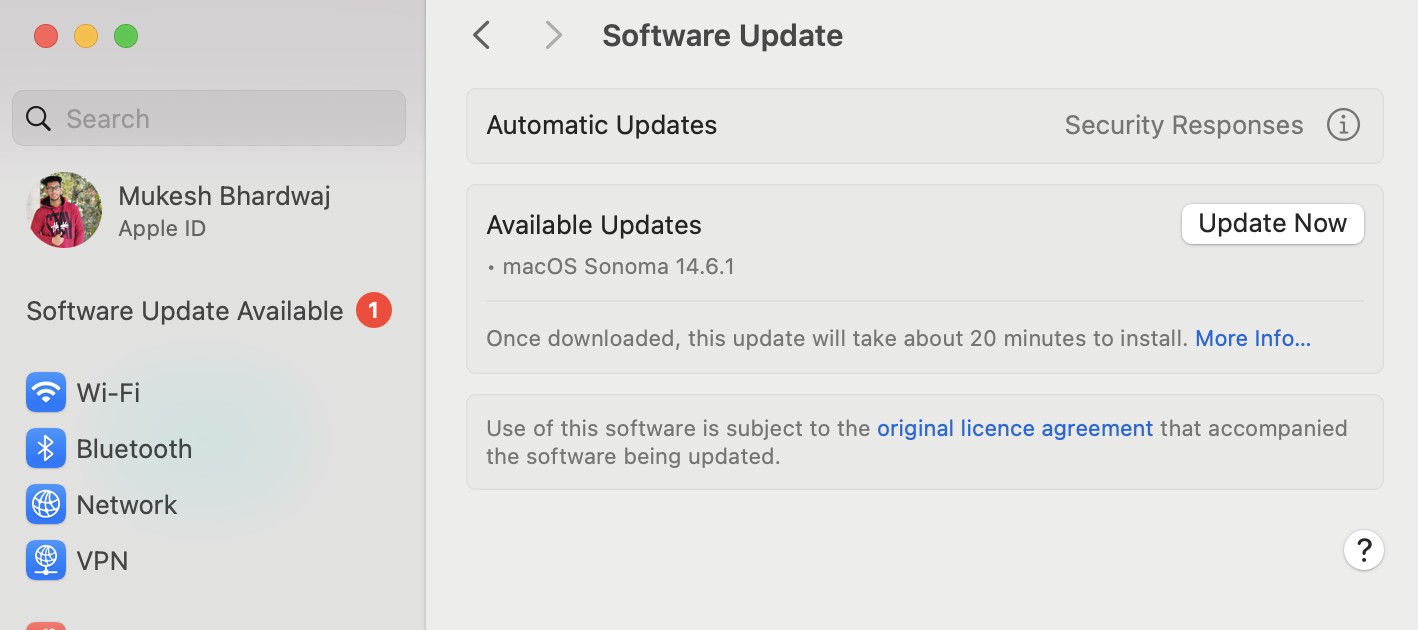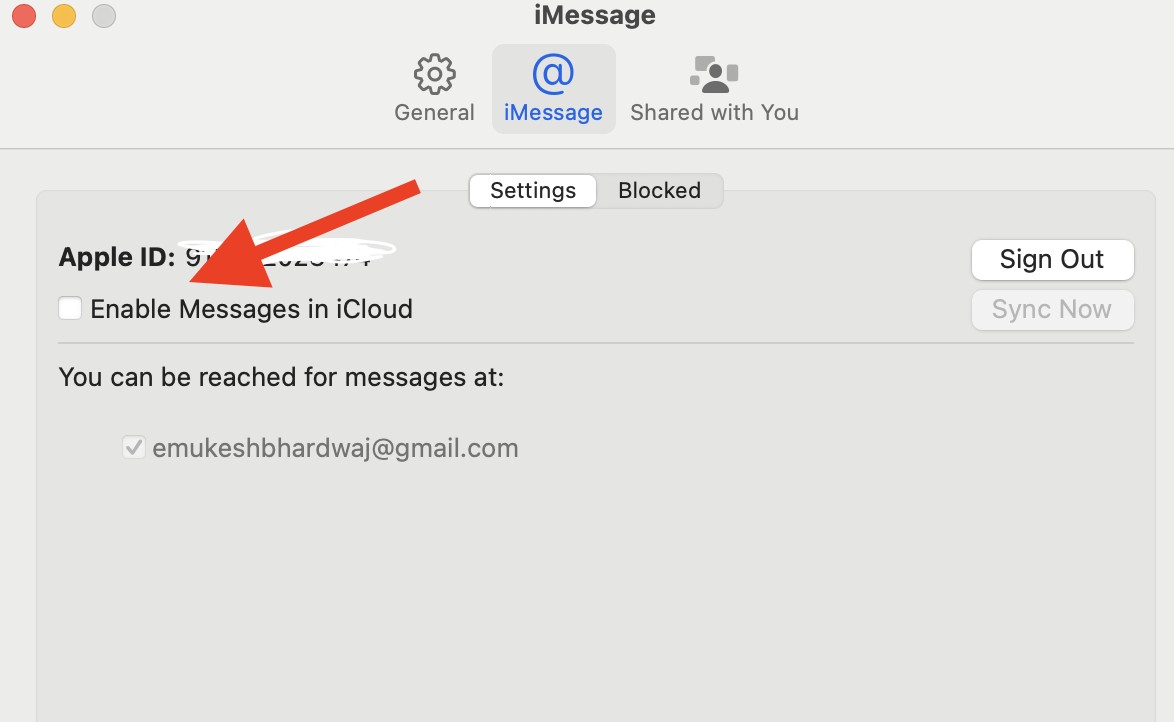- If the text message notification badge on your Mac won’t disappear, it can be due to sync issues between your devices or software glitches.
- You can fix this by sending a message to yourself, asking Siri to read unread messages, or clearing notifications from the Notification Center to force a sync.
- Other solutions include logging out and back into the Messages app, restarting your Mac, updating macOS, or toggling message badges in settings to reset notification preferences.
If you’re using a Mac and noticing that the text message notification badge won’t disappear even after reading all your messages, you’re not alone. Many users face the issue where the message badge won’t go away on Mac, and it can be frustrating. This persistent issue can occur due to syncing problems between devices, or sometimes, it’s a result of a small software glitch in macOS. In this guide, we’ll discuss various simple steps on how to remove the text message badge on Mac and help you get rid of the annoying text message notification badge stuck on Mac.
We’ll explore multiple methods to fix the message app badge stuck on macOS, including refreshing the iMessage app, resetting your Mac’s notification settings, and syncing iMessage with iCloud. These solutions are easy to follow and should help you clear unread message badges on Mac.
Why won’t my message badge disappear on my Mac?
The message notification stuck on Mac often happens because of a sync issue between your Apple devices, like your iPhone, iPad, and Mac, all connected to the same Apple ID. In some cases, the text message notification badge stuck on Mac is triggered when messages are read on one device but not reflected correctly on another.
Other times, it’s simply a software bug in the message app on Mac, or even a glitch in the MacOS notification settings. If your message app badge is stuck on macOS, you might also be dealing with outdated software or misconfigured settings that prevent the badge count from updating properly. Luckily, these issues can usually be resolved with a few quick steps.
Simple Fixes for Text Message Notification Badge Stuck on Mac
Send a Message to Yourself
One of the simplest ways to clear message unread messages on Mac is to send a message to yourself. Here’s how it works:
- Open the iMessage app on your Mac.
- Send a text message to your own phone number or Apple ID.
- Now, open that message on your iPhone or iPad.
- Once the message is read, check your Mac. The message badge won’t go away on Mac. The issue should now be resolved.
This quick trick forces a sync between iMessage and iCloud across all your devices, helping to reset the iMessage badge on Mac.
Ask Siri to Read Unread Messages
Another effective solution to the badge count not updating on Mac is using Siri. Here’s how you can use Siri to clear the badge notification:
- Ensure Siri is enabled on your Mac.
- Ask Siri, “Read my unread messages.”
- Siri will start reading any unread messages, and the badge should update once Siri finishes.
If you don’t want Siri to read the full messages, you can cancel the process after Siri starts reading, and it will still help clear unread message badges on Mac.
Use Siri to Decrement Message Count Without Listening
If you want to avoid hearing Siri read all the messages, there’s a shortcut:
- Ask Siri to read the unread messages, but as soon as it starts, cancel Siri by clicking away or pressing the cancel button.
- Repeat this process until the Message notification stuck on Mac disappears.
This trick helps Siri reduce the unread message count without having to listen to all the messages, allowing you to refresh the Message badge on Mac quickly.
Clear Notification from Notification Center
Sometimes, the text message notification badge stuck on macOS is a result of a lingering notification in the Notification Center. To fix this:
- Swipe to open your Mac’s Notification Center.
- Find the message notification and swipe to dismiss it.
- After clearing it from the Notification Center, check if the persistent Message badge notification on Mac is gone.
Clearing the notification often helps in resetting the Message badge on Mac when nothing else works.
Log Out and Log Back into Messages
If the Message notification stuck on Mac still persists, logging out and back into the Messages app can refresh the system and clear the unread message badge on Mac.
- Open the Messages app on your Mac.
- In the top menu, click on Messages and then Settings.
- Go to the iMessage tab and click Sign Out.
- Wait for a few moments, then sign back in with your Apple ID.
This forces iMessage to resync with iCloud and may help resolve the message app badge stuck on macOS.
Restart Your Device
A simple restart can work wonders when dealing with badge notification issues on Mac. Restarting refreshes the system and can clear any temporary glitches causing the text message notification stuck on MacOS.
- Click on the Apple logo in the top left corner of your screen.
- Select Restart.
- Once your Mac restarts, check if the Message badge won’t go away on Mac issue is resolved.
This method is a quick way to reboot Mac to fix badge issues and refresh the Message badge on Mac.
Toggle Message Badges in Settings
If restarting doesn’t solve the problem, you can try toggling the badge notifications for Messages in your macOS notification settings. Here’s how:
- Go to System Settings on your Mac.
- Click on Notifications.
- Scroll down to Messages and toggle off Badges under the Alerts section.
- Restart your Mac, then go back to System Settings > Notifications and toggle Badges back on.
This method helps reset the system’s notification settings and can fix the persistent iMessage badge notification on Mac.
Update macOS
Outdated software can often cause issues like the Mac message app showing unread badges. Apple regularly releases updates to fix bugs, so it’s important to keep your macOS updated.
- Click on the Apple logo in the top left corner of your screen.
- Select System Settings.
- Click on Software Update.
- If an update is available, follow the on-screen instructions to install the latest version.
Updating macOS ensures you have the latest bug fixes and can help resolve the iMessage notification stuck on Mac.
Reset All Settings on iPhone
Sometimes the issue lies in how your iPhone communicates with your Mac. If nothing seems to work, you can reset all settings on your iPhone to fix any misconfigured settings that might be causing the badge issue on your Mac.
- Open the Settings app on your iPhone.
- Tap on General.
- Scroll down and select Transfer or Reset iPhone.
- Tap Reset, then choose Reset All Settings.
This won’t delete any data but will reset system preferences, which can help clear the text message notification stuck on macOS if it’s related to device synchronization.
Clear Message App Cache
For more stubborn cases, clearing the app cache on your Mac might help. Unfortunately, there isn’t a direct way to do this in macOS, but you can try resetting preferences manually:
- Quit the Messages app.
- Open Finder, then press Command + Shift + G to open the “Go to Folder” window.
- Type in
~/Library/Messages/and delete the chat.db files (this won’t delete your messages, but make sure to back up just in case). - Restart the Messages app.
This can help resolve cache issues and may fix the badge count not updating on Mac.
Sync iMessage with iCloud
Lastly, you can force iMessage to sync with iCloud to help clear any unread messages in iMessage on Mac. Here’s how:
- Open Messages on your Mac.
- Go to Messages > Settings > iMessage.
- Make sure the “Enable Messages in iCloud” box is checked.
This will ensure your messages are synced across all Apple devices, which can resolve the text message notification badge stuck on Mac.
Conclusion
In summary, dealing with a text message badge that won’t go away on Mac can be frustrating, but with these simple steps, you can easily fix the iMessage badge issue on Mac. Whether it’s sending a message to yourself, asking Siri to read unread messages, or even toggling notification settings, these solutions should help you troubleshoot and clear iMessage unread messages on Mac.
If none of these fixes work, you may need to contact Apple Support for further assistance. But rest assured, these methods will help most users to quickly resolve badge notification issues on Mac.
ALSO READ: