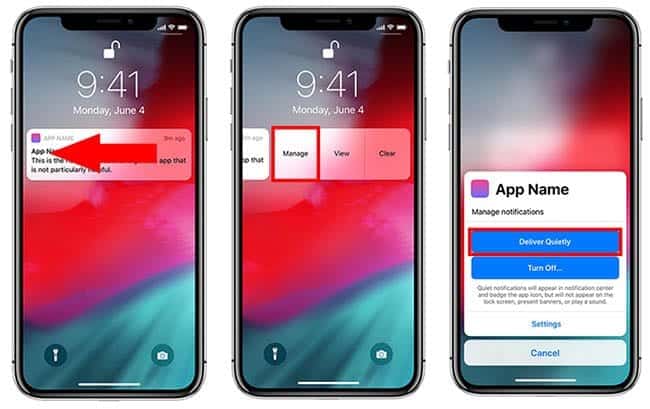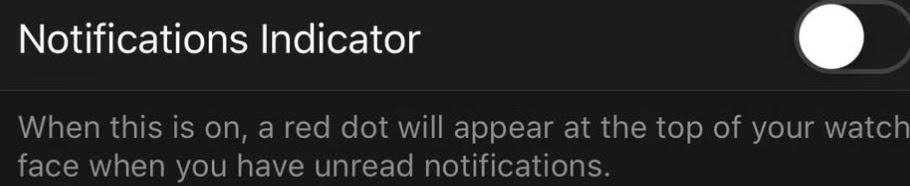- The red dot on Apple Watch indicates pending notifications that require attention, making it a useful but sometimes bothersome feature.
- To remove or turn off the red dot, users can disable notifications for specific apps, adjust settings in the Watch app on iPhone, or make changes directly on the Apple Watch itself.
- By following the steps outlined in the article, users can easily customize their notification settings and enjoy a more peaceful Apple Watch experience without the red dot light.
The Apple Watch has revolutionized the way we interact with technology, seamlessly integrating into our daily lives. One small but significant feature is the red dot light – a notification indicator that keeps you connected. But sometimes, you might want to remove or turn off this red dot for a more peaceful experience. This article will guide you through the process, ensuring you maintain control over your Apple Watch notifications.
A red dot is easily visible at the top portion of the watch display many times. If you feel irritated by that dot or want a clean look, you can hide the red dot by just following the methods in this article. First, let us see what are the various color icons on the apple watch signify?
What does the Red Dot on the Apple Watch Signify?
Red Dot notification tells us that we have some ignored or unread notifications. If you haven’t read or responded to any notification on your Apple watch, Little Red Dot signifies that there are pending notifications that need your attention.
If you get plenty of notifications, the red dot will remain on the watch face pretty much all the time if you don’t respond to each notification whenever it arrives.
Various Type Of Color Icons On The Apple Watch?
- Green Charge Icon
- Red Charge Icon
- Orange Airplane Mode Icon
- Purple Moon Icon
- Orange Face Icon
- Blue Wifi Icon
- Green Four Dots
- Red Disconnected Icon
- Red Cross Icon
- Green Water Drop Icon
- Red Dot Icon
- Blue Audio Output Icon
- Purple GPS/Location Icon
- Blue Lock Icon
- Dark Green Bed Icon
- Greenish Yellow Running Icon
- Yellow Walkie-Talkie Icon
- Red Color Now Playing Icon
- Black Right Direction Icon
- Orange Mic Icon
How to Remove or Turn Off the Red Dot on Apple Watch
Here are the Methods to remove the red dot from the display of the Apple watch
Method 1: Disable Notification on the Watch
If you want only the important notifications or zero notifications on your watch, you can sabotage or stop the notifications for various applications.
- Swipe down from the home screen on your Apple Watch to view the Notification Center.
- Choose the notifications from the apps you want to disable and swipe left on them.
- Now choose the three dots option. You’ll now see two options.
- Choose the “Deliver Quietly” if you want to mute the notifications (a red dot will still be there) or tap the “Turn Off on Apple Watch” option, a red dot will not be visible by choosing this.
- Follow the same process for every app.
Method 2: Stop Red Dot on Notifications via App
If you want to receive notifications but don’t want a red dot on display, kindly follow these steps.
- Open the “Watch App” on your iPhone.
- Choose the Notifications option under My Watch, and you will find a toggle switch beside Notifications Indicator.
- Switch off the toggle switch as shown in the image, and you will no longer see the red dot on your display even if you don’t attend to the notifications.
- In the future, if you want the notification red dot light feature to be back, make sure the toggle switch’s position is reversed, and you will see it will turn green after it is turned” ON.”
Method 3: Stop The Red Dot On Notifications Via The Watch
The result of method 2 can be realized even via an Apple watch without using iPhone.
- Tap the watch screen and press the digital crown button (physical circular button on the right side of the watch).
- App grid will be visible on the screen.
- Open the settings and choose the notification settings option. Toggle the switch to the “OFF” position.
- In the future, if you want the notification red dot light feature to be back, make sure the toggle switch’s position is reversed, and you will see it will turn green after it is turned “ON“
FAQs
1. What does The Red Dot Mean On Apple Watch?
The red dot on an Apple Watch signifies there’s a new notification.
2. Is the Green Dot Different from the Red Dot on The Apple Watch?
No, the green dot is the same as the red dot and is often visible to some of the apple watch users in place of the red dot. This green dot also signifies the alert of a new notification.
3. What is the Green Water Lock Icon on Apple Watch Series 2 or Later And Apple Watch SE?
The green water lock icon signifies that the water lock has been turned on, and the screen will not respond to taps now.
RELATED GUIDES:
- How to Hard Reset Apple Watch in 2023
- How to Get Apple Music Premium Free for Lifetime iOS
- Is AppleCare Worth for MacBook Pro/Air or iPhone
Conclusion
This article has demonstrated how to turn off the red dot on your apple watch with three possible methods. All these methods listed above are easy and can be implemented by anyone who owns a watch. So, next time you will not find it difficult to get rid of that red light at the notification on your apple watch.