- IP Helper (IPHLPSVC) service on Windows 7, 8, and 10 provides support for IPv6 and network connectivity, but modifications may be needed for performance.
- IP services are crucial for efficient system operation and proper connectivity, with IPHLPSVC enhancing PC connectivity and guiding IP settings adjustments.
- Starting or stopping the IP service through services.msc can improve PC connectivity, with steps like setting general settings to automatic and agreeing to proceed enhancing IP connectivity.
Hey, Windows users! Are you looking to fine-tune the IP Helper (IPHLPSVC) service on your Windows 7, 8, or 10 machine? This service provides support for IPv6 and network connectivity. While it’s useful, there are times you might want to modify its settings for performance or troubleshooting.

IP Helper “IPHLPSVC” Services Tuning is one of the important terms in the Windows Operating System, which involves providing the tunnel connection to the Windows.
The tunnel connection by the windows is provided with the help of IPv6 transition technologies. In order to bring connectivity, IP helper services are the best service for computers. Around the world, the technological world has been updated with recent techniques. To enjoy the technological advancement in your computer, the IP plays a major role in it.
If you fail to avail of the right form of service things, then you may not enjoy the full benefits of the computer. The main thing to focus on the IPHLPSVC is that they provide the connectivity, which is a prominent factor of the computer.
Also Read: How To Fix 100% Disk Usage In Microsoft Windows 10?
IP Helper (IPHLPSVC) Services Tuning: Across the globe, many people are unaware of the importance of IP services. Yet, these services are crucial for ensuring your system operates efficiently and maintains proper connectivity. For an effective startup, it’s necessary to have a well-coded program that ensures smooth operation. A key function of the IPHLPSVC is to enhance your PC’s connectivity. When it’s time to modify software or the computer’s IP, the IP Helper service guides you through the process effectively.
Starting or stopping the IP service can be done with ease, following the methods outlined below. It’s also advisable to regularly track and check your IP address for enhanced security. The process of installing the IP service is now simpler than ever, far easier than making a cup of tea. In just a short while, you can significantly improve your PC’s connectivity.
Also Read: How To Resolve err_connection_reset Issues (5 Methods to Fix)
IP Helper “IPHLPSVC” Services Tuning Using Services.msc
In order to start a particular IP service, you need to go through the right mission and thereby make things flexible.
#1. The first thing is to click the start button and search for the services.msc. After searching for the services.msc, you can go ahead towards the IP helper.
#2. The IP helper holds the main position in dealing with the connectivity issues of the particular system.
#3. After clicking the IP helper option, you can set the general settings by choosing the automatic option.
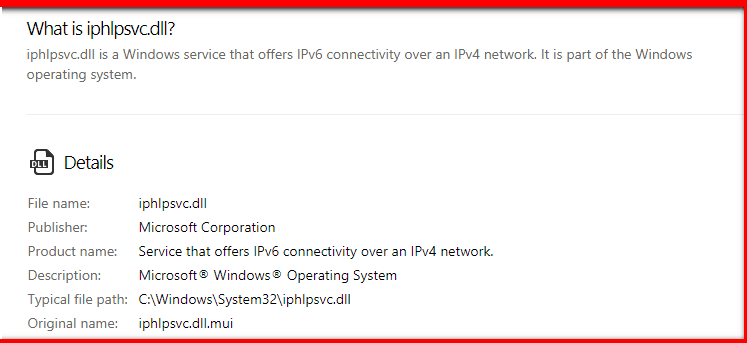
#4. For the further procedure to be carried out, it is necessary to agree with the “OK” button.
#5. By changing the IP helper to automatic, you can come to know the right features to enable the IP helper options online.
Apart from the above method, there is a plethora of information available which helps you to remain in the right form to make things right. Deal with the best site to know the right information about the IP Helper “IPHLPSVC” Services Tuning procedures and its benefits.
Also Read: How To Fix “Rats webGL Hit a Snag” in Chrome Browser
Conclusion:
This is all you need to know about IP Helper IPHLPSVC Services Tuning, and if you have any queries, then please leave them in the comments section below.

