- iTunes is the default music app on Apple devices, but not natively supported on Chromebook due to Chrome OS.
- Workarounds exist to install iTunes on Chromebook by setting up Linux, using the Wine app, and following step-by-step instructions.
- After installation, users can create shortcuts for easy access to iTunes on Chromebook.
Install iTunes on Chromebook: iTunes is the default music app on Apple devices. Not only is it a music app, but it also helps manage your Apple devices like your iPad and iPhone. You can use the app to reset your devices, take a backup, and do much more. This app is not only limited to Apple devices such as iPhone, Mac, or iPad; you can also install it on Windows or Linux. But what if you use a Chromebook? Is there an iTunes app for Chromebook? No, iTunes is natively not supported on Chromebooks.
Chromebooks are different from Windows PC and Macs because they run on Chrome OS. Nowadays, Chromebooks are becoming more popular because they are cheap and do assist a wide range of users looking for a laptop for simple tasks. However, many apps are not natively available for Chromebook; one is iTunes.
Though the app is not natively available, you can install it on your Chromebook. Google allows users to install Windows and Android apps with some workarounds. If you want to install iTunes on Chromebook, but don’t know how to, this guide will help you. In this article, we will be discussing how you can install iTunes on Chromebook.
How To Download And Install iTunes For Chromebook
The procedure for downloading and installing iTunes for Chromebook is not easy; users will need to set their environment first. The users who have the Chromebook will need to download and install some applications and enable some settings to get ahead to download and install iTunes. We will explain the steps below for you; check them properly.
Setup
The first thing you must do on your Chromebook is set up the environment. You cannot download and install iTunes for Chromebooks without setting up the environment. Users must enable various settings to download iTunes from their Chromebooks. Also, there will be software required to install on the Chromebook, through which we will be installing the Windows Version of iTunes on the Chromebook. Check out the steps below.
How To Enable Linux on Chromebook
The users who want to get iTunes on their Chromebook will need to enable Linux on Chromebook. You have to follow some easy steps, which are listed below, to do this.
- First of all, go to the bottom right of the screen.
- After it, click on the Time, and a box will appear on the screen.
- Now, click on Settings which is available through the icon in the top-right corner.
- Go to the Linux (Beta) Section.
- Select the Turn On Button.
- After it, Linux will be installed on the Chromebook. Once the installation is completed, the Terminal will be opened.
The first step is to set up the environment to download and install is completed. Now, we will move to the next step to complete the setup of the environment.
Install iTunes On Chromebook – Step-by-Step
You will have to use the Wine app to install iTunes on Chromebook. As we discussed earlier, natively iTunes is not supported on Chromebook, but you can use the Wine app to install it on Chromebook. To install iTunes on Chromebook, follow the steps given below-
- Click on the Time on the bottom right section, and then click on the Settings icon.
- You will be headed to the Chromebook Settings.
- Head to Linux (Beta) section from the left sidebar and click on the Turn on button next to the Linux option.
- This will enable Linux on your Chromebook and will open a Terminal Window.
- In the Terminal window, type and execute the command sudo apt-get update to update all system packages. Once it says Done, you can continue ahead.
- Now, type and execute the command sudo apt-get install Wine to install the Wine app.
- Next, execute the following commands one by one to enable support for 32-bit applications-
- sudo dpkg –add-architecture i386
- sudo apt update
- sudo apt-get install wine32
- Head to iTunes pages by clicking on this link. Download the iTunes (32-bit version) by clicking on the Download button.
- Rename the iTunes app file to iTunes.exe and then continue ahead.
- Now, move the file you downloaded to Linux Files or you can share the location where you downloaded the file.
- Next, type the following command in the terminal and execute it-
- WINEARCH=win32 WINEPREFIX=/home/<username>/.wine32/ wine iTunesSetup.exe
Note- Here, replace <username> with your actual username.
- You will be headed to the iTunes installation window. Follow the on-screen instructions to install iTunes.
This will install iTunes on your Chromebook. However, this will add iTunes to the Application, but if you want to create a desktop shortcut for it, then you can follow the steps given below-
- Head to the File Manager on your Chromebook and then head to Linux Files.
- Click on the three ellipses on the top right corner and then select Show Hidden Files. You should do it if you cannot see the hidden files.
- Head to the following path-
- .local >> share >> applications >> wine >> Program Files >> iTunes
- Right-click on iTunes.desktop and click on Open With. Next select Open With Text.
- Here, after Exec= add the following line-
- env WINEPREFIX=”/home/<yourusername>/.wine32″ wine “/home/<yourusername>/.wine32/drive_c/Program Files/iTunes/iTunes.exe”
Note- Here, you will have to replace <yourusername> with your actual username.
- Press Ctrl + S to save the file and the iTunes app will be added to your Desktop.
How To Download iTunes For Chromebook
The users must download the 32-bit version of the iTunes App as the 64-bit is not compatible with the Chromebook.
- You must click this link to download iTunes (32-bit Application) on your Chromebook.
- Go to the website, and there you will see the option of Download. Click on the Download Button and choose a location to save the file.
Once the file is downloaded on the Chromebook, move it to the Linux Files Directory and rename it. After it, give the file a new name that can be easily used for the next step. You can use “itunessetup.exe.”
How To Install iTunes on Chromebook
This is the final step to install iTunes on Chromebook. You have to follow the steps which are listed below.
- Open the Linux Terminal on the Chromebook.
- Type the following command and execute it.
WINEARCH=win32 WINEPREFIX=/home/username/.wine32/ wine itunessetup.exe.
- The installation window will be opened up on the Chromebook. You have to select the Next button to continue.
- Now, you will see the option of Install on the box. You have to tap on it to start the installation on the Chromebook.
- After it, click Yes on Windows, and the installation process will begin.
- Once the installation process is started, wait until the process is completed.
- When the installation is completed, click Finish Button to exit the installer.
- Afterward, go to the Applications Menu and start the iTunes App from the Linux Apps on your Chromebook.
How To Create Shortcuts of iTunes For Chromebook
We hope that you have installed iTunes For Chromebook. However, launching it every time is not easy as you must go to the Linux apps on the Chromebook. You can create a shortcut for the iTunes App to make it easier to open the app. Below are the steps you must follow to create the shortcut for iTunes App.
- First of all, open File Manager.
- Now, go to the Linux Files directory.
- Click on the three dots that are available at the top right.
- Now, select Show Hidden Files.
- Head to the path:
.local -> share -> applications -> wine -> Program Files -> iTunes
- After it, see the desktop file and right-click on it.
- Select the option of Open with Text Editor.
- Now, you have to find the line which starts from the “Exec=.“
- There, add the code:
env WINEPREFIX="/home/username/.wine32" wine "/home/username/.wine32/drive_c/Program Files/iTunes/iTunes.exe".
- After it, you must save the file by pressing CTRL + S.
The process is finally completed, and you can use iTunes For Chromebook.
Conclusion – Install iTunes on Chromebook
If you want to install iTunes on Chromebook, you can follow the steps in this article. iTunes is not supported on Chromebook, but if you somehow want to install it, you will be able to do so by following the steps mentioned above. We hope this article helps you with what you are looking for. If you face any issues, do let us know in the comment below.
RELATED GUIDES:


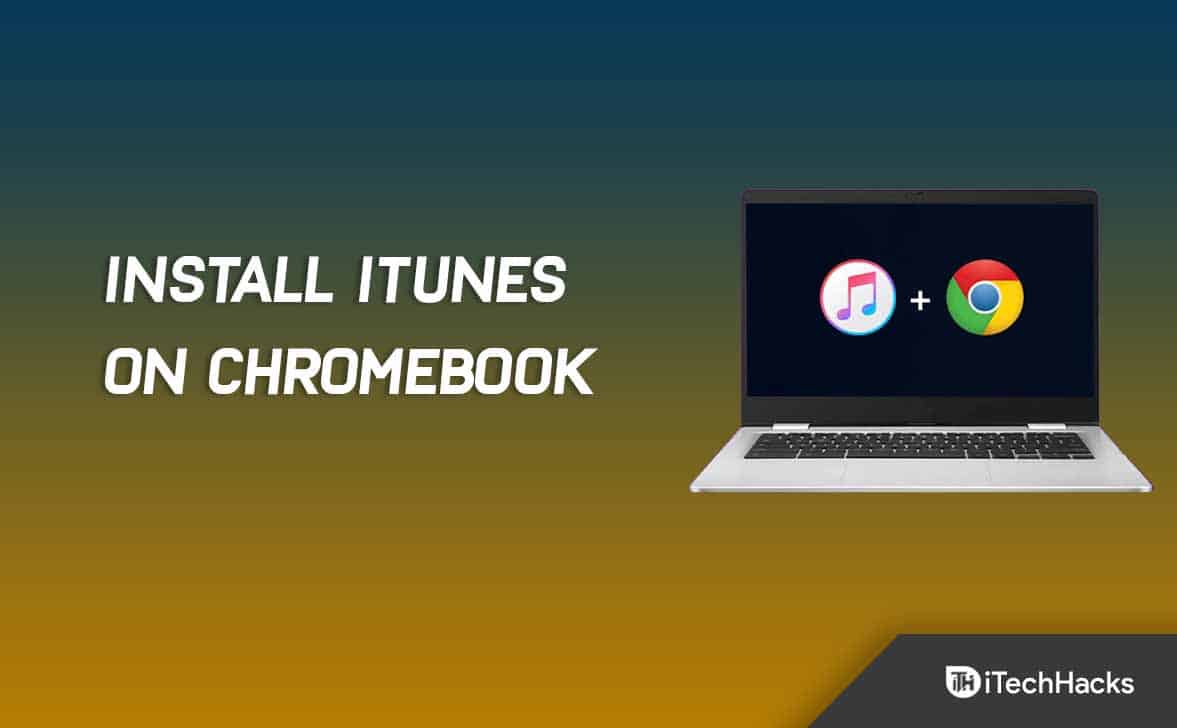





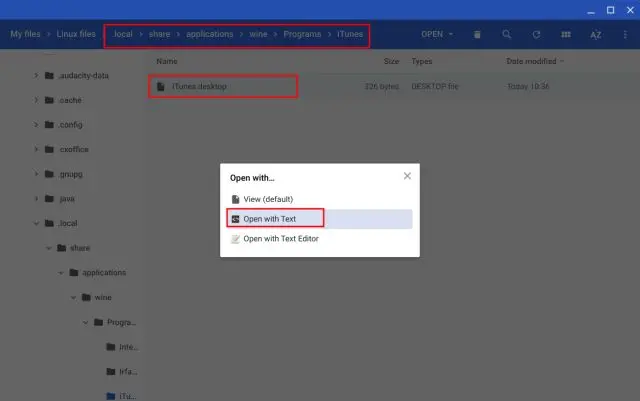


I have followed all steps but when i go to right click in itunes desktop, there is no option to open with text