- F4SE (Fallout 4 Script Extender) enhances the Scripting capabilities of the game, but many users are unaware of it and how to fix errors.
- To install F4SE, download the 7z archive file from the official website, extract it using 7-Zip, and copy the files to the Fallout 4 directory.
- Common reasons for F4SE not working include pending updates, compatibility issues, missing files, and Windows Firewall restrictions, with methods provided to fix these errors.
F4SE (Fallout 4 Script Extender) extends the Scripting capabilities of the game. But, not many people know about this extender. Also, its users are unaware of the methods to fix any kind of error on it. Thus, here we are with a detailed guide that you can use to install F4SE on your device.
How to Install F4SE on your Device?
Note: Before you start with this method, make sure you have Nexus Mod Manager installed on your PC.
Step 1- Launch a web browser on your device and go to the official website of Fallout 4 Script Extender. You can use this ‘https://f4se.silverlock.org‘ link.
Step 2- Download the 7z archive file from this website. Once downloaded, extract the file using 7-Zip.
Step 3- Now, launch steam and right-click on Fallout 4 from the menu under the Library section.
Step 4- To access the Fallout 4 directory, click on ‘properties‘ from the drop-down box and then, click on Local files >> Browse local files option.
Step 5- Now, copy all the files which you have extracted from the F4SE folder. Then, paste it into the Fallout 4 directory which you accessed on the above step.
Step 6- Right-click on the Data folder in the F4SE folder and hover your mouse to 7-Zip. Then, click on Add to “Data.7z” to compress the folder.
Step 7- Now, right-click on the newly created file and rename it. You can choose any name.
Once you have executed all the steps, the game will launch through the f4se_loader.exe only. It is located in Fallout 4 directly. You can easily add it to your desktop and change its icon.
You can follow the below video for step by step execution.
Several F4SE users have been facing the F4SE not working error. Thus, here we are with a detailed guide that will not only tell you about the most probable reasons for this error but also provide you with the methods which you can execute to fix it.
ALSO READ: How To Stop Buffering When Streaming Videos (7-Methods)
What Causes the F4SE to Stop Working?
Some of the most prominent reasons which cause F4SE to stop working include:
1. Pending Updates.
Since F4SE is a script extender, it needs to be updated by the developer as well as its users in correspondence to the updates of the game. If you are using a version of F4SE which is not updated for the latest version of the game, you will face an error.
2. Compatibility issue.
It is possible that the F4SE application is having a problem with the operating system of your device. In such situations, F4SE error might occur.
3. Missing Files.
If an important file is missing from the game, you are bound to face an error while launching it.
4. Windows Firewall.
To protect your PC from any unwanted threats, Windows Firewall restricts several applications from accessing the internet, along with other restrictions. This can cause F4SE not working error on your PC.
Now that we have listed some of the reasons due to which F4SE not working error occurs, let us understand the methods which you can execute to for it.
ALSO READ: How To Fix io.netty.channel.abstractchannel Connection Time Out on Minecraft
How to Fix F4SE (Fallout 4 Script Extender) not working Error?
Method 1: Update F4SE application.
Step 1- Download the Latest Version of F4SE from the internet.
Step 2- Extract ‘f4se_1_10_120.dll‘ along with ‘f4se_loader.exe‘ and the ‘f4se_steam_loader.dll‘ to the fallout installation folder.
Step 3- Launch the game through the ‘f4se_loader.exe‘ file which you just copied.
Note: You must replace all the Files when you are asked while copying the files in step 2.
Method 2: Run Compatibility Troubleshooter.
To fix any Compatibility issue of the application file with the system of your operations, execute the steps listed below.
Step 1- Go to the installation folder of Fallout 4.
Step 2- Right-Click on the “f4se_loader.exe” file and select ‘Settings‘ from the drop-down box.
Step 3- Navigate to the ‘Compatibility‘ tab and click on the ‘Run Compatibility Troubleshooter‘ option.
Now, Windows will automatically determine the best settings for your PC. Test these settings and apply them if the error is fixed.
Method 3: Add Fallout 4 files to the exception list in Windows Firewall.
Step 1– On your Windows PC, go to the ‘Updates & Security‘ window.
Step 2- Here, go to ‘Windows Security‘ located at the left of this window. Now, select the ‘Firewall & Network Protection‘ option.
Step 3- Scroll down and search for the ‘Allow an App through Firewall‘ option. Click on the ‘Change Settings‘ option.
Step 4- Now, grant all the Fallout4 related applications access through both ‘Private‘ as well as ‘Public‘ networks.
Finally, click on ‘OK‘ and run the game to check if the error persists.
Method 4: Run it as an administrator.
Step 1- Go to the executable file of F4SE and right-click on it.
Step 2- Select ‘Run as administrator‘ from the drop-down box that appears.
Now, check if the F4SE error has been fixed. You can set it to always run as administrator from the compatibility tab.
FAQ: Some Frequently Asked Questions include
Q1. Do you need F4SE?
If you are using a mod for Fallout 4 which requires F4SE, then you cannot make use of the mod without it. But, if you are using a mod that does not require F4SE, then you do not need it.
Q2. What is F4SE?
F4SE is Fallout 4 Script Extender. As the name suggests, it expands the script of Fallout 4.
Q3. Is F4SE safe?
Yes. F4SE is completely safe for your PC. Thus, you can make use of it without worrying much.
Q4. How to fix F4SE not working error?
There are several methods that you can use to fix the F4SE not working error. We have listed them above along with their detailed steps.
Conclusion:
This is all you need to know about F4SE 2021 (Fallout 4 Script Extender). In this article, we have explained how to install F4SE on your device, update, and how to fix the not working error of F4SE on your device. If we have missed out on any such useful information about F4SE, then please let us know about it in the comments section below.


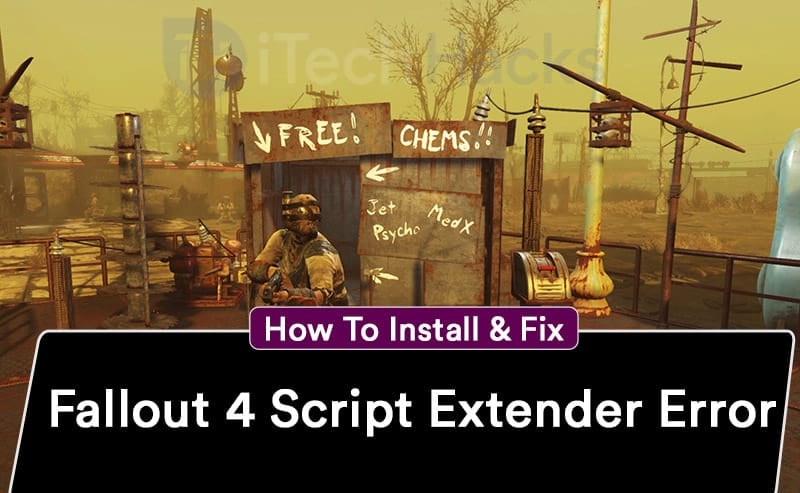
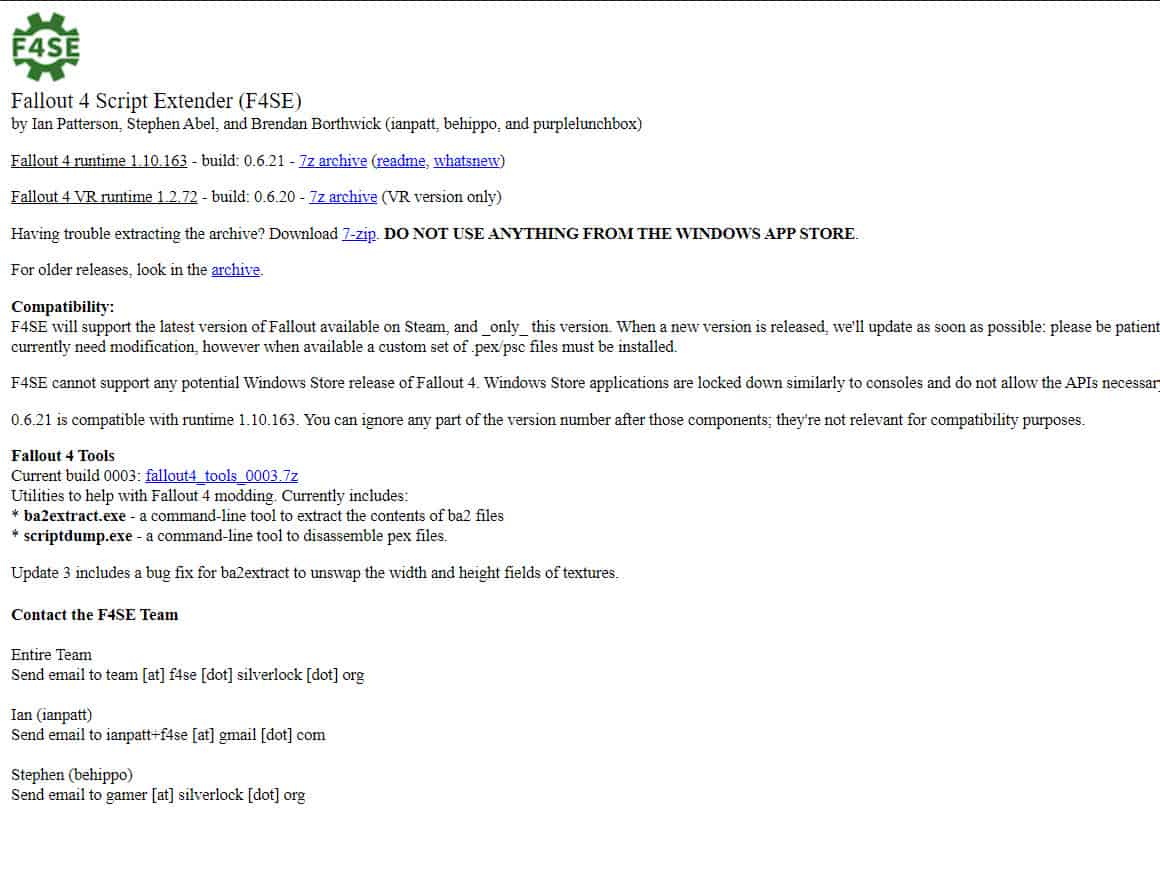

This guide works
I have tried every solution on this guide and still have the error. I even disabled firewall completely. When I run the tilde command it shows F4SE version correctly, the setting tab also shows the version. I’m at a loss.