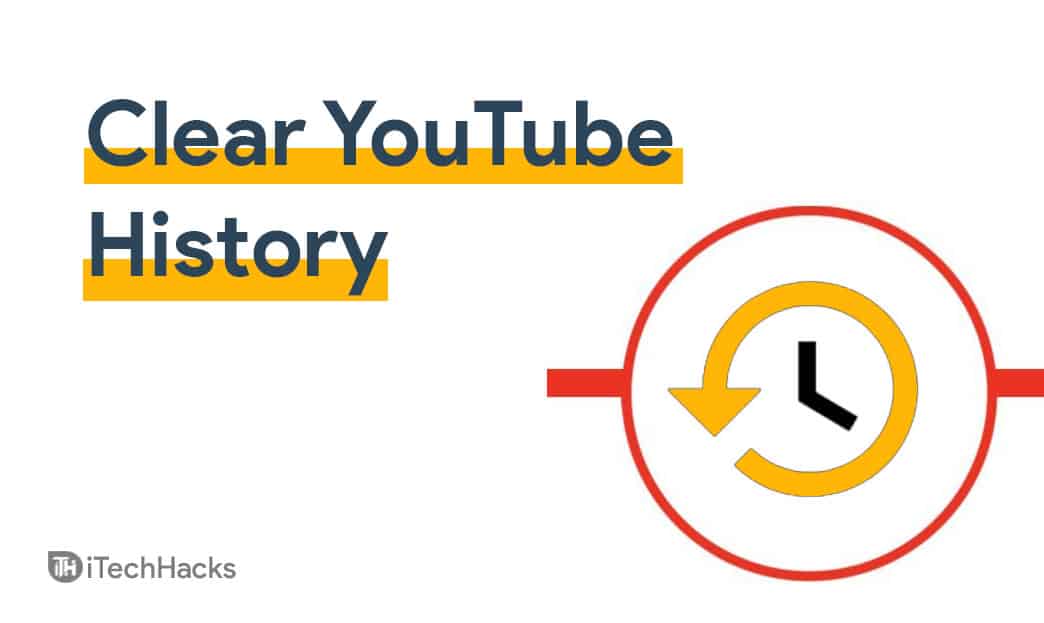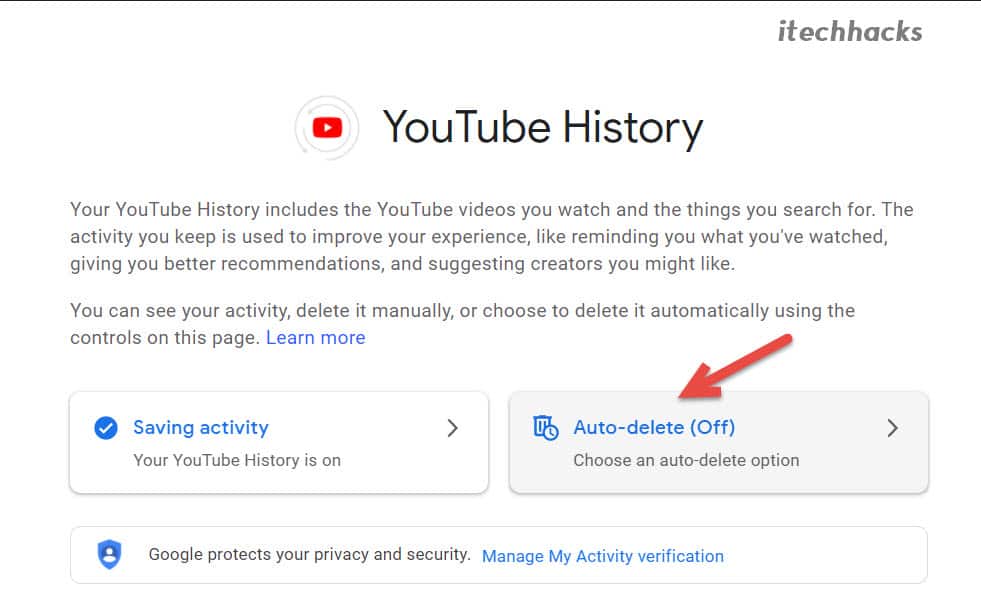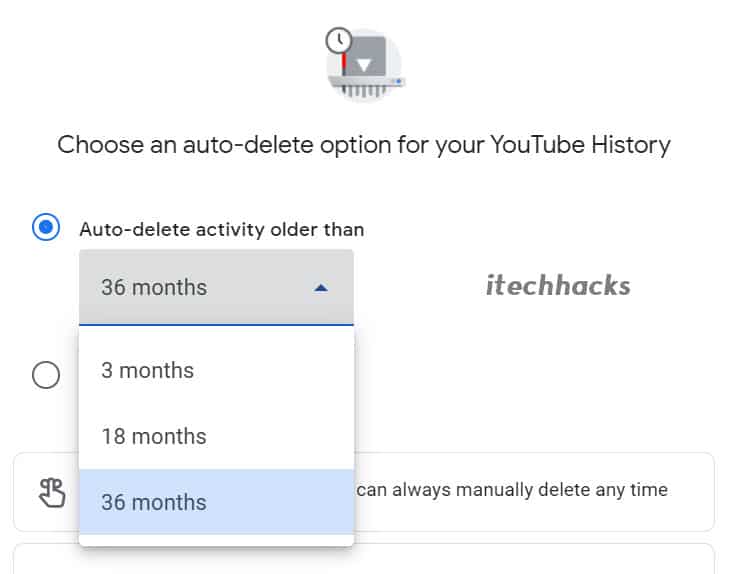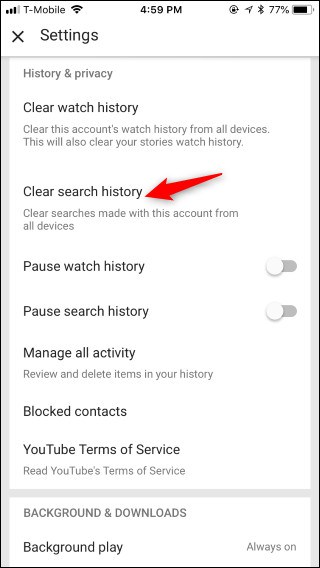- YouTube records watch and search history unless in incognito mode or with YouTube Premium, offering a personalized experience
- To delete watch history on PC, visit YouTube, go to History, and click 'X' on videos or 'delete watch history'
- Deleting search history involves manual removal of items or going to 'Manage all history' on the History page and selecting delete option.
YouTube has become an integral part of our daily lives, offering an endless stream of content catering to every imaginable interest. One of the platform’s most user-friendly features is its ability to track and store your viewing history, provided you’re signed in with your Google Account. This feature not only allows you to revisit the oldest video you’ve ever watched on YouTube but also plays a crucial role in personalizing your viewing experience.
YouTube only records the watch history and search history when you are not using incognito mode. Using Incognito mode, YouTube does not record what you watch or search on it. You can always be free of annoying advertisements if you have a YouTube premium account, but that doesn’t mean your history isn’t saved by Google.
How to Delete YouTube Watch History on PC
Watch history and search history are two different things. Watch history is the track of videos that you have already watched on Youtube, and search history is the track of search items that you have searched on Youtube. Deleting search history and watch history on Youtube is quite easy. To delete Youtube history, follow the steps given below.
1. Visit the Youtube website on your PC. On the Youtube website, click on the menu option on the top left corner of the website.
2. In the Youtube menu, click on the history option, that you will find under history.
3. You will be headed to the history page of Youtube. You will be able to see all the videos you watched here. Click on the cross ‘X’ option on the video you have watched to delete it. You can either click on the ‘delete watch history’ option that you will find on the right sidebar to delete the watch history.
ALSO READ: 8 Ways to Fix YouTube Comments Not Loading
How to Clear YouTube Search History on PC
To delete the search history, follow the steps given below-
1. You can manually delete the search history, by click on the search bar on Youtube. Click on the search bar on Youtube, and then right-click on the search items you want to delete, and manually delete the search history of your Youtube.
2. To delete all of the search histories, click on ‘Manage all history’. This will open Youtube History page from where you can handle your Youtube History.
3. Click on the delete option to delete the history. You can select last hour, last day, all-time, or the custom range to delete your Youtube history. However, this will not only delete search history but also watch history.
Google recently announced changes to its default data practices for new users, including a substantial increase in the company’s willingness to delete data automatically. So, here’s how you go about doing it:
Go to https://myactivity.google.com/myactivity and turn on Auto Delete under Location, Search History or YouTube.
How To Delete YouTube Watch History On Mobile
We have already discussed how you can delete Youtube history on your computer. Deleting Youtube history on the mobile phone is no different than deleting history on the computer. To delete Youtube history on mobile, you can use the Youtube mobile app.
Follow the steps given below to delete your history on Youtube using your mobile phone.
1. Open the Youtube app, and then head to the library tab that you will find at the bottom left corner of the Youtube app. Click on the library option.
2. Now in the library option, click on history. This will open up all the videos you have watched.
3. You will see a cross option on the video, click on that option to delete that particular video from the watch history.
4. To delete the whole history together, click on the three ellipses on the top right corner of the window, and then click on the ‘history controls’ option.
Here you will find the option to clear watch history on your Youtube.
How To Clear YouTube Search History On Mobile
If you want to delete Youtube search history, then follow the steps given below-
- Head to the search bar of the Youtube app and click on it.
- You will see all of your search histories. Tap and hold on to the search item you want to delete. You will get an option to remove the search history. Click on the Remove option to remove the item.
- If you want to delete all of the search histories, visit the library sections, and then click on the history option. Click on the three ellipses, and then on the ‘history controls‘ option. Here you will find an option to clear all of the search histories together. Click on this option to clear all the search history.
ALSO READ: YouTube Music Premium APK for Android, PC
Pausing Watch History On YouTube
Youtube also has an option to pause watch history, using which you can stop Youtube from tracking and recording your watch history. You can enable it using the desktop site of the PC.
- Visit the Youtube website on your PC, and click on the menu option on the top left corner of the window.
- Now in the menu that opens up, click on the history option.
- On the history page, you will see an option to pause watch history. You will find this option in the right sidebar of the history page. Click on the option, and Youtube will stop recording your history.
ALSO READ: Top 8 Streaming Sites After YouTube? Alternatives to YouTube
Bottom Line
This was the complete process to delete the history on Youtube. Hope you didn’t find it too difficult. In the YouTube search bar, you won’t be able to see previous searches. So keep in mind that when you delete your saved YouTube history and search activity, you’ll be starting over.