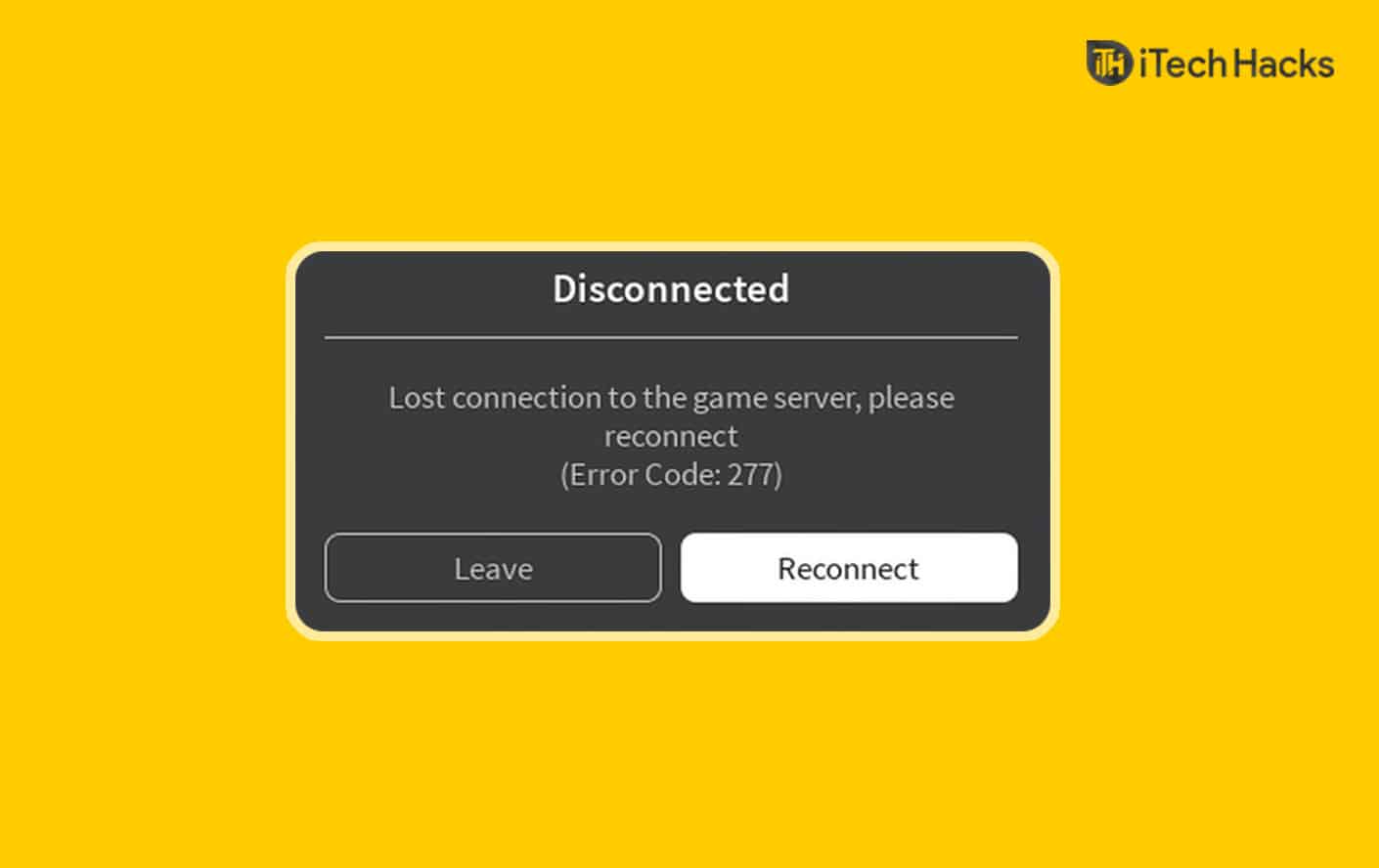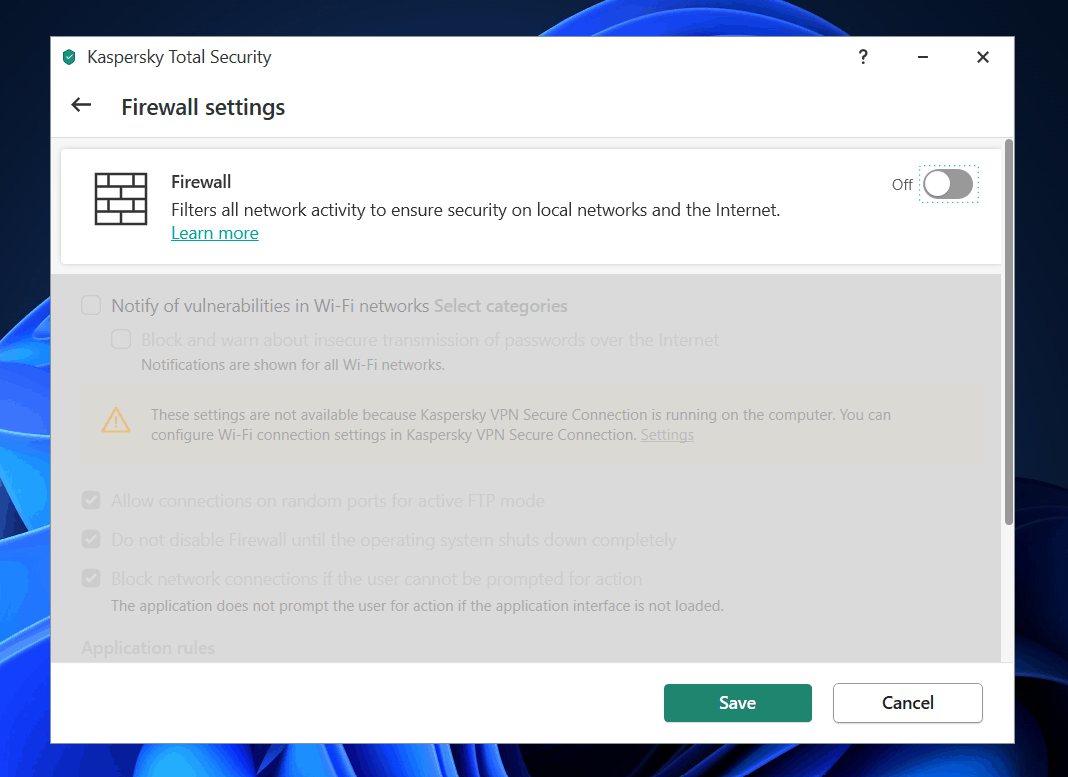- Roblox Error Code 279 is a common issue caused by connection problems like slow internet or firewall settings.
- Ensure your browser supports Roblox, remove adblocker plugins, and check your internet speed to troubleshoot the error.
- Disable third-party antivirus, Windows Firewall, and open required ports on your network to fix the Error Code 279 in Roblox.
Roblox allows users to design their games and even play games designed by various players on the platform. Though the platform is popular and robust, there are chances that you may experience certain errors with the platform. There are various types of errors on Roblox that users may face, and one such error code is 279. Roblox Error Code 279 is a common error, that many users have reported facing.
This issue is mostly caused due to connection issues. You may face this issue due to several reasons, including slow internet connection, game servers being down, and also Windows Firewall. If you are facing this error, then you are at the right place.
How To Fix Roblox Error Code 279
In this article, we will be discussing how you can fix Roblox Error Code 279.
Ensure You Are Using A Supported Browser
Many browsers may not support Roblox. Therefore, you should ensure that you are using a browser that supports running Roblox. You can try switching the current browser you are using and then check if you still face the same error or not.
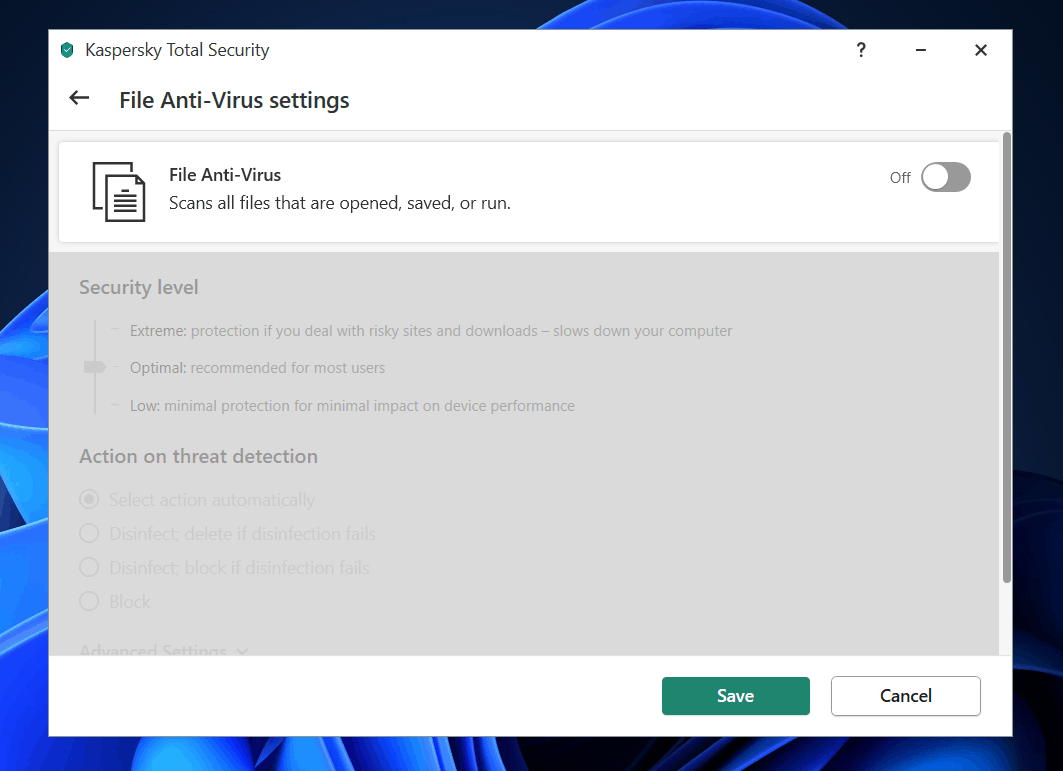
Check Your Internet
You may also face the Roblox Error Code 279 due to a slow internet connection. Ensure you are on a stable internet connection. Check the speed of your internet. You can check the speed of your website from fast.com. Check your internet speed, if it is fast enough to run the application, then probably there is some other issue.
However, if the internet speed is slow, then try bringing your router close to your PC or connecting it with your PC through LAN. If you still face a slow internet issue, then you should try contacting your ISP to get the issue fixed.
Disable Your Antivirus
You may face this error due to third-party antivirus installed on your PC. You may try disabling the antivirus software on your PC, and then try running the game. If that doesn’t fix the issue, then you should try uninstalling the antivirus from your PC.
If disabling or uninstalling the antivirus fixes the issue for you, then probably the issue was caused due to the antivirus software on your PC.
Disable Windows Firewall
Windows Firewall may also be the reason behind the error. You may try disabling the Windows Firewall temporarily and then check if you still encounter the error or not. To disable Windows Firewall, follow the steps given below-
- In the Start Menu, search for Windows Defender Firewall and open it.
- You will be headed to the Windows Defender Firewall in the Control Panel.
- On the left-sidebar, click on the Turn Windows Defender Firewall on or off. Now select turn off Windows Defender Firewall for both private and public networks, and then click on OK.
However, if you are using any third-party Antivirus app with a Firewall on your PC, then the Firewall settings will be handled by that application. Therefore, you may prefer disabling the Firewall of the third-party application and then disable the Windows Firewall, and the issue should be fixed.
Open Required Ports
You may need to port forward the required ports if they are not open on your network by default. To open required ports, follow the steps given below-
- Log in to the control panel of your router as an administrator.
- Head to the Port Forwarding category here, and then enter the IP address of your system.
- Here, enter 49152-65535 as the port range and choose UDP as protocol.
- Save the changes, and restart your router.
- The game should be working now.
RELATED:
- How To Turn Off Safe Chat In Roblox
- How To Fix Roblox Error Code 610
- 5 Ways to Fix Roblox Error Code 277
- How to Download & Use Synapse X for Roblox 2024
Final Words
That’s how you can fix the Roblox Error Code 279. Following the steps mentioned in this article, you will be able to fix the Roblox Error Code 279 that you were facing when trying to play the Roblox game.