- Kodi player is a free and customizable media player allowing viewing of internet streaming media in various formats.
- "Not Working" errors on Kodi may be caused by hardware acceleration issues, outdated software, or ISP restrictions.
- Solutions include disabling hardware acceleration, updating software and add-ons, using a VPN, updating graphics card drivers, modifying cache settings, and clearing cache and provider lists within Exodus add-on.
Fix Exodus Not Working: Kodi player is a top of the notch-free, open-source media player developed by the non-profit corporation XBMC foundation that was initially released in 2004. This player is a multi-platform home-theatre PC (HTPC) software that allows one to view streaming media on the internet. This player completely exemplifies the phrase ‘free software’ since even the plug-ins and builds are free. It is a highly customizable and user-friendly next-gen player that supports videos in the latest formats and highest of resolutions with cross-platforming capabilities.
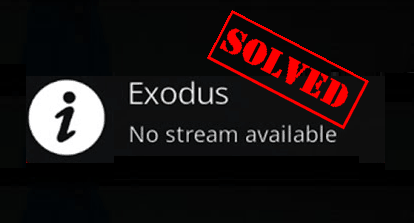
‘Not Working’ Error and Kodi
An application packed with this much technical prowess and functionality is not without some few albeit uncharacteristically rare setbacks. Imagine you have your ball of popcorn and just sat down to watch the latest episode of your favorite TV show, then lo and behold, you get the infamous ‘Exodus error’ instead. This can be quite frustrating. Many a soul tremble at the sight of this blank screen as they ponder on an alternative all the while sinking into an existential crisis that seems impossible to remedy. Before you give up on watching that TV show, let’s have a look at some of the reasons causing this error and the possible solutions.
Hardware Acceleration
Hardware acceleration is one of the main reasons Kodi crashes, freezes or simply stops working particularly on Android. You can turn this option off by clicking the gear icon on the Kodi home screen with the word “Basic” beside it. Click on it three times, and it turns to “Expert”. You can now disable the Allow hardware acceleration option by highlighting the Video tab and scrolling down to the bottom.
Upgrade
Sometimes, the Kodi version you are using might be outdated. Though extremely rudimentary, a simple update could rid you of this pesky error. This entails upgrading the add-ons of your Kodi player. No, seriously it is a sophisticated version of the turning the device off then on again when it’s not working. The principle is the same since this involves uninstalling then reinstalling the Kodi Exodus Add-on from the application.
After running the Kodi media player, on the left side of the interface is a menu with the My add-ons as an option. Clicking on this option will give you a list on which you are supposed to click on the ‘Video Add-ons’ option. From here click on Exodus and uninstall.
Use a VPN
Sometimes, users of Kodi player may encounter the Exodus error while streaming internet videos since their ISPs have blocked access to Kodi Player videos. Luckily, there’s a savior in the name of Virtual Private Network (VPN). VPNs work by encrypting a user’s internet traffic. It will serve to cloak your video so your ISP will not recognize it as a Kodi video. Besides, you can still use the VPN to prevent access from any other outside observers. There are a plethora of VPNs on the internet for your choosing; both free and paid subscription plan variations.
Update Graphics Card Drivers
Outdated or even corrupted graphics card drivers account for at least half of the ‘Exodus not working’ error. Updates of your drivers can be freely found on the internet, but caution is advised. Most of the files on the internet might be corrupted, or even a technologically inept individual might download the wrong updates for the drivers. If possible, seek technical assistance.
Modifying Exodus Cache and Deleting Temp Files
Kodi player duplicates any video file accessed through streaming on the user’s device. The effect of this is negligible for small files, but it could pose a problem in the case of large files since it uses up lots of memory. This results in the amazingly annoying extended buffering times. Not to worry though, simple tweaks on the video cache settings will suffice. The Kodi Ares Wizard is the first step towards diagnosing this problem. The add-on helps one configure the cache settings accordingly and also delete temp files where necessary.
Also Read: Wireclub Review: Step-by-Step Wireclub Login Guide & Chat Rooms
Clear Exodus Cache and Providers
Cached data coupled with the ever-expanding list of providers may at rare occasions spell doom for the functionality on the Kodi Player; ergo the Exodus error. This is sort of a tradeoff for the extensive compatibility. This error might sometimes manifest itself in the perpetual buffering of videos even when the internet connection is stable. Clearing the cache history and the list of providers for this application might go a long way in resolving this problem. After accessing the Exodus add-on in the add-on menu, click on Exodus tools where the cache and providers lists are located. From here, you can clear the history of both functionalities.
Also Read: Download Windows 10 Full Free (ISO 32-64 Bit) 2019: Install Windows 10
Conclusion
Kodi is one of the best media players for streaming movies. This is not to say that it doesn’t have flaws of its own. With the solutions provided above, you’ll no longer have to worry about this annoying error.

