- Chromecast not working can be frustrating during movie nights or big games, but it can be fixed
- Connect Chromecast to TV and smartphone over WiFi for entertainment purposes
- Troubleshoot by checking WiFi frequency, connectivity, factory resetting, and updating router firmware to resolve issues.
Hey there, folks! Are you struggling with your Chromecast not working as it should? It’s a common issue that can be really frustrating, especially when you’re all set up for a movie night or a big game. But don’t worry, I’ve got you covered with some straightforward solutions to get your Chromecast back in action. So, let’s dive into the world of troubleshooting without any jargon or complicated tech speak.
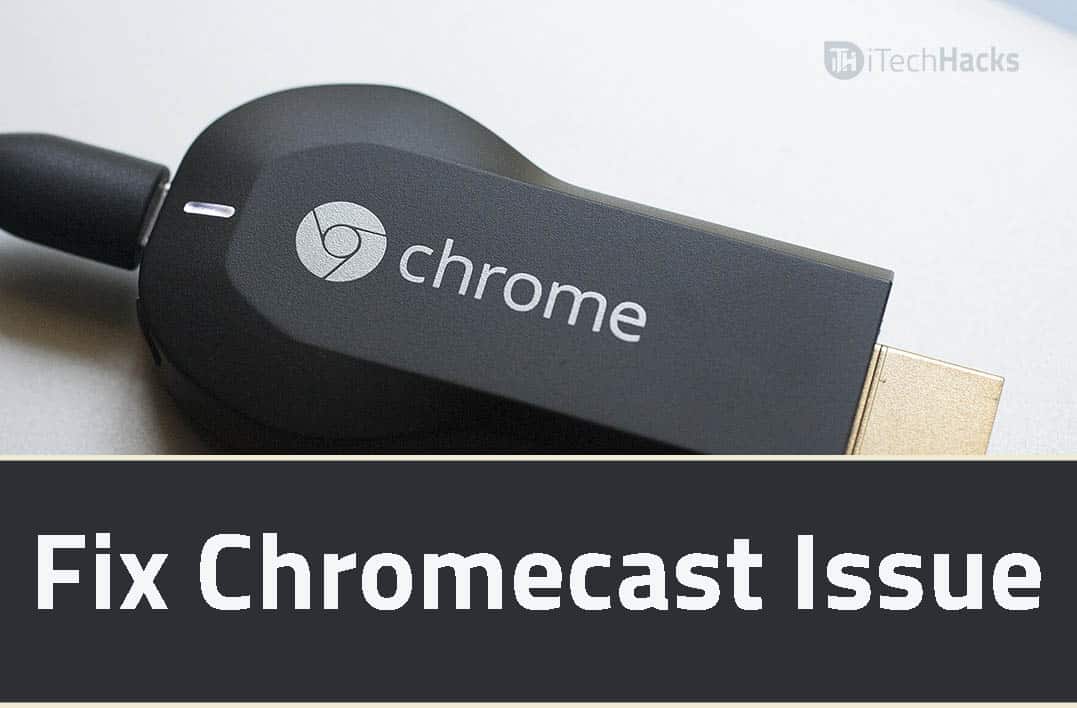
Entertainment plays a major role in everyday life! People make use of various devices such as music players, television, to entertain themselves. One such useful device which can be used for entertainment purposes is the Chromecast.
For using this device, all you need to do is, connect it to your television set and then, connect it to your smartphone over your WiFi. Once the connection is established, you can watch any video which is running on your smartphone, on your television set.
Since this is an electrical device, it is bound to face issues while functioning. Unless there is a hardware problem, you can easily fix the issue. There are few simple methods which you can try on your own, which will fix the Chromecast not working issue immediately!
Also Read: Top 20+ Best Google Chromecast Apps
How to Fix Chromecast Not Working
#1. WIFI FREQUENCY:
The very first thing to do is, check if your WiFi system has a frequency between 2.4GHz and 5GHz. Chromecast is set to function over WiFi between these frequencies only! If your WiFi system does not fall between these frequencies, there is nothing you can do, except replacing the WiFi system which has a frequency between 2.4Ghz and 5GHz. The majority of the WiFi systems run on frequencies between 2.4GHz and 5GHz due to which this method is used rarely.
#2. WIFI CONNECTIVITY:
Also, make sure that your Chromecast is well within the range of your WiFi router. If your WiFi system is connected far away from the Chromecast, you will face difficulty in using your Chromecast efficiently.
#3. FACTORY RESET:
Sometimes, there is some software issue due to which the Chromecast stops working or shows some kind of error. To solve this, you need to factory reset your Chromecast device.
Also Read: How To Use Google Chromecast on TV
How to factory reset your Chromecast?
A reset button is provided near the power button. Power on your Chromecast and hold the reset button until the power light blinks. This method should solve almost any Chromecast issue.
#4. UPDATE ROUTER’S FIRMWARE:
If none of the above methods prove to be useful, there are chances that the firmware of your Chromecast is either corrupted or outdated. In such a case, you need to update your router’s firmware. The latest firmware is available on the Internet for free. You can download them and update your Chromecast to eliminate any kind of issue while functioning.
Also Read: Wireclub Review: Step-by-Step Wireclub Login Guide & Chat Rooms
Conclusion:
These were some of the methods which you can use to fix your Chromecast if you face any difficulty while functioning. The majority of the issues can be fixed using the methods listed above. Provided, the hardware of your Chromecast is intact. If you see or know of hardware damage or if none of the above steps prove to be useful, you need to visit a specialist for a specific solution.
If you have any queries regarding the steps listed above or if you know of any better solution which is not listed above, then please let us know about it in the comments section below.

