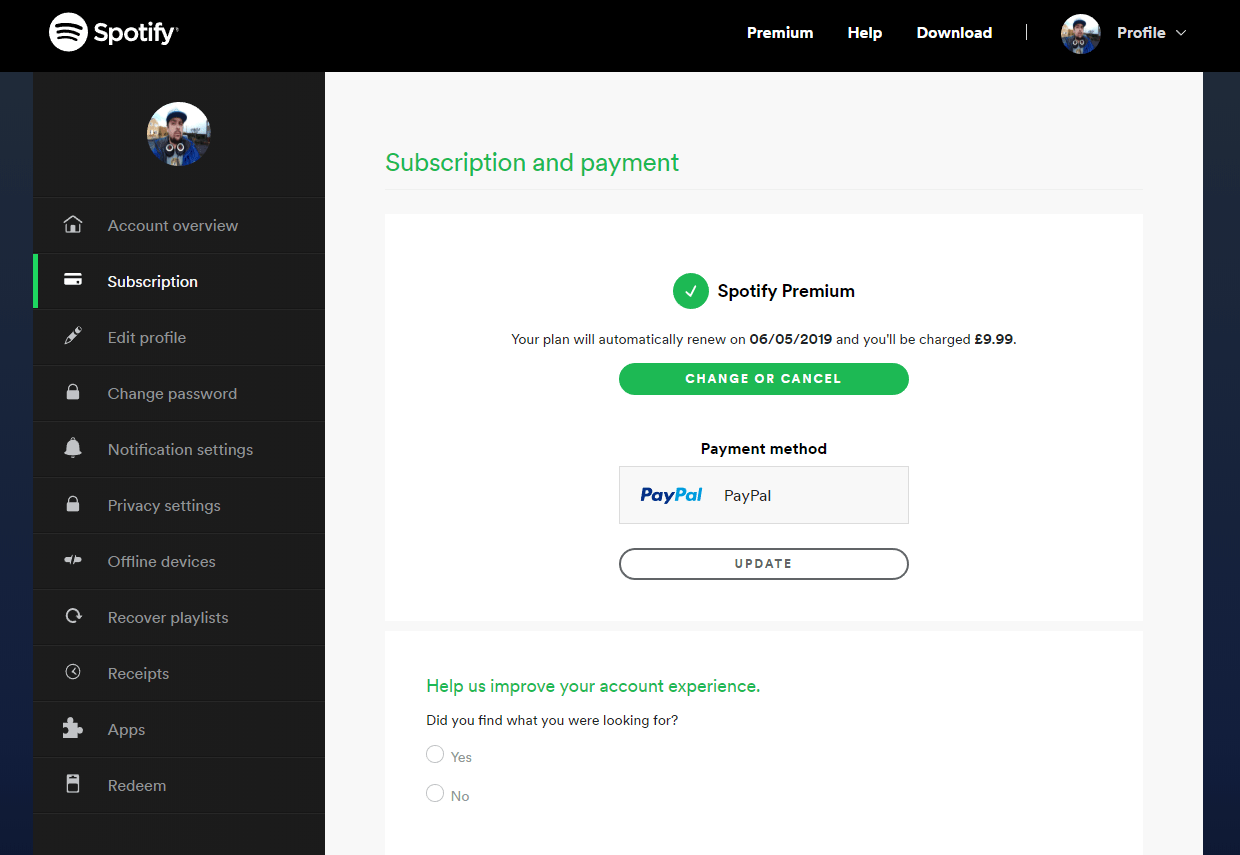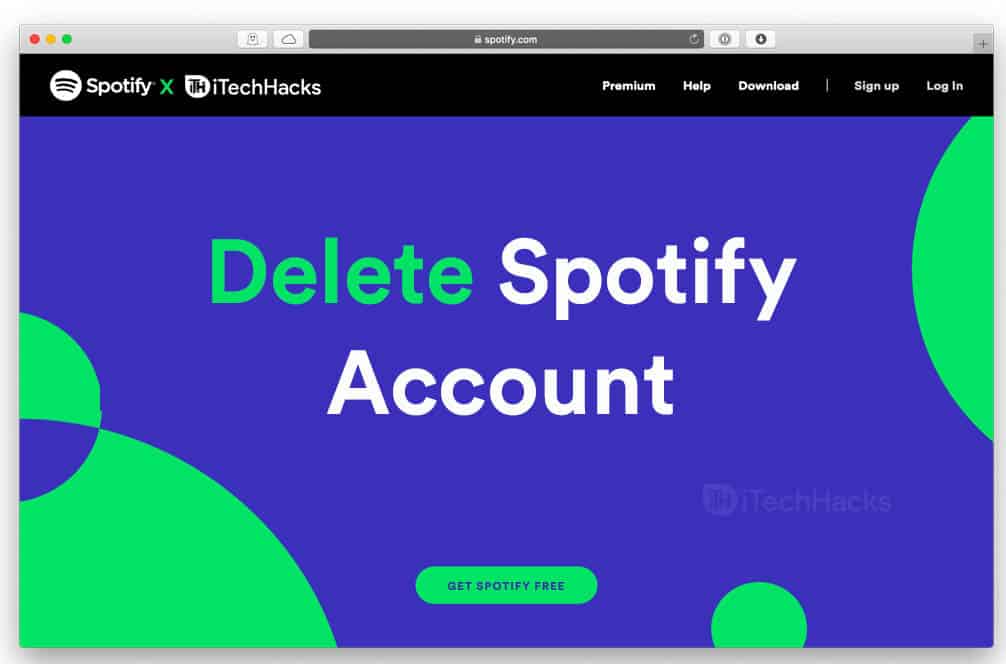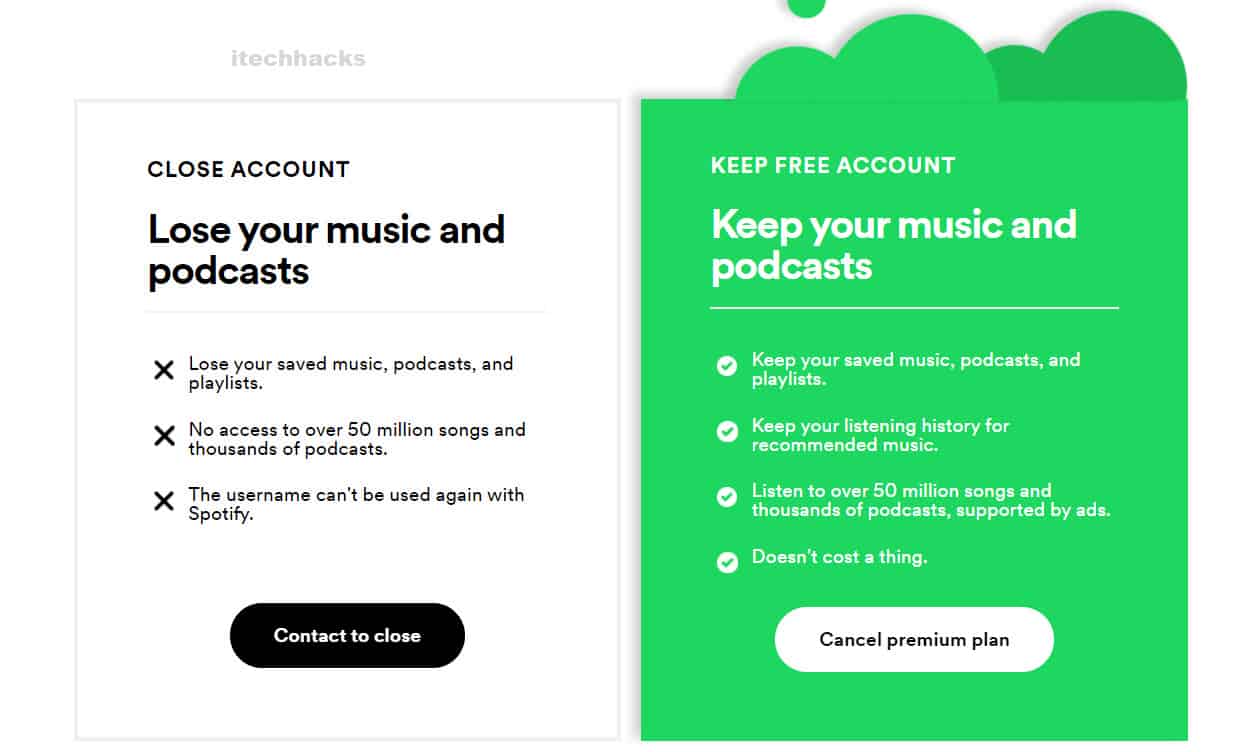- Spotify accounts cannot be deleted through the smartphone applications, only through the website version
- Before deleting a Spotify Premium account, the subscription must be canceled
- To permanently delete a Spotify account, follow the steps on the website, verify via email, and the account will be gone forever.
Spotify is one of the best audio streaming platforms available on almost every operating system. Every Spotify user has to create an account on it before using the free or premium version of it. However, if you have switched to another media streaming platform, you might feel the need to delete your existing Spotify account.
Things to know before Deleting your Spotify account:
1. You cannot delete your Spotify account through Spotify’s smartphone applications.
2. You can delete your Spotify account through its website version only.
3. If you have a Spotify Premium, you need to cancel your subscription before deleting your Spotify account.
4. If you have a student discount, you cannot avail it for a year after deleting the account, if you get back to Spotify.
5. Upon deleting your Spotify account, your username will be lost forever. You cannot claim it if you get back to Spotify in the future.
6. All your saved playlists will be lost. Also, you will lose out on all of your followers.
ALSO CHECK: How To Change Your Spotify Username on App
How to Cancel Spotify Premium
Most users get their Spotify Premium directly through its website, while some users get it through iTunes. Follow the steps listed below to cancel your Spotify Premium.
1. Through Spotify’s Official Website.
Step 1- Launch a web browser on your device and go to this link. Here, log in to your Spotify account.
Step 2- Then, navigate to the Account Management tab. Here, search and click on the ‘Change Plan‘ option.
Step 3- On the new tab, scroll down to the bottom and click on the ‘Cancel Premium‘ option.
Step 4- A confirmation tab will be displayed. Click on the ‘Yes Cancel‘ option.
Step 5- You will be asked the reason for the cancellation of Spotify Premium. You can select a reason and then, click on ‘Submit‘ to cancel your Spotify Premium.
2. Through iTunes.
Step 1- Launch ‘Settings‘ on your iOS device.
Step 2- Here, scroll down and click on the ‘iTunes and App Store‘ option.
Step 3- Now, tap on your Apple ID and then, click on ‘View Apple ID‘ from the list of options.
Step 4- In the Account Settings, click on ‘Subscriptions‘ and then, click on ‘Spotify Subscription‘ from the list of subscriptions.
Step 5- Now, tap on the ‘Cancel Subscription‘ option to cancel Spotify Premium through iTunes.
Note: If you have purchased Spotify Premium through other providers such as your TV provider or another service, contact them to cancel your Spotify Premium.
How to Delete a Spotify Account
Step 1- Launch a web browser on your device and go to this link. Here, log in to your Spotify account.
Step 2- In the ‘please select a category‘ section, click on the ‘Account‘ option.
Step 3- Now, in the ‘please select a topic‘ section, click on the ‘I want to close my Spotify account permanently‘ option.
Step 4- On the new page, you will find a ‘Close Account‘ button on black, click on it.
Step 5- Again, on the new page, you will find a ‘Close Account‘ button on blue, click on it.
Step 6- A summary of your Spotify account will now be displayed on your screen. Check if the details below to your account and then, click on the ‘Continue‘ option located at the bottom of this page.
Step 7- On the new page, check the checkbox for ‘I understand, and still want to close my account‘ and then, click on the ‘Continue‘ option.
Step 8- You will now receive a verification email from Spotify. Open this email and click on ‘CLOSE MY ACCOUNT‘ to delete your Spotify account.
Again, you will receive a confirmation email with a link to reactivate your Spotify account, in case you change your mind. However, this link will be active only for 7 days. After which, your Spotify account will be permanently deleted.
ALSO CHECK: Spotify Premium Apk Free Download
Conclusion:
There are several reasons due to which you might want to delete your Spotify account. Deleting a Spotify account is a lengthy process and requires dome patience.
However, if you are willing to delete your Spotify account to terminate your Premium subscription, you can use the above-listed methods to cancel your subscription without deleting your account. If we have missed out on any such useful information, then do let us know about it in the comments section below.