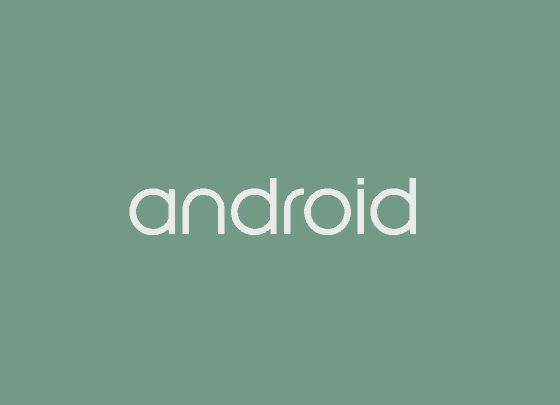- Changing Android fonts can make your phone look stylish and improve readability without needing to root your device. There are several easy methods available to personalize your Android screen in 2025.
- You can change fonts using apps like GO Launcher and iFont, which provide many options and themes for a completely new look. These methods work well on devices like Samsung, Xiaomi, and others.
- If your phone supports it, you can use built-in system settings to change fonts easily. Additionally, using launcher apps, like Nova Launcher, allows for further customization of fonts and themes.
Are you tired of the same old Android fonts and looking for ways to give your phone a fresh, personalized look? You’re not alone! Fonts play a huge role in how we experience our smartphones. Whether you want something sleek and modern or fun and quirky, changing fonts can make your Android interface stand out.
The best part? You don’t need to root your phone to make this change. In this guide, I’ll walk you through five simple methods to change Android fonts without root access—perfect for 2025!
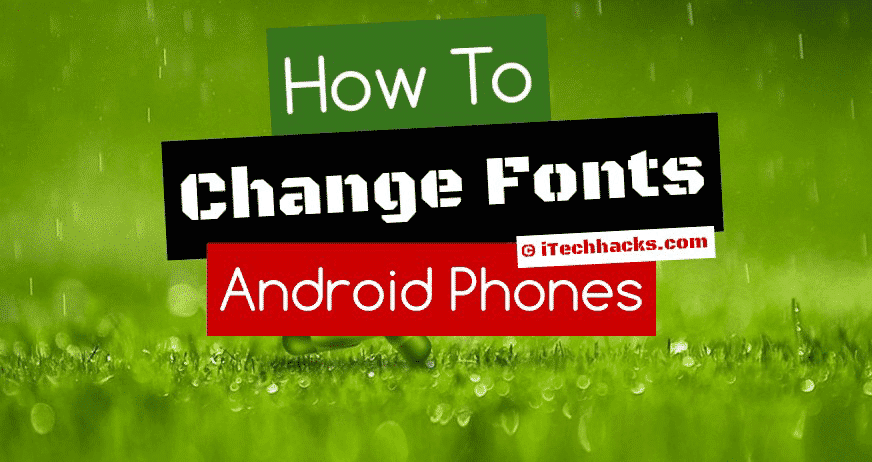
Why Change Your Android Font?
Many Android devices come with default fonts that can feel plain and outdated. Changing fonts can:
- Make your phone look more stylish and personalized.
- Improve readability by choosing fonts that are easier on the eyes.
- Match your device theme, wallpaper, or color scheme.
Whether you’re customizing your home screen or just want to try something new, changing fonts can significantly enhance your Android experience.
Change Android Fonts Without Root 2025
In this tech hacks, we’ll reveal some of the best methods to change Android fonts without root android device. This trick is quite easy and interesting which makes your Android phone looks great!
Also Read: How To Hack/Unlock Android Pattern Lock, PIN Password
Method 1: Change Fonts with GO Launcher (No Root Needed)

One of the easiest ways to change your Android font is by using GO Launcher, a popular customization app. GO Launcher not only changes fonts but also offers a wide range of themes and icons for a complete makeover of your home screen.
Steps to Change Fonts with GO Launcher:
- Download GO Launcher from the Google Play Store.
- Open the app and search for your favorite font within the app’s font store.
- Download your chosen font from the options available.
- From the home screen, tap the Menu button (usually located in the top-right corner).
- Select Go Settings > Preferences > Font.
- Scan for your downloaded font and tap to apply it.
Pro Tip: GO Launcher also offers theme packs that come with preloaded fonts, icons, and wallpapers to completely transform your phone’s look.
Method 2: Use iFont App (Best for Samsung, Xiaomi, and Meizu Users)
The iFont app is an excellent choice if you want to change fonts without rooting your device. This app works seamlessly on Samsung, Xiaomi, Meizu, and many other Android phones.
Steps to Use iFont for Font Customization:
- Enable “Install from Unknown Sources” by going to Settings > Security.
- Download the iFont App from the Google Play Store.
- Open the app and navigate to the Online tab to browse available fonts.
- Tap the Download button next to your desired font.
- Once downloaded, tap Set or go to Settings > Display > Font Style.
- Select your newly downloaded font from the list.
The changes will apply instantly—no need to restart your phone!
Note: Some Android brands may not allow third-party font apps, but iFont works reliably on most Samsung and Xiaomi devices.
Method 3: Use Built-In System Settings (If Available)
Some Android phones come with a built-in option to change fonts right from the system settings. This feature is commonly available on Samsung (One UI), Xiaomi (MIUI), Oppo (ColorOS), and other custom Android skins.
Steps to Change Fonts via System Settings:
- Open the Settings app on your phone.
- Navigate to Display > Font Style.
- Choose from the available font styles in the list.
If your phone offers this feature, it’s the easiest way to change your fonts. However, stock Android devices (like Google Pixel) may not have this option, so you may need to use a third-party app.
Also Read: How To Get Grammarly Premium Accounts For Free
Method 4: Top Font Style Apps for 2025
If you want a variety of fonts to suit your mood or aesthetic, font style apps are a fantastic choice. These apps allow you to customize fonts for both system-wide changes and specific apps, like messaging and social media.
Best Font Style Apps in 2025:
- Stylish Fonts: Offers a massive collection of trendy fonts for customizing your phone’s interface.
- Font Changer: Great for changing fonts in messaging apps and social media captions.
- Kreativ Font App: Known for artistic and hand-drawn fonts that add a unique flair.
- Gothic Fonts: Perfect for those who love bold, vintage, or classic typefaces.
How to Use Font Apps:
- Download your preferred font style app from the Play Store.
- Open the app and browse through the font library.
- Download and apply the font following the app’s instructions.
Some apps also allow you to create custom font combinations for an even more personalized experience!
Also Read: How To Make Your WhatsApp with USA Number
Method 5: Use Launcher Apps for Font Customization
Android launchers are known for their ability to change the look and feel of your home screen, but did you know that many launchers also offer font customization?
Top Launcher Apps for Font Customization in 2025:
- Nova Launcher: A highly customizable launcher with font-changing options in the “Appearance” settings.
- Microsoft Launcher: Offers a clean UI and allows font changes.
- Action Launcher: Known for its adaptive icons and font settings.
Steps to Change Fonts Using Launchers:
- Download a launcher app from the Play Store (e.g., Nova Launcher).
- Open the launcher and navigate to the Settings > Appearance.
- Select your preferred font style.
Launchers also allow you to customize icons, gestures, and themes—giving your phone a completely new look.
Bonus: Preloaded Fonts in Modern Android UIs
Many Android brands, such as Samsung, Xiaomi, and OnePlus, now ship their phones with preloaded custom fonts. To explore these fonts:
- Open Settings > Display > Fonts and Size.
- Choose from the pre-installed fonts or download additional options if available.
If you’re not a fan of downloading third-party apps, this is a great option to try first.
Common Issues and Troubleshooting
If you encounter issues while changing fonts, here are some quick fixes:
- Fonts not appearing: Ensure the font file was downloaded correctly.
- Incompatible font: Some fonts may not work with your device’s software version.
- App crashes: Update the font app or try reinstalling it.
Also Read: How To Safely Install Kali Linux on Android
Final Words:
Customizing your Android fonts is a fun way to personalize your device and make it truly your own. Whether you prefer using system settings, font apps, or launchers, there’s a method for everyone.
If you have any questions or run into any issues, feel free to ask in the comments below. I’d love to help! And don’t forget to share this guide with your friends who might want to give their phones a stylish update!