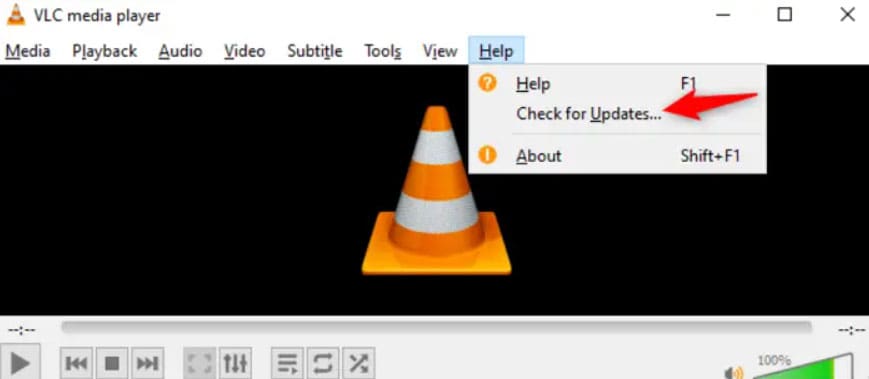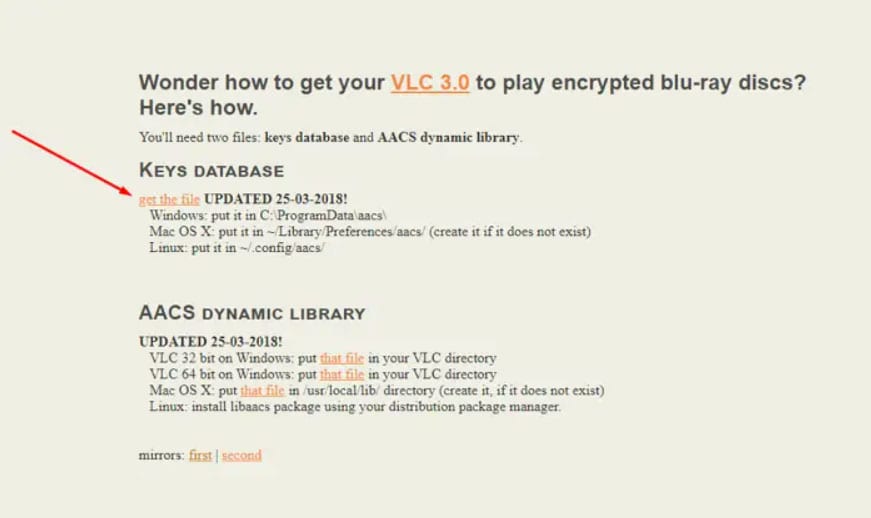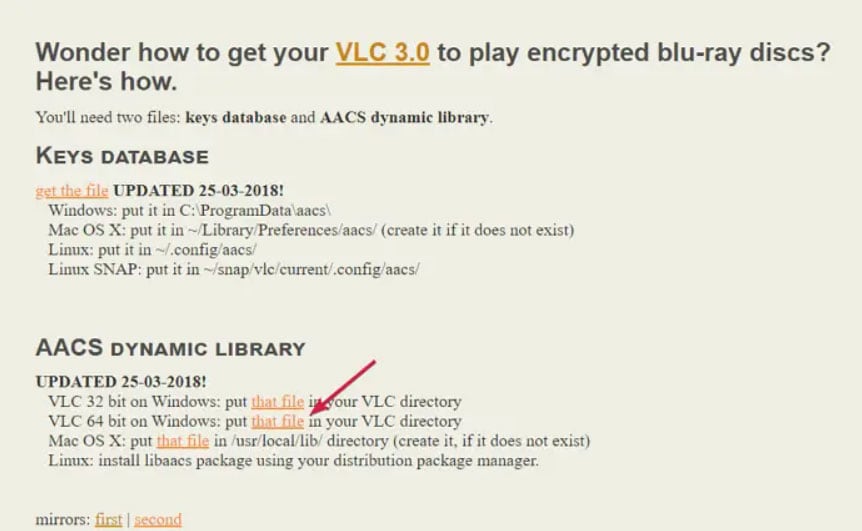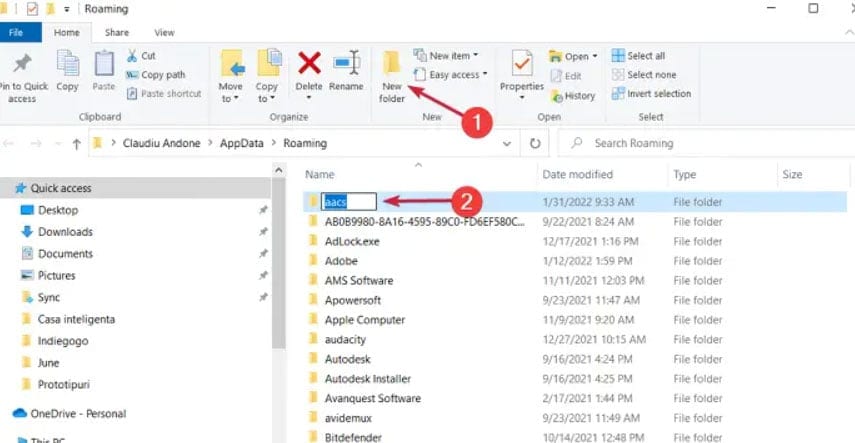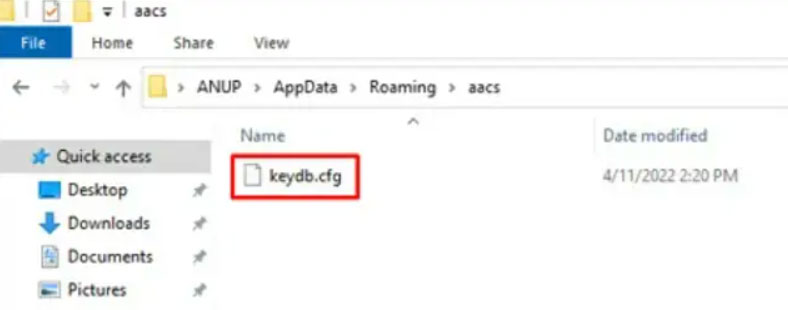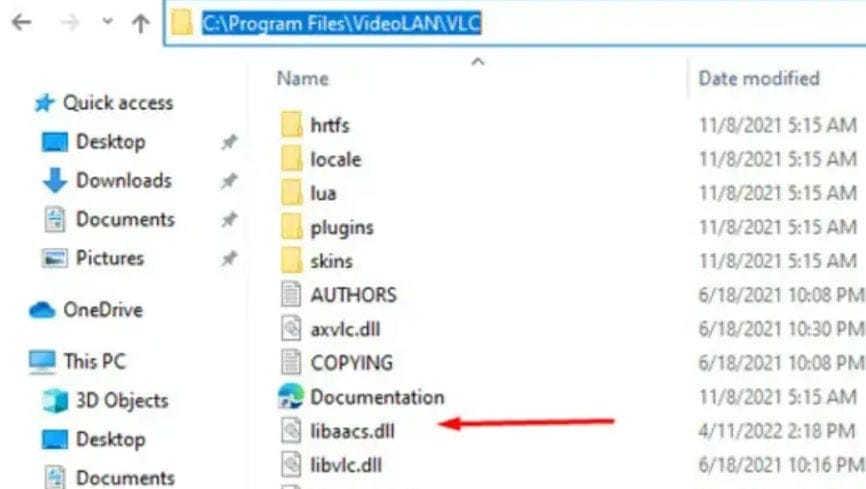- AACS decoding error message on VLC: Users encounter error message "This Blu-ray disc needs a library for AACS decoding" when playing Blu-ray discs on VLC.
- Common causes of error: Outdated software, missing AACS library, unsupported drive, region code mismatch, and compatibility issues.
- Fixes for error: Update VLC player, use Leawo Blu-ray Ripper, add library files to AACS, verify region codes, and follow specific steps for Mac users to resolve the issue.
Media players like VLC Media Player are available on most platforms, including Windows and Linux. With its high capability of playing a wide variety of video formats, it is one of the most capable players on the market. Nevertheless, some users have encountered the following error message: “This Blu-ray disc needs a library for AACS decoding, and your system does not have it” when trying to play a Blu-ray disc. According to my research, most VLC users who have experienced this issue have solved their issue by adding the library files required by the AACS.
What is AACS Decoding?
In order to safeguard Blu-ray disc content, there is a digital rights management (DRM) system called Advanced Access Content System (AACS). With AACS, content creators’ intellectual property is protected from unauthorized duplication and distribution. Blu-ray playback is unimaginable without AACS, a component that allows only legitimate users to access disc content.
Common Causes of the AACS Decoding Error
- Outdated Blu-ray Player Software
- Missing or Outdated AACS Library
- Unsupported Blu-ray Drive
- Region code mismatch
- Operating system compatibility issues
Fix: This Blu-ray Disc Needs a Library for AACS Decoding Windows
So, here are some fixes that will surely help you to troubleshoot the error message this Blu-ray disc needs a library for AACS decoding, and your system does not have it:
Fix 1: Update the VLC media player
It’s common for VLC decoding errors to occur when you’re using an outdated version of the player. To start with, make sure you update it to the latest version. VLC player itself has an update option from its home screen. The procedure could not be simpler. To update VLC, follow these steps:
- Open the VLC player.
- To check for updates, click Help > Check for Updates in the top bar.
- You can install the updates if they are available. After that, exit VLC and relaunch it to check if this Blu-ray disc requires a library for AAC decoding, which your system does not have.
Fix 2: Remove AACS protection using Leawo Blu-ray Ripper
You can remove AACS protection with Leawo Blu-ray Ripper using these steps if even after updating VLC media player, the error message appears: This blu-ray disc need a library for AACS decoding.
- Download and install the software from the dedicated Leawo Blu-ray Ripper website.
- Launch Leavo Prof. Media and click Blu-ray Ripper.
- On the Convert tab, click Add UHD/Blu-ray/DVD and then click Add from CD-ROM.
- In the next step, you will select the output format.
- Finally, once you have selected the output folder, click Convert.
Fix 3: Add library files to AACS.
To fix, this, Blu-ray disc needs a library for AACS decoding, and your system does not have an error message; you must add library files to AACS using the steps mentioned below:
- Visit the vlc-bluray.whoknowsmy.name website. If there is no SSL certificate on the website, you may see a warning. If you wish to continue, click the Continue link.
- On the Keys Database page, click Get the File.
- This will download KeyDB.cfg. Click the link to that file under the AACS Dynamic Library section.
- After downloading, copy KeyDB.cfg.
- Then press Windows + R to open Run, then type %appdata%.
- On the Roaming folder’s top menu, click New folder, and name it Acs.
- Once the Folder has been created, open it and paste the KeyDB.cfg file that you copied earlier into it.
- After that, copy the file libaacs.dll from your Downloads Folder to your clipboard.
- Using Windows + E, open File Explorer and navigate to C:\Program Files\VideoLAN\VLC C:\Program Files(x86)\VideoLAN\VLC
- Inside the VLC folder, paste libaacs.dll.
Afterwards, check whether the AACS decoding error still appears in VLC. If all necessary library files have been copied to the correct Folder, the Blu-ray disc should be playable via the VLC Media Player.
Fix 4: Verify Region Codes
- It is important to check the region code of your Blu-ray player and your Blu-ray disc.
- Your player’s region code settings need to be adjusted, or you need to get a disc with a region code that matches your player.
How to Fix The Error Message This Blu-ray Disc Need a Library for AACS Decoding Mac
In case you have a Macbook and getting this Blu-ray disc need a library for AACS decoding, and your system does not have an error message while playing a video, then you must perform the steps mentioned below:
- Visit the vlc-bluray.whoknowsmy.name website. If there is no SSL certificate on the website, you may see a warning. If you wish to continue, click the Continue link.
- On the Keys Database page, click Get the File.
- This will download KeyDB.cfg.
- To save your downloaded files, launch the Download folder by pressing Command + Option + L.
- Copy the Keydb.cfg file from there.
- From the Finder’s Go menu, navigate to the Folder.
- In the Preferences folder, navigate to the following path or create a file called aacs. ~ represents your Mac’s home directory. ~/Library/Preferences/aacs/
- Locate the libaacs.dylib file in the Folder where your downloaded files were saved.
- Copy the file into /usr/local/lib/ or create the directory if it does not exist.
How to Play Blu-rays using VLC?
Blu-rays can’t be played using VLC by default because it’s not supported. However, if you have already downloaded the necessary libraries, you can play Blu-ray discs by following these steps:
- You will need to insert the Blu-ray disk into your Blu-ray player.
- Then, launch VLC and select Media > Open Disc.
- Choose Blu-ray and enable No Disc menus.
- In the Disc device section, select your disc and press Play.
It should be possible to play a Blu-ray disc without errors after copying the library files to the correct Folder in the VLC Media Player.
Media Player will also crash if it does not find the necessary library files required to play content on this Blu-ray disc. The AACS decoding error will occur if the required library files cannot be found, and now you know how to fix it.
ALSO READ: