- Command Prompt (CMD) is a powerful tool in Windows, offering tricks and hacks not available in the GUI, making it popular for security and hacking purposes.
- Access a list of 200+ CMD Tricks, Hacks, and basic commands to help navigate and customize a PC more efficiently.
- Learn how to use CMD for tasks like getting help on commands, executing functions keys, copying data, checking IP addresses, encrypting files, creating a WiFi hotspot, and shutting down the computer.
Did you know that your Windows computer has a hidden powerhouse called the Command Prompt (CMD)? It’s not just for hackers or tech experts—it’s an incredibly useful tool for everyone! You can use CMD for security checks, troubleshooting, system management, and even some fun tricks.
Many people assume the Command Prompt is complicated or only meant for advanced users. But that’s not true! Once you learn a few basic commands, you’ll see just how powerful and easy it can be.
To clear up any confusion and help you get the most out of CMD, we’ve compiled a list of 200+ CMD tricks, hacks, and essential commands that will take your Windows experience to the next level!

The command prompt, also known as cmd tricks, allows you to do things that are not available in the GUI of the Windows OS. There are a number of cmd tricks that you can use as a tool. Command prompts are a bit out of date but, they are quite powerful and handy if you want to navigate to a location or if you want to customize your PC using different settings.
Command prompts are a bit complex but, the positive side is that it cuts down on the time lost in doing it in a modern way. Hence, we give you some of the best cmd tricks which you can use regularly to do this much easily and conveniently.
What is the Command Prompt (CMD)?
Command Prompt, well known CMD, is the command-line interpreter on Windows NT, Windows CE, OS/2, and eComStation operating systems. Well, In Command Prompt we could give direction in a specific action assigned to a program to perform a specific task.
Also Read: Top 5 Best Rate My Teachers and Professors Websites
How To Open Command Prompt?
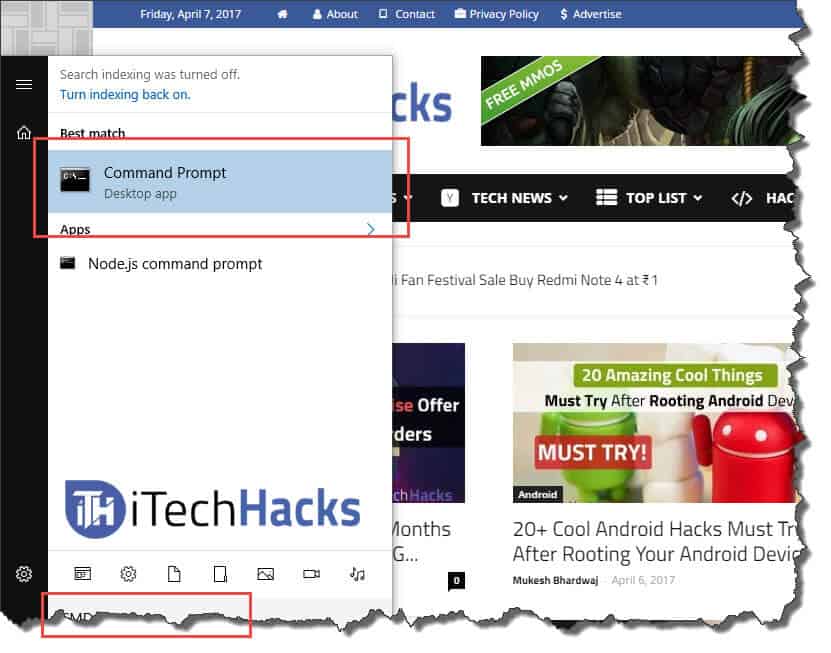
Step 1: Click On The ‘Start’ Menu.
Step 2: Type ‘CMD’ or ‘Command Prompt’ In the search box.
Step 3: Click on The CMD as shown in the picture.
Alternate:
Press Windows Key + R, which will eventually open the Run window, where you need to type CMD and hit enter.
List Of CMD Tricks & Hacks Of 2026 (Command-Prompt Tricks)
#1 Getting help
This trick is for beginners as well as professionals since there is a lot I can learn using it. This trick allows you to get the information of almost every command from the command prompt. This information tells you about what that command does and what process is used, and it also shows you some examples. To execute this trick, you need to type “/?” at the end of the command whose information you need.
#2 Use of Function Keys
The function keys are F1, F2, F3… till F9. Specific functions are given to every function key. The function of every function key is listed below:
- F1: This function key paste per character last used the command.
- F2: You can use this function key to paste the last used command only to a specified command character.
- F3: Paste the last command used using this function key.
- F4: Delete command only to a specified command character using this function key.
- F5: This function key passes the last used command without cycling.
- F6: Paste ^Z using this function key.
- F7: This function key provides a list of already used commands.
- F8: This function key pastes cycleable used commands.
- F9: This function key will let you paste commands from the list of recently used commands.
#3 To Copy Data From Command Prompt
You cannot just copy from the command using the keyboard shortcut, which is Ctrl+C. To copy data from the command prompt, right-click anywhere on the window and then click on ‘mark’ from the drop-down box. Now, select whatever you want to copy, and finally, hit enter to copy that part. However, the keyboard shortcut to copy and paste data from the command is enabled in Windows 10.
#4 Check IP Address Of Any Website
Checking the IP address of a particular website is not a difficult task. Ask you need to do is enter “nslookup” command along with the name of the website. For example below box cmd trick, will give you the IP address of itechhacks website.
nslookupitechhacks.com
#5 Execute Different Commands in an Order
There are tricks using which you can easily execute commands one after another. You need to put “&&” between two consecutive commands to execute them one after another.
#6 Scan the System Files
The command prompt makes scanning and repairing your system files easy. Just type “sfc/scannow” and hit enter. The scanning will immediately start, and it will either repair the files or provide you with the details of any problem encountered.
#7 Create Permanent Folders
Permanent folders can be created using command prompts. You need to toe the bane of the disk in which you wish to create this folder followed by either “md con\” or “md lpt1\” and hit enter. The final code should look something like “D: md con\.”
The new folder will be created with this exact name. This permanent folder can only be deleted using the command prompt, and to do that, you need to swap “md con\” with “rd con\” or “md lpt1” with “rd lpt1” and hit enter.
#8 Compare And Check The Difference
Using command prompts, you can compare two text files and check the difference. To do this, you need to type the “FC” command to enter the directories of both text files. The structure of this command prompt should look like “fc nameoffirstfile.txt nameofsecondfile.txt” and hit enter to obtain the comparison results of both files. If both the files have no difference, then the command will return to the message that reads “no difference encountered”.
#9 Encrypt Files using the Command Prompt
Encrypting important data is a very useful tool in command prompt. Encryption is more like restricting your personal data to yourself. Using the command prompt, you can easily encrypt files on your PC. For this, you will first need to change your working directory to the folder which contains your files. You can do this by using the “cd” command and then, you’re “Ciper /E” and hit enter. Once done, all the files in this folder will be encrypted.
You need to make sure that you set a password for your account or else, this encryption will be of no use. These encrypted files will open normally from your account but, not from any other account.
#10 Create a WiFi Hotspot
Using the command prompt, you can set up a WiFi hotspot on your PC and thus, be sharing your internet access with a number of devices around you, without making use of any third-party app. The steps required to set up this WiFi hotspot are:
Step 1- Enter the text “netsh wlan set hostednetwork mode=allow ssid=HotspotName key=Password“ in the command prompt and enter any name you wish in place of ‘HotspotName’ for your hotspot and ‘Password’ with a unique password of your choice. Now, hit enter to save the changes.
Step 2- To broadcast your WiFi hotspot, you will have to type “netsh wlan start hostednetwork” in the command prompt so that the devices near you can connect to your hotspot.
Step 3- To terminate the WiFi hotspot, you will have to make use of the command “netsh wlan stop hostednetwork”. This will stop broadcasting. if you want to restart the broadcasting, you will have to apply step 2 once again.
#11 Shut Down Computer With CMD
Best CMD Tips, Tricks, and Hacks. You can also shut down your computer by using the command prompt. Type the following command in the command prompt.
For Shutdown: shutdown -s
For Restarting: shutdown -r
For Logoff: shutdown -l
#12 Netstat CMD Command 2026
Netstat is another of the best CMD commands. It is an important tool when you want to know who is establishing a connection with your computer. The output of this command provides you with information about all active connections and listening ports. Check the below attributes to execute this CMD:
1. -a (display all connection).
2. -n (sorts connection in numerical order).
3. -b (display executable name. that is browser name)
Also Read: Top Android Secret Codes | Hidden Codes | Dialer Codes (Updated List)
Best CMD Tricks & Hacks Of 2025 (200+ CMD Commands Latest)
1. Accessibility Controls – access.cpl | Best CMD Tricks
2. Accessibility Wizard – accwiz
3. Add Hardware Wizard – hdwwiz.cpl
4. Add/Remove Programs – appwiz.cpl
5. Administrative Tools – control admintools
6. Automatic Updates – wuaucpl.cpl
7. Bluetooth Transfer Wizard – fsquirt
8. Calculator – calc
9. Certificate Manager – certmgr.msc
10. Character Map – charmap
11. Check Disk Utility – chkdsk
12. Clipboard Viewer – clipbrd
13. Command Prompt – cmd
14. Component Services – dcomcnfg
15. Computer Management – compmgmt.msc
16. Control Panel – control
17. Date and Time Properties – timedate.cpl
18. DDE Shares – ddeshare
19. Device Manager – devmgmt.msc
20. Direct X Troubleshooter – dxdiag
21. Disk Cleanup Utility – cleanmgr
22. Disk Defragment – dfrg.msc
23. Disk Management – diskmgmt.msc
24. Disk Partition Manager – diskpart
25. Display Properties – control desktop
26. Display Properties – desk.cpl
27. Dr. Watson System Troubleshooting Utility – drwtsn32
28. Driver Verifier Utility – verifier
29. Event Viewer – eventvwr.msc
30. Files and Settings Transfer Tool – migwiz
31. File Signature Verification Tool – sigverif
32. Findfast – findfast.cpl
33. Firefox – firefox
34. Folders Properties – control folders
35. Fonts – control fonts
36. Fonts Folder – fonts
37. Free Cell Card Game – freecell
38. Game Controllers – joy.cpl | Best CMD Commands 2026
39. Group Policy Editor (for xp professional) – gpedit.msc
40. Hearts Card Game – mshearts
41. Help and Support – helpctr
42. HyperTerminal – hypertrm
43. Iexpress Wizard – iexpress
44. Indexing Service – ciadv.msc
45. Internet Connection Wizard – icwconn1
46. Internet Explorer – iexplore
47. Internet Properties – inetcpl.cpl
48. Keyboard Properties – control keyboard
49. Local Security Settings – secpol.msc
50. Local Users and Groups – lusrmgr.msc
51. Logs You Out Of Windows – logoff
52. Malicious Software Removal Tool – mrt
53. Microsoft Chat – winchat
54. Microsoft Movie Maker – moviemk
55. Microsoft Paint – mspaint
56. Microsoft Syncronization Tool – mobsync
57. Minesweeper Game – winmine
58. Mouse Properties – control mouse
59. Mouse Properties – main.cpl
60. Netmeeting – conf
61. Network Connections – control netconnections
62. Network Connections – ncpa.cpl
63. Network Setup Wizard – netsetup.cpl
64. Notepad – notepad
65. Object Packager – packager
66. ODBC Data Source Administrator – odbccp32.cpl
67. On Screen Keyboard – osk
68. Outlook Express – msimn
69. Paint – pbrush
70. Password Properties – password.cpl
71. Performance Monitor – perfmon.msc
72. Performance Monitor – perfmon
73. Phone and Modem Options – telephon.cpl
74. Phone Dialer – dialer
75. Pinball Game – pinball
76. Power Configuration – powercfg.cpl
77. Printers and Faxes – control printers
78. Printers Folder – printers
79. Regional Settings – intl.cpl
80. Registry Editor – regedit
81. Registry Editor – regedit32
82. Remote Access Phonebook – rasphone
83. Remote Desktop – mstsc
84. Removable Storage – ntmsmgr.msc
85. Removable Storage Operator Requests – ntmsoprq.msc
86. Resultant Set of Policy (for xp professional) – rsop.msc
87. Scanners and Cameras – sticpl.cpl
88. Scheduled Tasks – control schedtasks
89. Security Center – wscui.cpl
90. Services – services.msc
91. Shared Folders – fsmgmt.msc
92. Shuts Down Windows – shutdown
93. Sounds and Audio – mmsys.cpl
94. Spider Solitare Card Game – spider
95. SQL Client Configuration – cliconfg
96. System Configuration Editor – sysedit
97. System Configuration Utility – msconfig
98. System Information – msinfo32
99. System Properties – sysdm.cpl
100. Task Manager – taskmgr
101. TCP Tester – tcptest
102. Telnet Client – telnet
103. User Account Management – nusrmgr.cpl
104. Utility Manager – utilman
105. Windows Address Book – wab
106. Windows Address Book Import Utility – wabmig
107. Windows Explorer – explorer.
108. Managing the Boot Configuration Data – bcdedit
109. Editing Boot Settings – bootcfg
110. Encrypting or Decrypting Files/folders – cipher
111. Clearing the screen – cls
112. Managing stored usernames/passwords – cmdkey
113. Changing CMD Color – color
114. Compressing one or more files – compress
115. Converting FAT drives to NTFS – convert
116. Delete files – del
117. Deleting User Profiles – delprof
118. Displaying the list of files and folders – dir
119. Displaying Message On Screen – echo
120. Deleting one or more files – erase
121. Opening the windows Explorer – explorer
122. Formatting a disk – format
123. Knowing file extension – ftype
124. Displaying the Mac Address – getmac
125. Online help – help
126. Displaying the host name – hostname
127. Editing disc label – label
128. Log a user off – logoff
129. Get a log time in a file – logtime
130. Creating .cab files – makecab
131. Creating new folders- md
132. Opening Windows Installer – msiexec
133. Managing the network resources – net
134. Knowing the permissions for a user – perms
135. Testing a network connecting – ping
136. Printing a text file – print
137. Shutdown computer – psshutdown
138. Checking free disk space – freedisk
139. Know the file and volume utilities – fsutil
140. File transfer protocl – ftp
141. Showing the space used in folders – diskuse
142. Deleting a folder and all subfolders – deltree
143. Importing or Exporting Active directory data – csvde
144. Displaying the resultant set of Policy information – gpresult
145. Updating the Group policy settings – gpupdate
146. Replacing the files that are currently in use by the os – inuse
147. Comparing two files – fc
148. Finding a text string in a file – find
149. Finding for a strings in file – findstr
150. Displaying the memory usage – mem
Also Read: Google And Carding Dorks (Updated)
Wrap Up:
These were some of the best command prompts or cmd tricks you can use to use Windows in a much different and unique way. Also, you will have access to some of the very powerful customizations. If we have missed out on any such fantastic cmd truck that would have been mentioned then, please let us know in the comments section. Also, please tell us which cmd trick you like the most from our list.


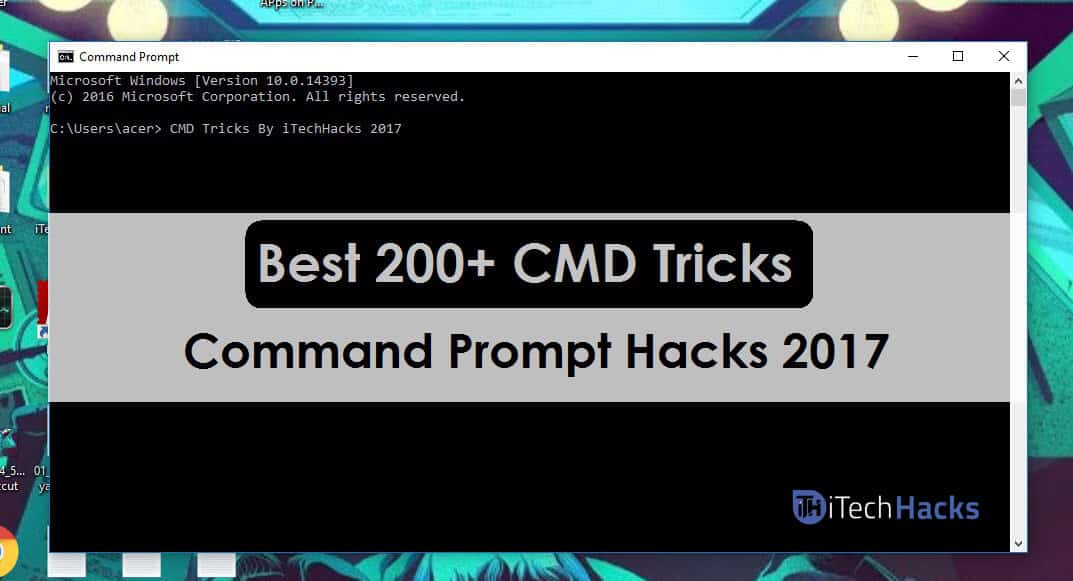
Nice
Comment: This article was very helpful. Thanks!