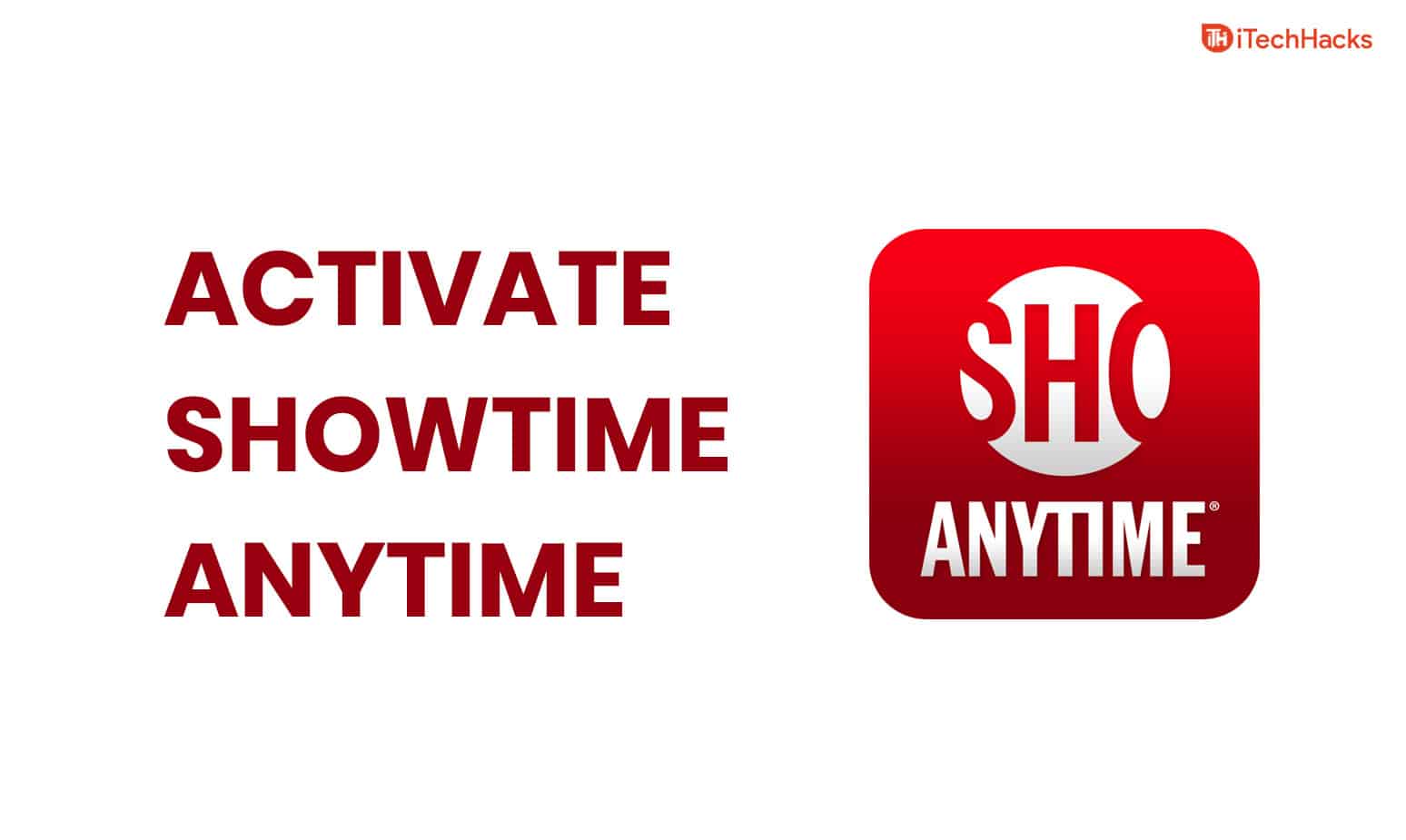- Showtime Anytime is a popular video streaming website compatible with various devices like Android, iOS, Roku, and Xbox One.
- To activate Showtime Anytime, users need to follow different steps based on their device, such as downloading the app, selecting a provider, noting an activation code, and visiting showtimeanytime.com/activate.
- Upon successful activation, users will receive a confirmation message and can begin enjoying Showtime Anytime content on their device.
There are many video streaming websites that you can use to stream your favorite movies and TV shows. Showtime Anytime is one such video streaming that is compatible with a number of devices such as Android, iOS, Amazon Fire TV, Android TV, Apple TV, Chromecast, Roku, Xbox One, etc.
What is Showtimeanytime.com/activate?
This streaming website is known for its high-quality videos and user-friendly interface. However, the method used to activate Showtime Anytime is different for different devices. Below, we have listed the method for almost every device.
Activate Showtime Anytime on your Android and iOS device
All Android and iOS users must download the application of Showtime Anytime on their device. Then, follow the steps listed below to activate it.
Step 1- Launch Showtime Anytime application on your device.
Step 2- Search and tap on the video you wish to stream. Then, tap on the ‘Play‘ option.
Step 3- Select your streaming service or provider name from the list prompted on your screen. If you are asked to sign in to your provider or service account, you will see the activation code. Note it down.
Step 4- Launch a web browser on your device and go to this ‘showtimeanytime.com/activate‘ link.
Step 5- Here, Login using the activation code which you had noted down in step 3.
Once the process is completed, a success message will appear on your screen. This message states that your account has been activated.
ALSO READ: How to Activate Starz on Roku, Android, Smart TV, iOS
Activate Showtime Anytime on your Android TV and Apple TV
Along with Android and iOS devices, Android TV and Apple TV is widely used to stream movies and TV shows. The steps involved in activating Showtime Anytime are listed below.
Step 1- Go to the ‘Showtime Anytime‘ channel on your Android TV and Apple TV.
Step 2- Select the video you wish to stream and click on the ‘Activate‘ or ‘Play‘ option.
Step 3- A list of providers will appear on your screen. Select your provider from the list.
Step 4- An activation code will be displayed on the screen of your TV. Note it down.
Step 5- Now, launch a web browser on your PC and navigate to this ‘showtimeanytime.com/activate‘ link.
Step 6- Follow the activation process to activate your device from the ‘Activate Devices’ page. Make use of the activation code provided by your Android or Apple TV.
Once the success message appears, you can start using Showtime Anytime on your Android TV and Apple TV.
Activate Showtime Anytime on Roku
Roku is another widely used platform to stream videos via Showtime Anytime. The activation process for this device is listed below.
Step 1- Turn on your Roku and go to the ‘Showtime Anytime‘ channel on it.
Step 2- Open ‘Menu‘ and then, select the ‘Activate‘ option.
Step 3- From the list, select your streaming service or your TV provider.
Step 4- You will notice an activation code, note it down.
Step 5- Now, launch a web browser on your PC and go to this ‘showtimeanytime.com/activate‘ link.
Step 6- Enter the activation code in the ‘Activate Devices‘ page and use the credentials of your provider’s account.
Activate Showtime Anytime on your Xbox One
As Showtime Anytime is compatible with Xbox One, you can use it to stream your favorite movies and TV shows. The activation method of Showtime Anytime for Xbox One is listed below.
Step 1- Turn on your Xbox One and open the ‘Showtime Anytime’ channel on it.
Step 2- Open ‘Menu’ and select ‘Activate‘ or ‘Play‘ option.
Step 3- You will see the list of providers on your screen. Search and select your provider from this list.
Step 4- An activation code will be displayed on your screen. Note it down.
Step 5- Launch a web browser on your PC and go to this ‘showtimeanytime.com/activate‘ link.
Step 6- Here, on the ‘Activate Devices‘ page, enter your provider’s password and username. Then, enter the activation code of your Xbox One.
Once entered, you will notice a message appears on your screen. This success message indicates that you can start using Showtime Anytime on your Xbox One.
ALSO READ: How To Activate Pluto TV: PlutoTV/Activate Activation
Conclusion:
These are the methods that you can use to activate Showtime Anytime on your device. We have listed different methods used in different devices. If you know of any other method or if you have any queries regarding the methods listed above, then please let us know about it in the comments section below.