- The NFL.com Network, dedicated to sports and owned by the NFL, offers a platform to watch all league-related content, including games, specials, and documentaries.
- To activate NFL Network on various platforms like Roku, PS4, Xfinity, Apple TV, and Fire TV, ensure good internet, an NFL account, and a laptop/smartphone.
- Follow specific procedures to activate NFL Network on each device, such as adding the channel on Roku, installing the app on PS4, and entering activation codes on Xfinity, Apple TV, and Fire TV.
The NFL Network is a subscription-based sports channel owned and operated by the National Football League (NFL). It serves as the official hub for NFL coverage, giving fans access to live games, exclusive specials, in-depth analysis shows, documentaries, and more — all in one place.
If you’re in the US or Europe, you can watch every NFL Network–owned game along with a variety of connected content. The service is available across multiple devices, including smart TVs, tablets, mobile phones, and streaming platforms.
One of the biggest advantages of the NFL Network is its wide device compatibility. You can stream NFL content on nearly all major platforms such as Amazon Fire TV, Roku, PlayStation (PS4/PS5), Xbox, Apple TV, and Xfinity. Smart TVs also support the service, ensuring you can enjoy your subscription without limitations.
Since each device has its own setup process, this guide will walk you through how to activate NFL Network step by step on PS4, PS5, Roku, Amazon Fire TV, Apple TV, Xfinity, and more.

nfl.com/Activate Roku TV Code | Activation Code NFL on Roku, PS4, Xfinity, Apple TV, Amazon Fire TV
Here is a complete guide for setting up the NFL Network on different devices.
Before talking about the activation process, it’s important to know the minimum requirements for the activation of the NFL Network.
- A good internet connection is the first requirement.
- You must have an account with the NFL.
- Ensure that you have your laptop or smartphone with you.
So make sure you fulfill the minimum requirements for the activation process.
Activate the NFL.com Network on Roku
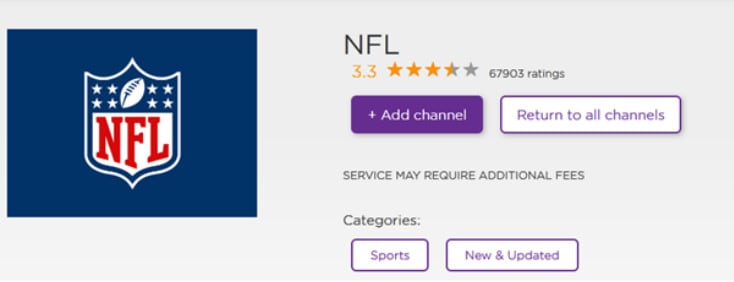
You must first add the NFL Network to the device before moving on to the activation process. You can start the NFL activation process on Roku after it is finished. So, these are the procedures you must follow to complete the task.
- Press the “Home” button on your Roku remote to access the home page.
- Navigate to the Channel Store now.
- Type NFL Network into the box given then hit Enter.
- To start the installation process, tap on NFL Network and then click “Add Channel.“
- Open the app after installation.
- Note the code that appears on the NFL Network’s home page.
- Now navigate to NFL Activate on your PC or smartphone.
- Type the code you have written down into the box provided on the activation screen, then select “Continue.”
Activate NFL Network on PS4/PS5

To watch the NFL Network on your PS4:
- To download the NFL Network app for your PS4, go to TV & Video.
- If you can’t find it, go to the PlayStation Store and look for the app there.
- Once you have it, install the NFL application.
- Start the app.
- Enter your login details if you have an NFL Game Pass account to begin streaming.
- Copy any activation codes you see.
- Visit nfl.com/activate now.
- After entering the activation code, select “Continue.”
That’s it. Now you can enjoy the NFL.com Network on PlayStation 4
Activate NFL Games Network on Xfinity
Whatever the model, here are the procedures you must follow to begin watching NFL content on the Xfinity device.
- Firstly, install the NFL Network app on the phone or device.
- Run the application after installation and search for the activation code.
- Write down the code on a piece of paper somewhere.
- Navigate to NFL Activate on your computer or smartphone, type the code in the box provided, and select “Continue.”
- Select Xfinity as your default TV provider from the list of available choices.
- Finally, log in with your credentials and start watching NFL Network content on your device.
NFL com Activate on Apple TV

You must first download the NFL’s official app on your Apple TV to access all of its programs. After that, to use the services, you must log in with your NFL network credentials.
The procedures to complete the work are mentioned below.
- Go to the App Store after starting up your Apple TV.
- You can manually search for the NFL App in the App Store by navigating through all of the available apps. Alternatively, you can type “NFL Network” and press the Enter key in the search box.
- Once found, click the “Get” button next to NFL Network to start the download process.
- Install the app on your Apple TV after downloading.
- Open the app, then navigate to the “Profile” section.
- Select the “Connect” menu from the profile menu.
- Choose the name of the TV provider through whom you bought an NFL Network membership from the list of available options.
- You will then see the activation code anywhere on the screen, followed by the steps you must do to activate the network.
- Open a web browser on your computer or mobile device and go to NFL Activate.
- Enter the code you have written down in the box provided, and then press “Continue.”
- Once more, select the name of your TV provider from the list of alternatives, then follow the on-screen instructions to continue the activation process.
All done. You may now watch your preferred NFL content on Apple TV as well.
Activate NFL Games on Amazon Fire TV
Installing the NFL Network app on your TV is the first thing you must do if you want to watch all of the NFL Network’s content on your Amazon Fire TV. Then, you need to complete the remaining steps, including entering the code to activate the account.
However, the processes to activate the NFL Network on Amazon Fire TV are described below.
- Open Amazon Fire TV, then go to the Amazon Store.
- Enter NFL Network into the search box.
- Install the NFL Network app on the TV after downloading it.
- Launch the app after the download is finished.
- Write down the code that appears on the NFL Network main page.
- Go to the NFL Network activation page on your computer or smartphone right away. It can be accessed directly through NFL Activate.
- Type the code that you have written down into the activation page’s text field, then select “Continue”
Here’s a list of all the compatible devices that are compatible with the NFL Network.
- Amazon Fire TV
- PlayStation 4 and PlayStation 5
- Xbox Series (Xbox 360, Xbox One, Xbox One S, Xbox One X, Xbox Series S, Xbox Series X)
- Google Chromecast
- Roku
- LG Smart TV
- CBS All Access
- Xfinity
- Samsung Smart TV
- Android Smart TV
Conclusion
So with this, we round off the guide on activating NFL.com Network on your preferred devices like Roku, PS4, Xfinity, Apple TV, and Fire TV. I hope this information was useful to you. Please use the comments to notify us if you run into any problems.
RELATED GUIDES:
- How to Activate Netflix on All Devices at Netflix.com/tv8
- How To Activate Twitch on Roku, PS4, PS5 and Xbox Console
- How to Activate PeacockTV.com/TV on Roku, Fire TV, Xbox, Apple TV
- Activate HBO Max with 6 Digit Activation Code at activate.hbomax.com
- Activate Disneyplus.com Login/Begin URL 8-digit Code
- How to Activate My5 at my5tv/activate on PC, Phone, TV


I am so confused. How can I watch Seattle Seahawks game?