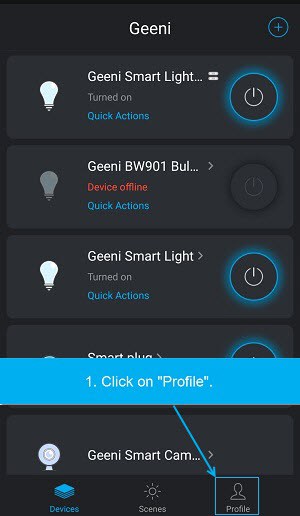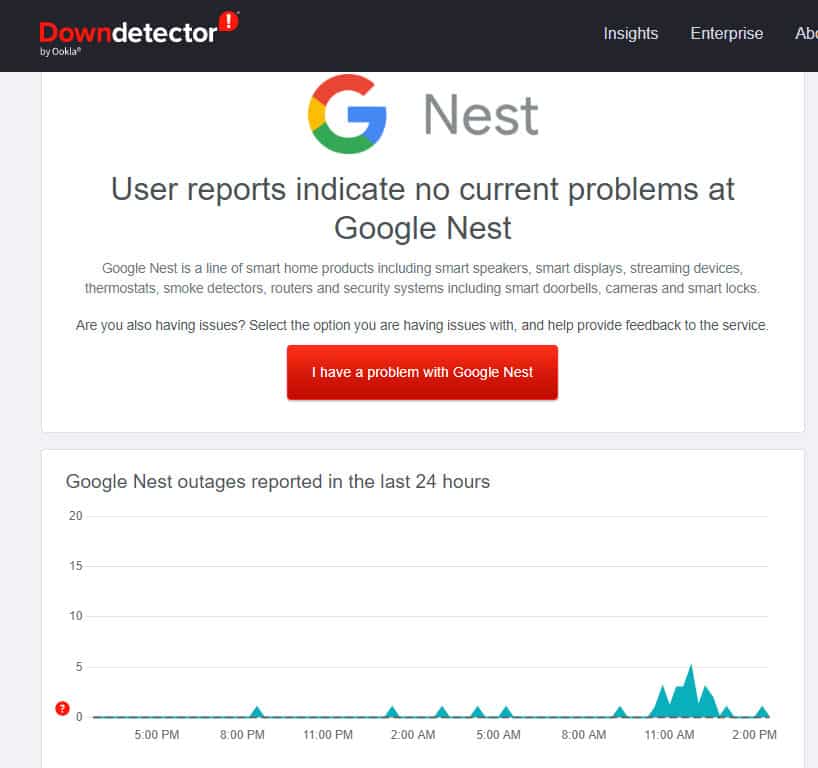- Geeni smart bulbs need to be fixed on the Google Home network as many users are facing issues with compatibility
- Reasons for Geeni not working with Google Home include using the wrong WiFi band, glitches in the Geeni app, and outdated installations
- Fixes include restarting the Geeni app, checking the internet connection, rebooting the device, updating the Geeni app, and verifying service downtime before contacting support teams.
Geeni smart bulbs also communicated constantly with the cloud via a URL (tuyaus.com) operated by an IoT platform controlled by a China-based company. But, the Geeni bulb needs to be fixed on the Google Home network. Yes, for many users, the Geeni is not working with their Google Home.
When we investigate this issue, we find some shocking reasons and their fixes. And guess what? In this article, we’ve listed all those fixes. So, if your Geeni Light Bulb is not working with Google Home, make sure to perform the fixes mentioned in this article. Therefore, let’s get started with them:
Why is Geeni Not Working With Google Home?
If Geeni isn’t working with Google home, there can be several reasons for this, including:
- You are not using the 2.4GHz band with your WiFi network.
- In the Geeni app, there may be a glitch.
- There hasn’t been an update in a long time.
How To Fix Geeni Not Working with Google Home
A smart light bulb connected to Google Home does have the advantage of being controlled with voice commands. However, you will need intelligent home-compatible Google bulbs to achieve this. There are times, however, when Geeni Smart Light Bulbs are incompatible with Google Home or need to be fixed. So, let’s check out the fixes to resolve how to fix Geeni is not working with Google Home:
Restart Your App
You may face this problem just because some glitches or bugs prevent the Google Home from functioning properly with the Geeni smart bulbs. So, you must try to restart your Geeni app as this will flush these bugs and give your app a fresh new start to function properly.
This will also help you resolve this problem. So, you must try this method and check if it helps. But, in case you find that it won’t help you, then make sure to check out the other fixes mentioned further.
Check Your Internet Connection
You need to verify your network connection before using your Geeni Light Bulb with your Google Home. Your Geeni Light Bulbs must be connected to the same network to work correctly.
However, a 2.4GHz WiFi network will also prevent the light bulb from connecting to Google Home if you don’t configure your network. To switch from 5GHz to 2.4GHz, make sure you change your Home WiFi connection settings from 5GHz to 2.4GHz.
So, if you still have doubts about your internet speed, go to Speedtest.net and test your internet speed. However, in case you find that your internet needs to be fixed, then besides contacting your ISP, you have no other choice.
Reboot Your Device
Rebooting your device is very important when you face this kind of error. This is because sometimes, the cache files or random bugs hit your device RAM, which causes it to not work properly. So, your smartphone needs to be restarted. It may be possible to solve your problem in this way. So, you can reboot your device and check whether it helps you resolve the Geeni not working with Google Home issue.
Update Geeni App
The Geeni app may not function properly if you are running an older version of the app. This can be fixed by updating your Geeni app to the latest version. In some cases, Geeni app versions may not function properly if they are too old.
A major update of the Geeni app will also fix all bugs previously reported by the Geeni support team in the app. Also, you can keep your app updated by auto-updating it, which keeps it with the latest version and free of bugs. So, you must try updating your and check whether it helps or not.
Check to See if Geeni or Google Home Service Is Down
When you fix the network connection issue with your Geeni light bulb, but it still does not connect to Google Home, it’s likely that either the Geeni or Google Home services are down. It is, therefore, best to wait for the services to be restored if you find that either/both of the services are down. Afterward, try connecting your device to Google Home again as soon as the services are restored.
Contact Geeni or Google Home Support Team
Consequently, Geeni must be contacted for help if the issue persists after you have resolved any WiFi connectivity difficulties, performed the above fixes, and verified that Geeni is functioning or Google Home Service is working.
You should give them as much information as feasible regarding the issue, including the steps you took to resolve it. To restore the proper operation of your smart light bulb, the support staff can suggest how you can proceed.
Some Frequently Asked Questions – FAQs
Can I change the WiFi on my Geeni app?
It will be necessary for you to reset your app to change your WiFi network. You must remember your login details. You can now change your WiFi network by following these steps:
- Connect your Geeni Light Bulb to the switch in the app and then disconnect it.
- You will need to plug back in your Geeni Light and reset it.
- You can add your device to the Geeni app. It is important to note that the Geeni Light Bulb is available in Easy Mode and AP or backup mode.
- Then click the Plus icon (+), choose Easy mode or AP mode, locate the WiFi, and enter your credentials.
You are now ready to connect to another WiFi network if your Geeni Light Bulb blinks quickly blue afterward.
What should I do if my Geeni Light Bulb appears offline or unreachable in the app?
You should make sure that your light switch is turned on. It is necessary to have the bulb ON at all times for the app to detect it. Furthermore, make sure that your WiFi router is active and within range.
This issue may also occur due to out-of-date applications. It’s, therefore, important to check for updates and to run the latest version of the app. If you are unsure if your device has been updated, you can check its settings or try Google Play Store or App Store.
Why won’t my Geeni connect?
It is impossible to connect the Geeni bulb to the WiFi network. When you are setting up WiFi, be sure to enter the correct password. Ensure that there are no problems with your Internet connection. You can try resetting your WiFi router if the WiFi signal is too weak.
From Author’s Desk
You can fix this issue with Geeni’s light bulb using any of the above methods. So, that’s how to fix the Geeni not working with Google Home. We hope that you find this guide has helped you. Meanwhile, if you need more info, comment below and let our team know.
ALSO READ: