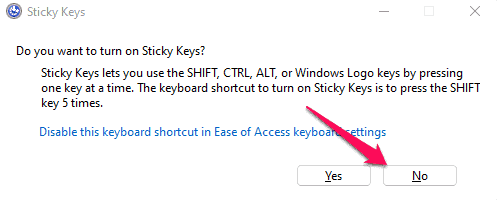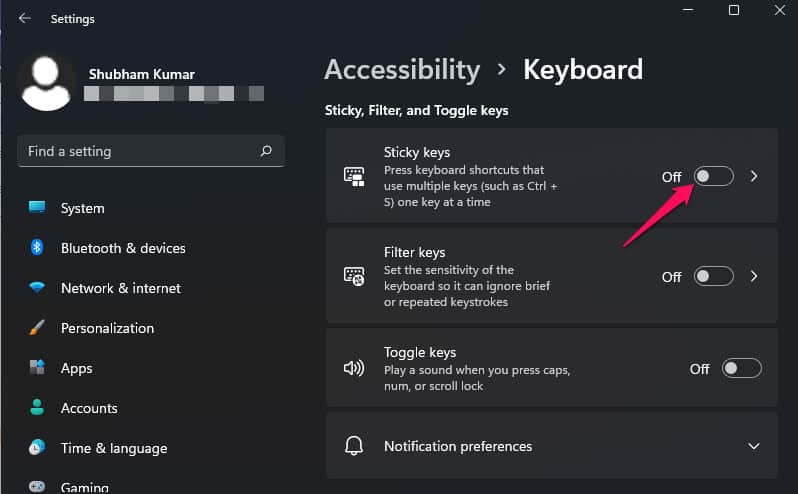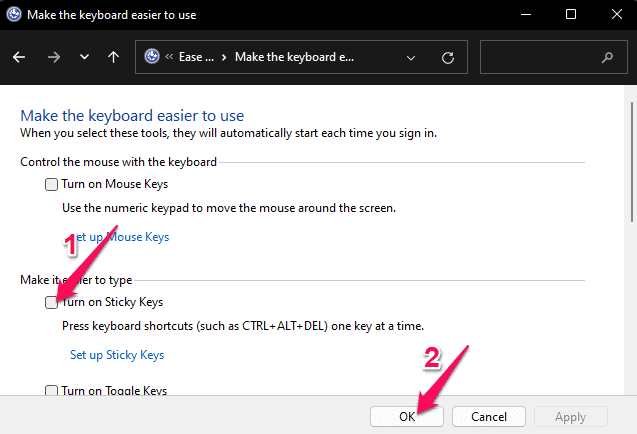- Sticky Keys are an accessibility feature in Windows 11 that enable the use of keyboard shortcuts by keeping modifier keys active after pressing and releasing them.
- Methods to turn off Sticky Keys include pressing the right Shift key five times, accessing settings to disable the feature, and using the Control Panel to make the keyboard easier to use.
- Disabling Sticky Keys can help reduce finger stress and make it easier to use keyboard shortcuts, benefiting users, especially those with physical challenges.
Sticky Keys is a built-in accessibility feature in Windows that allows modifier keys like Ctrl, Shift, or Alt to remain active after being pressed and released. This makes it easier to use keyboard shortcuts without having to hold multiple keys at once—especially helpful for users with physical challenges or anyone who prefers a more comfortable typing experience. However, many users have recently reported issues with Sticky Keys not working properly on Windows 11. If you’re experiencing this problem, keep reading to learn how to enable or disable Sticky Keys and get it working again.
Ways to Turn Off Sticky Keys in Windows 11
Below mentioned are some methods to help you disable this feature in Windows 11
Press the Right Shift Key 5 times
The easiest way to turn it off is using the keyboard shortcut. All you need to do is press the right shift key five times. Once done, a confirmation box will appear asking you if you want to turn on sticky keys. Click on No as it will confirm that the feature is turned off.
Turn Off Sticky Keys From Settings
- Click on Start and open Settings.
- Navigate to the Accessibility tab.
- Scroll down and click on Keyboard.
- Turn off the Sticky Keys option.
Disable Sticky Keys From Control Panel
- Open Control Panel on your Windows 11 device.
- Click on Ease of Access and then on Ease of Access Centre.
- Scroll down and click on a Make the keyboard easier to use.
- Uncheck the option Turn on sticky keys.
- Click on Ok to save changes.
Wrapping Up
This was how you can turn off sticky keys in Windows 11. We hope that the steps mentioned above were able to help you. If you still have any issues, don’t hesitate to drop a comment below.
RELATED GUIDES: