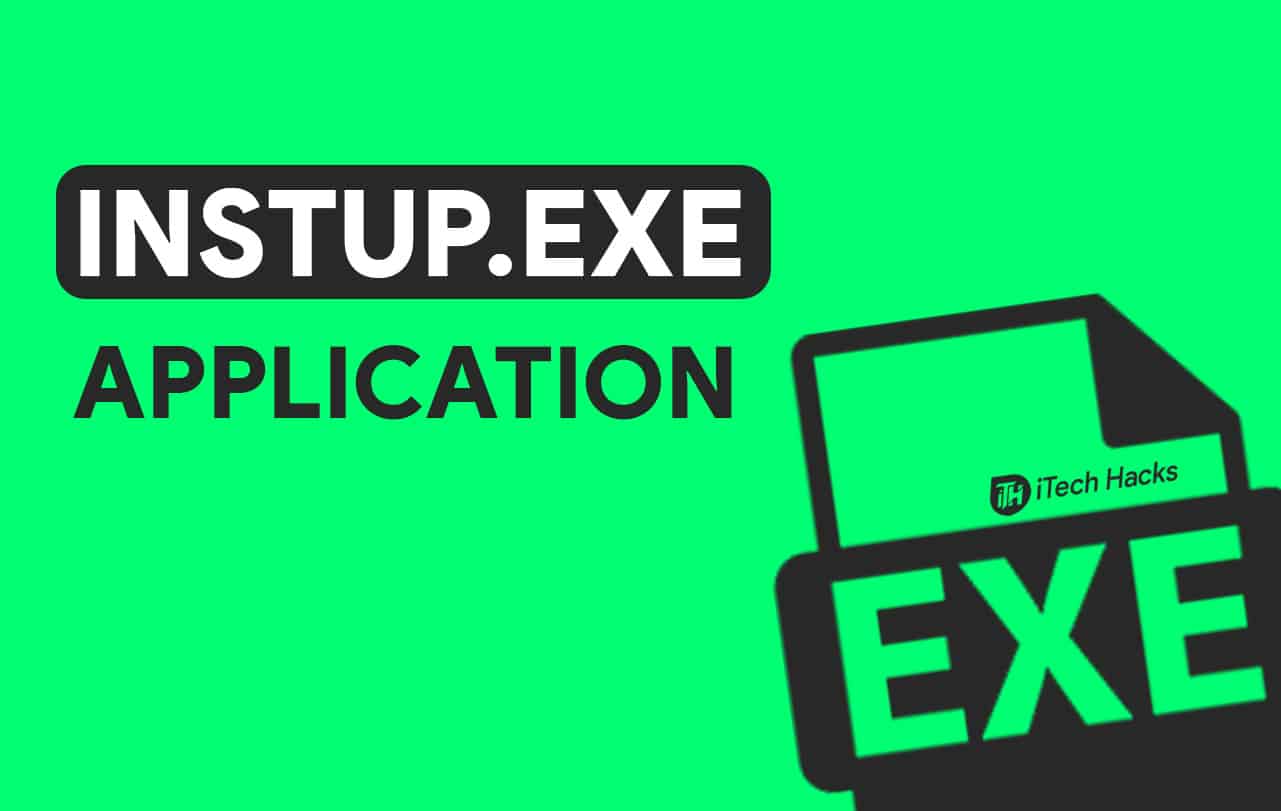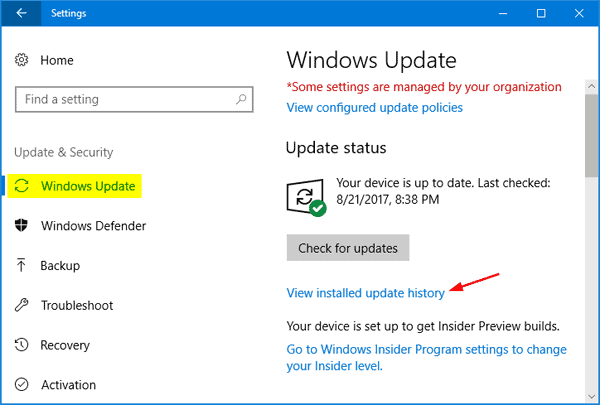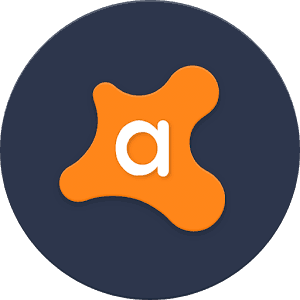- Instup.exe Application Error is a common issue on Windows 10/11 machines, especially when using Avast antivirus, causing program termination.
- Reasons for this error include corrupt or misplaced files, but it can be resolved easily using various methods.
- Solutions include using Windows System File Checker, checking for Windows updates, modifying Avast settings, using System Restore, and reinstalling Avast if necessary.
Are you scuffling with the notorious Instup.exe Application Error on your Windows 10 or 11 machine? You’re not alone in this digital dilemma. This error can be as annoying as a mosquito buzzing in a quiet room, but don’t worry, I’ve got your back. In this post, we’ll unravel the mystery of the Instup.exe Application Error and walk through some straightforward solutions to get your system running smoothly again. So, grab a cup of your favorite beverage, and let’s tackle this together in a way that’s easy, engaging, and free from tech jargon.
Several Windows 10 users have reported an instup.exe Application Error while Avast is running and it results in an abrupt termination of the program.
This error occurs due to several reasons, which include corrupt files, misplaced files, etc. You will not be able to make use of the Avast antivirus program on your Windows 10 PC without fixing the instup.exe Application Error.
Thus, here we are with some of the best methods which you can use to fix the instup.exe Application Error on your Windows 10 PC.
ALSO CHECK: How to Uninstall Avast Antivirus on Windows, Mac, Android
How to Fix instup.exe Application Error
Method 1: Use Windows System File Checker.
If the Avast files have been corrupted or damaged due to any kind of malware or virus, you can fix it using the Windows System File Checker.
Step 1- In the start menu, search for the command prompt and right-click on it.
Step 2- Select the ‘Run as administrator option from the drop-down box which appears on your screen.
Step 3- Now, type the command listed below and hit enter.
sfc/scannow
Step 4- Once the scan is completed, all the errors will be displayed on your screen. Execute the suggested steps to fix these errors.
Now, restart your PC and check if the instup.exe Application Error had been fixed on your Windows 10 PC.
Method 2: Check for Windows Update.
Windows frequently rolls out updates for its operating system. The users are expected to regularly update their operating system for a smooth and secure user experience. However, if your Windows 10 operating system is not up-to-date, you might come across errors including the instup.exe Application Error.
To fix it, you need to update your Windows 10 operating system to the latest version. On your PC, go to Settings >> Update & Security >> Windows Update >> Check for updates. If you notice any pending update, install it and then, restart your PC.
The instup.exe Application Error should be fixed. If not, go ahead with the next method.
Method 3: Modify Avast Settings and delete its log files.
In this method, we will modify the settings of Avast to prevent instup.exe from constantly running in the background. It is a two-step process.
Step 1- Disable Avast Self Defence module.
Launch Avast on your Windows 10 PC and go to Settings. Then, click on ‘Troubleshooting‘ to open its tab. Here, uncheck the ‘Enable avast self-defense module‘ option and click on OK.
Step 2- Delete Avast log files.
Launch File Explorer on your PC and navigate to C: >> ProgramData >> AVAST Software >> Persistent Data >> Avast >> Logs. Here, locate and delete the Update log file.
Now, restart your PC and check if the instup.exe Application Error has been fixed. If not, go to the next method.
Method 4: Use Windows System Restore to Undo Changes.
In this method, your operating system will be restored to the Settings where the instup.exe Application Error was not activated.
Step 1- Insert your Windows Installer disc or a boot disc in your Windows 10 PC.
Step 2- Restart your PC to boot from the inserted disc.
Step 3- Press any key when the message ‘Press any key to boot from CD or DVD‘ is displayed.
Step 4- Select the language, time, and keyboard method and then, click on the ‘Repair your computer option.
Step 5- Select the C drive, where your Windows files are stored, and then, click on Next.
Step 6- Go to the System Recovery Options section and select the ‘System Restore option.
Step 7- Now, follow the System Restore instructions and select a restore point.
Step 8- Finally, restore your PC by clicking on the ‘Finish‘ option.
Be patient till the process to completed and then, restart your computer. The instup.exe Application Error should be fixed.
Method 5: Reinstall Avast.
If none of the above-listed methods help you in fixing the instup.exe Application Error on your Windows 10 PC, then all you can do is uninstall Avast completely and reinstall it.
ALSO CHECK: Is Avast still Safe & Good to Use in 2024? Avast Antivirus Review
Conclusion:
These are some of the most effective methods which you can execute to fix the instup.exe Application Error on your Windows 10/11 PC. If you have any other antivirus program on your PC, you can use it to scan your PC and get rid of any unwanted malware, virus, etc. If you know of any better method to fix this error or if you have any queries regarding the methods listed above, then please let us know about it in the comments section below.