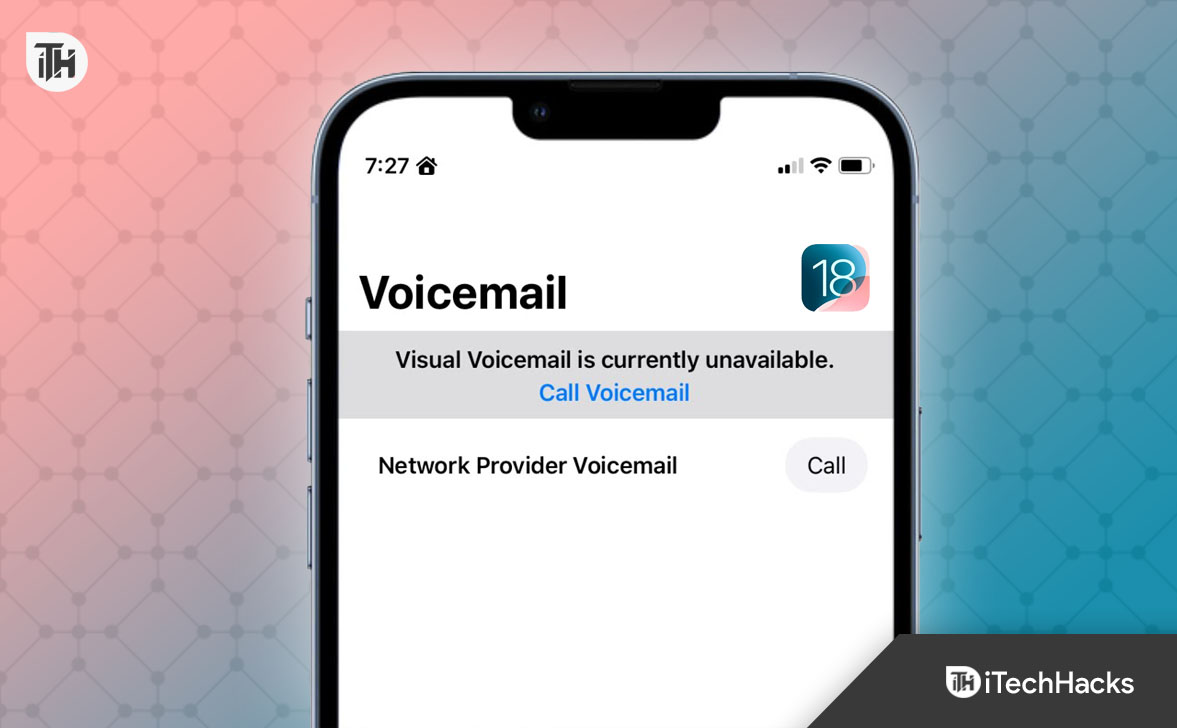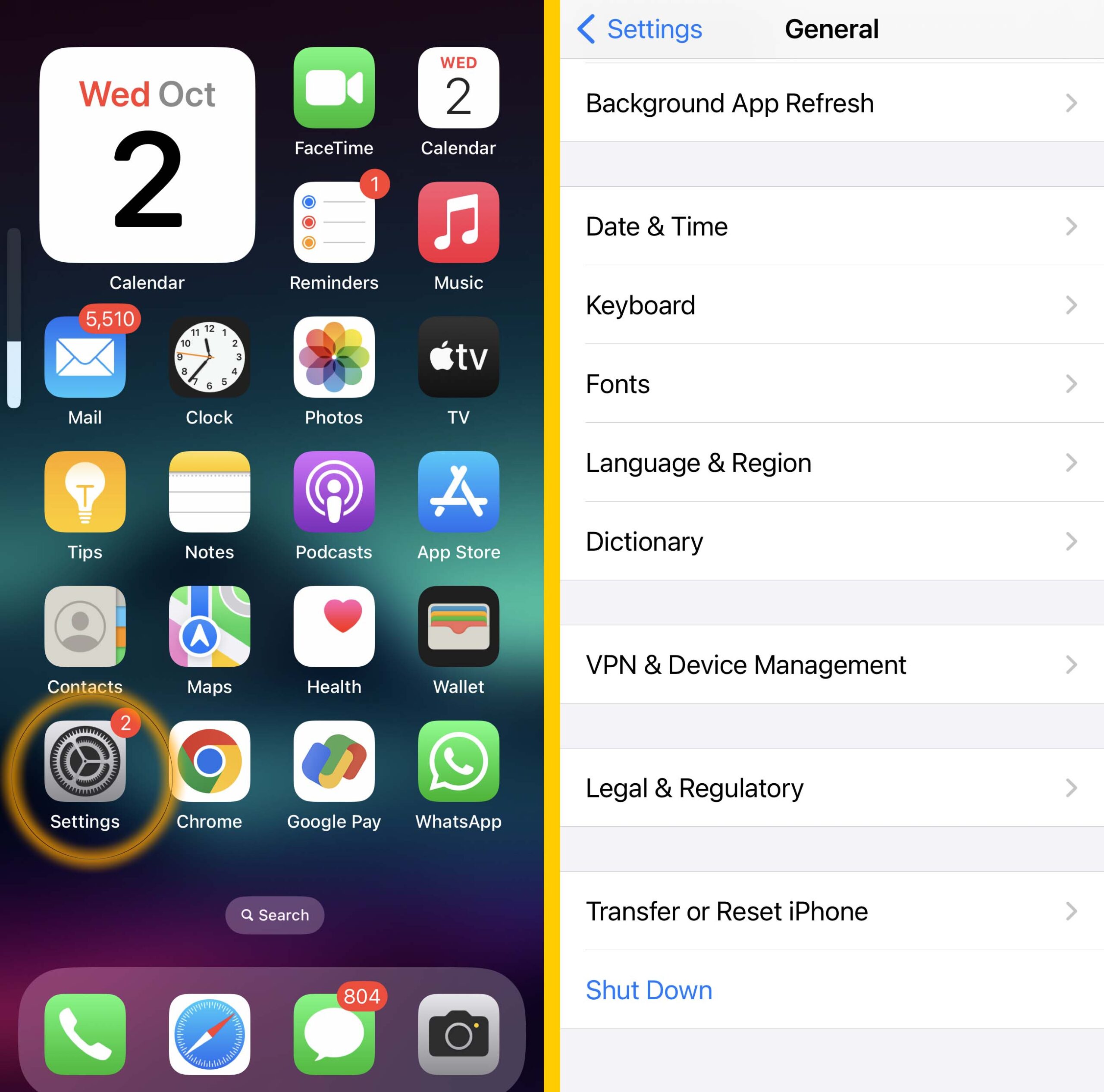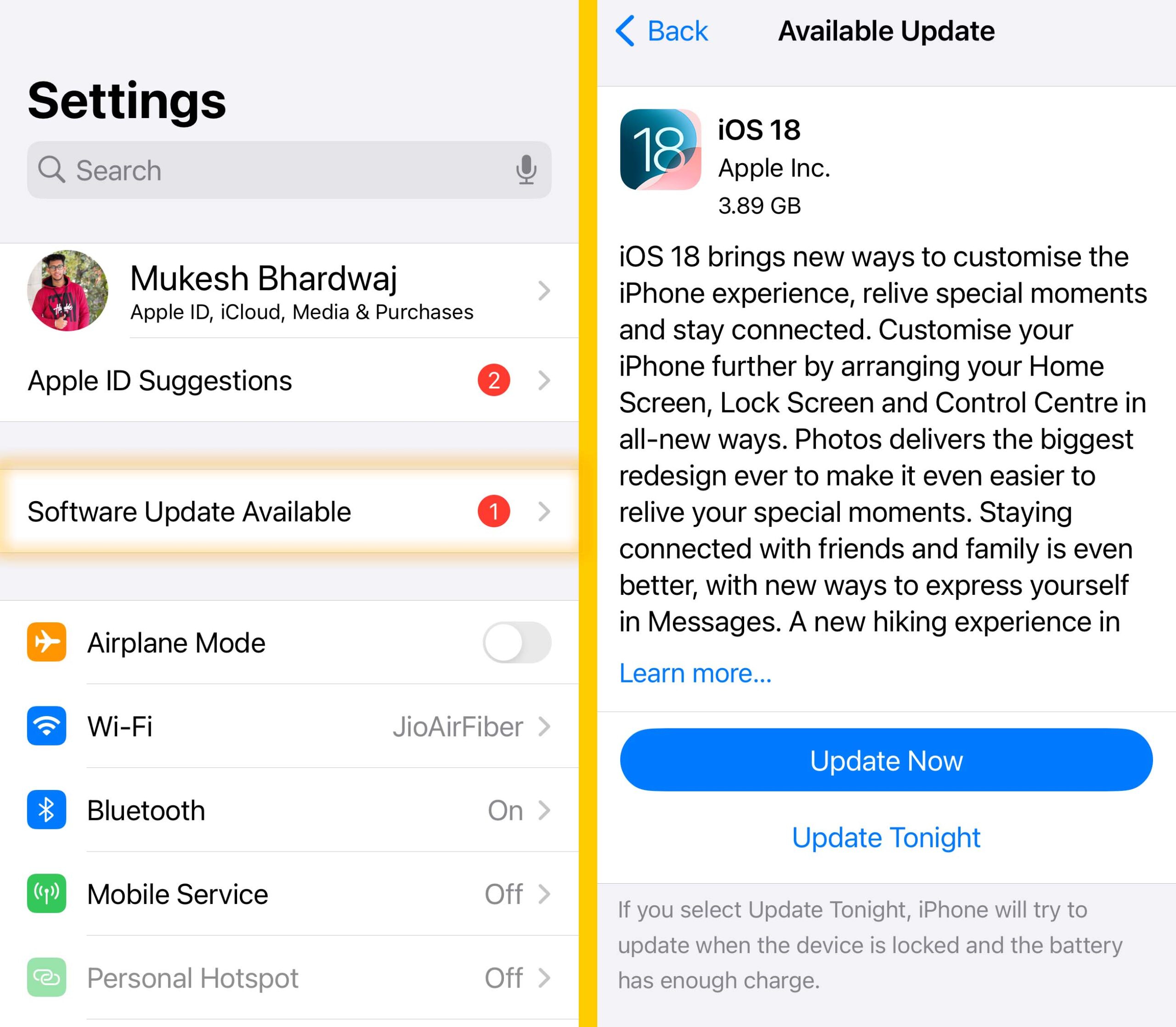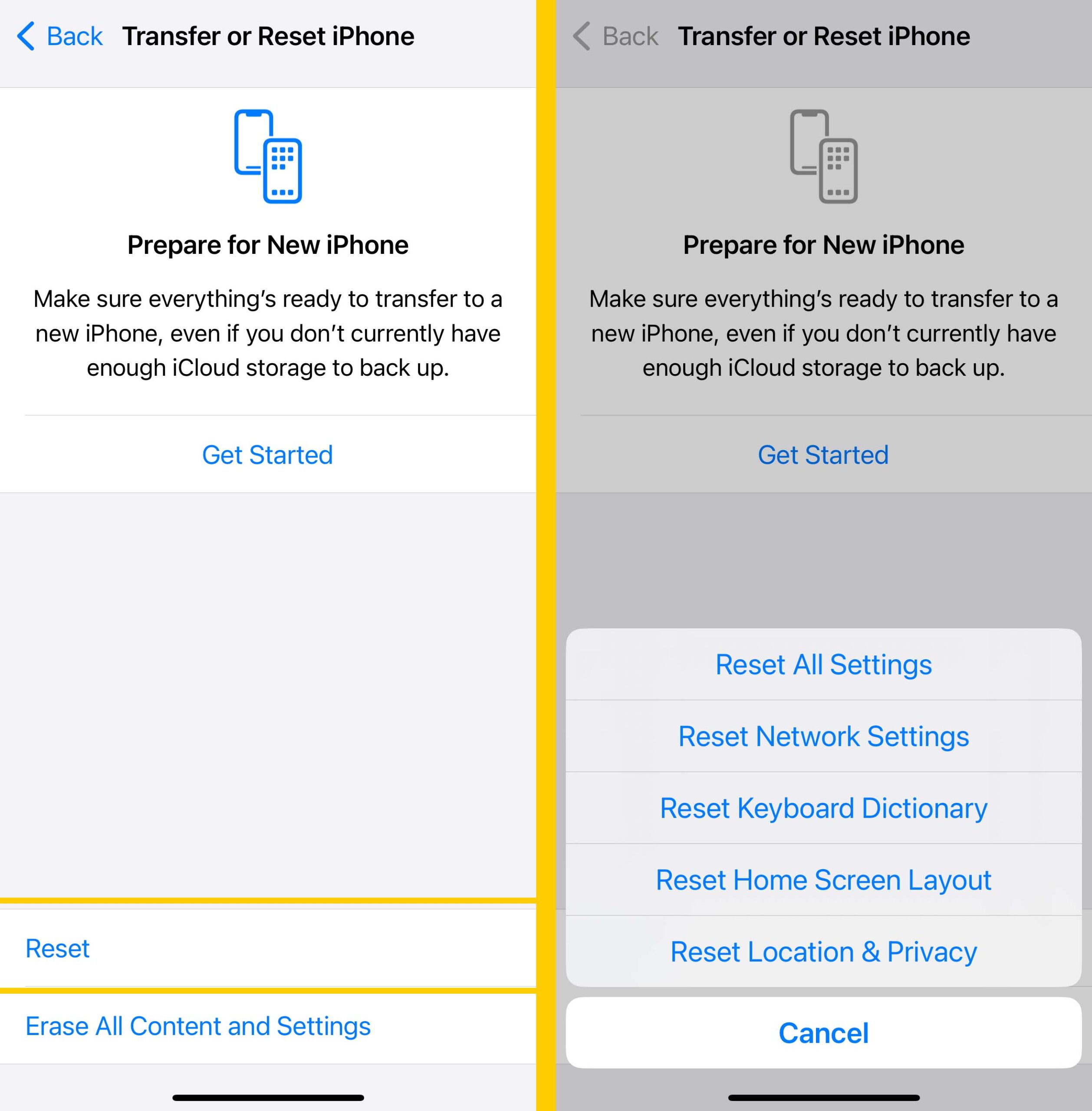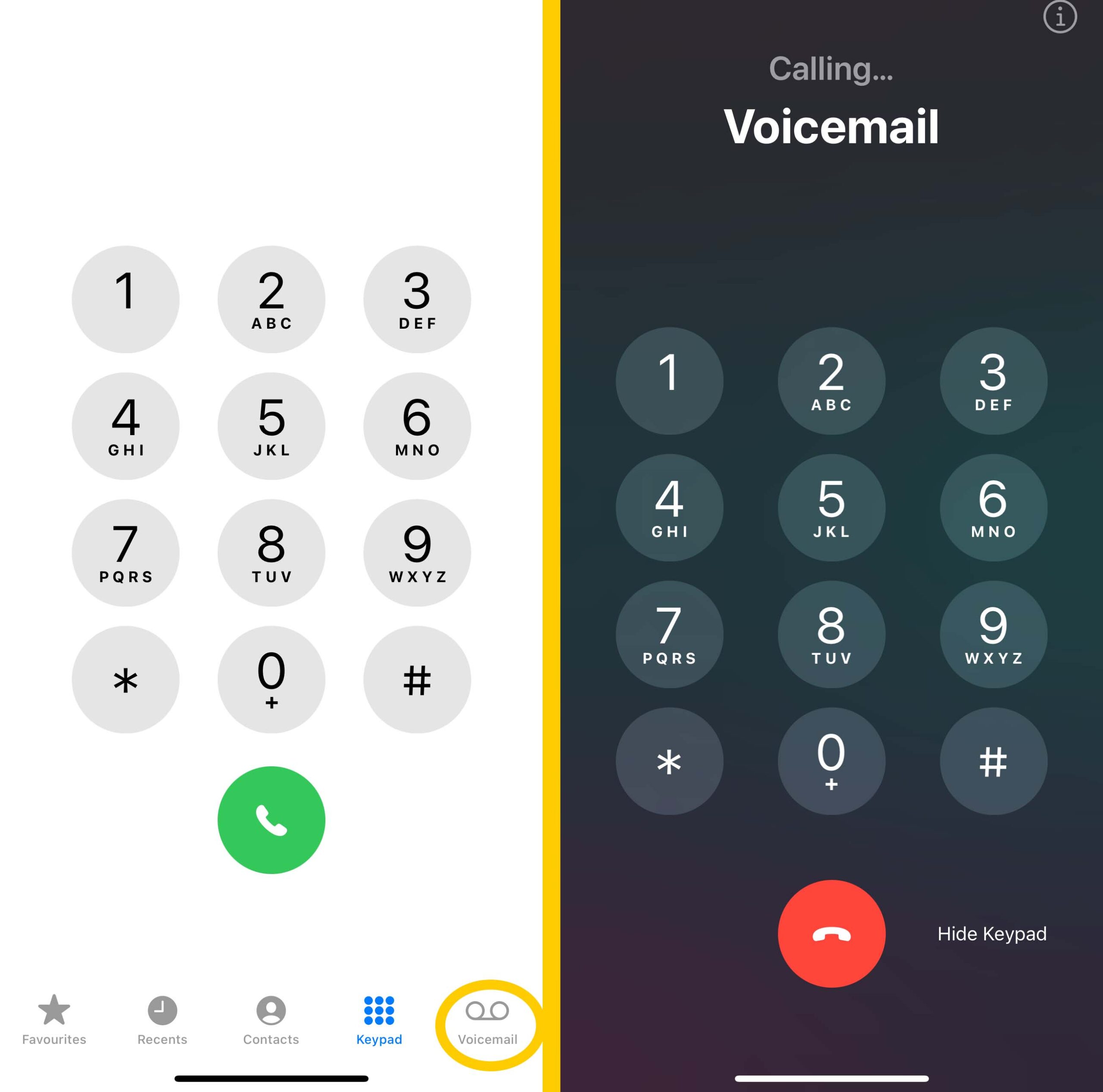- To fix the “Visual Voicemail is Currently Unavailable” error on an iPhone, start by toggling Airplane Mode on and off and ensure Cellular Data is enabled; these steps can often solve network-related problems.
- Restarting your iPhone and checking for iOS or carrier updates can resolve minor software glitches that may be affecting Visual Voicemail functionality.
- If basic fixes don't work, try advanced solutions like resetting network settings, manually calling voicemail, changing your voicemail password, or reinstalling iOS; contacting your carrier can also help if the issue persists.
Visual Voicemail is a feature that allows iPhone users to view and manage their voicemail messages without needing to dial in. It displays a list of all voicemail messages and gives users the option to play, delete, or save them with a single tap. However, iPhone users occasionally encounter the frustrating “Visual Voicemail is Currently Unavailable” error.
This issue can arise due to various reasons, including network connectivity problems, carrier issues, or even a bug caused by an iOS update. If you rely on Visual Voicemail to stay connected, not being able to access your messages can be inconvenient.
Here are several proven methods to resolve the Visual Voicemail is Currently Unavailable error on your iPhone. These solutions are up-to-date and compatible with the latest iOS versions.
1. Enable and Disable Airplane Mode
One of the quickest ways to resolve network-related issues is by toggling Airplane Mode. This will refresh your cellular and Wi-Fi connections, which could solve the voicemail issue.
- Open the Settings app.
- Tap Airplane Mode and turn it ON.
- Wait for about 20 seconds.
- Toggle Airplane Mode OFF and check if the issue is resolved.
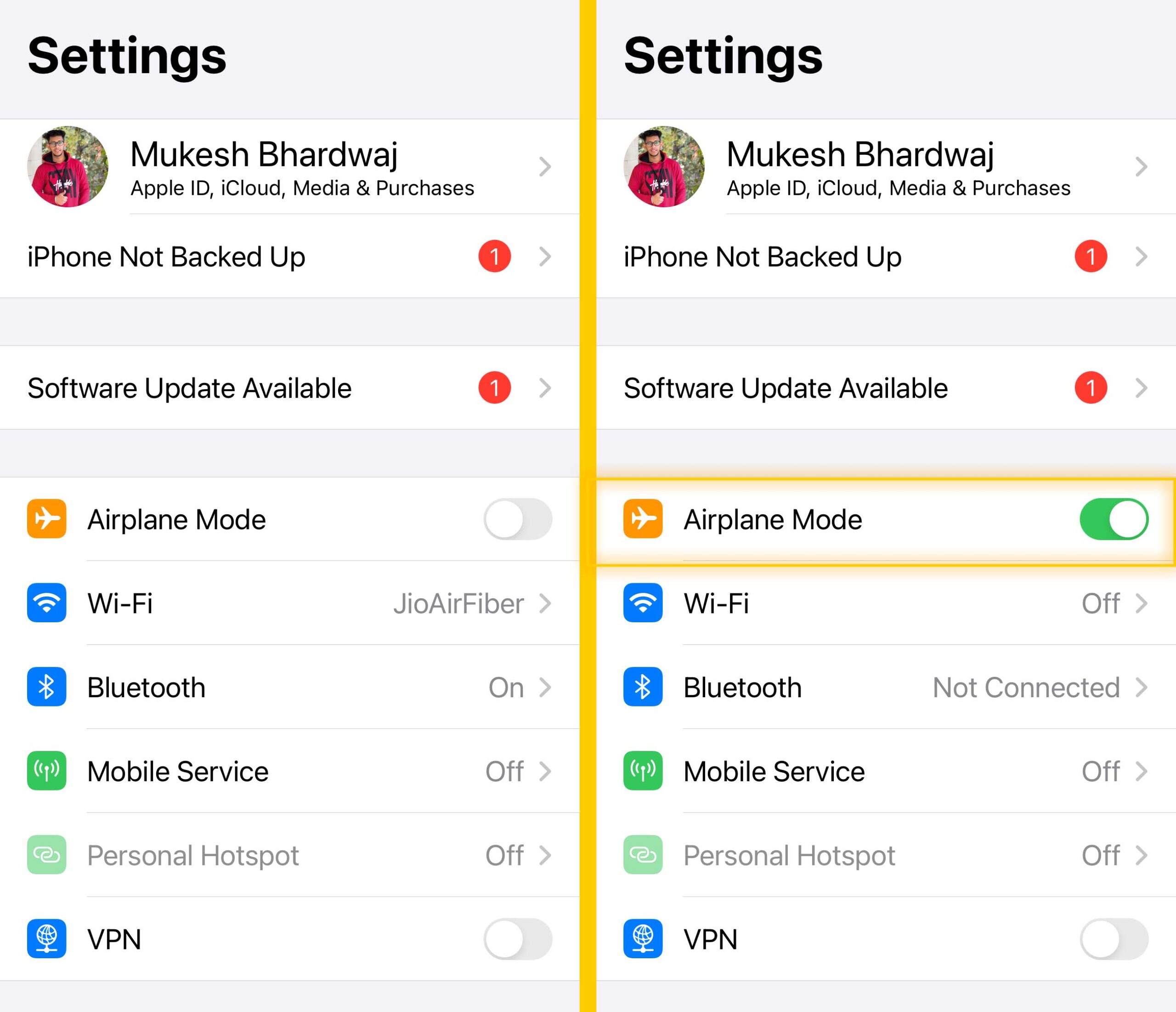
2. Ensure Cellular Data is Enabled
Visual Voicemail relies on a strong cellular connection. If your mobile data is turned off, Visual Voicemail won’t work.
- Go to Settings.
- Tap on Cellular or Mobile Service.
- Make sure Mobile Data is turned ON.
- Check that the toggle for Phone services is also ON.
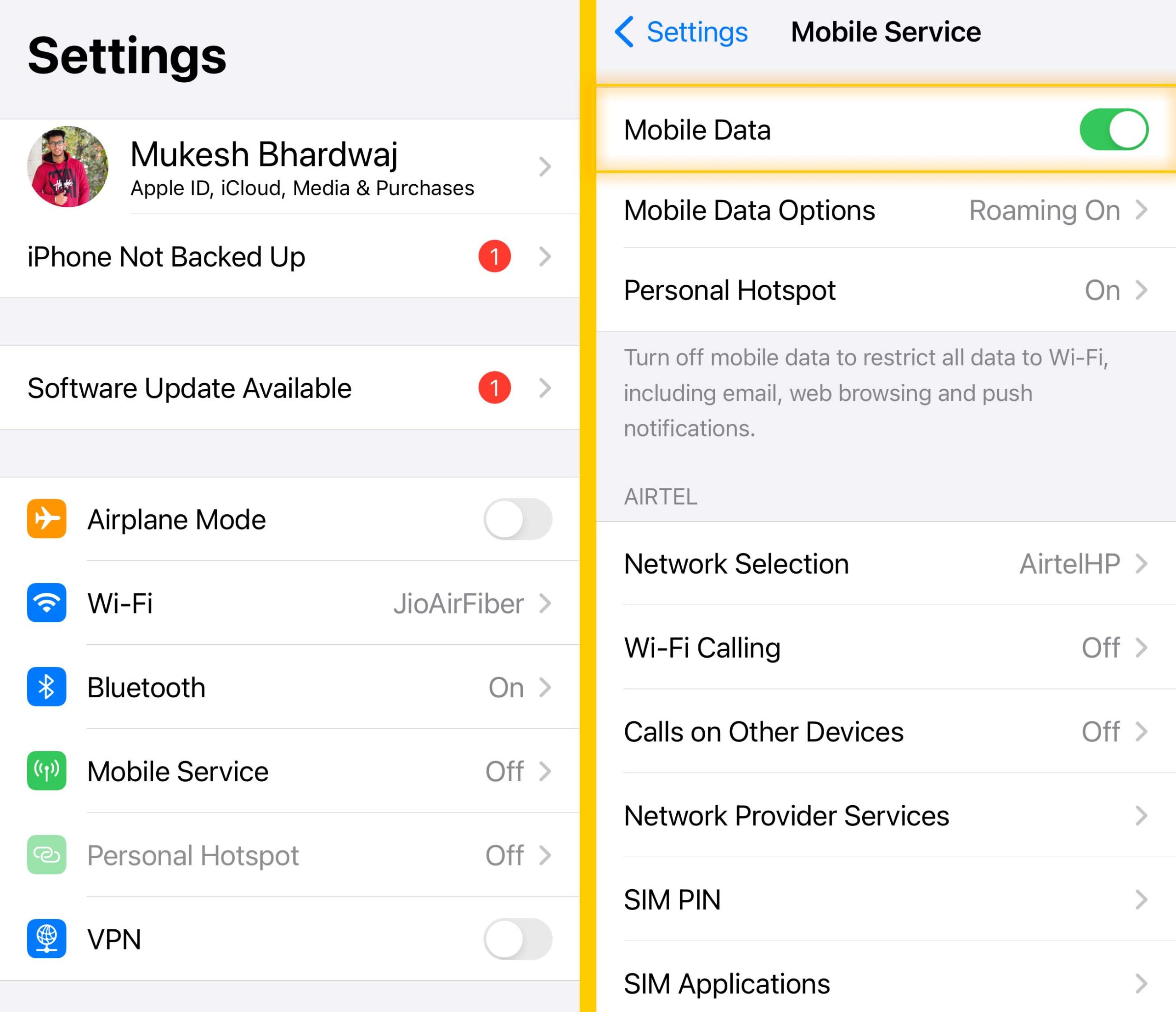
3. Restart Your iPhone
Restarting your device can often fix minor glitches, including issues with Visual Voicemail.
- Go to Settings app > General > Shutdown
- Wait for about 30 seconds and press the Side Button to turn it back on.
4. Check for iOS and Carrier Updates
Sometimes, an outdated iOS version or a pending carrier settings update can cause voicemail problems. Make sure your iPhone is running the latest software and carrier settings.
- Go to Settings > General > Software Update.
- If an update is available, tap Download and Install.
- Go to Settings > General > About.
- If there’s a carrier update available, you’ll see a pop-up to update.
5. Reset Network Settings
If the problem persists, resetting your network settings can restore cellular functionality to its default state, resolving any configuration errors affecting Visual Voicemail.
- Open Settings.
- Go to General.
- Scroll down to Reset.
- Tap Reset Network Settings.
- Confirm and reset.
Note: This will erase saved Wi-Fi networks and passwords but won’t affect your personal data.
6. Call Voicemail Manually
If none of the above methods work, you can still access your voicemail manually by calling it.
- Open the Phone app.
- Tap the Voicemail tab at the bottom.
- Tap Call Voicemail to listen to your messages directly.
7. Change Your Voicemail Password
Changing your voicemail password is another workaround that has worked for some users. It refreshes the connection to the voicemail server.
- Go to Settings.
- Scroll down and tap Phone.
- Select Change Voicemail Password and enter a new password.
8. Reinstall iOS or Downgrade (if applicable)
If the error occurred after updating to a new iOS version, it could be due to a software glitch. You can try reinstalling iOS or downgrading to a previous version.
- Use tools like Tenorshare ReiBoot to reinstall iOS without losing data.
- For downgrading, connect your iPhone to iTunes on a computer and follow the instructions to install a previous iOS version.
9. Contact Your Carrier
In some cases, the problem may lie with your carrier. Reach out to your carrier to verify if there are any known issues with Visual Voicemail or if it is unsupported in your plan.
Conclusion
The “Visual Voicemail is Currently Unavailable” error can be frustrating, but it’s often easy to fix. Simple steps like toggling Airplane Mode, restarting your iPhone, or updating your iOS can usually resolve the issue. If problems persist, contacting your carrier or reinstalling iOS may be needed. Following these methods will help you quickly restore your Visual Voicemail and stay connected without interruptions.
ALSO READ: