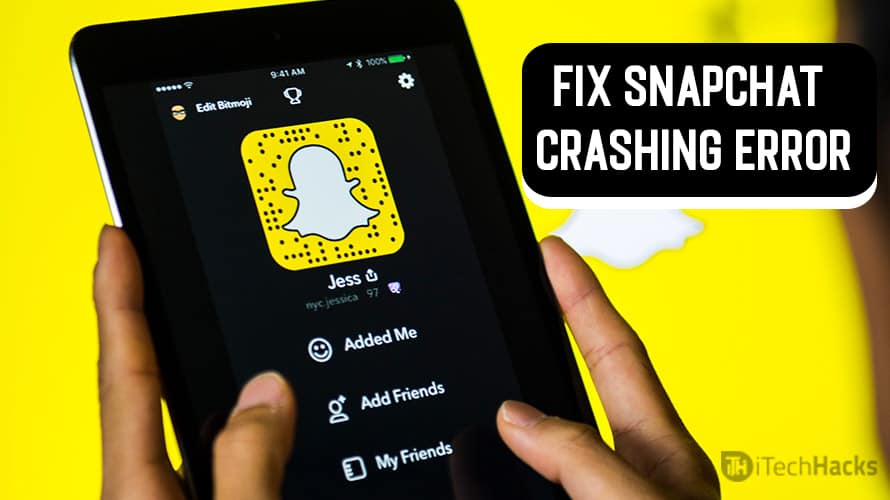- Most Snapchat keeps crashing issues are caused by outdated apps, corrupted cache, or weak network connections, updating and clearing cache usually fixes them.
- If Snapchat failed loading or Snapchat not working errors persist, reinstalling the app and checking permissions often resolve the problem.
- Keeping your device software updated, maintaining storage space, and avoiding third-party apps prevents Snapchat crashing in the future.
Snapchat is one of the most popular social apps worldwide, but nothing is more frustrating than when Snapchat keeps crashing or refuses to open properly. Users across Android and iOS often face issues like random app closures, Snapchat failed loading messages, or the dreaded Snapchat not working problem when trying to send snaps, open messages, or use filters.
In this detailed troubleshooting guide, we’ll explore the real causes behind Snapchat crashes and provide step-by-step fixes that work on both Android and iOS devices.
Why Snapchat Keeps Crashing on Your Phone
Before diving into fixes, it helps to understand why Snapchat keeps crashing in the first place. Common causes include:
- Outdated App Version – Older versions often contain bugs or compatibility issues.
- Cache Overload – Snapchat stores a lot of temporary data; corrupted cache files can cause Snapchat failed loading errors.
- Software Bugs – A glitch in Android or iOS updates may lead to Snapchat not working.
- Low Storage or RAM – Limited space and memory often trigger app crashes.
- Network Problems – Weak or unstable internet can prevent snaps and stories from loading.
- Third-Party Interference – VPNs, antivirus apps, or modified Snapchat versions may interfere with normal app behavior.
Step-by-Step Fixes for Snapchat Keeps Crashing on Android/iOS
When Snapchat keeps crashing or fails to load properly, it can be caused by a mix of app glitches, corrupted data, or device settings. Below is a detailed list of proven solutions that work across both Android and iOS devices. Each method is explained clearly so you can follow it step by step.
1. Restart Your Device
The first and simplest fix is restarting your phone. A reboot clears temporary memory, closes background apps, and refreshes the system. Many users report that a quick restart immediately stops Snapchat not working errors.
- On Android: Hold the Power button > Restart.
- On iPhone: Hold the Power + Volume button > Slide to Power Off, then turn it back on.
2. Update Snapchat to the Latest Version
Running an outdated version of Snapchat often leads to compatibility problems, causing Snapchat keeps crashing messages. Developers release frequent updates to patch bugs and prevent Snapchat failed loading errors.
- Android: Open the Play Store > search for Snapchat > tap Update.
- iOS: Open the App Store > search for Snapchat > tap Update.
Always update the app to ensure smooth performance.
3. Clear Snapchat Cache (Fix Loading & Crash Issues)
On Android, accumulated cache data can easily cause Snapchat to freeze or show Snapchat failed loading errors. Clearing cache resets the app without deleting your personal data.
- Go to Settings > Apps > Snapchat > Storage > Clear Cache.
- Relaunch Snapchat and check if it opens normally.
- On iOS, the only way to clear cache is to uninstall and reinstall the app.
4. Force Stop and Relaunch Snapchat
If Snapchat not working or closing as soon as you open it, force stop the app before relaunching.
- Android: Settings > Apps > Snapchat > Force Stop.
- iPhone: Swipe up from the bottom, close Snapchat from the app switcher, and reopen it.
This action kills any stuck processes that may be causing Snapchat keeps crashing repeatedly.
5. Check and Reset Network Connection
Weak or unstable internet is a major reason for Snapchat failed loading errors when viewing stories or sending snaps. Reset your connection to fix this:
- Toggle Airplane Mode ON/OFF after 10 seconds.
- Restart Wi-Fi or mobile data.
- Disable any active VPNs, which sometimes interfere with Snapchat servers.
- A strong internet connection is necessary for avoiding Snapchat not working complaints.
6. Free Up Storage and RAM
When your phone’s storage or memory is full, Snapchat struggles to function and may crash. Low storage directly causes Snapchat keeps crashing or failing to load content.
- Delete unnecessary apps, files, or media.
- Move large videos and photos to Google Drive or iCloud.
- Ensure at least 1–2 GB of free space for smooth Snapchat operation.
7. Update Your Device Software (Android/iOS)
System software bugs are another reason why Snapchat not working issues appear after updates. Installing the latest firmware can fix app compatibility problems.
- Android: Go to Settings > System > Software Update.
- iOS: Go to Settings > General > Software Update.
- Always update to the newest OS version available.
8. Log Out and Log Back Into Snapchat
If Snapchat crashes when loading stories or friends’ messages, logging out can reset your session and resolve the Snapchat failed loading issue.
- Open Snapchat > Profile > Settings > Log Out.
- Close the app, reopen it, and sign in again.
9. Reinstall Snapchat (Full Reset)
If the app still doesn’t work, a full reinstall often resolves Snapchat keeps crashing loops. This process removes corrupted files and restores the app to a clean state.
- Uninstall Snapchat.
- Restart your phone.
- Reinstall it from the Play Store (Android) or App Store (iOS).
This method is one of the most reliable fixes when Snapchat not working persists.
10. Verify App Permissions
Snapchat requires camera, microphone, storage, and location permissions. If any are denied, the app may crash or show Snapchat failed loading screens.
- Android/iOS: Settings > Apps > Snapchat > Permissions.
- Enable Camera, Microphone, Storage, and Location.
11. Disable Battery Optimization (Android Fix)
Some Android phones aggressively restrict apps in the background, leading to Snapchat keeps crashing or notifications not working.
- Go to Settings > Battery > Battery Optimization.
- Select Snapchat > Choose Don’t Optimize.
- This ensures Snapchat runs smoothly in the background.
12. Reset App Preferences / Settings
If none of the above works, resetting app preferences may fix misconfigurations causing Snapchat not working.
- Android: Settings > Apps > Reset App Preferences.
- iOS: Settings > General > Reset > Reset All Settings.
This will not delete your personal data but restores app defaults.
13. Report the Issue to Snapchat Support
If Snapchat keeps crashing even after all troubleshooting steps, the problem may be on Snapchat’s servers. You can report it directly:
- Open Snapchat > Profile > Settings > I Need Help.
- Use the Report a Bug option to notify Snapchat’s support team.
Preventing Snapchat Crashes in the Future
- Keep Snapchat and your OS updated.
- Regularly clear cache or reinstall the app.
- Maintain at least 20% free storage space.
- Avoid using third-party modified Snapchat apps.
- Ensure strong internet connectivity before using Snapchat features.
FAQs
Q1. Why does my Snapchat keep crashing after an update?
New updates sometimes introduce bugs. Update again if a patch is available or reinstall Snapchat to fix stability issues.
Q2. Why is my Snapchat not working on Wi-Fi but fine on mobile data?
Your Wi-Fi network may be blocking Snapchat servers. Restart your router, disable VPN, or switch DNS to fix the Snapchat not working problem.
Q3. How do I fix Snapchat failed loading screen?
Clear cache (Android), reinstall Snapchat (iOS), or log out and log back in. Often, corrupted data is the cause of the Snapchat failed loading message.
Conclusion
When Snapchat keeps crashing on Android or iOS, it usually comes down to outdated apps, corrupted cache, or software glitches. By following the above fixes — from clearing cache and updating software to reinstalling the app — you can quickly resolve Snapchat failed loading and Snapchat not working errors.
A stable, updated system and good storage management will keep Snapchat running smoothly, letting you get back to sending snaps and stories without interruptions.
ALSO READ: