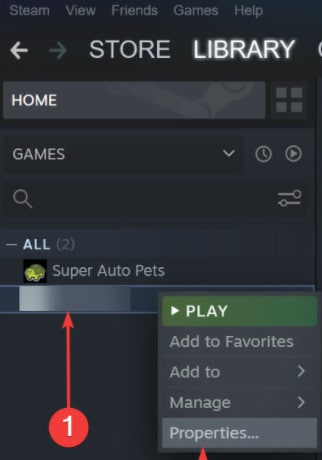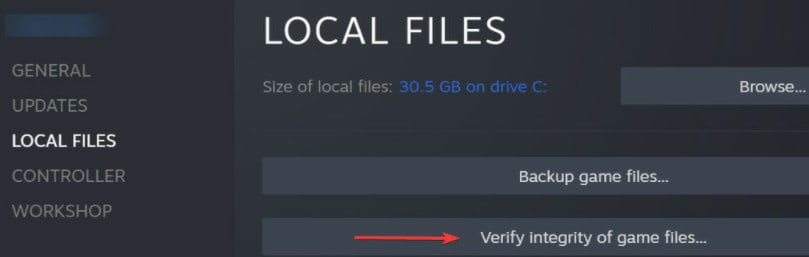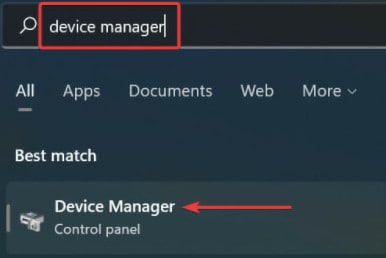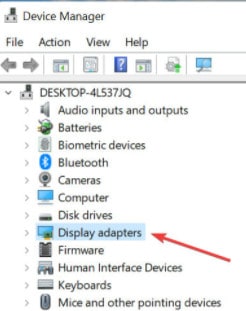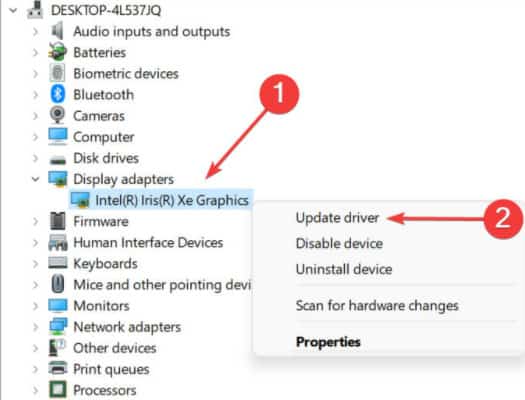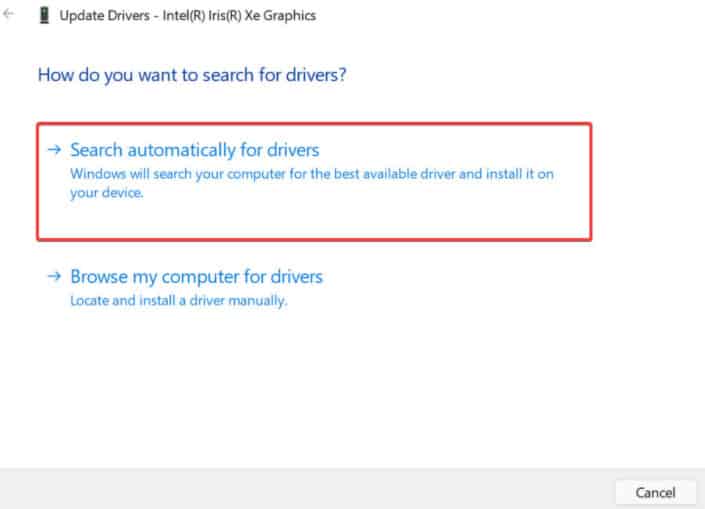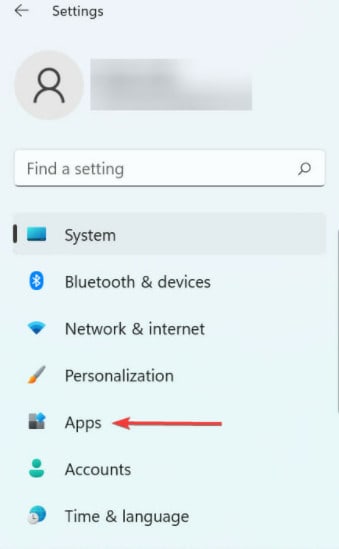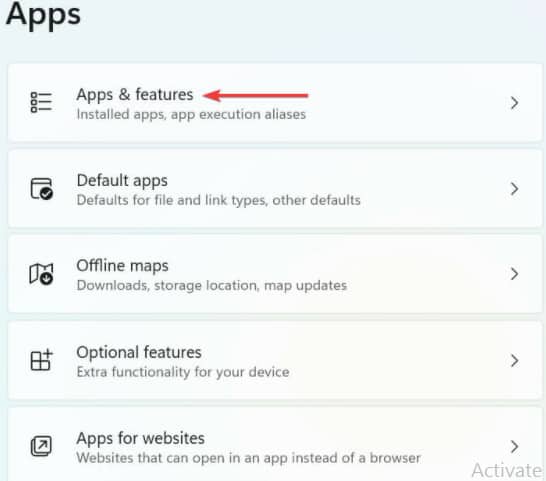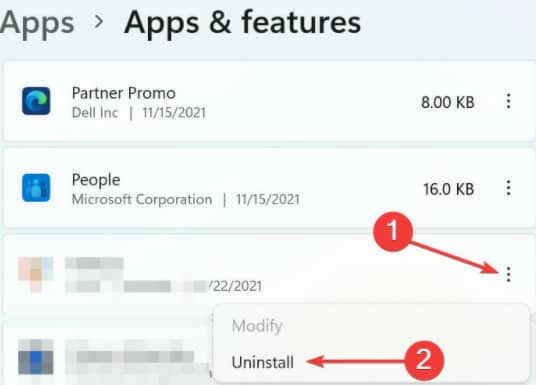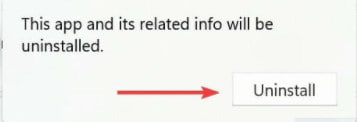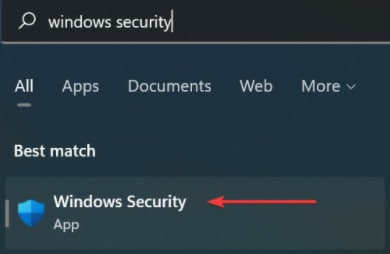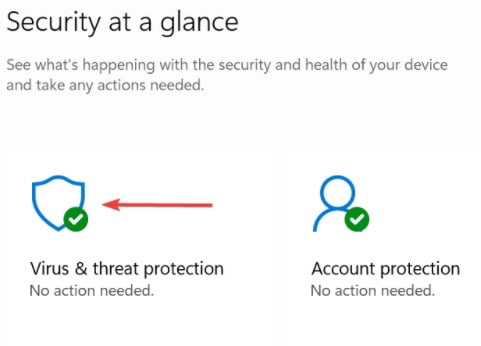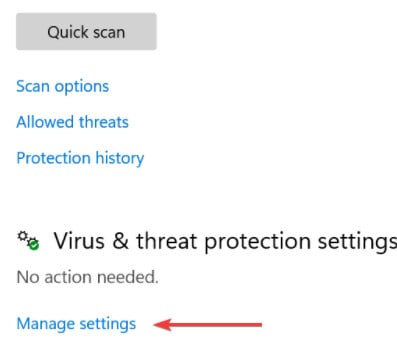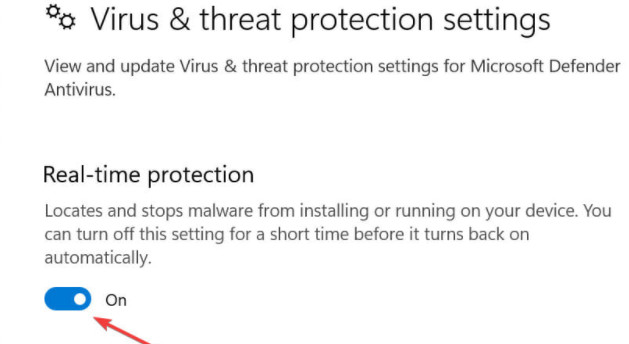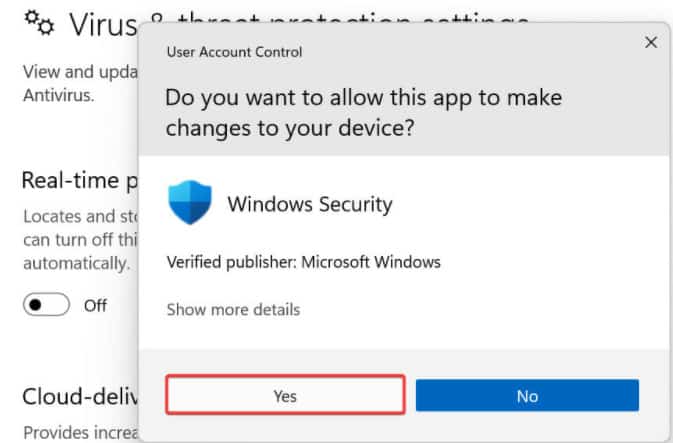- Many gamers face the Fatal Application Exit error while playing Resident Evil 7, resulting in lost progress and game crashes.
- The error is often caused by outdated Visual C++ Redistributable and Graphics Drivers, as well as compatibility issues with hardware.
- Solutions include disabling display adapters, verifying game files, updating graphics drivers, reinstalling the game, and disabling antivirus software to fix the error.
It is every gamer’s worst nightmare to encounter errors that cause the game to crash. Several users have had issues with the Fatal Application Exit error while playing Resident Evil 7.
The screen turns black, and only the error box is visible if you encounter it. Any progress you have made is lost.
Many also encountered problems when trying to launch the game. There can be many reasons behind this, both in terms of hardware and software.
So, if you are also facing this error, then continue reading this article. Here’s all about How to fix Resident Evil 7 Fatal Application Exit error.
Fix Resident Evil 7 Fatal Application RE7TRIAL.EXE Exit Error
You need to know what caused the Fatal Application Exit error to fix it. There are, however, a lot of factors that constitute this issue.
Visual C++ Redistributable is primarily responsible for the problem. It’s either not installed, or it’s out of date.
Also, ensure that your Graphics Drivers are updated as well. Otherwise, you may experience problems with compatibility. This will result in an issue.
Furthermore, the game can also strain your computer. You need a computer that is compatible with the game.
You need to check if other applications are using resources, even if your game is compatible. Let’s see these fixes in detail.
Disable Display Adapter
1. Launch the Run command by pressing Windows + R. In the text field, type devmgmt.msc. Click the Enter key to open Device Manager.
2. Select Display adapters by double-clicking.
3. Select the graphics adapter by right-clicking it. Click Disable device.
Several users have reported success with this method. However, the display is likely to be affected.
There will be a slight drop in graphics, and the pictures will appear less crisp. However, most of the errors should be resolved.
Verify the Integrity of Game Files
Check the game files to see if they have been corrupted and try to verify them. Here are the steps to follow.
1. Launch Steam. Navigate to your Library.
2. Select your game with the right-click. Click Properties.
3. Select the Local Files tab. Choose Verify Game Integrity.
You will hopefully be able to resolve your issue.
Update the Graphics Driver
For the system to function correctly, drivers relay instructions between the hardware and the operating system. Enhanced performance and bug patches are introduced with each driver update.
Here’s how to update your graphics driver.
1. Launch the Search menu by pressing Windows + S. Type Device Manager into the text box at the top of the screen. Select the search result.
2. Select Display Adapters by double-clicking them.
3. Right-click on the graphics adapter. In the context menu, choose Update driver.
4. In the Update Drivers Window, select the option that says Search automatically for drivers.
Let Windows determine the best available driver for your system and install it. Only the drivers on the system are checked by this method.
You wouldn’t be able to download the latest update if you haven’t already done so.
Reinstall Resident Evil 7
The only option left is to reinstall the game if it is a problem that Steam could not fix.
1. Launch the Settings app by pressing Windows + I. On the left side of the navigation pane, click the Apps tab.
2. From the right-hand side, select Apps & Features.
3. Find the Resident Evil 7 application. From the menu, select Uninstall.
4. When the prompt appears, click Uninstall to confirm
Reinstall Resident Evil 7 on Steam after uninstalling. But keep in mind that specific app data and settings might be deleted after the reinstall.
Disable the Antivirus
1. Launch the Search menu by pressing Windows + S. In the text field, type Windows Security. Select the corresponding result.
2. Select the Virus & Threat Protection option.
3. On the Virus & threat protection settings page, click on Manage settings.
4. Next, disable the Real-time protection toggle.
5. You will be asked to confirm disabling the antivirus by clicking Yes on the UAC prompt.
That’s it,
Install or Update Visual C++ Redistributables
Visual C++ Redistributables should be installed or updated. Games use this feature to create an environment in which they can run. The error code may appear on your computer if it is missing.
It’s also possible to see the error message in question if it’s outdated due to compatibility issues. So please download and install the latest version of Visual C++ Redistributables. The problem should then be resolved.
Graphic Card Should Be Correctly Installed
The improper installation of the graphics card is also a common issue reported by users. It is recommended that you remove the graphics card and wipe it gently with a clean cloth.
You should seek professional assistance if you are uncertain about how to remove it. Don’t tinker with the hardware if you don’t understand it at a basic level. This can cause damage to the delicate components.
Final Words
This is all about Fixing the Resident Evil 7 Fatal Application Exit error. You can quickly fix this error by following the above methods.
RELATED GUIDES: