- Airplane mode can be enabled or disabled by tapping on it.
- Note: You also might try downloading an episode ahead of time and watching it in Airplane mode (or with Wi-Fi and Mobile Data off). So keep your passwords close at hand.
The Podcasts app for iOS is well-known for providing customized content that can be listened to at any time. You can locate your favorite topic here. The app will alert the user when a new edition of the podcast is available, so they may listen to it in their spare time. Furthermore, if you have auto-download enabled, the Podcast app will download all of the newest seasons of your podcast that you have not yet listened. You can listen to podcasts even if you don’t have access to the internet this way.
So, if you use the Podcast app on your iPhone or iPad, you’ll always have something to enjoy when you’re free, driving, or even walking and working out at the gym. The preponderance of podcasts is relaxing, and people enjoy listening to them.
Fix Podcasts App Crashing On iPhone/iPad
However, consumers usually have claimed that the Podcasts app on their iPhones running iOS 15.2 crashes, making it impossible to download or watch content. According to digital complaints, such issues comprise content on the app not streaming or installing, the app being difficult to access, and so on. If you’re having trouble with any of the problems stated above, you must read this post to reach a resolution. Fortunately, there are a few alternatives for addressing the issues.
Check To See If Apple’s Servers Are Up And Running
The very first thing you should do is check to see whether the Podcasts app is down on Apple’s end before proceeding with any DIY troubleshooting techniques. Sit back and wait for it to be fixed if it is. You can’t do anything about it.
Verify the status of Apple’s server portal – It’s time to start debugging if the status does not indicate that Apple Podcasts or iTunes are unavailable.
Keep reading to learn how to get the Podcasts app to function on your iPhone or iPad running iOS 15 or later.
Force Quit the Podcast App
If the Podcast app does not reply when you try to launch it, or if it does not open at all. The correct approach is to force shut the application using the App Switcher and then try to open it again.
Step 1: On the Home Screen, show all of the open apps.
Step 2: If you have an iPhone X or later: You can Swipe up from the bottom of your iPhone screen and hold; double-press the Home Button on iPhone 8 and prior. You’ll be able to see all of the open apps.
Step 3: To force the app to close, swipe up on the Podcasts app card.
Open the Podcasts app once again. This should eliminate the possibility of the app collapsing in the near future. If it still doesn’t function, try one of the other options given below.
Airplane Mode Can Be Enabled Or Disabled
The network is restored by enabling and disabling the Airplane mode and if there are any network problems, they will be addressed. However, once you’ve turned on Airplane Mode, remember to leave it on for at least 30 seconds prior to turning it off. Here’s how to turn on and off Airplane mode on your iPhone or iPad.
Step 1: Swipe down from the top right corner of the screen to access the Control Center.
Step 2: Look for the Airplane icon in the control center menu.
Step 3: Turn Airplane Mode on by tapping this symbol.
Step 4: Allow 30 seconds to pass.
Step 5: Tap the same icon once more to turn off the Airplane mode.
Step 6: Alternatively, you can use the Settings menu to complete this method. By tapping the Settings App on your device’s home screen, you could open the Settings menu. Airplane Mode is the first option in the settings menu beneath your profile icon. In front of it, there is a toggle switch. Airplane mode can be enabled or disabled by tapping on it.
Note: You also might try downloading an episode ahead of time and watching it in Airplane mode (or with Wi-Fi and Mobile Data off). Check to see if the Podcasts app is still crashing.
Reinstall The Podcast Application
There’s a possibility that following the update, a bug was left behind, causing the application to become stuck or crash. Reinstalling the software is the best option to get rid of the left behind the bug. Secondly, if you use this approach, you should be aware that if you uninstall the application, all of your downloaded podcasts will be lost. Here’s how to go about it.
Step 1: Long press the Podcast app on the iPhone or iPad home screen until it begins to jiggle.
Step 2: Now, tap the small cross sign on the top right side of the app icon.
Step 3: On the screen, the Delete menu will appear.
Step 4: To delete the app permanently, tap the Delete button.
Method to Reinstall the app
Step 1: Open the Apple App Store on your device to reinstall the Podcast app.
Step 2: Now search for the Podcast app in the search box.
Step 3: To install the app, tap on it and then on the install button.
The installation of the app on your device will now begin. Now open the app and see if you’re having the same problem.
Restart your iPhone
It is recommended that you restart your phone once a week to fix a variety of issues. This is the most basic and sometimes even the most effective solution out there, whether you haven’t done it in a while or just did it a day ago.
Based on your iPhone model, you’ll need to use a different approach. As a result, if you’re hesitant, I recommend reading our instructions on how to restart your iPhone.
If your iPhone’s volume buttons aren’t working, go to the Settings app and select General Shut Down. Now, press and hold the side power button to turn on your iPhone. After that, restart the Podcasts app and resume listening. The crashing issue should now be resolved.
Restart Wi-Fi Router
In the past, the Podcasts application has already had issues with network access on the iPhone. As a result, before initiating any further measures, try rebooting your Wi-Fi router. To do so, use the router’s power button or the wall switch to turn it off. Turn it back on after a few seconds.
Any temporary issues with the router should be resolved as a result of this.
Reset Network Settings or All settings
Your device will be able to communicate with the network with ease if you set it to all settings or Network settings. If you plan to Rest All Settings, keep in mind that all of the data on your device will be erased, and the only way to restore it is to use the backup you’ve previously made. So, before you conduct Reset All Settings, think about it. You should make a new backup, in my opinion.
Moreover, the network settings are a more powerful solution to fix network connectivity issues if rebooting your iPhone or Wi-Fi router didn’t work.
Note: Wi-Fi passwords, VPN accounts, Bluetooth device lists, and other personal information will be deleted. So keep your passwords close at hand. Furthermore, no data on your iPhone or iCloud will be deleted.
Step 1: Go to Settings and select General Reset from the drop-down menu.
Step 2: Click on the Reset Network Settings option
Step 3: Enter your password and confirm it with a tap.
Wait for the procedure to end. Connect to Wi-Fi or mobile data and run the Podcasts app once more once your iPhone has booted up.
Make a Backup of your iPhone
Because you must start from scratch, this is a bit rough and excessive. If none of the other alternatives worked, you may have to try this route before calling Apple Support. This step-by-step guide will show you how to:
Using iTunes/Finder or iCloud Backup, restore your iPhone and iPad.
Contact Apple Support
As a last option, you can contact Apple Support as well as provide feedback, or you can wait for Apple to notice the problem and deliver a remedy.
Keep an eye out for iOS upgrades as well. This is a pervasive issue that will probably be resolved soon. Enabling automatic software upgrades on iPhone and iPad is a simple and simple option.
I assume one of the alternatives worked for you, and you may now listen to your favorite podcasts on your iPhone or iPad again. If you know of another solution or hack to this problem, please let us know in the comments section below.
RELATED GUIDES:


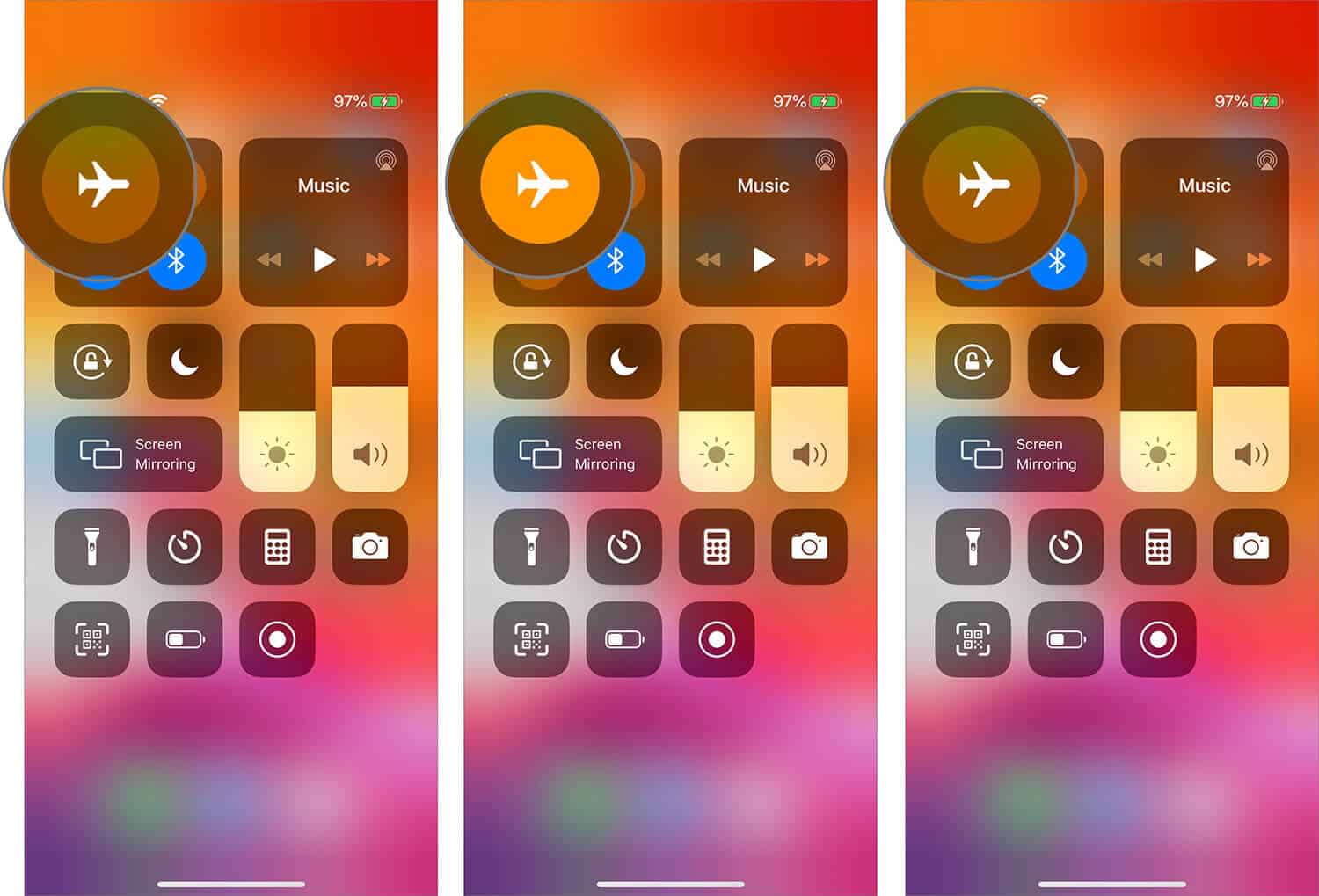
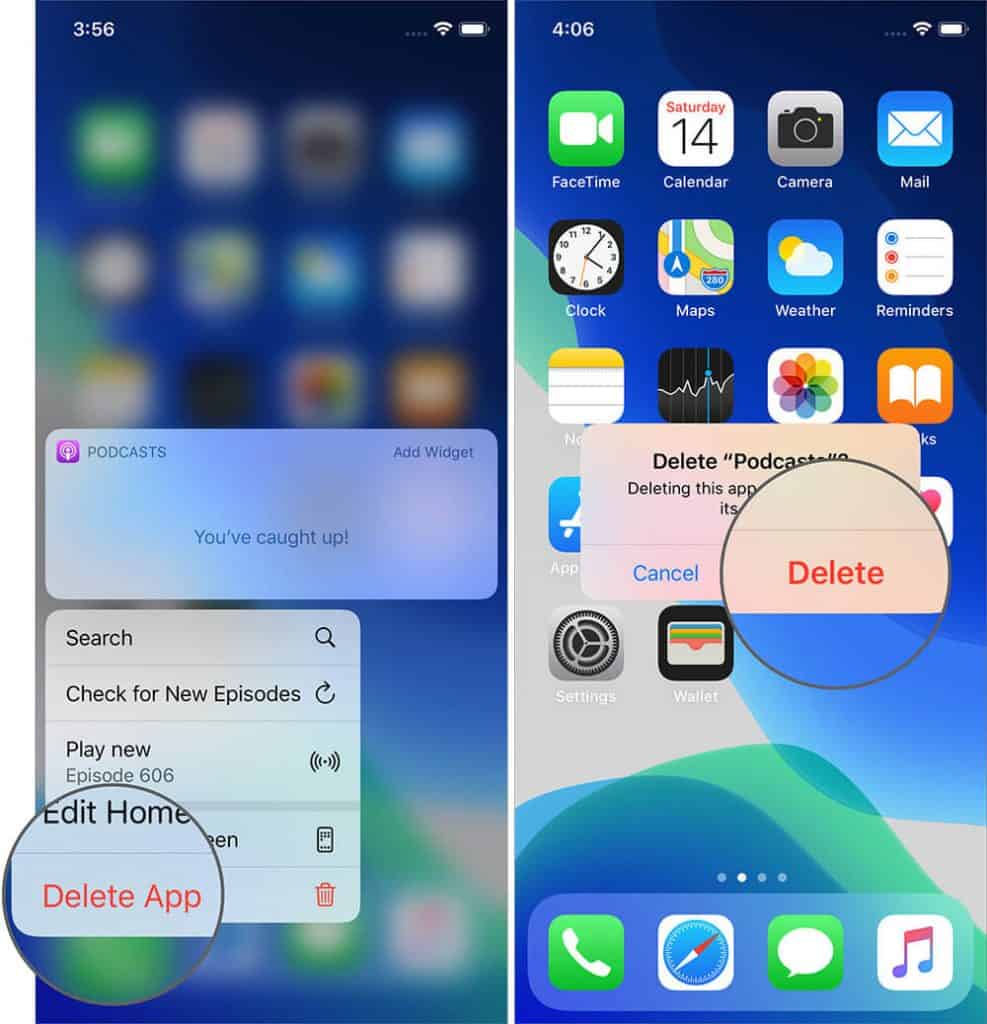
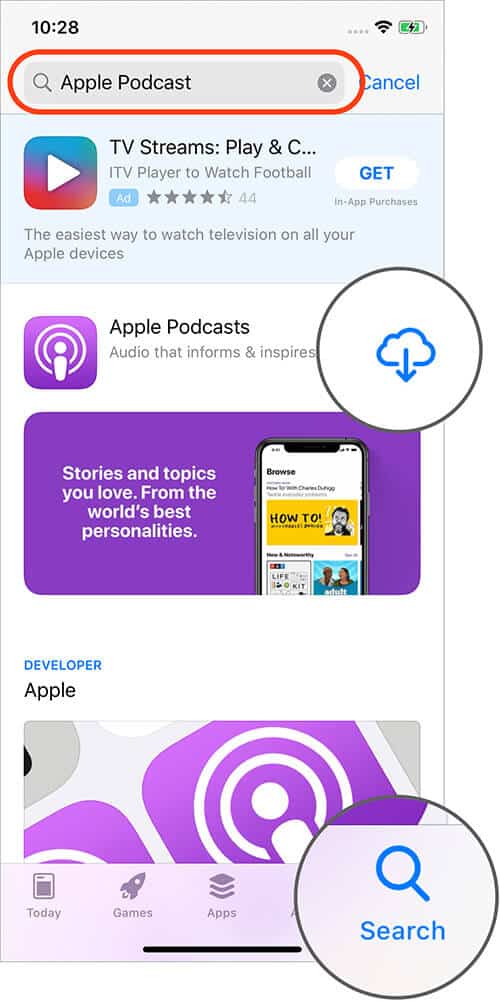
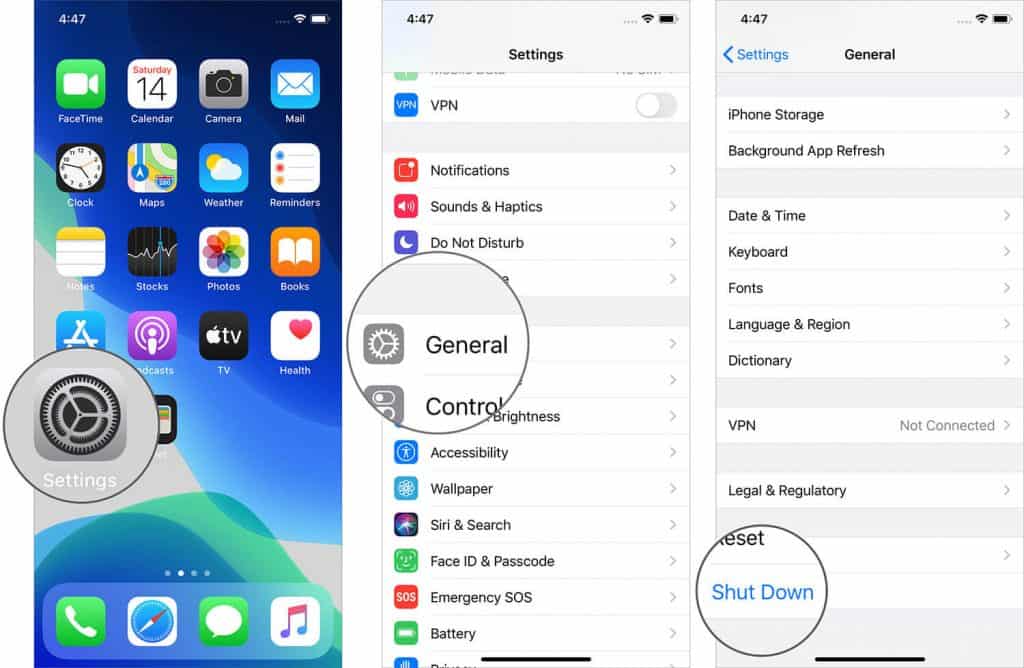
Why would anyone go through all this? It’s ridiculous. There is nothing special about Apple’s podcast app! I’m switching to another one. Bye bye Apple. Get your act together.