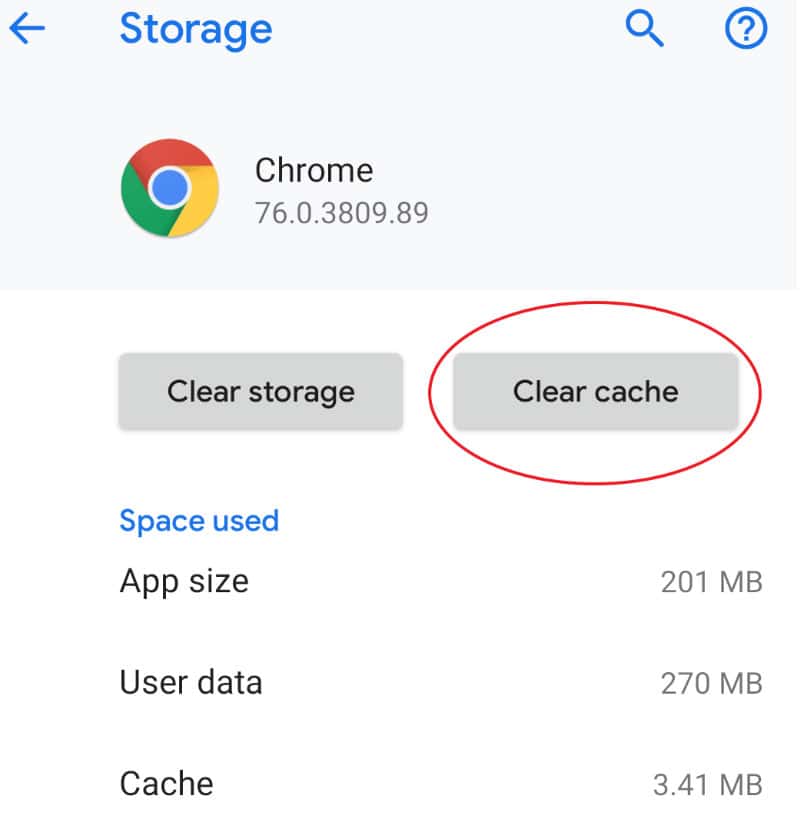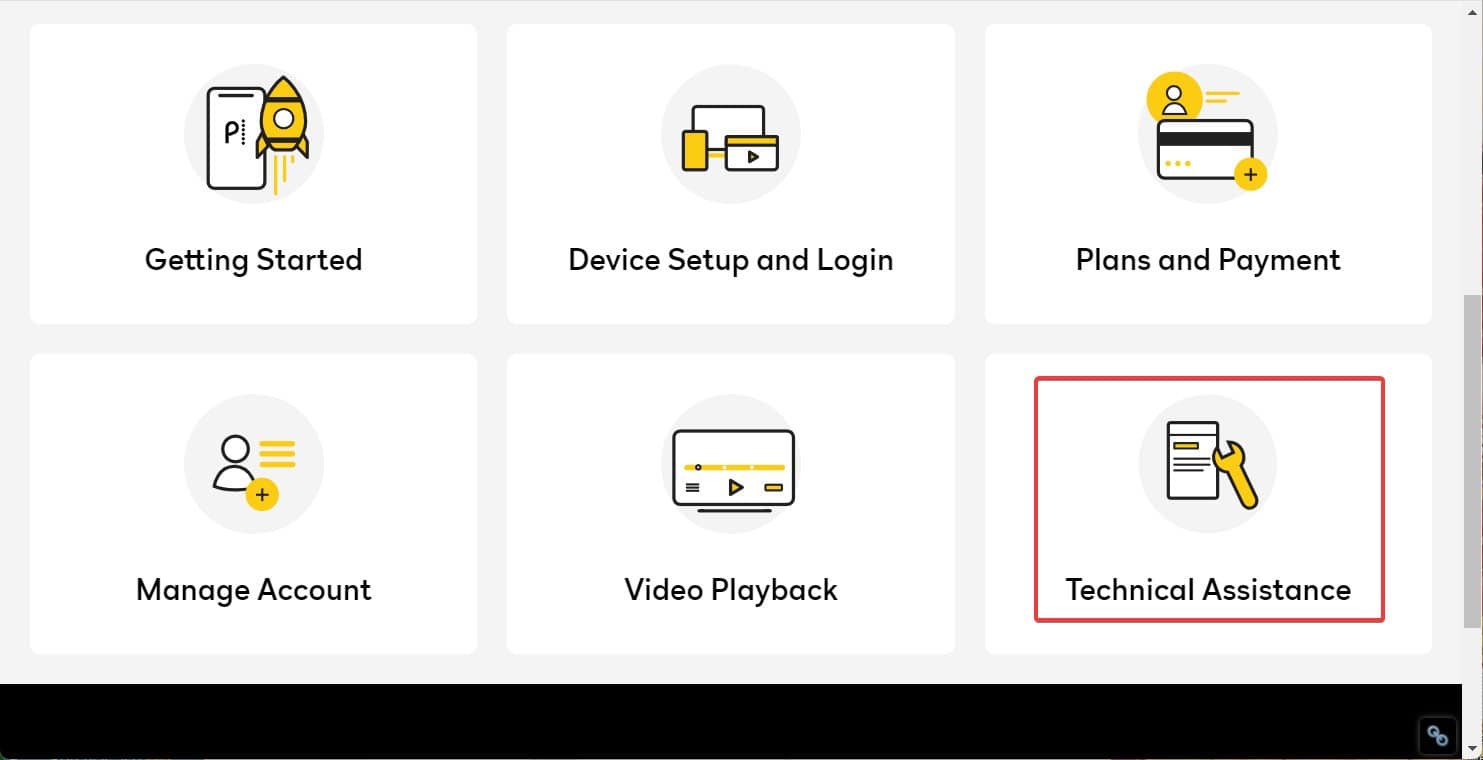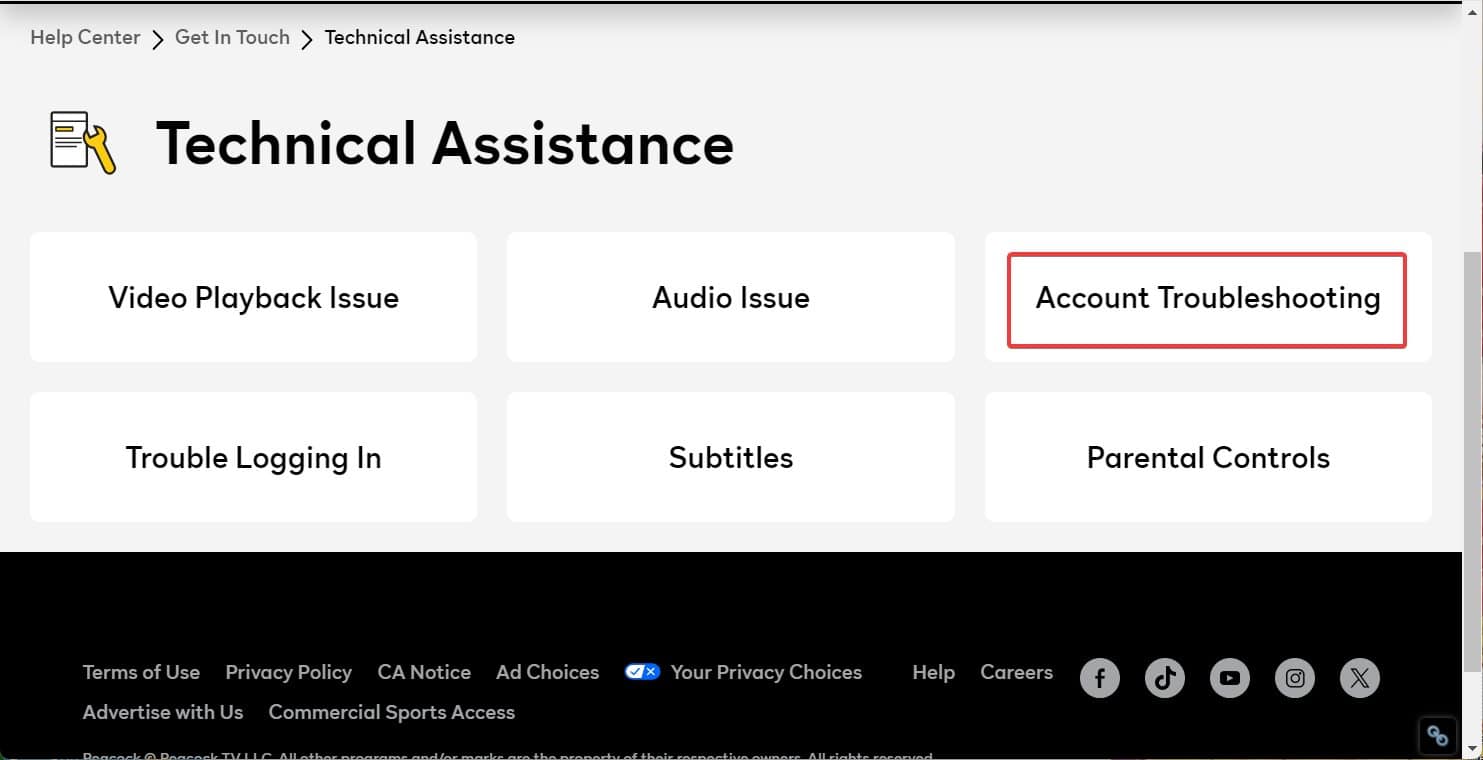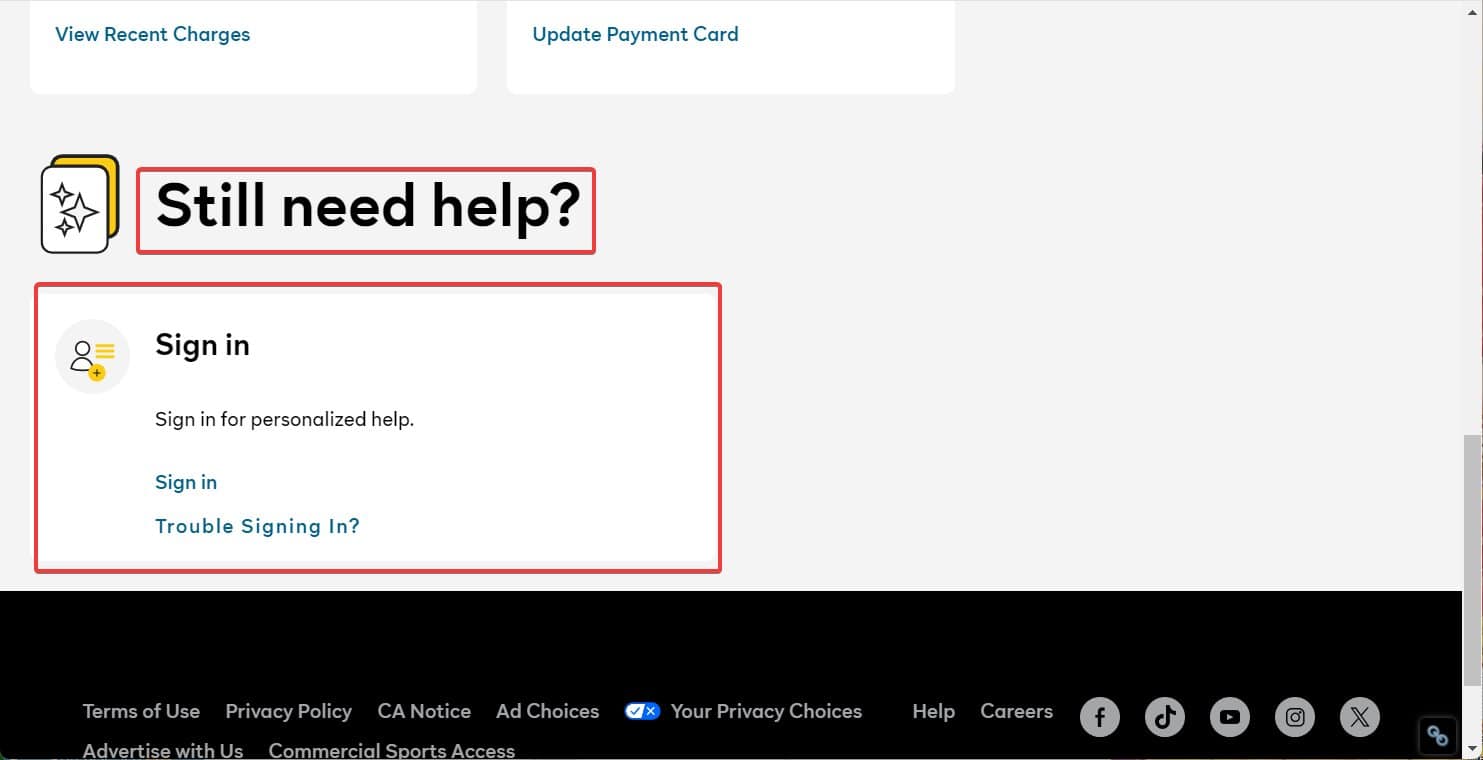- Peacock is a popular streaming service for TV and sports, but the error code PAS_41004 can disrupt your experience.
- The error code indicates a payment issue, slow internet connection, or server problems.
- To fix the error, check internet speed, log out and log in again, check your plan status, change payment method, clear app cache, reinstall the app, or contact Peacock customer service.
These day, Peacock is going strong as one of the top TV streaming service as well as live Sports Channel because of Ryder Cup and other sporting events. However, while enjoying your favorite show or sport on Peacock, you might have come across the pesky error code PAS_41004. If that’s the case, your experience might have been ruined.
However, you don’t need to be sad or worried. Since you have already paid for the service, you deserve a proper solution to this issue. Unfortunately, Peacock doesn’t offer that great of a support that should help its users. Nevertheless, we will help you fix Peacock Error Code PAS_41004 in this guide in the easiest possible way.
What Does Peacock Error Code PAS_41004 Mean?
In general, the PEacock error code PAS_41004 means that your plan has expired and the payment has failed. However, the reason is not limited to this. In other cases, we have also seen users facing the same error code even with their annual plan.
In that case, a simple restart or logging out and then logging in again has fixed the problem. Sometimes, the Peacock servers have also played a role in displaying error code PAS_41004 to the consumers. Lastly, a slow internet connection can also lead to Peacock error code PAS_41004. Nevertheless, if you are disturbed by this, don’t worry. We will help you fix it in the next section.
How to Fix Peacock Error Code PAS_41004
Here are 8 ways to fix Peacock Error code PAS_41004. We recommend that you go through all these methods and don’t skip any. If you skip, you won’t be able to find the route cause of your problem.
1. Check Your Internet Connectivity
The first thing you should do when experiencing Peacock error code PAS_41004 is check your internet connection. In order to do that, go to the Speed Test website and check your internet connection speed. If you notice that it is below 5 MBPS, it will lead to disruption in streaming service and you will experience Peacock error codes. Here are some things you can try doing:
- Move closer to the router if you are using WiFi.
- Switch to a wired internet connection.
- If moving closer is not an option, try using mobile data.
- Check out our tips to increase internet speed.
- Speak with your internet service provider.
When you have done all this and your internet speed is now increased, check whether you experience Peacock error code PAS_41004 or not.
2. Log Out and Log In Again
The next thing you should try is logging out and logging in again. In most cases, this fix has managed to fix Peacock’s error code PAS_41004. You simply need to tap on your Profile icon and tap on logout.
This is a very simple yet effective method, and it mostly solves error codes related to Peacock. However, if this didn’t help, follow up with the next fix.
4. Check Your Plan
Sometimes, the error code PAS_41004 is also caused when your plan has expired. If your plan has expired, it is better that you check whether you have an active plan or not.
Most of the time, the user doesn’t stay unnoticed about the plan getting expired and Peacock, without notification, simply stops the service. In that case, the error code PAS_41004 becomes common.
Therefore, it is always recommended to keep checking your plan validity if you are using a monthly plan. For annual customers, this is usually not a problem. If the plan is your concern, follow up with the next fix to resolve the expired plan problem.
5. Change Your Payment Method
The next method you can do to fix PAS_41004 is change your payment method. As earlier said you need to check your plan. If your plan has expired, Peacock might have already tried to deduct the payment but possibly was unsuccessful in the attempt. In that case, you are seeing the error. So, changing the payment method to a working one is mandatory. Here are the steps to change your payment method:
- Open Peacock.
- Click on your Profile.
- Now click on Plans and Payment.
- Under the Payment Method section, click on your preferred payment method.
- Now, select from the range of payment options available.
However, it is recommended that you choose a payment option that is different. For instance, if you were using a Credit Card, change that to PayPal and click on Update Payment Method.
Once you see that the payment has been deducted from your bank account, your error code PAS_41004 will go away. However, if this didn’t help, follow up with the next fix.
6. Clear Peacock App Cache
Similar to browsers, apps also store cache to improve performance and speed when playing videos. As a result, the cache gets cluttered in your smartphone and TV. However, sometimes cache can get corrupt and cause numerous problems such as the error code PAS_41004. If you are using the Peacock on your Android or iPhone, you need to clear the cache of fix error code PAS_41004.
On Android:
- On your phone, bring down the notification panel and tap on Settings.
- Now, scroll down to Apps and find the Peacock app.
- Tap on the App and then tap on Clear Cache.
- That’s it.
The method listed above can be different based on different smartphone manufacturers. If you are having trouble, simply open Settings and search for Apps.
On iPhone:
- Open Settings.
- Tap on General.
- Scroll down to iPhone Storage.
- Find Peacock and tap on it.
- Finally, tap on the Offload App.
That’s it. Now, your Peacock app cache is cleared. However, clearing the cache on your Android phone won’t log you out. On the other hand, offloading the app on your iPhone will log you out.
7. Reinstall the Peacock App
If you are facing the problem on your TV and phone both, it is now time to try reinstalling. Even on your TV or Roku TV, any TV you are using, reinstalling the Peacock TV is a viable solution. However, if you are using Roku TV, removing the Peacock channel is like uninstalling. Similar to uninstalling, you will need to add the channel again to install it.
On other manufacturers, the uninstallation method will be similar, and if you have any trouble, you can search the official manufacturer’s website. Reinstalling usually solves most of the problems, including Peacock error code PAS_41004.
8. Speak With Peacock Customer Service
If you are tired of trying to fix Peacock error code PAS_41004, the last option you have is to speak with Peacock customer service. Usually, unlike other customer services, you cannot speak with Peacock customer service. Instead, you will have to raise a support ticket and wait for 2 days for them to respond.
If you are having any trouble, please follow these steps to contact Peacock customer service:
- First of all, on your PC or smartphone, go to this link.
- Now, you will see a menu with a list of problems. Select the one that is most appropriate to you. In the case of error code PAS_41004, select Technical Assistance.
- On the next page, click on Account Troubleshooting.
- Finally, on the next page, under Still need help? section, click on Contact.
- Write the subject line as the error code PAS_41004 and type the full message.
- Click on Send.
You will receive a ticket reference number and a time frame. Within that time frame, Peacock customer support will get in touch with you and fix your problems.